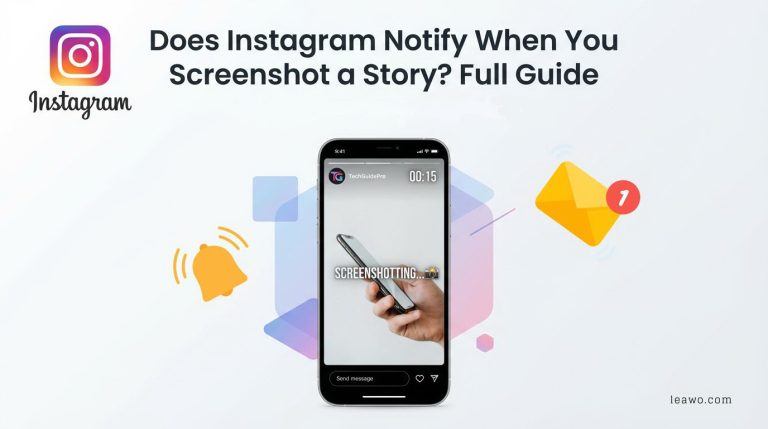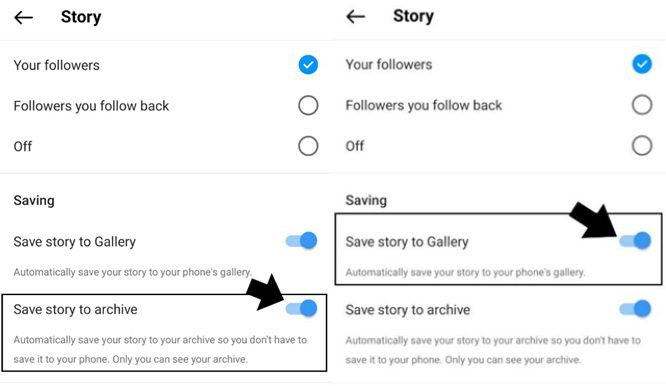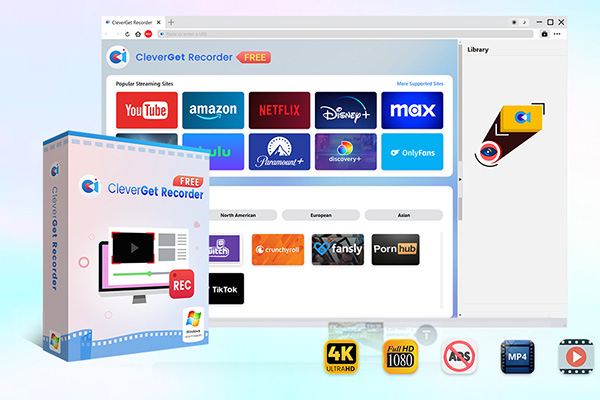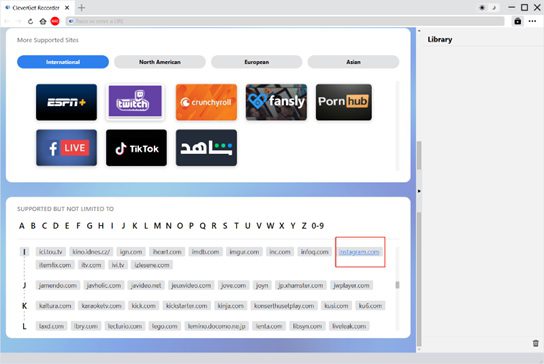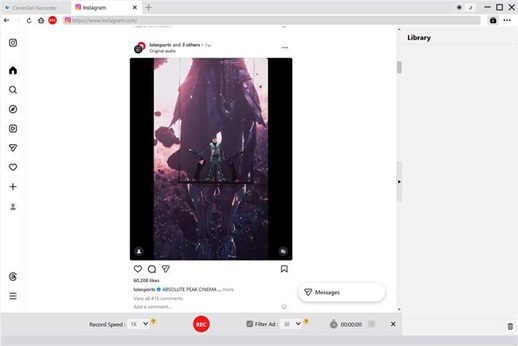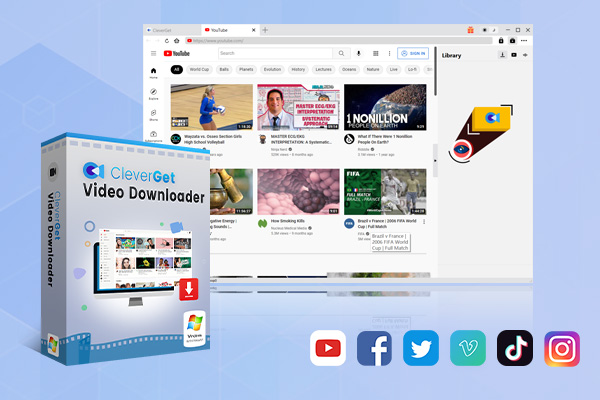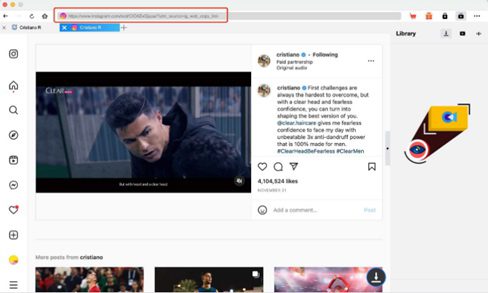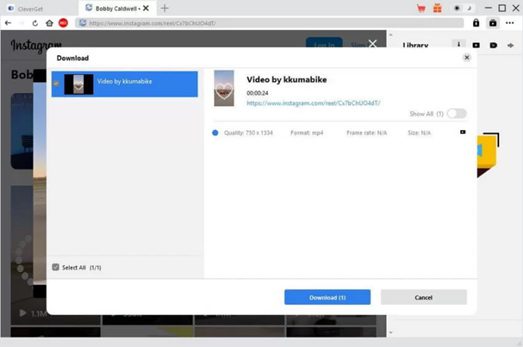Summary:
This guide explains Instagram’s current screenshot rules and the safe ways to save Stories. After reading it, you’ll know how to handle Instagram Story screenshots responsibly.
MenuCLOSE
Instagram is a super popular app to share daily life, especially its Stories function, and many users naturally take screenshots when they see something interesting or worth saving. However, this also leads to a common concern: does Instagram notify you when you take a screenshot of anything? Stories disappear in 24 hours, but screenshots don’t. To understand how Instagram actually treats screenshots, we need to take a closer look at the platform’s rules.
In this guide, we’ll explain Instagram’s current screenshot rules, other ways to save Stories, and discuss important privacy and moral issues. After reading it, you will understand how to handle the “screenshot Instagram story” responsibly.
Part 1: Does Instagram Notify When You Screenshot a Story
Simply put: No. Unlike Snaptchat, when you take a screenshot of someone’s Story, Instagram will not send a notice. Whether it’s a photo, a short video, or a screenshot of an Instagram Story, the person who posted the Story didn’t receive any reminders.
Instagram briefly tried the screenshot notification function in 2018, but it was quickly canceled. Now even if you take a screenshot, the creator will no longer be informed.
Part 2: Alternative Ways to Save Instagram Story
Viewers look for convenient ways to keep the content they enjoy. Although taking a screenshot Instagram story is the simplest method, it’s not always the best option. Screenshots may crop important details, reduce image quality, or fail to capture animations and audio in video Stories. Here are some more reliable ways to save content:
1. Built-In Options
Instagram itself provides some built-in tools to save your own Story:
- You can save your Story directly to your mobile phone photo album after publishing it.
- You can turn on the archive function (in Settings-Privacy-Story-Save to Archive), so all stories will be saved automatically.
- You can export your archived Stories in high quality.
These built-in options can ensure that you can save your content completely without relying on manual screenshots of Instagram story.
2. Recording Tools
Screen recording is an effective way to save the video Story , especially when simply taking a screenshot of Instagram story can’t capture the action or sound. Recording tools such as CleverGet Recorder can provide higher definition and more control.

-
- 100% free streaming video recorder.
- Record both online on-demand and live streaming videos.
- Record up to 4K 60 FPS video to MP4 or MKV.
- Schedule recording on preset recording length.
- No watermark, no time limit, and ad-skipping (beta).
Here’s a guide to show you how to use it:
1. Launch CleverGet Recorder
Open this CleverGet Recorder and find “Instagram” module.
2. Go to the setting panel
Select the video format, image quality, and the folder where you want to save the recorded files.
3. Navigate to the Story
Log into your Instagram account in CleverGet Recorder’s built-in browser and then open the Story you want to save.
4. Start Recording
Before the Story begins, click the “REC” button in CleverGet Recorder.
Using a recorder can not only save pictures, but also capture all the actions, animations and sounds, which can’t be done by taking a screenshot directly from Instagram story!
3. Instagram Video Downloaders
If you prefer saving a Story without having to play it through in real time, you can use tools like CleverGet Video Downloader to download the file directly. An Instagram downloader like CleverGet Video Downloader is an excellent option because it saves Stories directly from their source URL. It can also download Instagram Reels and other public videos, making it a more efficient solution when you don’t want to record the content in real time. This method prevents quality loss and avoids taking multiple screenshot Instagram story images.

-
- Download online videos, movies, TV shows, live streams, etc. from 1000+ websites.
- Download up to 8K video and 320 kbps audio without quality loss.
- Download online video to MP4/MKV/WEBM or other available popular formats.
- Batch download online videos and remove ads for ad-free offline viewing.
Here are the detailed steps:
1. Open CleverGet Video Downloader
Launch CleverGet and select the Instagram module from the homepage. This will open the built-in browser where you can paste and analyze the Story link.
2. Paste the Story link
Copy the link to the Instagram Story you want to save. Paste the link into the address bar of the software and CleverGet will analyze it automatically.
3. Choose your preferred resolution and format
Once the analysis completes, CleverGet will display a list of downloadable versions. Select the quality that best matches your needs.
4. Start downloading
Click the “Download” button, and CleverGet will begin fetching the file. The process typically takes a few seconds to a couple of minutes depending on the video length and your connection speed.
This method ensures better clarity, avoids repeated attempts at Instagram story screenshot, and provides a straightforward way to save Stories as actual video files.
Part 3: Privacy and Ethical Considerations
Although Instagram allows us to take screenshots or record other people’s Stories without notifying the publisher, it doesn’t mean we can do it without thinking about it. Especially when using Instagram story screenshots or other saving methods, there are some important rules to remember:
Respect privacy: If someone’s Story contains private or sensitive content-such as location, family, private chat-think it over before saving it.
Pay attention to your purpose: Do you save it for inspiration, or are you planning to share this content with others or repost it to another platform without permission? Doing so may not only upset or embarrass the original creator but also violate Instagram’s community guidelines or local privacy regulations.
Ask for permission before saving: If you really care about someone’s feelings or content, ask their permission before saving or sharing it again, which is a sign of respect for others.
Part 4: Conclusion
Overall, when you take a screenshot of someone else’s Story, Instagram won’t inform them. The answer is always “No” – at least for Stories, general posts and personal data.
But screenshots are not just something you can do technically. More importantly, they are what you choose to do with what others share. Saving other people’s stories may be just a harmless collection of inspiration, or it may cross the line and become disrespectful to others. The difference usually depends on your intention.
In the era of digital sharing, the most important thing is not only whether you can save something, but whether you should save it. We should be responsible, respect the boundaries of others, and use your preservation tools wisely.