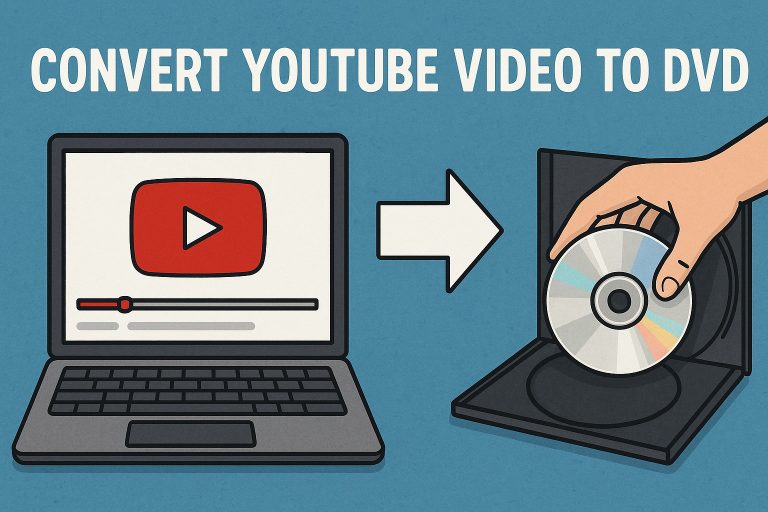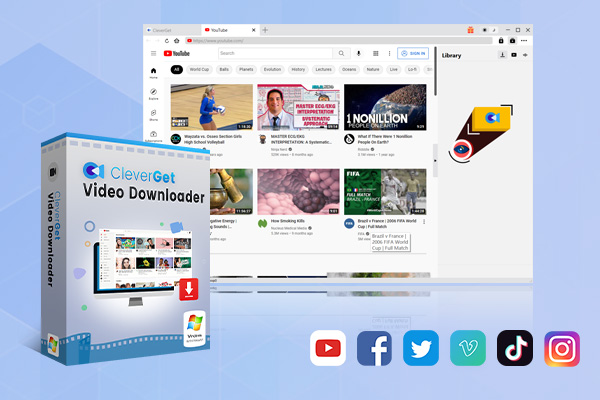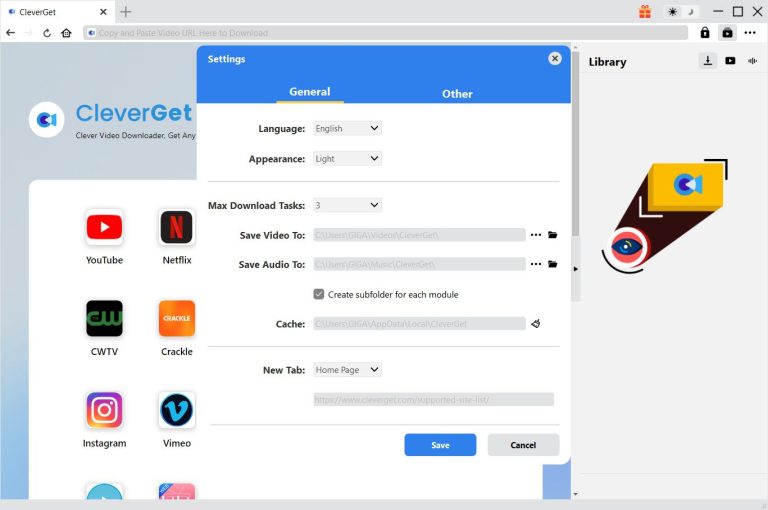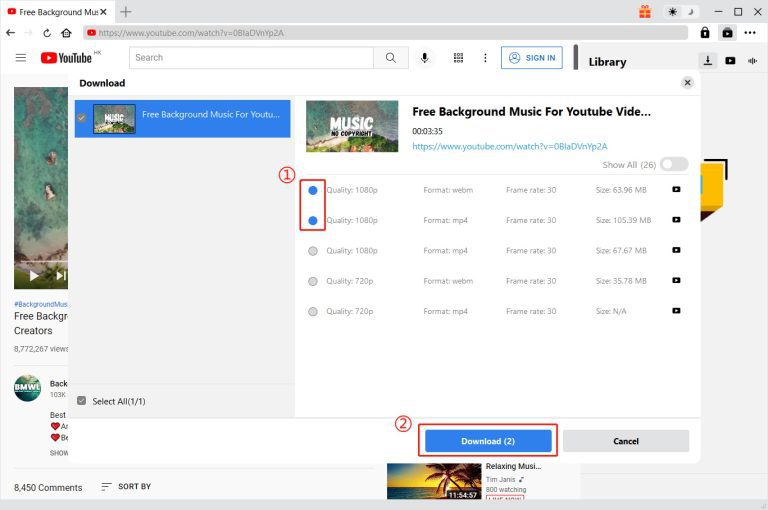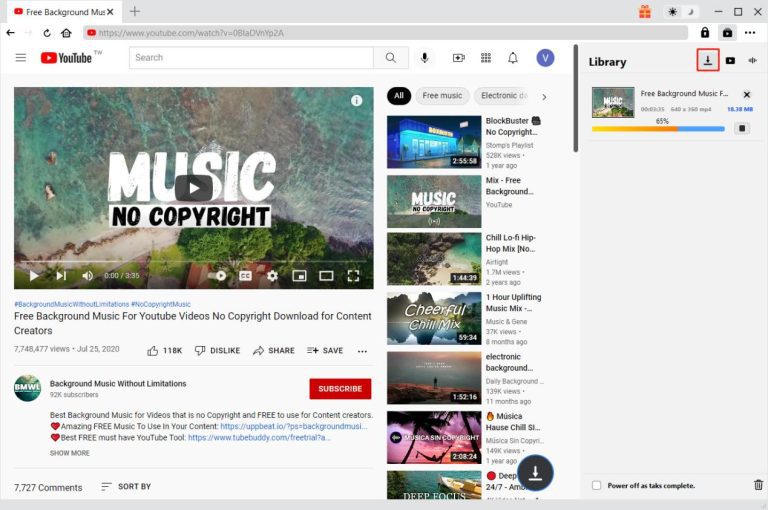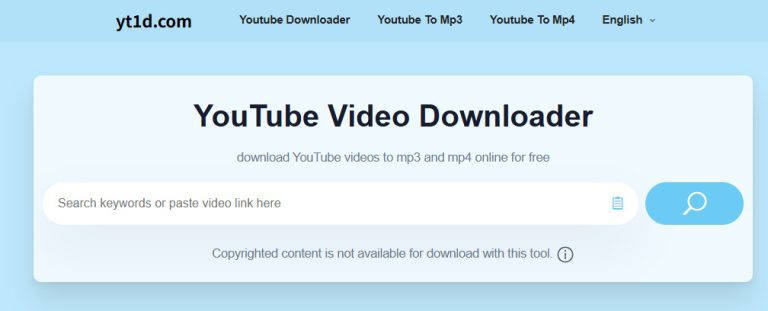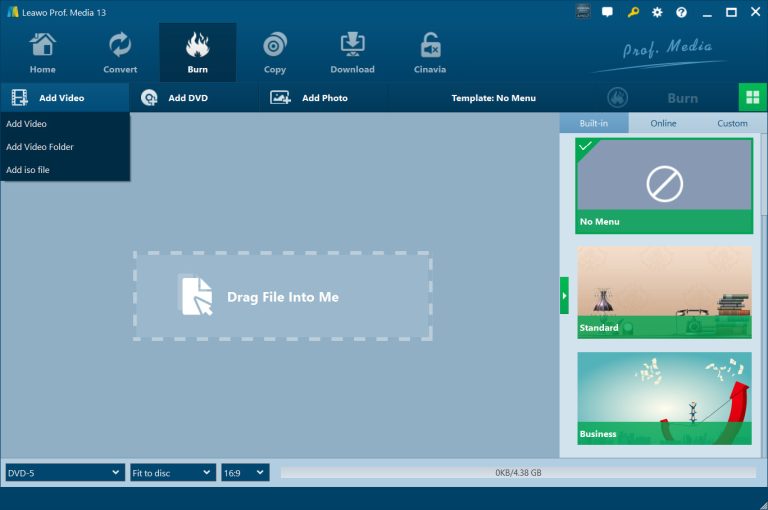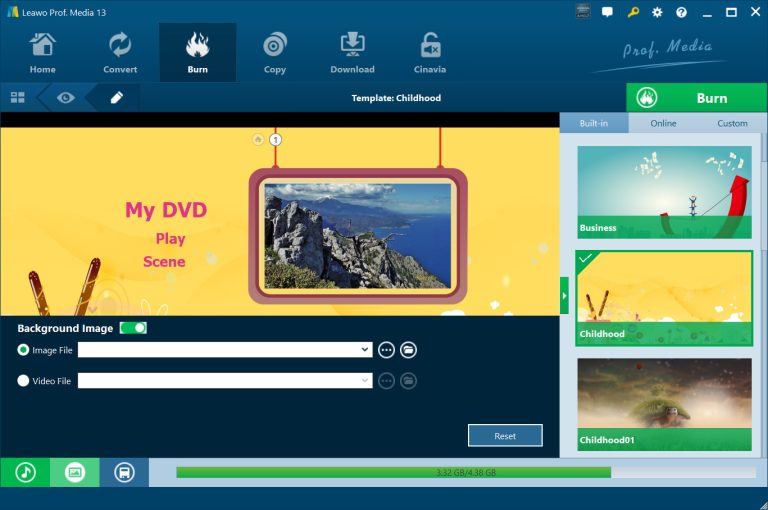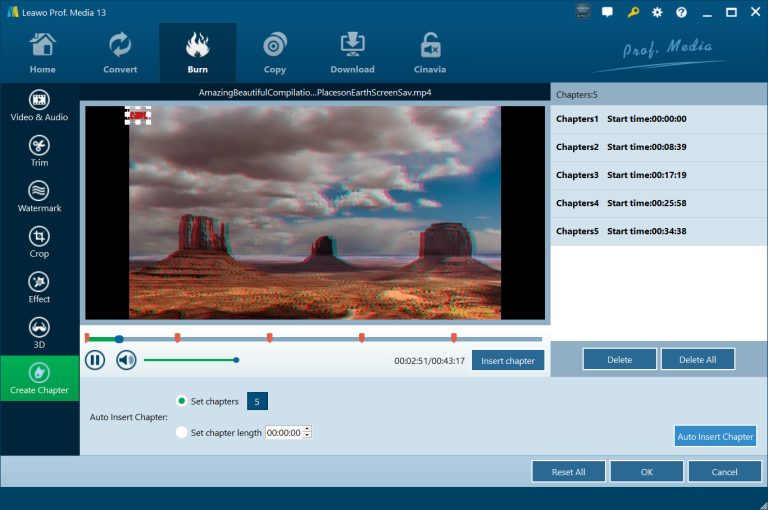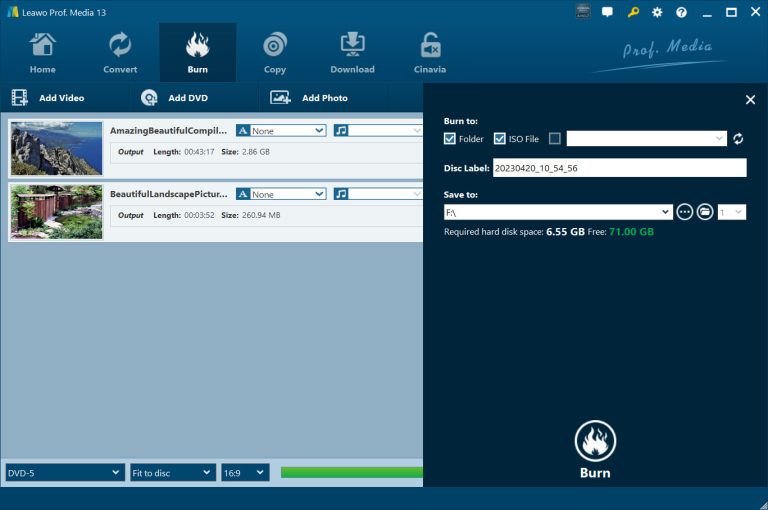As the largest online streaming service, YouTube provides us with billions of videos in various types like fiction video, music video, movie trailer, gameplay video, etc. You could easily watch and stream videos on YouTube. There are cases in which you want to burn YouTube video to DVD disc so as to collect your favorite videos on the hardware DVD disc. In this post, we would like to introduce you how to download YouTube videos and how to burn YouTube videos to DVD with the best YouTube to DVD converter software tool.
OutlineCLOSE
Part 1: What Do You Need to Burn YouTube Video to DVD on PC?
To burn YouTube video to DVD on your computer, there are quite a few things you need to prepare beforehand, as listed below:
- YouTube video downloader: To burn YouTube to DVD, you need to firstly download YouTube videos to your computer. A YouTube video downloader will help you download YouTube videos and allow you to burn to DVD content. There are online YouTube video downloaders and desktop YouTube downloaders.
- YouTube to DVD converter: Once you have downloaded YouTube videos to your computer, you need to get a YouTube to DVD converter that could help you convert and burn downloaded YouTube videos to DVD content. A YouTube to DVD burner could help you create playable DVD disc from YouTube videos.
- Computer with enough space: No matter you are going to download YouTube videos or burn YouTube to DVD, you need a computer with enough space storage to handle the YouTube video download and YouTube video to DVD burning tasks.
- Internet connection: Your computer must connect to the internet so as to download YouTube videos.
Part 2: Download YouTube Videos to Local Files
As mentioned above, to burn YouTube video to DVD, you need to firstly download YouTube videos to your computer. You could make use of desktop YouTube video downloaders or online YouTube downloaders to do this.
1. How to download YouTube videos with desktop YouTube downloaders
CleverGet Video Downloader is a professional desktop YouTube video downloader program that could download YouTube videos to MP4/MKV files at up to 8K resolution. It supports batch YouTube video download to help you download YouTube playlist and even save YouTube channel in batch, which saves time and energy greatly. The below steps will show you how to download YouTube videos with CleverGet Video Downloader.

-
– Enable users to download online videos, movies, TV shows, live streams, etc. from 1000+ websites.
– Download up to 8K video and audio at 320 kbps without quality loss.
– Support to download TV series episodes of all/certain seasons in batches.
– Download online video to MP4/MKV/WEBM or other available popular formats.
Step 1: Set video download directory.
Download, install and kick off CleverGet. Click the 3-dot icon at the top-right corner and then choose “Settings” option on the drop-down menu. On the pop-up “Settings” panel, set download directory in the “General > Save Video To” box.
Step 2: Play and parse YouTube video.
Open YouTube website within CleverGet, search and play back target YouTube video. CleverGet Video Downloader will automatically parse target YouTube video page. It will list all available download options for you to choose. Choose the download options and then click the “Download” button to start downloading YouTube videos.
Step 3: Download YouTube videos.
Once the download starts, there will pop up a sidebar on the right, which shows all downloading and downloaded tasks. You could view downloading process and cancel downloading anytime you like. Wait for the download to complete. Once the downloads complete, you have successfully got YouTube videos offline on your computer. Then you could burn YouTube video to DVD easily.
2. How to download YouTube videos with online YouTube downloaders
There are also quite a lot of online YouTube video downloaders to help you download YouTube videos online. Most of these online YouTube video downloaders are free to use. YT1D.com is one of these top online YouTube video downloaders to help you download YouTube videos for burning to DVD content.
Follow the below guide to learn how to download YouTube videos via online YouTube downloader:
Step 1: Open the YT1D.com website.
Step 2: Copy YouTube video URL and then paste to yt1d.com website.
Step 3: Then, click the “Download” button next to the blank bar.
Step 4: yt1d.com will start to parse target YouTube video URL and list all available download options.
Step 5: Select the desired download option and then click the green “Download” option to start downloading.
Step 6: Once the download is complete, on the newly pop-up page, click the 3-invertical-dot icon.
Step 7: Then, choose “Download” button on the pop-up menu.
Step 8: Set download directory to save the downloaded YouTube video.
You then only need to wait for the download to complete. It won’t cost you much time to wait for the download to complete.
Both desktop and online YouTube video downloaders could help you download YouTube videos for offline viewing. However, it should be noted that most free YouTube video downloader online don’t support batch download, and the download quality is limited (to download higher quality video, you might need to upgrade to their Pro version). Desktop YouTube video downloaders like CleverGet Video Downloader is a much better choice in downloading YouTube videos for burning to DVD content.
Part 3: Burn YouTube Videos to DVD
After you have downloaded YouTube videos to your computer, you then need to directly burn YouTube videos to DVD with professional DVD burners. The below guide will show you how to burn YouTube video to DVD in detail.
1. How to burn YouTube to DVD with menus and chapters on Mac & Windows
To burn YouTube to DVD with menu and chapters, you could use Leawo DVD Creator, a professional DVD burning software tool to help you convert YouTube to DVD and burn YouTube video to DVD disc, folder and/or ISO image file in simple clicks. It provides multiple preset disc menu templates for you to add to output DVD content. The internal DVD menu creator even allows you to design disc menu. It also comes with a video editor to let you freely create chapters automatically or manually as you like. Follow the below guide to learn how to burn a YouTube video to DVD with menu and chapters by using Leawo DVD Creator.

-
– Create DVD-9/DVD-5 discs playable on various standalone DVD players and computers without region restriction.
– Burn videos in 180+ file formats to DVD disc, folder and/or ISO image file.
– Provide an internal video editor for personalized DVD content.
– Offer 40+ selectable disc menu templates.
Step 1: Add downloaded YouTube videos.
Download, install and kick off Leawo Prof. Media (Leawo DVD Creator is a module built in Leawo Prof. Media). Open the “Burn” tab and then click the “Add Video” button to browse and add downloaded YouTube videos from computer hard drive for burning to DVD. After loading source video, you could adjust video order, select subtitle and audio track, etc.
Step 2: Add disc menu.
On the right sidebar, select a preset disc menu to apply to output DVD. You could click the middle of each disc menu template to view it. On the disc menu preview panel, you could click the pencil icon to enter the DVD menu creator window, where you could add background music/image/video to disc menu, adjust title position and content, reset text color/size/font, etc. You could preview designed disc menu.
Step 3: Add chapters.
On the content loading panel of Burn tab, click the edit icon in the end of each loaded title to enter the editing panel, where you could edit loaded YouTube videos in multiple ways. You could trim video length, crop size, add watermark, adjust effect, apply 3D effect, and create chapters. To create chapters, open the “Create Chapter” tab and then you could choose to add chapters manually or automatically.
Step 4: Complete YouTube to DVD burning settings.
At the bottom of the Burn tab, select output DVD type (DVD-9 or DVD-5), quality and aspect ratio. Then, click the green “Burn” button to call out the sidebar, where you need to set “Burn to”, “Disc Label” and “Save to” options. “Burn to” option allows multiple choices. You could create multiple DVD disc copies by setting the numbers next to the “Save to” box. After setting these, click the bottom “Burn” button to start burning YouTube video to DVD.
2. How to burn YouTube to DVD on Windows 10 with Windows Media Player
If you simply want to burn data DVD from YouTube video, the Windows Media Player on Windows 10/11 could help. You could follow the below guide to learn how to burn YouTube video to data DVD with Windows Media Player.
Step 1: Kick off Windows Media Player program on your Windows 10/11.
Step 2: Click the Burn tab in the Windows Media Player and then choose “Add” button to add downloaded YouTube videos.
Step 3: Then, insert a blank DVD disc into DVD drive that is connected with your computer.
Step 4: Finally, click the “Start Burn” button to begin burning YouTube video to DVD. Windows Media Player will then start to burn YouTube videos to DVD disc instantly.
It should be noted that Windows Media Player won’t create playable DVD disc, which means the created DVD disc couldn’t be played back on standalone DVD players.
Conclusion
Here in this post, we shared 2 different solutions for you to create DVD from YouTube videos, as well as 2 solutions to download YouTube videos. The combination of CleverGet Video Downloader and Leawo DVD Creator could help you download as many YouTube videos as you like and then burn these YouTube videos to playable DVD content, while the combination of online YouTube downloader and Windows Media Player helps you create data DVD contents from YouTube videos without cost. Just choose the right solution according to your needs.