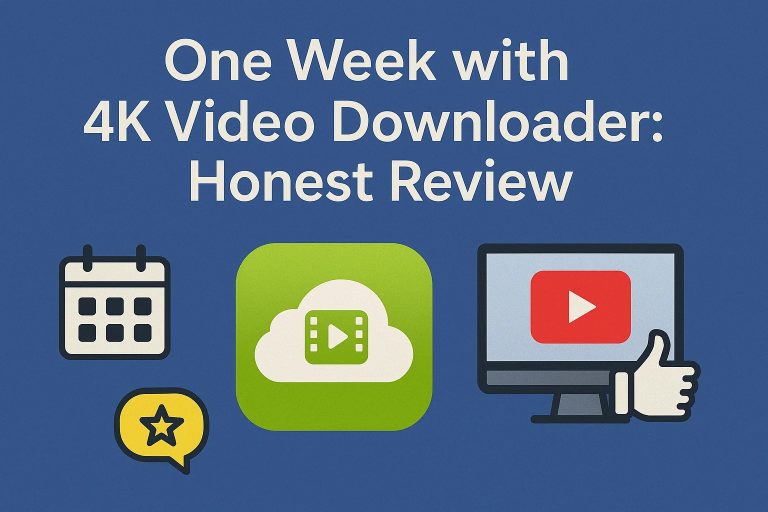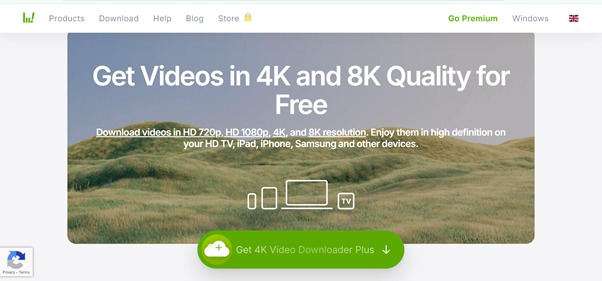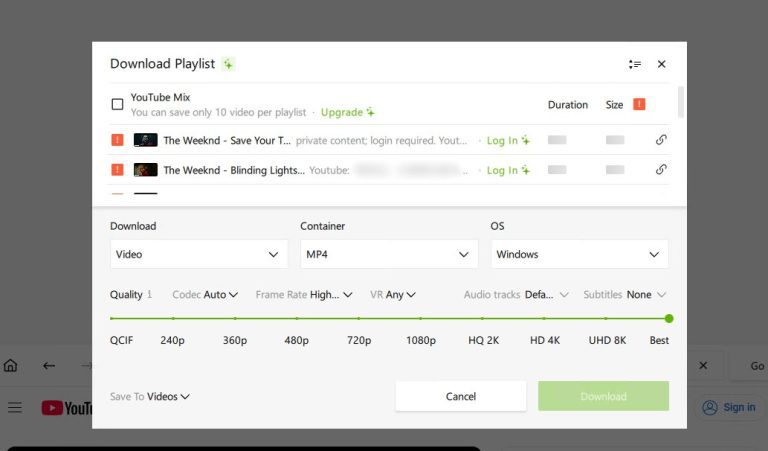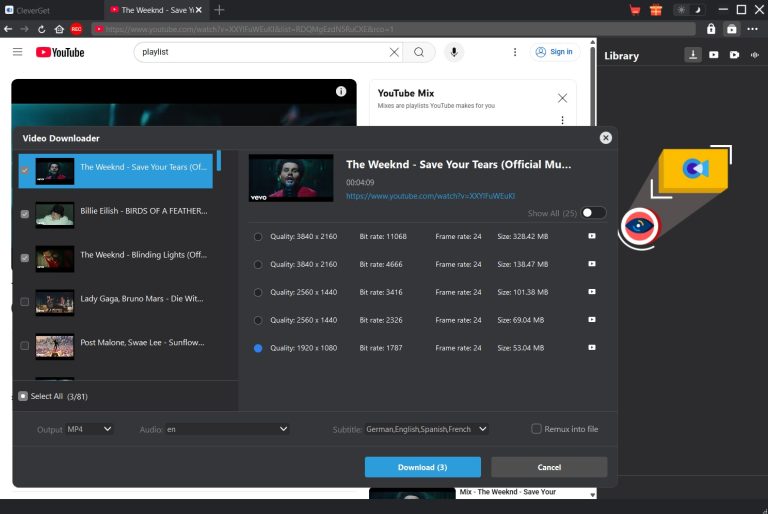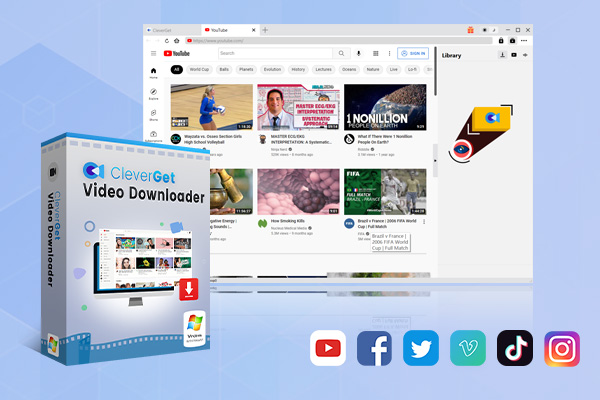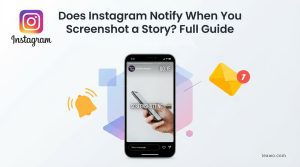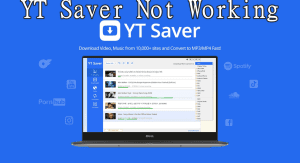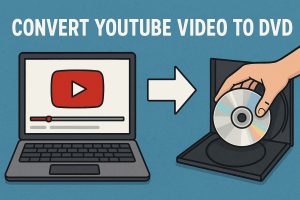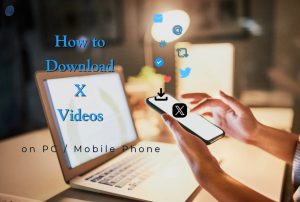Summary:
- Is 4k Video Downloader Plus worth it? Here is the 4k Video Downloader+ review from features, plans, and performance testing aspects to help you find the answer.
Last week, when I was travelling, I badly needed a reliable downloader. Streaming was not an option because I needed it offline due to unstable WiFi. I just wanted something that works easily, quickly and without any complications. I was already aware of the 4K Video Downloader because I often saw it recommended online, so I decided to try it. Now I have used it for almost a whole week daily and also downloaded things like tutorials, music videos and full playlists. Here is my experience from setup to everyday use.
OutlineCLOSE
What is 4K Video Downloader?
4K Video Downloader+ is an application that allows you to save playlists, videos, as well as an entire channel from famous websites like Vimeo, Facebook, YouTube and TikTok. It’s available for macOS, Linux and Windows. Also, it has a free and paid version.
The thing that sets it apart is its support for high-resolution downloads. If your system and internet connection can handle it, then you can easily download videos up to 4K and even to 8K. This is something that most other tools don’t offer, and if they do, then they charge extra for this. It’s not overloaded with features, but that’s kind of the point.
Features I Liked or Disliked After a Week of Use
After using it for a week, I found it very efficient for such a simple-looking tool. Although it doesn’t offer many features, what it offers is actually very efficient and useful. Here are some features that stood out.
Prefer: Private, Channel, and Playlist Support with High Quality
The process is very easy and straightforward. First, copy a video link, then paste it into the app, and choose your format, such as MP4 or MKV. Another way is logging in to your YouTube account to access private uploads and your Watch Later list, or to download entire playlists or even full YouTube channels. After that, select a resolution from 240p up to 8K and you’re all set. You can also select 60fps where available, and the app also shows file sizes before downloading.
Dislike: Inconvenience and Restrictions in Video Downloads
However, whether you are logged in or not, downloading videos always requires an additional login to prevent automated data crawling, which makes the process slightly inconvenient. While YouTube enforces this requirement for certain videos, this software applies it to all. What’s more, with the free version, you’re limited to playlists with 10 videos or fewer, and subtitles won’t be available to download with playlists. In the paid version, these limits are lifted.
Plans & Paid Features (If You Really Need More)
If you want to avoid these limitations, you can go for the one-time purchase of this app with its purchase plan options. Below are the different options for 4k Video Downloader+.
| Plan | Price | Access Type | Best for | Features review |
| Starter | free | Lifetime | Basic use | Basic features only, limited playlist video capture, limited 10 downloads per day, reliability issues at times, no card needed |
| Lite | $15/yearly | Annual Subscription | Personal use | Ad-free experience, playlist support, 3 simultaneous downloads, but no multi-language audio and YouTube HQ audio download |
| Personal | $25/lifetime | One-time Payment | Personal use | Batch downloads, subtitles extraction, but no multi-language audio and YouTube HQ audio download |
| Pro | $60/lifetime | One-time Payment | Professional/Commercial | All features + commercial use permit, 25% discount sometimes, best value |
How It Performed in Real-World Tests
I tested 4K Video Downloader for a week on a mix of content like a full-length documentary, a few playlists from different platforms, and a high-frame-rate music video at 60fps. For the most part, the app delivered. For YouTube short clips, the download speed is very fast, and I didn’t have to deal with broken links or buffering.
Mostly, I came up with issues in playlists parsing or private videos download. Sometimes I get an error message in the middle of the processing, and some links just wouldn’t parse even after I log in to my account through the app. I found that other users face similar problems, especially when YouTube rolls out backend changes. Re-logging into the account might help. But mostly, it’s just a matter of waiting for the developers to push an update that fixes whatever broke. According to some users online, this can be worked around with VPN tweaks or even by only updating to the latest version.
Why I Switched To: CleverGet Video Downloader
After using it for one week, I realised I needed something more powerful. Although it was a great choice for YouTube videos but when I started pulling more content from various sources, I came up with a lot of limitations. Later, I came across CleverGet Video Downloader. It is another downloader that claims to support various platforms and formats. I was very Curious at that time to know whether it could deliver what I needed, so I decided to give it a try. And here’s why the switch made sense for me:
Wider Site Support: CleverGet supports over 1000 websites, including not just YouTube, but also streaming services, TV networks, and live video platforms. This gave me way more flexibility when pulling content from different sources.
Better Subtitle Handling: When you try to download a video, CleverGet Video Downloader will detect all available audio tracks and subtitles for the target video. You can choose to get subtitles in separate SRT files or pack them into video files.
Stronger Batch Download Tools: It made it very easy to download whole playlists. With the CleverGet, I didn’t have to worry about the 24-video limit or adjusting each video’s settings manually.
More Professional Features Overall: From the interface to the performance, everything felt very polished. It gave me more control over the whole process and handled large downloads much better.

-
Batch download online videos at up to 8K resolution like Shorts videos, playlist, channel, music videos, movies, TV shows, and even Live streaming videos to MP4 files from YouTube, TikTok, Instagram, Facebook, Pinterest and 1000+ other websites. Download videos with selected subtitles and audio tracks, and ads removed.
Side-by-Side: 4K Video Downloader vs. CleverGet Video Downloader
After trying both tools in different real-world situations, the differences became easy to spot. Here’s a clear comparison of how CleverGet and 4K Video Downloader are different from each other.
| Feature | CleverGet Video Downloader | 4K Video Downloader |
| Supported Sites | 1000+ sites including playlists, social media clips, live streams, and more | 16 major platforms (YouTube, Vimeo, Facebook, etc.) |
| Video Formats | MP4, MKV, WEBM, 3GP | MP4, MKV |
| Audio Formats | WEBM, M4A | MP3, M4A, OGG |
| Max Resolution | Up to 8K (if available) | Up to 8K (if available) |
| Playlist Support |
|
|
| Batch Downloads | Full customization per item | Limited to 10 videos per day (Free version) |
| Subtitle/Audio Handling | Choose from multiple audio tracks and subtitles | Only one language, audio embedded |
Final Thoughts
Both 4K Video Downloader and CleverGet proved to be solid tools, but in very different ways. 4K Video Downloader is great for casual use, simple, reliable, and free for basic tasks. But once I needed more control, site support, and better batch features, it started to fall short. CleverGet offered the flexibility and performance I was looking for. If you just need to grab a few YouTube clips now and then, 4K is fine. But for frequent or more advanced downloading, CleverGet Video Downloader is the better choice.