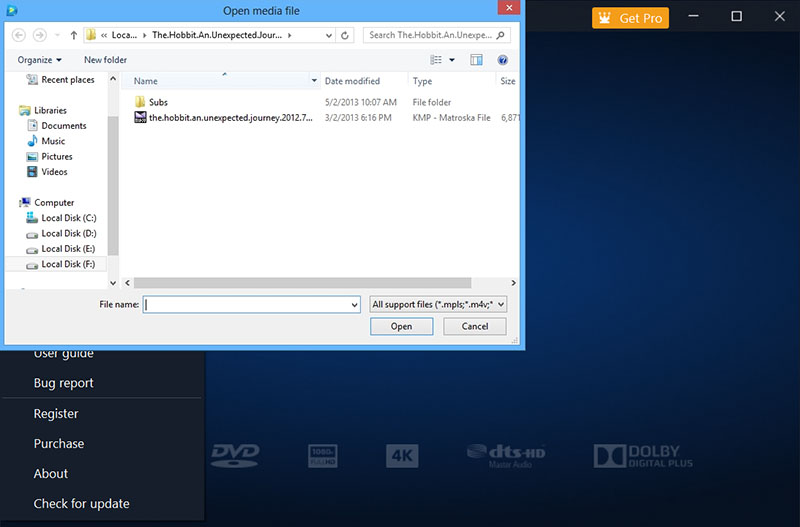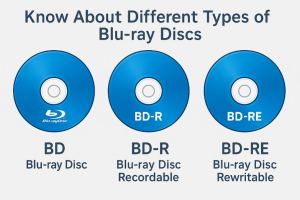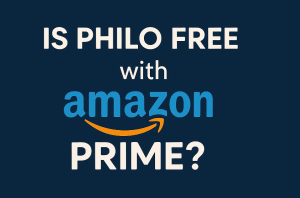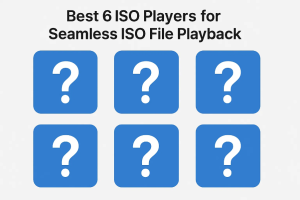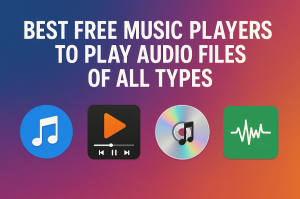VLC is a free and open-source solution for media playback. But when it comes to commercial, copy-protected discs, sometimes even VLC can’t seem to help. So can you play Blu-ray on VLC? The answer is positive. This guide will walk you through how to play Blu-ray on VLC with your PC or macOS. There’s also a more user-friendly alternative if you want to skip the hassle.
Also Read: VLC Alternative | Best 4K Blu-ray Player
OutlineCLOSE
Part 1: Can VLC Play Blu-ray Discs Natively?
Short answer—YES. So, how to play Blu-ray on VLC? For those homemade or unprotected Blu-ray discs, just insert them into the disc driver, and the VLC Blu-ray player can play them successfully. When it comes to encrypted Blu-rays, VLC can not play them out of the box.
Why is that? Blu-ray discs are equipped with digital rights management technologies. They are also known as Advanced Access Content System (AACS) and sometimes BD+ encryption. These technologies are supposed to prevent unauthorized copying and distribution.
However, your Windows and macOS do not come with the necessary software, decryption keys, or licensed codecs to access protected Blu-rays. These decryption methods are not freely available on your computer.
When you turn to VLC, sadly, the media player is not equipped with the decoding technique as well. But VLC Blu-ray playback is not 100% impossible. You will need to manually install the necessary AACS decoding libraries and keys to bypass the Blu-ray encryption.
So how to play Blu-ray on VLC? The configurations can be rather complicated, which is challenging for most average users. But worry not. You can find specific steps to make playback possible for many commercial titles on PC and macOS. Just read on.
Part 2: How to Play Blu-ray with VLC on PC & Mac
As introduced earlier, installing the AACS decoding library and key database is essential for enabling VLC Blu-ray playback. The only problem is how to get VLC to play Blu-ray with these decryption methods. In this part, we have concluded the steps for PC and macOS.
How to Play Blu-ray Discs with VLC on Windows (10 & Above)
Step 1: Update VLC Media Player
Before proceeding, make sure VLC Media Player has been updated to the latest version. Go to Help > Check for Updates, and install any available updates.
Step 2: Download Required Files (KeyDB and AACS Library)
Visit https://VLC-bluray.whoknowsmy.name and download the following files:
KEYDB.cfg – the key database file
libaacs.dll – the AACS dynamic library for Windows
Step 3: Create the AACS Folder and Add the Key File
Navigate to C:\ProgramData. Create a new folder named aacs (if it doesn’t already exist) here. Move the downloaded KEYDB.cfg file into the aacs folder.
Step 4: Place the AACS Library in the VLC Directory
Go to C:\Program Files\VideoLAN\VLC. Move the libaacs.dll file into this folder.
Note: If you’re using the 32-bit version of VLC, the folder will be in C:\Program Files (x86)\VideoLAN\VLC instead.
Step 5: Start Watching Your Blu-ray
Now everything is in place. Launch VLC and insert your Blu-ray disc. Click Media > Open Disc > Blu-ray. Select your drive to play the disc.
That’s how to play Blu-ray on VLC on your PC. Now you should be able to play most protected Blu-ray discs on Windows without error messages.
How to Play Blu-ray on Mac with VLC
Step 1: Install or Update VLC
Download the latest version of VLC for Mac OS X (currently 3.0.21) from Videolan.org. If you have already installed VLC, update it to the latest version by going to Help > Check for Updates.
Step 2: Download and Add the Required AACS Files
Visit https://VLC-bluray.whoknowsmy.name/ to get two essential files:
#1. KEYS Database
Download KEYDB.cfg and place it in ~/Library/Preferences/aacs/. If the folder doesn’t exist, create it manually.
#2. AACS Dynamic Library
Download libaacs.dylib. Right-click on the VLC app, and choose “Show Package Contents.” Navigate to Contents/MacOS/lib/ and drop the libaacs.dylib file into this folder. You will need to create the lib folder if it doesn’t exist.
Step 3: Play Your Blu-ray Disc
Once both files are in place, you can insert your Blu-ray disc into your external Blu-ray drive.
These are the steps on how to play Blu-ray on VLC using your macOS. Now your encrypted Blu-ray movie should play smoothly on your Mac.
Part 3: The Better Alternative: Leawo Blu-ray Player
How to play Blu-ray on VLC? The previous part has illustrated specific steps. Just follow the guide to play Blu-rays without errors. However, setting up VLC for Blu-ray playback is still complicated, especially for users who have no tech background.
Meanwhile, if there’s anything missing in the downloaded files, it might lead to repeated trial-and-error, which is just exhausting. So can you skip all these hassles? The answer is positive. This is the time when Leawo Blu-ray Player comes in as a far superior and more user-friendly alternative.
With Leawo Blu-ray Player, you can play Blu-ray effortlessly without a complex setup. Why so? Check out its highlighted features that make it the best VLC alternative!
Easy Installation and Instant Playback
How to play Blu-ray on VLC for fast and free? Leawo Blu-ray Player is here to help. The software can be set up in one click. You can get it up and running in seconds. After installation, the player will automatically recognize Blu-ray discs and start playing. There are no extra steps or technical knowledge required.
Universal Format Compatibility
Leawo Blu-ray Player is not for Blu-rays only. The player supports DVDs, ISO images, and even 4K UHD videos. It’s a full-featured media player that can play nearly every file format you might use, from virtual digital files to physical media!
Built-In Decryption, No Add-Ons Required
Leawo Blu-ray Player comes with built-in decryption tools, which can help you bypass the encryption and play Blu-rays right away. You don’t have to download libraries like libaacs or search for key databases. Just insert your Blu-ray discs to play them seamlessly with fully functioning menus, subtitles, and multiple audio tracks.
Cross-Platform Support
Leawo Blu-ray Player works flawlessly on both Windows 11 and macOS. Regardless of your operating system, you can enjoy its excellent performance, premium video quality, and other strong features for free.
Simple Controls & Sleek UI
With a clean and intuitive interface, Leawo Blu-ray Player makes watching Blu-rays effortless. You can customize video, audio, and subtitle settings with ease, enjoying your favorite movie with the best viewing experience.
How to Play Blu-ray with Leawo Blu-ray Player (Step-by-Step)
Step 1: Freely download and install the Leawo Blu-ray Player for Windows and macOS.
-
– Deliver quality-lossless video images at 720p/1080p/1080i/4K in H.264/H.265, MP4, MKV, MOV, etc. formats.
– Support various audio decoding technologies like Dolby, DTS, AAC, TrueHD, DTS-HD, etc.
– Personalize settings like selecting subtitles and audio tracks freely.
– Support fluent and smooth media decoding and playback.
Step 2: Place your Blu-ray disc in the compatible Blu-ray drive.
Step 3: Open Leawo Blu-ray Player and select the Blu-ray disc.
Step 4: Select menus, chapters, and subtitles to play Blu-ray on your Windows PC or macOS.
Conclusion
Now you should know how to play Blu-ray with VLC on your Windows PC or macOS. While VLC can play Blu-ray discs with the right setup, the steps are truly too complicated. Sometimes, it might not be working with the latest Blu-ray protections. Want to skip the hassles? Try Leawo Blu-ray Player instead. With built-in decryption, wide format support, and a user-friendly interface, the software can play encrypted Blu-rays effortlessly without complicated configuration. Just get it and enjoy a plug-and-play experience for free now!