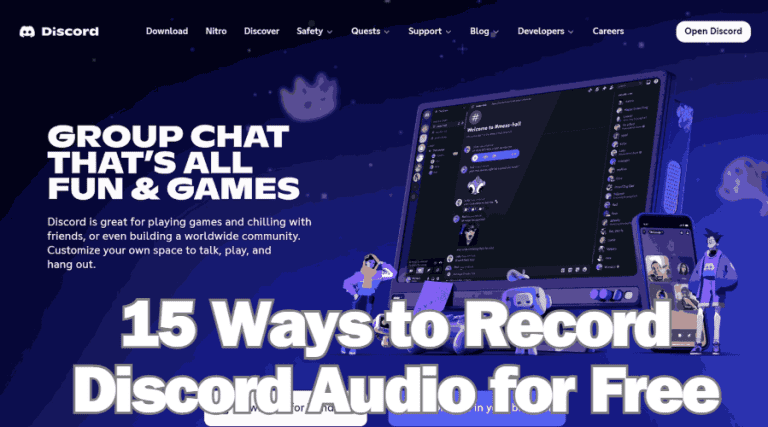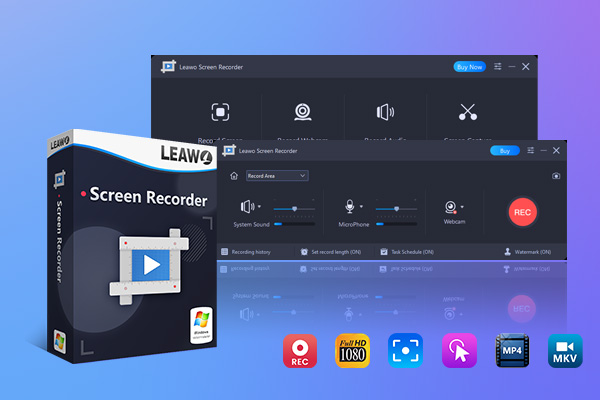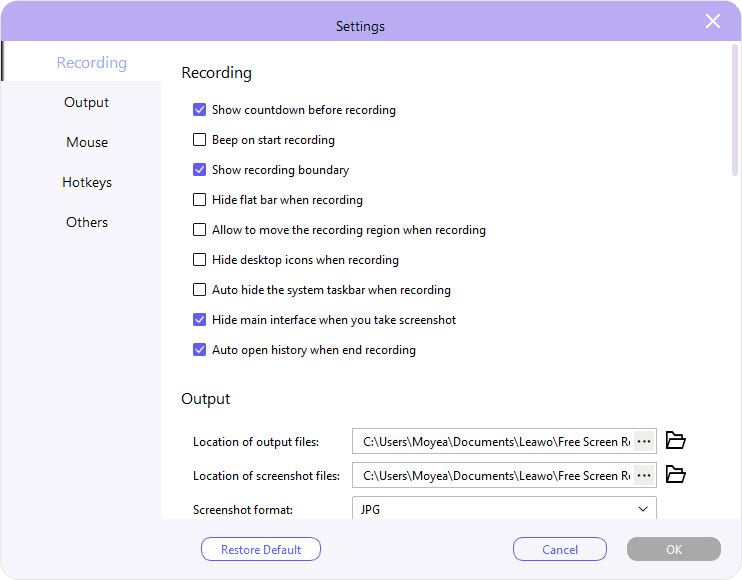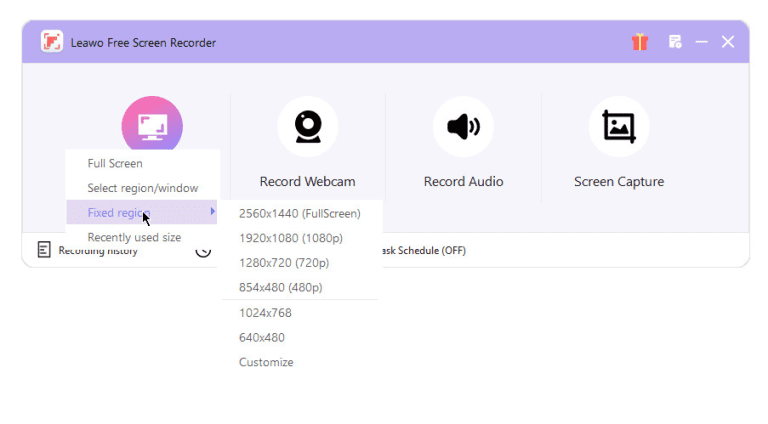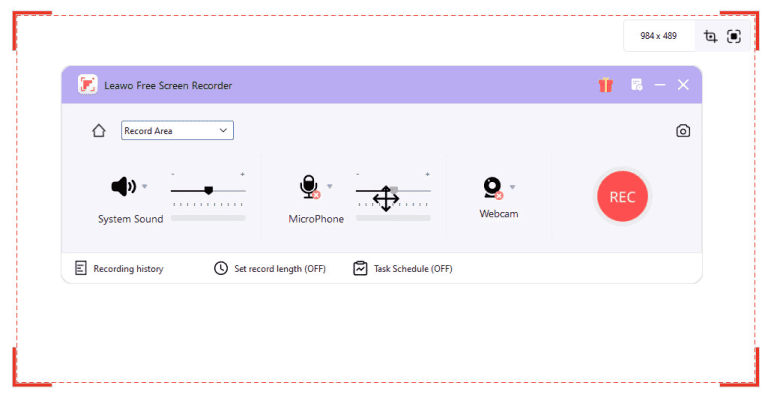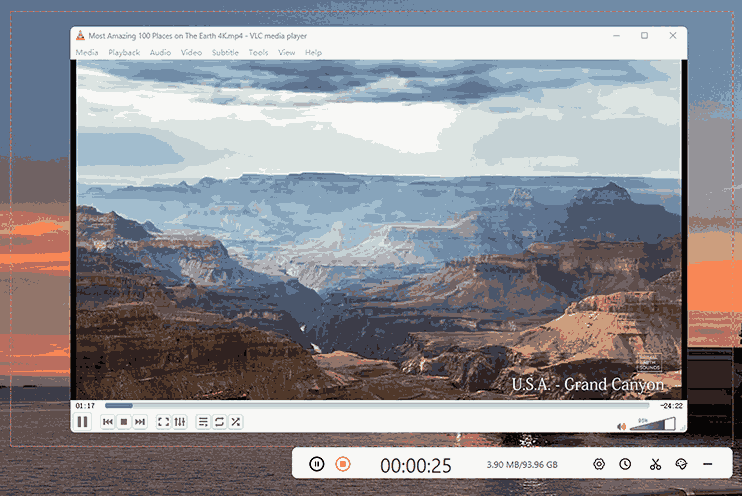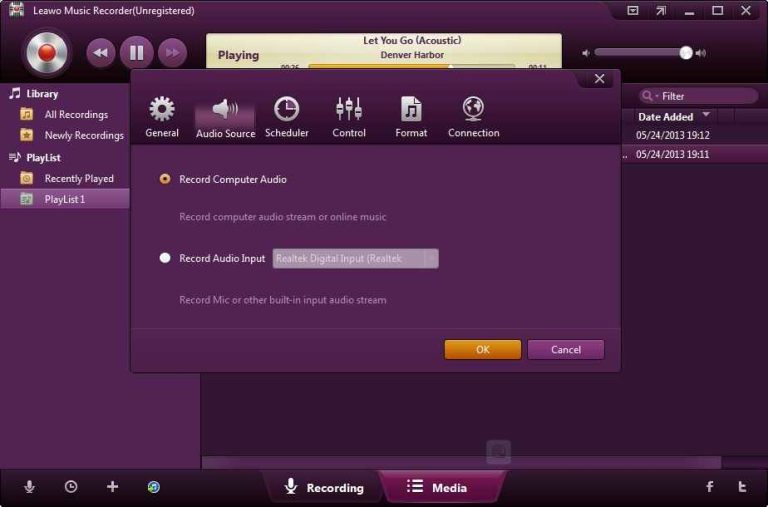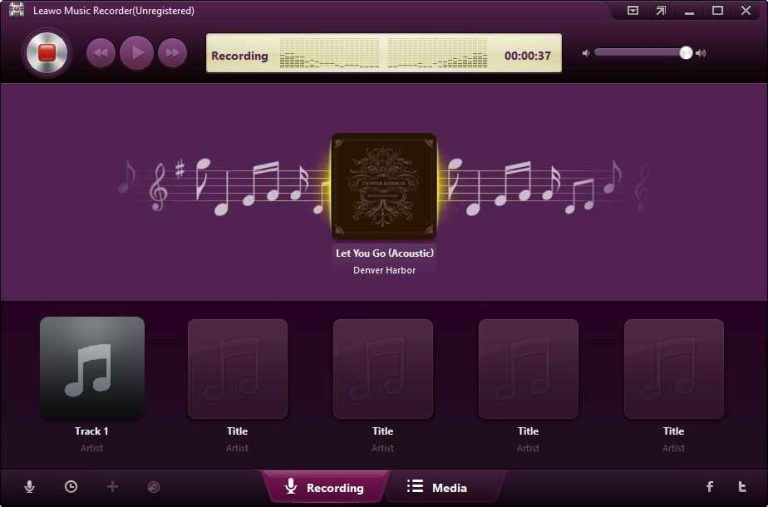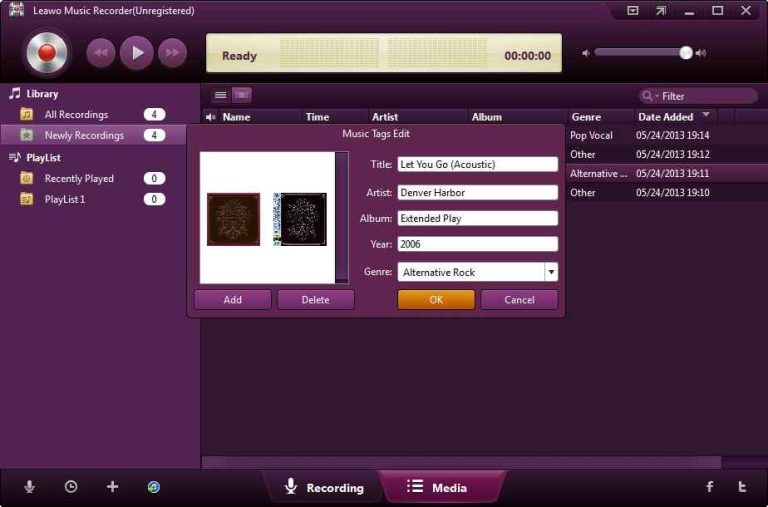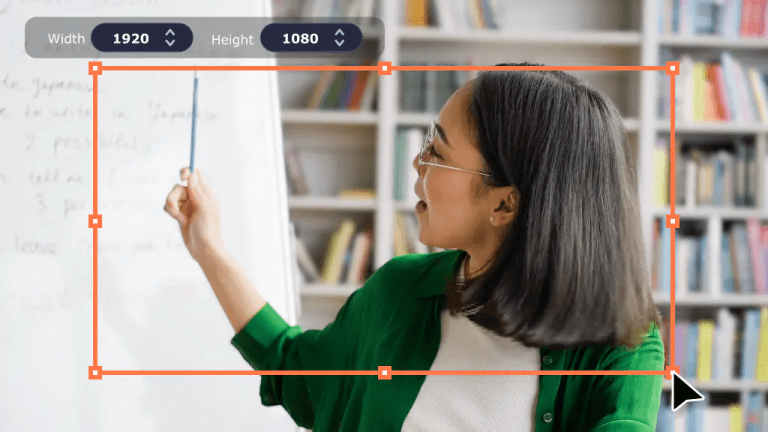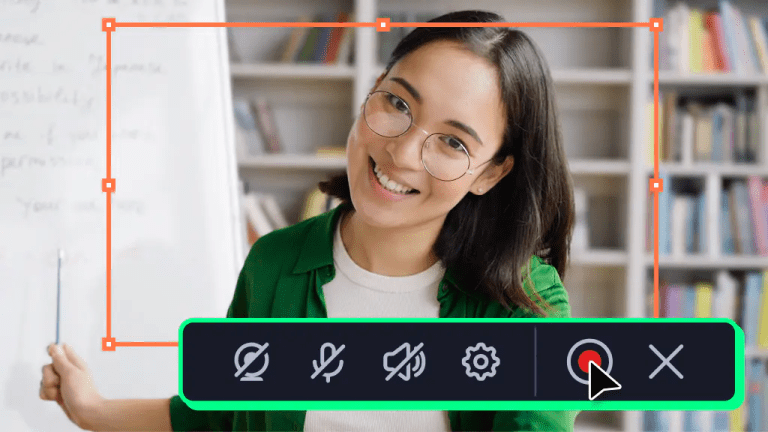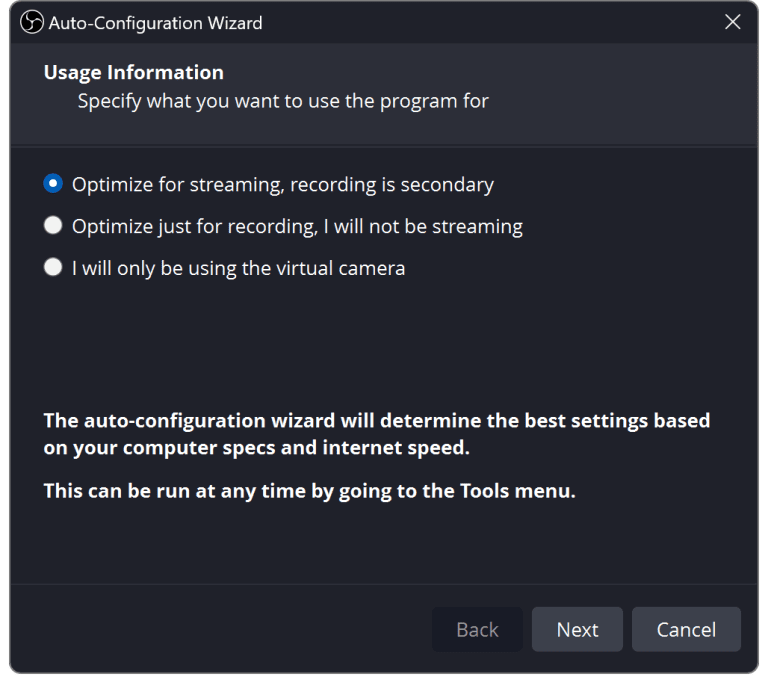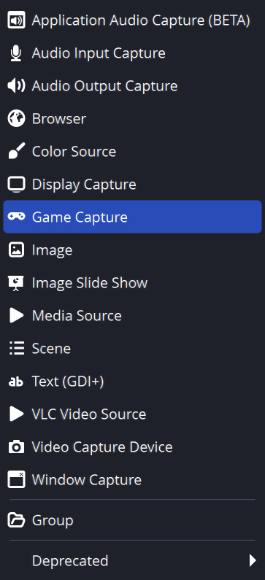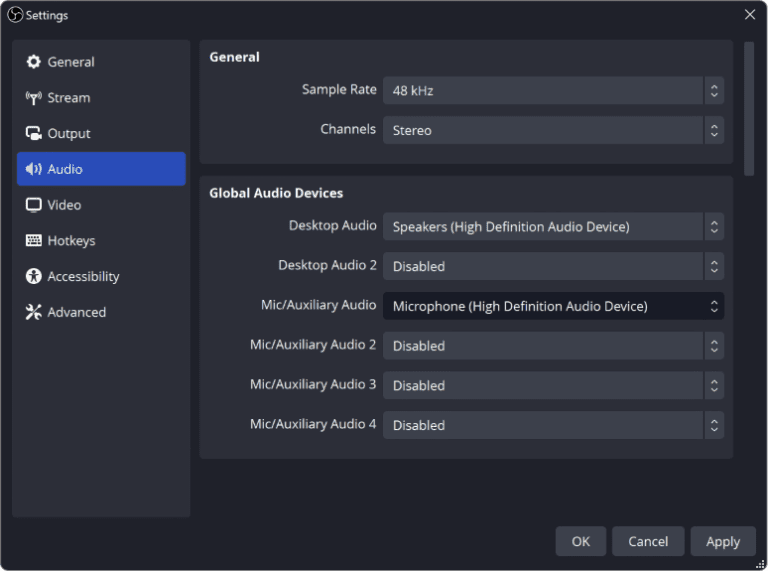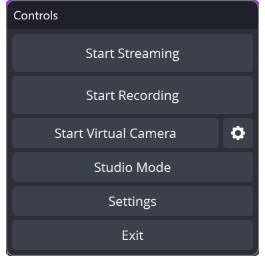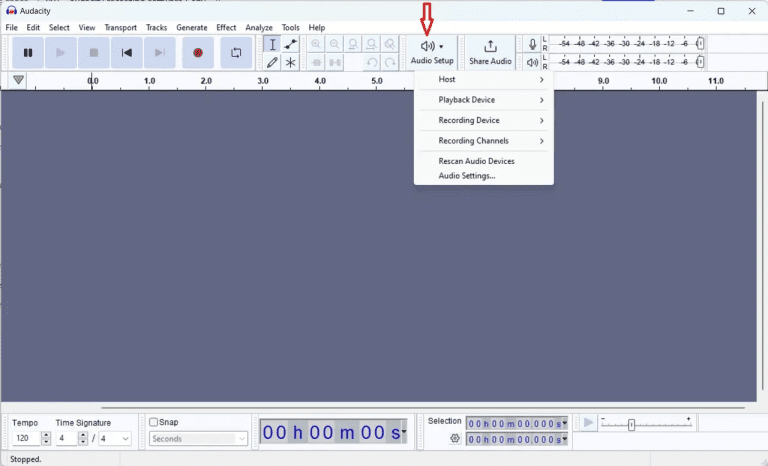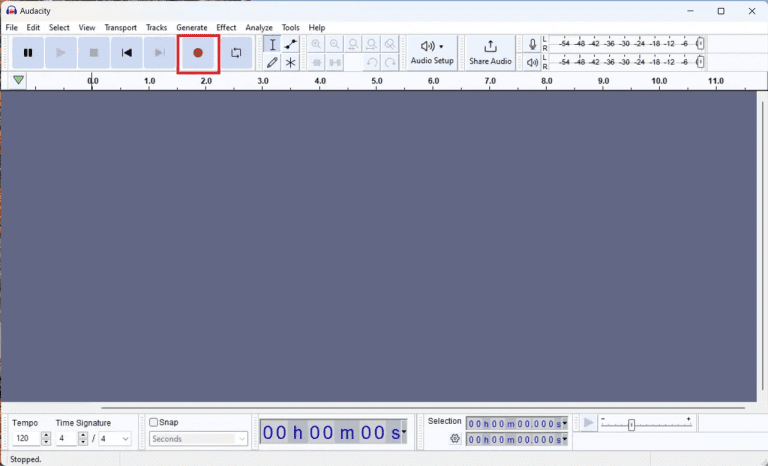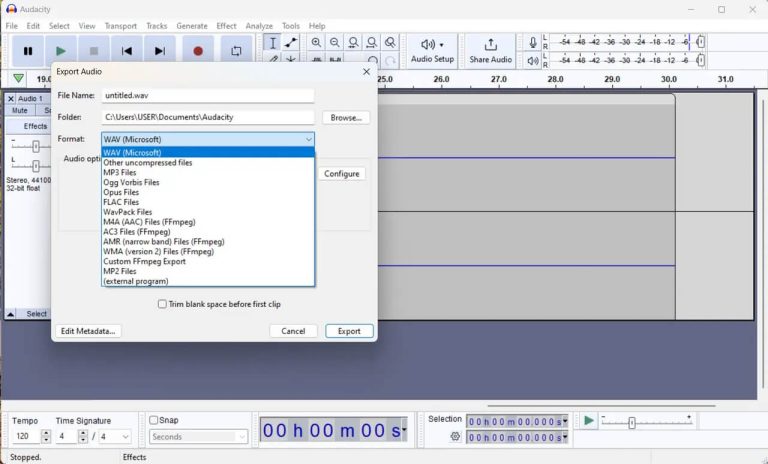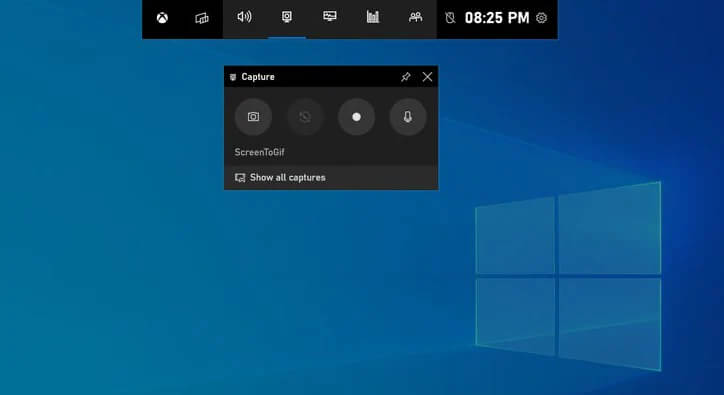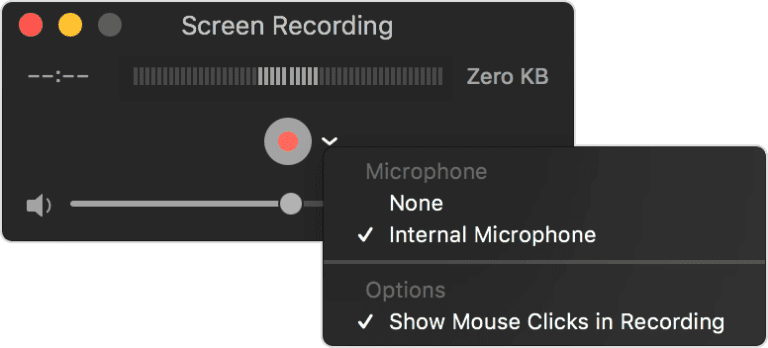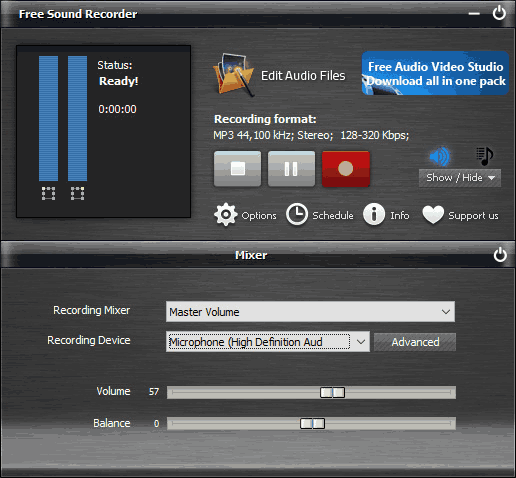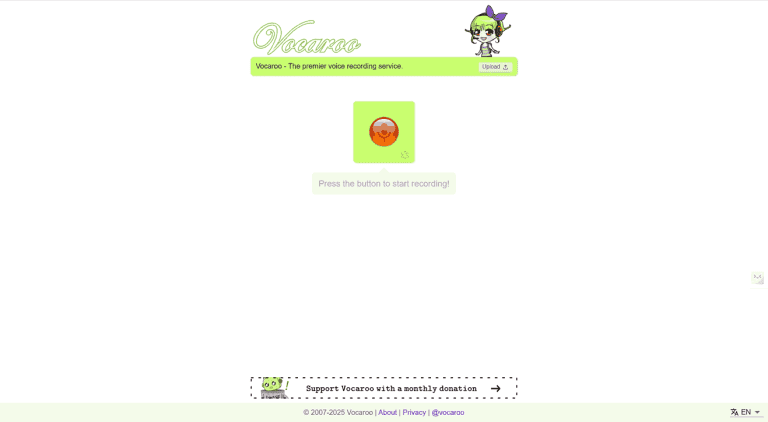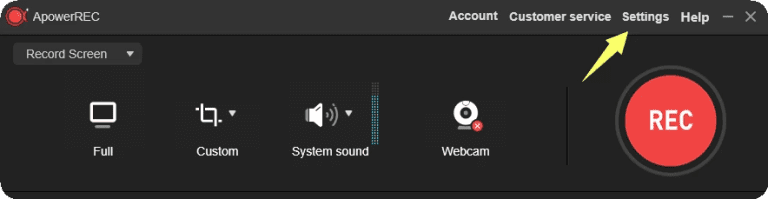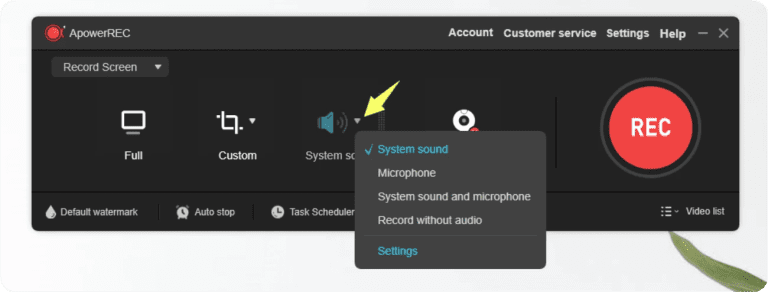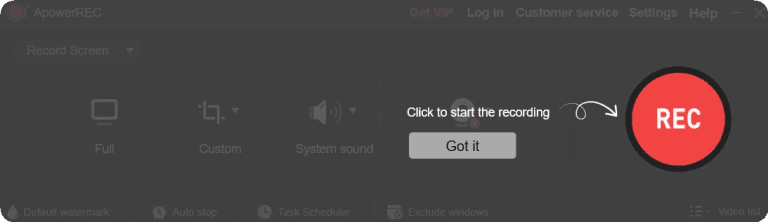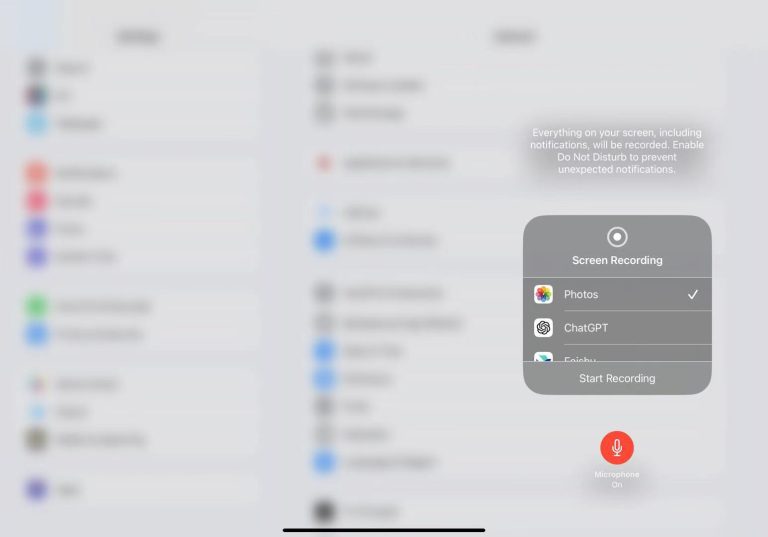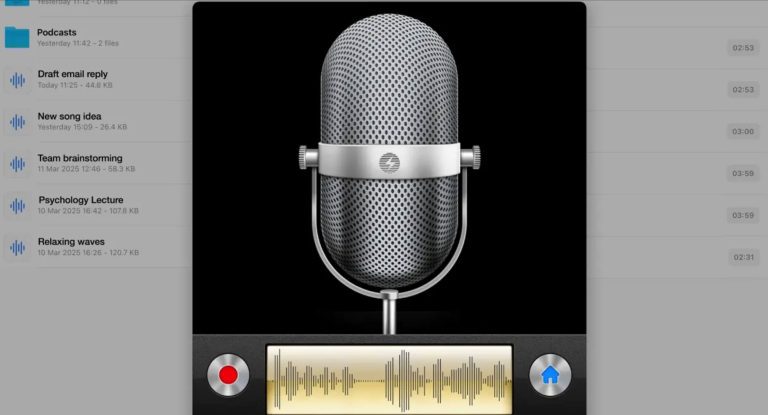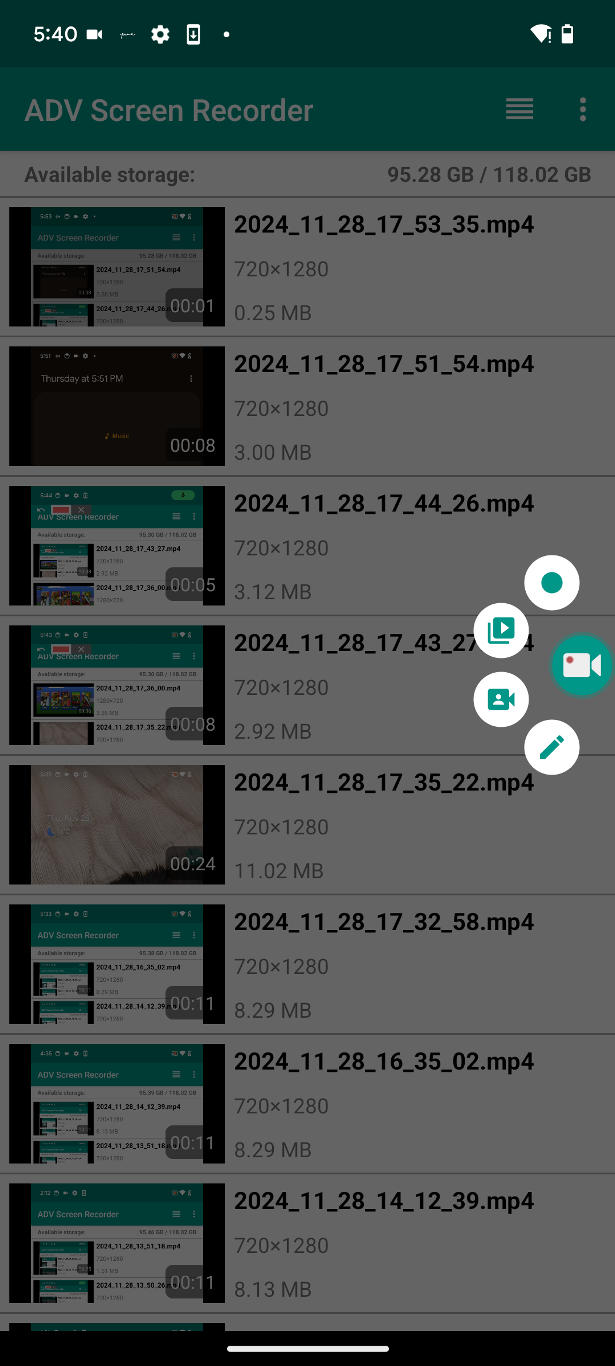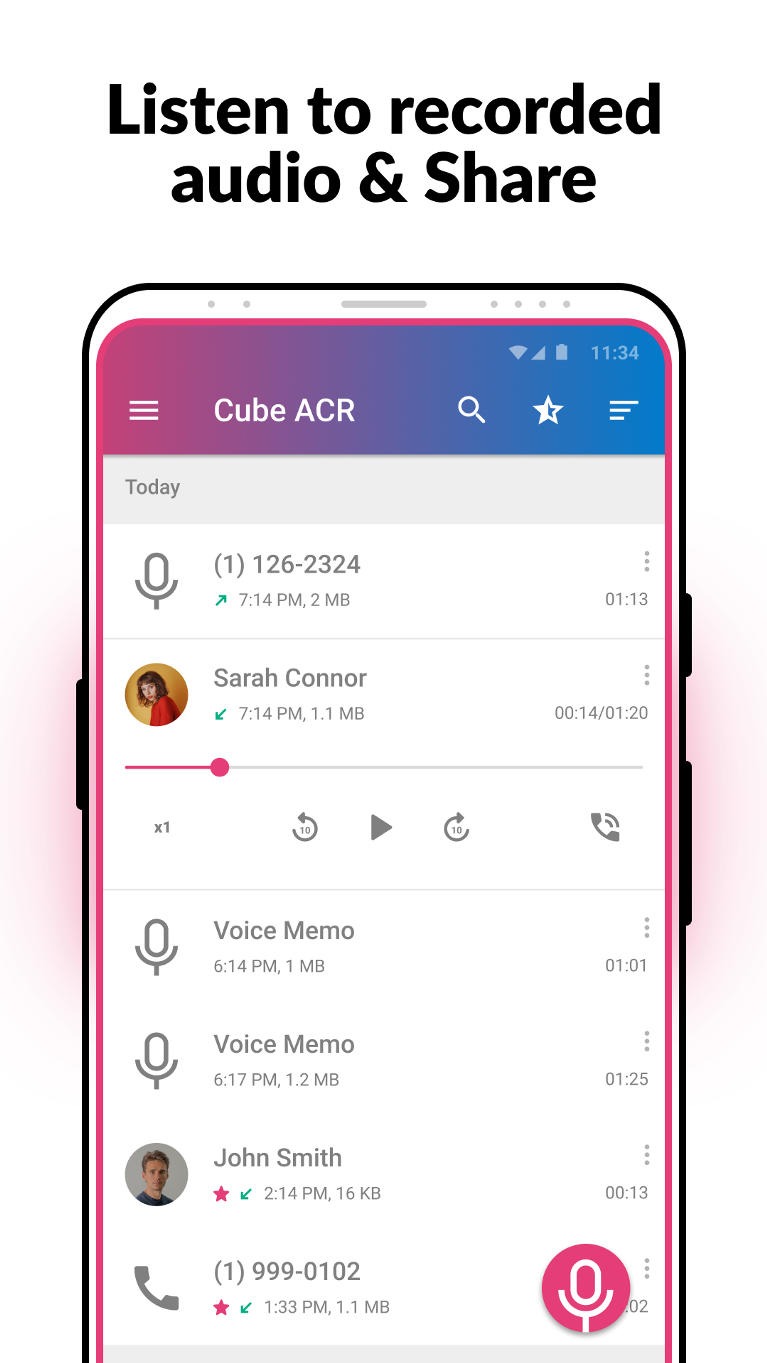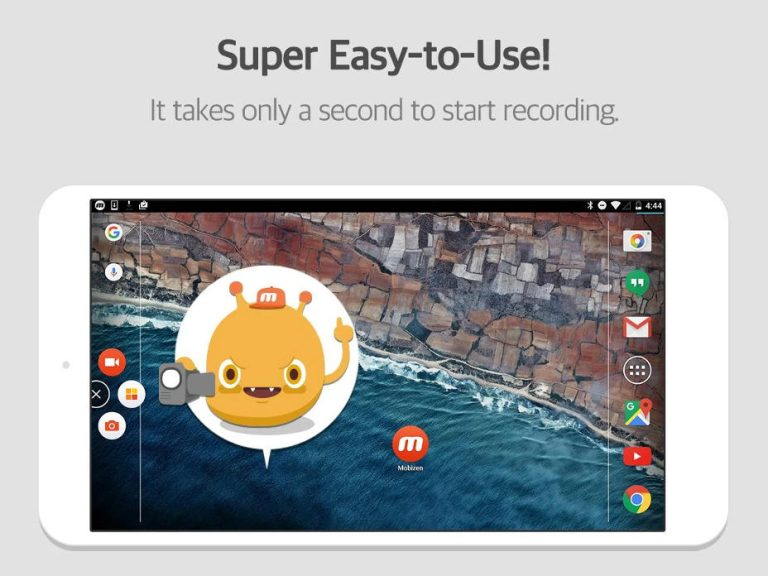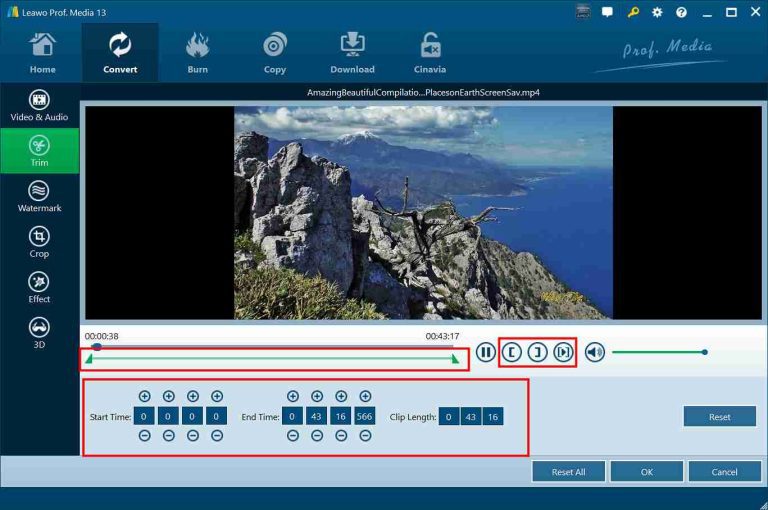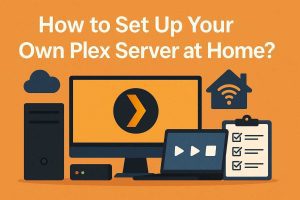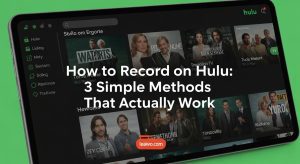15 Ways to Record Discord Audio for Free in 2025
Discord is a highly popular gamer, streamer, and online community platform for chatting and collaborating. But does Discord record calls, voices, or meetings? No, it doesn’t support recording at all. However, you might still wonder how to record Discord audio for some important moments. That’s why you need third-party solutions. Read this article for 15 ways to record Discord audio, covering solutions for Windows, Mac, iPhone, and Android.
Part 1: 15 Ways to Record Discord Audio for Free in 2025
The good news is that there are many free options available. In this section, we’ll introduce 15 free ways to record Discord audio. Let’s get started.
No.1 Leawo Free Screen Recorder (Free, for Windows)
Leawo Free Screen Recorder is our top pick. It is a versatile tool that can capture screen activity, webcam video, system sound, and microphone sound at the same time. It’s ideal for capturing high-definition Discord audio and video with up to 4K recording resolution support.

-
Leawo Free Screen Recorder
– Support Windows 7/8/8.1/10/11.
– Provide various doodle and annotation tools for free.
– Support to record online class, PowerPoint presentation, and zoom meeting.
– Smoothly record gameplay in high quality, including large 3D games.
– Add background music or voiceover to video.
– Integrate more advanced functions like real-time drawing, scheduled recording, shortcut controls, etc.
Key Features:
○ A 4-in-1 recorder to record screen, webcam, voice, and screenshot
○ Records video in HD up to 4K
○ Scheduled recording for automatic start and stop
○ Customizable recording area for screen capture
○ Audio narration with system or microphone audio
○ Mouse click effects and real-time drawing tools
Suitable for:
Any users with high-quality needs for recording Discord video and audio.
How to use:
Step 1: Open the software and adjust the output settings to change the saving location to your preferred folder before recording.
Step 2: Choose the recording area based on your needs and choose the audio or webcam as needed.
.
Step 3: If you are ready, click on the red “REC” button to start.
Step 4: Monitor the recording process. You can pause and stop at any time.
Pros:
○ Completely free
○ Supports online screen recording with basic features and a desktop version with advanced features, both for free
○ Up to 4K resolution recording
○ Easy-to-use controls
○ No watermarks
Cons:
○ Only available for Windows
No.2 Leawo Music Recorder (Free trial, for Windows & Mac)
Leawo Music Recorder is another tool that we recommend using for recording Discord audio. It supports recording both microphone and system voice. With an intuitive interface, you can record Discord calls, meetings, and other sources like YouTube Music with ease.
Key Features:
○ Records both system and microphone audio
○ Supports MP3 and WAV output
○ Built-in Task Scheduler to set automatic recording
Suitable for:
Anyone looking to record Discord voice chats, online music, or audio from other apps on Windows and Mac.
How to use:
Step 1: Download Leawo Music Recorder on your computer. (Quick install for free: Windows and macOS) Open the software and set the audio source before recording. Choose Record Computer Audio or Mic. Also, you can adjust other parameters if needed such as saving location.
Step 2: When done setting, click on the Start button to record voices.
Step 3: You can monitor the recording process through the intuitive interface. After finishing, the recorded files will be saved to the designated folder.
Pros:
○ Simple and intuitive interface
○ High-quality recording of both Discord and system audio
○ Task Scheduler allows hands-free recording
Cons:
○ Free trial limits recording to 3-minute segments
No.3 Movavi Screen Recorder (Free Trial, for Windows & Mac)
Movavi Screen Recorder is also an option to consider if you don’t want the above ones. It is easy for beginners to use to record Discord calls, web meetings, or games.
Key Features:
○ Record system and microphone sound
○ Capture areas of your screen or full-screen
○ Schedule to automatically record and stop
○ Export recording in popular formats like MP4, AVI, and MOV
○ Built-in editor for instant post-record edits
Suitable for:
Those who need a basic and easy utility for recording Discord.
How to use:
Step 1: Click on the Screen recording button on the sidebar.
Step 2: Select the area you want to record.
Step 3: Click Rec to start recording the screen with this screen recorder on your PC. When you’re done, click Stop.
Pros:
○ Simple and intuitive interface
○ Easy editing functions integrated
○ Supports multiple file formats for output
○ Has an online version tool
Cons:
○ Free trial with limited functionality
○ Lacks standalone audio recording mode
○ Watermark on free version recordings
No.4 OBS Studio (Free, for Windows & Mac)
Anyone who wants a powerful alternative, here it is. OBS Studio is a strong option for advanced users who prefer powerful recording features like live streaming support, 4K quality, etc.
Key Features:
○ High-quality recording with no time limits
○ Supports multiple audio sources
○ Customizable screen recording layouts with multi-scene support
○ Advanced audio mixer with noise suppression and gain control
○ Plugin support for extra functionality
Suitable for:
Users who need professional-level recording and streaming for Discord.
How to record Discord audio with OBS
Step 1: Open OBS and open the Auto-Configuration Wizard to finish the settings before recording.
Step 2: Set up your recording inputs such as game capture, etc.
Step 3: Then, set the audio parameters from the Settings.
Step 4: After all settings, you can click on the Start Recording button to begin.
Pros:
○ High customization options for video and audio
○ No watermarks or time limits
○ Supports live streaming and recording
Cons:
○ The steeper learning curve for beginners
○ Can be resource-intensive on lower-end PCs
No.5 Audacity (Free, for Windows & Mac)
For a free and reliable recorder for Discord, don’t forget Audacity. It is resource-light, open-source, and packed with editing features that allow you to clean up, touch up, and export high-quality audio easily.
Key Features:
○ Records both system audio and microphone input
○ Multi-track editing with cut, copy, paste, and mix functions
○ Noise reduction and audio enhancement tools
○ Supports multiple audio formats, including MP3, WAV, and FLAC
Suitable for:
Users who want both recording and editing capabilities in one free software.
How to use:
Step 1: Open Audacity and select the input source (microphone, system sound, or both).
Step 2: Click on the red “Record” button to start recording Discord audio.
Step 3: After recording, edit, enrich, and export the file to your required format.
Pros:
○ Professional audio quality with sophisticated editing capabilities
○ Lightweight and runs on most computers without problems
○ No recording time limitations
Cons:
○ No built-in support for recording system audio on macOS (requires additional setup)
○ The interface is a bit outdated compared to others.
No.6 Xbox Game Bar (Free, for Windows)
Windows users must be familiar with Xbox Game Bar, the built-in program in Windows that can also record Discord screen and audio. It’s a install-free choice if you don’t want to download anything else.
Key Features:
○ Pre-installed with Windows
○ Option to record a selected window or the entire screen
○ Shortcut key access for simplicity of control
○ Manage files directly in the Xbox Game Bar after recording
Suitable for:
Windows users who want to record Discord audio or video without using third-party apps.
How to use:
Step 1: Press the Win+G short keys to launch the Xbox Game Bar recording bar.
Step 2: Press the record button to start.
Step 3: After finishing, the recorded file will be saved in the Captures folder on your computer.
Pros:
○ Completely free, no installation required
○ Simple to use with convenient hotkeys
○ Minimal impact on system performance during recording
Cons:
○ Only compatible with Windows 10 and Windows 11
○ Lacks advanced audio editing features
○ Limited recording file types
No.7 QuickTime Player (Free, for Mac)
Windows has Xbox Game Bar, and Mac has QuickTime Player. This is a free, built-in Mac utility that is not only great for recording video but also perfect for recording high-quality Discord audio.
Key Features:
○ Built-in utility with macOS
○ Simple-to-use interface, no configuration required
○ Can record the entire screen or a selected region
○ Supports saving in multiple file types, including MOV
Suitable for:
Mac users who want a simple and free way to record Discord calls and videos.
How to use:
Step 1: Open QuickTime by pressing “Command + Space” and then type “QuickTime Player” and press “Return (Enter)”. Select File > New Audio Recording or New Screen Recording.
Step 2: Choose the audio sources.
Step 3: Press the record button to start your recording process.
Pros:
○ No additional software to install
○ Ability to record system audio and microphone simultaneously
Cons:
○ Lack of options for power users to customize settings
No.8 Free Sound Recorder (Free, for Windows & Mac)
Free Sound Recorder is also a great choice for recording Discord calls for free. It supports recording system sound and microphone voice.
Key Features:
○ Support VoIP call recording to record calls and save them on Discord
○ The recording is stored in MP3, WAV, and WMA format
○ Lightweight and simple interface
○ Basic editing of recorded audio can be done
Suitable for:
People are looking for a simple and free means of recording Discord voice chats.
How to use:
Step 1: Install and download Free Sound Recorder on your Windows or Mac.
Step 2: Select the sound source (system sound, microphone, or both) to capture Discord audio and adjust the save location.
Step 3: Click the “Record” button to start.
Pros:
○ Completely free to use
○ Simple interface, ideal for beginners
○ Files can be saved in various audio formats
Cons:
○ No noise reduction, leaving background noise behind
○ Records sound but not screen
○ No native integration with Discord or cloud storage
○ The interface appears dated compared to newer alternatives
No.9 Vocaroo (Free, on any smart devices with browsers)
Vocaroo is an easy, no-fuss voice recording solution that can be accessed on any browser-enabled device.
Key Features:
○ No registration; record right away
○ Easy sharing options for recorded audio via URL or download
○ Supports recording voices for a couple of minutes
○ Comes with both desktop and mobile phone compatibility
Suitable for:
Individuals in need of a quick and simple voice recording facility without installation.
How to use:
Step 1: Open the website of Vocaroo on your computer.
Step 2: Press the “Record” button to record your voice.
Step 3: Once done, you can distribute the recording by copying the URL or saving it on your device.
Pros:
○ Free service without registering in an account
○ No installation is required, the web-based interface
○ Quick and simple sharing of the recording
Cons:
○ Less recording length limit
○ No edit option
No.10 ApowerREC (Free trial, for Windows, Mac, iOS)
ApowerREC is a good choice if you want more than basic screen recording. It has advanced tools, smooth performance, and works on desktop and mobile. It’s reliable for both casual and professional Discord recordings.
Key Features:
○ Record screen and webcam at the same time
○ Capture both system sound and mic
○ Add real-time text, arrows, and highlights while recording
○ Trim and edit videos after recording
○ Lock the window recording to focus on one app
○ Schedule screen recordings with start and stop times
○ Spotlight function to highlight any screen area
○ Zoom recording to enlarge parts of the screen
Suitable for:
People who want an all-in-one screen and voice recorder for meetings, classes, and Discord.
How to use:
Step 1: Open ApowerREC and choose your recording mode (screen, audio, or webcam).
Step 2: Click the gear icon to set recording options like resolution, sound source, and saving location.
Step 3: Choose the voice source.
Step 4: Press the red “REC” button to start recording. Press stop when done and save or edit the file.
Pros:
○ Works on Windows, Mac, and iOS
○ Includes editing tools
○ Can record webcam and screen together
○ Allows scheduled tasks
○ Cloud and platform sharing (YouTube, Google Drive, Dropbox)
Cons:
○ The free trial has limits
○ Adds watermark in the free version
○ Not very light for older devices
○ The iOS version needs a Wi-Fi connection to sync
No.11 iOS build-in Recorder (Free, for iOS)
For iOS users using an iPhone or iPad, the built-in screen recorder is a fast and simple way to capture Discord audio and screen. You can also use the built-in voice memos to record audio only. There’s no need to install anything. It’s always there and works well for quick recordings.
Key Features:
○ Built-in with iOS, no need to download
○ Records screen and internal audit
○ Supports microphone recording
○ Quick access from the Control Center
○ Saves directly to the Photos app
Suitable for:
iOS users who want a fast and easy tool to record Discord.
How to use:
Step 1: Swipe down to open Control Center, press and hold the record icon.
Step 2: Choose Microphone On and Choose the Discord app. So that you can record both the Discord screen and its voice.
Step 3: Tap Start Recording. When finished, tap the red bar at the top and select Stop. The video will be saved in your Photos app.
Pros:
○ 100% free
○ No watermark
○ Easy to use
○ Safe and stable
Cons:
○ No editing features
○ Can’t record system sound and mic at the same time
○ Limited audio quality
○ No advanced controls
No.12 Voice Recorder & Audio Editor (Free, for iOS)
After learned the built-in recording feature of iOS, we want you to know this more advanced third-party app for iOS Voice Recorder & Audio Editor. It gives you powerful tools like transcription, audio editing, and even podcast creation—all packed into one easy-to-use recorder.
Key Features:
○ Unlimited voice recording
○ Built-in audio editor to trim or enhance
○ Transcribe voice into text
○ Smart summaries and tone rewriting
○ Upload to the cloud: iCloud, Google Drive, Dropbox
○ Share via email or social media
○ Lock recordings with a passcode
Suitable for:
iOS users who want a smart recorder with AI tools and cloud support.
How to use:
Step 1: Download and open the app on your iOS device.
Step 2: Tap the red record button to start while your on Discord calls. Use the microphone icon for more options.
Step 3: Tap Stop when done. Access your recording list, and you can edit, transcribe, or share.
Pros:
○ Clean and simple design
○ Great AI features
○ High-quality audio
○ Local AI for better privacy
○ Easy sharing options
Cons:
○ Some features need payment
○ Occasional app crashes on some devices
No.13 ADV Screen Recorder (Free, for Android)
A similar phone app to the last one for Android users, ADV Screen Recorder can get the job done fast and easily. It’s a solid pick when you want to record Discord voices without hassle. Many users tried it a few times and it works well. Plus, no root is required.
Key Features:
○ Two recording engines: Default and Advanced
○ Pause and resume while recording
○ Draw on screen in real-time
○ Add custom text or banners to videos
○ Trim videos inside the app
Suitable for:
Android users who want to record their screen with simple tools and extra functions.
How to use:
Step 1: Open the app and grant the necessary permissions.
Step 2: Tap the floating icon to start or pause recording while you are on your Discord calls.
Step 3: After recording, trim or edit the video and save it.
Pros:
○ Floating widget for quick access
○ Built-in trimming option
○ Supports camera overlay
○ Free to use
Cons:
○ May crash with long recordings
○ A floating button can disappear during long sessions
No.14 Call Recorder – Cube ACR (Free, for Android)
Besides using ADV, Android users can also try Call Recorder – Cube ACR, a professional tool for recording calls. Many long-time users recommend it because it works smoothly and saves recordings easily.
Key Features:
○ Supports both phone and VoIP call recording
○ Auto or manual recording options
○ Built-in playback, file management, and export
○ Mark important recordings for easy access
○ Post-call actions like play, share, or delete
○ Floating start button to make quick recording
Suitable for:
People who need to record phone audio or VoIP calls on Android.
How to use:
Step 1: Install Cube ACR from Google Play
Step 2: Allow required permissions (microphone, storage, etc.)
Step 3: Start Discord a call and tap the button to record manually.
Pros:
○ Clean sound quality
○ Works with apps like WhatsApp, Skype, and Viber
○ Can back up to Google Drive
○ Lock Recordings with a PIN
Cons:
○ May need manual setup on some phones
○ Playback may record only one side of the call on certain models
No.15 Mobizen Screen Recorder (Free, for Android)
The last one is Mobizen Screen Recorder, a user-friendly tool for recording Discord audio and screen at the same time. It’s great for capturing Discord voice chats during games or meetings.
Key Features:
○ Records internal game and app audio/p>
○ Microphone recording for your voice
○ Facecam to show your reaction while speaking
○ Saves audio and video on your device only
○ Option to record in high quality (up to 1440p, 60fps)
○ Clean mode removes the watermark and record button
○ Floating control icon for easy access
○ Supports long recordings using SD card storage
Suitable for:
Users who want to record Discord voice chats with screen or gameplay on Android.
How to use:
Step 1: Install Mobizen from the Google Play Store
Step 2: Permit mic, storage, and overlay.
Step 3: Open Discord and tap the Mobizen icon to start recording.
Pros:
○ Clear voice recording with app and mic sound
○ No login is required to use
○ Records voice and screen at the same time
○ Safe – does not upload your data
Cons:
○ Audio may go out of sync sometimes
○ Does not support background recording
○ Short recordings may glitch during playback
Part 2: How to Clip on Discord — a Step-by-Step Guide
Sometimes, recording tools cannot clip or edit audio files since some of them don’t have the features. In case you need to clip or cut your audio, you can consider using Leawo Video Converter. Although it is a video converter, it is very powerful for handling video and audio editing. It can output 180 formats, so it can be qualified for any video/audio editing requirements. With editing flexibility, you can trim, cut the video/audio, add effects or watermarks, etc. Hence, all these features make it ideal for you to work with Discord recordings.
Here is how you can use it:
Step 1: Launch Leawo Video Converter and import the recorded Discord video/audio file that you’d like to clip. Click on the edit button next to the file nane.
Step 2: Use the editing tools to cut or trim the video/audio and adjust the start and end points, depending on your requirements.
Step 3: After that, click “Convert” and save the clipped audio file.
Part 3: FAQs
Q1. Can I record audio through Discord?
No. Unfortunately, Discrods doesn’t have a recording feature. So, you are suggested to use a third-party tool like Leawo Free Screen Recorder to record your Discord screen or audio.
Q2. How do I record audio on Discord for free?
There are so many free recorders for you, such as Leawo Free Screen Recorder, Leawo Music Recorder, and OBS Studio etc. You can choose multiple options based on your needs.
Q3. Is there a way to convert Discord audio to different formats?
Yes, converting Discord sound into different formats can be done through converting software. Leawo Video Converter is one example that allows you to convert recordings from Discord into more multiple formats such as MP3, WAV, or AAC.