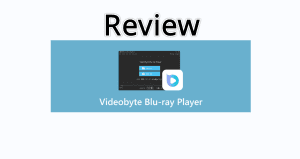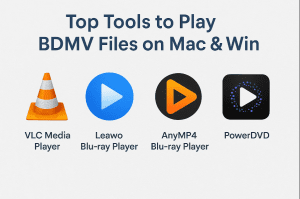"How to play AVCHD (.mts) files on Windows PC? What Player will Play AVCHD (MTS) Video on Windows PC? And how to make Smoothly AVCHD/MTS Playback on Windows PC? How to play AVCHD (.mts) files on Windows PC?…" Many movie fans are nagged by such kind of questions when they try to enjoy AVCHD movies on their computer.
AVCHD Video is an effective file format for camcorders and digital cameras with HD recording capability. AVCHD Video’s foremost advantages are contained in much smaller files on your hard drive and achieving Full 1920×1080 Resolution. The disadvantage is that it can be hard to find software that can playback your files.
Actually, Windows 7 has native support for AVCHD/MTS/M2TS videos. But if your Windows PC is running XP/Vista OS, you need special registry patch which will tie M2TS/MTS files (Blu-ray transport stream files also referred to as AVCHD files) into Windows Media Player. Otherwise, your PC will keep saying something about not finding a codec. AVCHD/M2TS/MTS files will only be playable in WMP with latest versions of ffdshow-tryouts, older versions will crash when trying to decode the video.
If you want to play AVCHD videos on Windows, especially on Windows 8, it’s strongly recommended you use a third-party free AVCHD player, just like Leawo Free AVCHD Player. Officially known as Leawo Blu-ray Player, this media player could be a totally Free AVCHD player for Windows 8/7/XP/Vista OS. This Windows 8 AVCHD player provides perfect yet totally free solution to let you play AVCHD videos on Windows 8 without quality loss.
Download Leawo Free AVCHD Player to play AVCHD videos on Windows easily.
Full Guide
Launch this Free AVCHD Player
After you download and install this free AVCHD player software on your PC, launch it.

Select AVCHD files to play
Click "Open Files" button to browse source AVCHD files for playback.
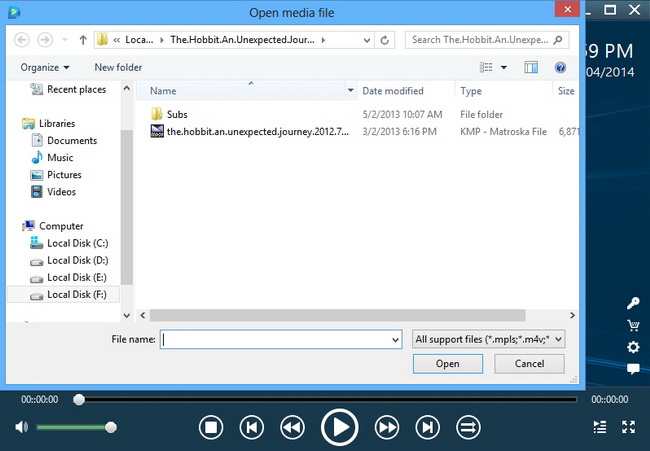
Subtitle, video and audio etting
This professional free AVCHD player software allows you to set subtitles, video and audio for easy enjoying. On the upper left of the playback screen, you could click the "T" icon to set subtitles, click video icon to set video effect and click audio icon to set audio effect. This Free AVCHD player supports to play back DTS-5.1 audio.

To know the detailed guide on using Leawo Blu-ray Player, check how to play Blu-ray/DVD/video/audio with Leawo Blu-ray Player on Windows