21 Practical Functional Short-cut Keys of iTunes 11
For more than two years since version 10 was released, Apple’s world-dominating iTunes media application has remained largely the same. Now, the iTunes 11 has been released for some time. The arrival of iTunes 11 (free) marks a major rebuilding in all elements, including: features, interface, and underlying code. The iTunes 11 player has got a new appearance and features. Also, the iTunes Store and even the program’s icon have been redesigned. A big thrust of the new version is the inclusion of more iCloud features, jibing with Apple’s iOS-and-Mac cloud syncing service. Another is more iTunes Store purchase suggestions. The new, more capable Mini Player is icing on the cake, in this unparalleled source and player of music and video.
During using the new iTunes, there’re some useful functional short-cut keys which could make it easier for operating iTunes. The below 21 practical short-cut keys are collected for better user experience on iTunes 11. These short-cuts are classified into 3 groups:
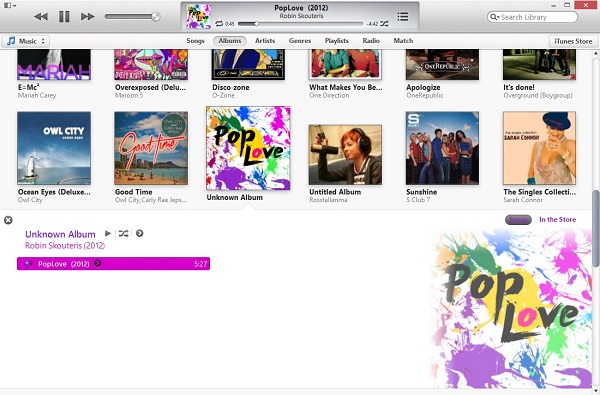
1. Short-cut keys for common use and navigation
– Space: Play or stop the music being played
– Option+Enter: Add the music to the “Up next” Playlist
– Command+Forward Arrow: Play the next song
– Command+Backward Arrow: Play the last song
– Command+Up Arrow: Increase volume
– Command+Down Arrow: Decrease volume
– Command+Option+s: Show/Hide side bar
– Command+/: Show/Hide the interface
2. Short-cut keys for specific operating
– Command+Option+3: Show/Hide miniplayer
– Command+Option+m: Switch iTunes window to miniplayer or normal
– Command+Option+2: Show/Hide equalizer
– Command+Option+u: Show/Hide “Up next” playlist
3. Short-cut keys for Media Library
– Command+1: Music library
– Command+2: Movie library
– Command+3: TV shows library
– Command+4: Podcast media library
– Command+5: Visit iTunes U
– Command+6: Book library
– Command+7: Apps library
– Command+Shift+H: iTunes Store home page
Maybe you would have tried some short-cut keys and found them useless. That is because you haven’t stored the targeted files. For example, if your iTunes library gets no books, there would be no reflection when you press “Command+6”.
You May Also Interest in
No related article
























