-
Apple Released iOS 7 at WWDC 2013 with “Biggest Change Since the Original iPhone”
Posted on June 12th, 2013 No commentsApple has brought out quite a lot of wonderful devices based on iOS, just like the iPhone, iPad, iPod, etc. Every update of iOS would bring different and astonishing new features to Apple users. The very latest version of iOS is iOS 7. There’ve been quite bunch of iOS 7 rumors and reports. People have made different expectations on iOS 7 specs. All these rumors and reports come to an end since the official release of iOS 7 at WWDC 2013. Apple CEO Tim Cook introduced iOS 7, calling it “the biggest change to iOS since the introduction of the iPhone” at WWDC 2013.
As rumored, iOS 7 has a less skeuomorphic look, with a more flat design and lots of whites tinged with color. That doesn’t mean, however, that the new iOS is free from gradient or panache. Instead, it’s a more modern take on what makes iOS iOS. Let’s take a look at the new features or what’ve been improved in iOS 7 below.
Control Center
New in iOS 7 is a Control Center. It’s an area that can be activated from within any app that brings control to Wi-Fi, brightness and other frequently accessed settings. From Control Center you can access a flashlight, start a song, toggle AirPlay and more.
Multitasking
iOS 7 will bring better multitasking and background processing to all apps. It will monitor which apps you use frequently to help determine which ones need more full-functioning multitasking. When apps send push notifications, for instance, the phone will know to start to give that app background processing so that it will work more quickly and intuitively.
Apple has taken a major cue from webOS (RIP) and added full-previews of running apps for multitasking. No more tiny icons!
AirDrop
Apple is bringing OS X’s AirDrop to iOS. AirDrop will let users share photos or files peer-to-peer with other iOS users who are nearby. “No bumping required.”
AirDrop will only work on iOS devices running the latest wireless chipsets, meaning the iPhone 5, fourth generation iPad, iPad mini, and the latest iPod touch.
Photos and Camera
The Camera and Photo apps received a major overhaul. Not only is it easier to manage large numbers of photographs, users can now create Shared Photostreams — think group albums — into which other users can post photos as well as share with others.
Users can also share video with iCloud Photo streams in iOS 7.
Visually, the app looks similar to the latest Flickr redesign, is less focused on 4 x 4 grids of thumbnails, and offers users a better look at their photographs.
Siri
Siri has a new look and a new voice. Users can choose between male and female voices for Siri. Siri is also getting smarter: It will now pull in data from Twitter, Wikipedia and Bing.
Safari
Safari for iOS 7 has a new look and feel — more similar to Chrome on iOS, we must say — including a new tabbed view. It also integrates with iCloud Keychain for password management.
The unified search menu, which was removed with iOS 3.0, is back. There is also access to shared links and the reading list improvements shown off with OS X Mavericks.
Tabs are now 3D and fully integrated with iCloud tabs. Users are no longer limited to eight tabs (hooray) and tabs can be reordered or removed with a swipe.
iOS in the Car
Apple is going to bring iOS to the dashboard of your car. Support for iOS in the car will be coming to Honda, Mercedes, Nissan, Chevy, Kia, Volvo, Acura and others. Music and iTunes Radio
The Music app gets the same visual overhaul as the rest of the system but the big feature with music and iOS 7 is iTunes Radio. Think of it as a hybrid between Pandora and Songza, built into iOS.
Users can listen to theme-centric playlists or stations (“Songs for summer”) or listen to artist-centric stations. And, like Last.fm, iTunes Radio keeps track of all the stuff you listen to across iTunes, Apple TV and on iOS 7.
It’s free with ads, though iTunes Match subscribers get it free without ads.
New App Store
The App Store has a new design and will show apps that are popular nearby, as well as apps popular with your friends. The best part? Your apps now update automatically.
More
Notification Sync
Audio-only Facetime
Weibo Integration in China
Per-app VPN for Enterprise
Plus more than 1500 APIs, support for third-party game controllers, new multitasking APIs.
Apple is also introducing a feature called Activation Lock, which will prevent thieves from activating your iPhone on another network unless they know your iCloud password.
As for the availability, the iOS 7 would be accessible to developers in Monday and official come to iOS devices this fall.
займ на карту rusbankinfo.ru
-
Top 8 Changes We Expected to See on iOS 7
Posted on June 8th, 2013 No commentsApple CEO Tim Cook confirmed the unveiling of the iOS 7 release date would take place at next week’s WWDC 2013 during last week’s All Thing D’s annual All Things Digital Conference. This time, the biggest rumor about iOS 7 is that it will feature a completely redesigned interface thanks to Apple’s design chief, Jonny Ive. We hope that iOS 7 does bring to the table some major changes while keeping the simplicity available in the current iOS 6. Here are our suggestions for an anticipated update in the upcoming release of iOS 7.
1. Newly-designed interface button
One of the most annoying things about iOS is digging through settings menus to do common tasks. Things like adjusting the brightness, toggling Bluetooth, and managing Wi-Fi connections require far too many taps. We think it needs an interface button that brings these tools front and center.
2. Improved notepad
The simple yellow notepad on iOS is already our main place to quickly jot something down, but if we could add anything we want like photos, videos, live hyperlinks, audio, etc then share any part of it with others, it would be a lot more useful.
3. Easy switching
Apple already allows for easy switching between applications, but right now iOS 6 only shows you an icon representing the application that’s running. There’s a lot of room for improvement in this space.4. Multi-Tasking
With the snap feature on Windows 8 and the Multi Window view on Samsung Galaxy gadgets, users can multi-task and use two apps at one time. We would like to see this come to the refreshed iOS 7.5. Take a Note from Jailbreakers
There’s a heck of a lot that can be done with iOS, and it would be really cool if Apple would take a walk on the other side of the wall and find out what jailbreak software authors are publishing. It might be nice if iOS 7 incorporated some of those software ideas and designs.6. Logical settings location
iOS 5 users know that if they want to turn Bluetooth on and off, they have to get to the settings switch to do the job. They have to go into Settings, get to General, Wireless and then Bluetooth before they could get to the switch. iOS 6 changed that a bit by bringing both Wi-Fi and Bluetooth settings up to the top of the Settings menu. However, people still have to dive in to each category to get to the switch. So a logical setting is highly-expected on iOS 7.7. We need widgets
One of the most common complaints is the lack of widgets in iOS. These little apps would be very functional and would just give you the pertinent info you need at a glance. If Apple can find a way to work in some useful widgets to give users easy access to important info, that would be great.8. Serious battery life improvements
It’s clear that battery life is going to be the more important spec going forward. If you can’t use it all day without having to charge it, there’s a problem. iOS 7 should improve on battery life from existing idevices by at least 10 percent.займ на карту rusbankinfo.ru
-
5 Must Have Photo Editing and Sharing Apps for iPhone
Posted on June 4th, 2013 No commentsPhoto sharing apps are catching fire and basically becoming a necessity for those social media addicts. Actually, with photo sharing at an all-time high via various social networks such as Twitter, Facebook and Instagram, with iPhone becoming the most using device to take photos for social sharing, you may need some photo editing apps integrated with sharing features to help you post an image that stands out in the crowd.
While some may consider their shooting options limited from a phone, there are actually so many apps available that can enhance the photo taking and editing process substantially. If you have an urgent need of photo editing app for iPhone, here I will list top 5 photo editing yet sharing apps for iPhone to help you beautify and share your photos in everyday life.
1. Instagram Free
Each iPhone owner should get the Instagram app installed. As the most popular photo editing app for iPhone, Instagram comes with a wide range of filters and optional borders that can be easily, instantly applied to any photo. Not only is Instagram one of the best photo editing apps you can find thus far, it could also perform as a popular social network, allowing you to share you photos on the Instagram website and gather followers who admire your artwork. Besides sharing your photos on Instagram website, you could also directly posted your photos to Facebook, Twitter, Tumblr or some other social media sites for sharing. Obviously, Instagram is the most recommended photo editing and sharing app for iPhone in this list.
2. Camera+ $0.99
Another big name in the entire app store. It offers the best shooting experience, the most helpful shooting options, and a good set of in-app edits and sharing options, making your photo to be an art. Camera+ does much more than just letting you customize your photos. Vastly superior to Apple’s built-in camera app, it includes tool that help you take better, faster photos. On the customization side, Camera+ offers several photo borders, custom filters, and other personalization effects you can apply before or after saving your photo to your Camera Roll. As with other apps, you can layer effects and filters on top of one another, edit your photo, rotate it, crop it, and make it just right before you share it with the world. If you’re looking for a complete camera app replacement for the iPhone, Camera+ is a worthwhile download.
3. Snapseed Free
Many consider that Snapseed is the biggest competitor for Instagram, but the difference is that Snapseed takes more attention on making your photos look fantastic and putting high-quality editing tools on your pocket, not necessarily on being social, although you can do that likewise. Snapseed comes loaded with a wide range of photo filters and personalization tools, allowing you to give your shots a sepia, old-timey look. However, it goes further than that. This app can be also used for adjusting photographic features like saturation, color levels, brightness, contrast, white balance and more. It uses a distinctive gesture-based interface that makes photo editing enjoying and easy. With just a few tweaks, you can transform average snaps into photos worth framing. While it may take you some time to grasp how this app works, it is well worth it.
4. Viddy Free
Viddy is one of the most up and coming photo sharing app for iphone out there right now. It has an in-built community that helps users to learn how to use the app in a short time. It also offers a quick way to edit and share photos and videos with friends. It integrates with Twitter, YouTube and Facebook, making it quite easy for users to upload video snippets with effects. Its inclusion of free new effects packs is a great touch.
5. Photshop Express for iPhone Free
The last recommendation on my top 5 must have photo sharing and editing apps for iPhone list. This free photo app by Adobe is a formidable photo editing app for iPhone. It allows you to quickly crop, adjust color, straighten and fix other flaws. You can also add visual style with effects, borders and amazing filters, and share your edited photos. Photoshop Express is a great app for any budding photographer and a must have for you serious about photography on your mobile phones.
Any other great photo editing app, photo sharing app for iPhone that you would like to add in this list? Welcome to drop them as comments.
займ на карту rusbankinfo.ru
-
10 new features people expect to get in Apple iOS 7
Posted on April 22nd, 2013 No commentsWithout doubt, iOS is a wonderful platform and mobile fans are all familiar with this mobile operating system. Based on iOS, Apple has brought quite a lot of wonderful devices to the world, which greatly improved our daily entertainment and drove the fast development of mobile industry. However, even the unprecedented level of polish cannot prevent Apple’s mobile operating system from looking somewhat stale. And no wonder, after all, iOS hasn’t seen a major overhaul since its first release in 2007. Sure, Apple has been perfecting the platform ever year, adding numerous new features and improvements, but its look and feel have remained largely the same, making it appear boring and static compared to its rival, Android.
With the fast development of smartphone and mobile industry, since the first iPhone release, people are much more knowledgeable about mobile tech, applications and the possibilities our favorite gadgets hide, which results in that people have become more desired in greater control over their smartphones. People start to want more advanced features, higher customizability, and a more open environment that allows their smartphones to be even more useful and reliable in their daily grind. With the upcoming of iOS 7, we don’t know what it would bring to us, but we could have our own expectations on what the next iOS should include.
USB mass storage and file browser
Apple will probably never allow USB mass storage mode and an open file system in iOS, but they can’t take our dreams, can they? We’re looking forward to the time when we’ll be able to just plug our iPhones in and start transferring any type of files freely.
Widget
From all the things we’d love to see in iOS 7, widgets, or at least some form of live icons, is probably the most wanted. Sure you can do things pretty quickly with iOS right now, but this can never beat the comfort of getting info that updates in real-time by just glancing at your home screen. Widgets also unlock many new possibilities for app developers, who will be able to use them to complement their apps. Widgets for iOS do not necessarily need to take huge amounts of space, they can simply be live-updating icons, or something like that. Whatever it is, though, it’s time for Apple to make that home screen a bit more dynamic.
Vertical App Store lists
Do you remember the old App Store design? Well, we think it was actually better than the current one. The thing is that your phone screen, which has a portrait orientation, can show more items if they are listed vertically, instead of horizontally. We understand the need for a more contemporary look of the UI, but that could have been easily achieved while keeping the good old vertical orientation.
Animated and parallax wallpapers
Static wallpapers are cool, but how about something with a little bit more eye candy, like animated wallpapers or parallax ones? That’s surely a leaf Apple can take from Google’s book. Sure, those are going to be a bit more demanding on the system, but having a more appealing home screen will easily make up for it.
Open access to Nitro Java Script engine
Safari is probably the fastest browser available for iOS devices, and that includes other notable offerings such as Google’s Chrome. However, it’s worth knowing that Apple has reserved the fast Nitro Java Script engine for itself, while it’s forcing others to use a slower Java Script processing. Now, don’t get us wrong, Safari is an absolutely wonderful browser, but we think that it’s not very cool of Apple to force third-party browsers to be slower. All apps should be on an equal footing, because that would mean more competition and faster progress.
Quick settings in Notification Center
So, why do we have to go to the Settings app and then navigate the sub-menus each time we want to tweak the brightness or enable/disable Wi-Fi or Bluetooth? Every user nowadays would prefer to have those frequently used toggles in an easily accessible part of the interface, like the Notification Center, for example.
Flash Player support
If there’s one thing Apple could use to blow us away with iOS 7, that’s Flash Player support! That’s actually super-unlikely, considering that even Adobe and Google discontinued Flash support for Android, but c’mon, guys, there’s still tons of Flash content out there in the web – content that’s not really accessible on a mobile device. And by the looks of it, that whole HTML5 thing is moving at a very slow pace, so why don’t these companies just do us a favor and bring Flash back to mobile?
Changeable default applications
Once again, it’s all about freedom, as some people may prefer having Opera, Chrome, or some other browser set as their default one, or Google Maps set as their default maps application. Yes, we can have those apps running now, but what happens when we click on an address somewhere? It takes us to Apple Maps, without any way to set Google Maps as the default choice. That probably won’t happen, but we wanted to express our willingness to have this feature anyway.
UI themes
When you want to make your device feel like new, the easiest way to do that is by applying a new UI theme. Let’s face it – the stock UI of iOS is gorgeous, but even it can get a bit boring after a while. Here’s what we suggest: if Apple could add a number of cool themes that drastically alter the looks of the interface, then maybe people won’t complain so much about the stale appearance of the OS?
Bigger folders
Folders is one feature that iOS customers use a lot, but why should iPhone folders be limited to just 16 apps for the iPhone 5 and just 12 apps for all previous iPhones? Why can’t we just have an infinite amount of space inside a folder? While you can’t have that now, unless you’re jailbroken, that’s actually a very good idea for Apple here – make folders infinitely big, and let users store as much apps inside a single folder as they can. Break those useless chains!
займ на карту rusbankinfo.ru
-
Hands-on Steps Guiding You to Update to iOS 6
Posted on September 20th, 2012 No commentsApple is starting to roll out iOS 6 for iPhone, iPad and iPod touch. The new version of the OS brings lots of new features — including Apple’s brand new Maps app, deep integration with Facebook and enhancements to Siri.
Some Preparation Work
Before downloading and installing the update, there are a few housekeeping items you might want to take care of first.
● Download the latest version of iTunes 10.7 — This will add iOS 6 compatibility to your software
● Back up your photos and important files. Even if you use iCloud, consider doing a full backup in iTunes, just in case.
● If you don’t already have a copy of your contacts and calendars on your Mac or PC, go ahead and back those up too.
● Find your power. Apple won’t let you update your device if you don’t have a minimum amount of power. The updates are fairly large, at over 500MB per device — so go ahead and plug into some power before starting the update.iOS 6 Supported Devices
Here’s a list of the supported devices: iPhone 3GS, iPhone 4, iPhone 4S, the new iPad, iPad 2, iPod Touch 4. Of course, iOS 6 runs on the new iPhone 5 and iPod touch (5th generation) but those devices come with it pre-installed and therefore do not require an upgrade. If you have any of the devices listed above, you can update them to the latest iOS 6.How to Update to iOS 6
There are two ways to update your iPad, iPhone, or iPod touch to iOS 6: over the air (meaning over a local Wi-Fi network) or from your computer with iTunes. We will get over both of the methods to guide you to update your devices easily.1. Update to iOS 6 over the air
Connect your iPhone, iPad, or iPod touch to power. You don’t want the update to stop part-way through because you ran out of battery.
● Backup your device!
● Open the Settings app.
● Tap the General tab.
● Tap the Software Update tab.
● Wait for your device to check for updates. When it finds an available update, install it.
● Wait for the update to download and install. Don’t do anything with your phone while it does.2. Update to iOS 6 with iTunes
● Connect your iPhone, iPad, or iPod touch to your Mac or Windows PC and open iTunes (if it doesn’t open automatically).
● Backup your device!
● iTunes may tell you that an update (iOS 6) is available for your device. If it does, confirm that you want to install it. If not, click on your device in the iTunes sidebar and tap the Check for Updates button. When an update is found, confirm that you want to install it.
● Wait for the update to download and, when finished, confirm you want to install it. Wait for the update to install.займ на карту rusbankinfo.ru
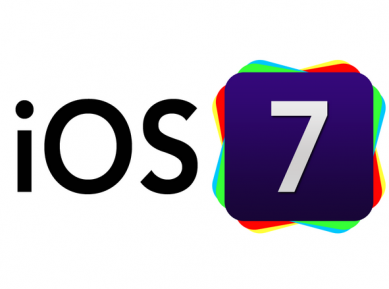
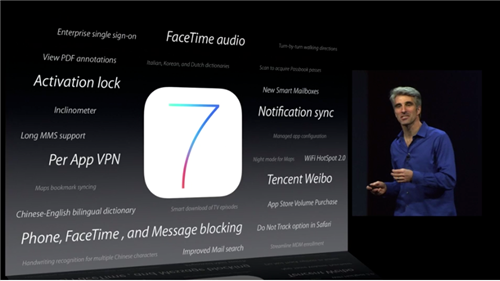


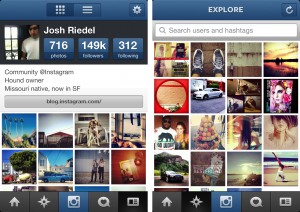
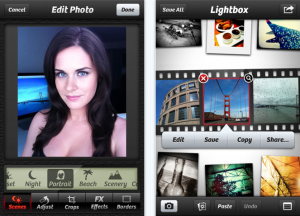
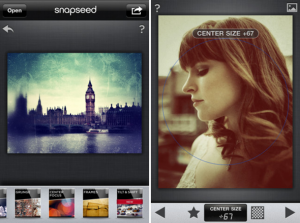
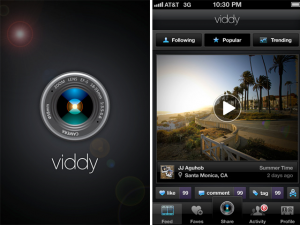
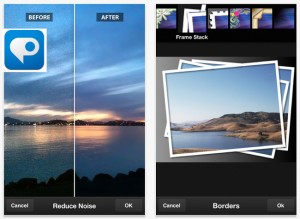
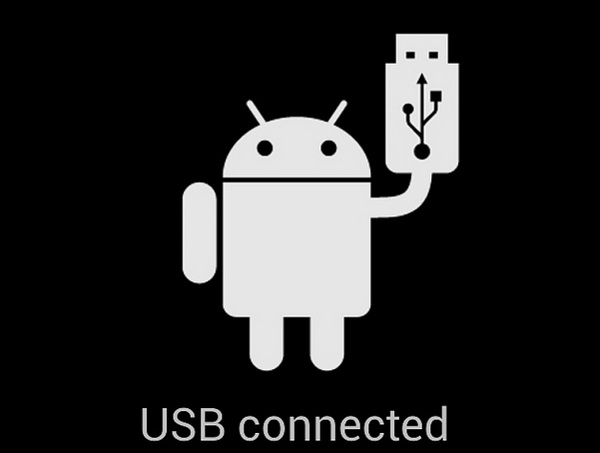
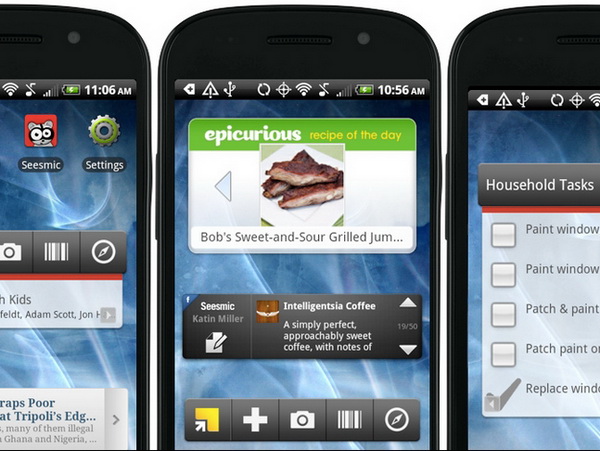
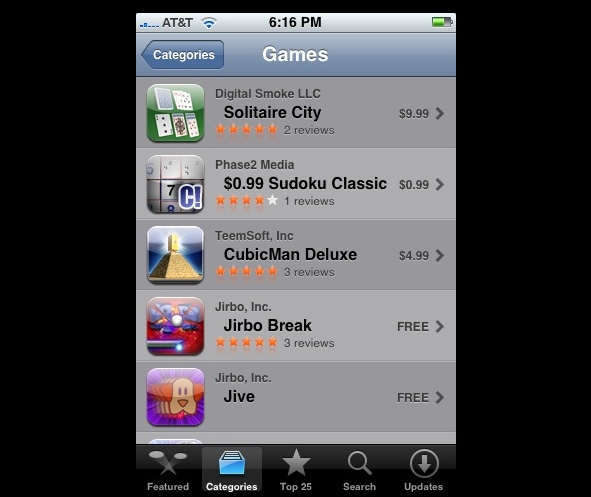
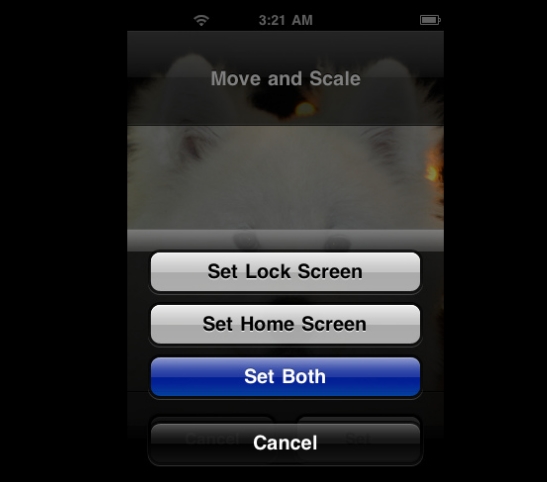

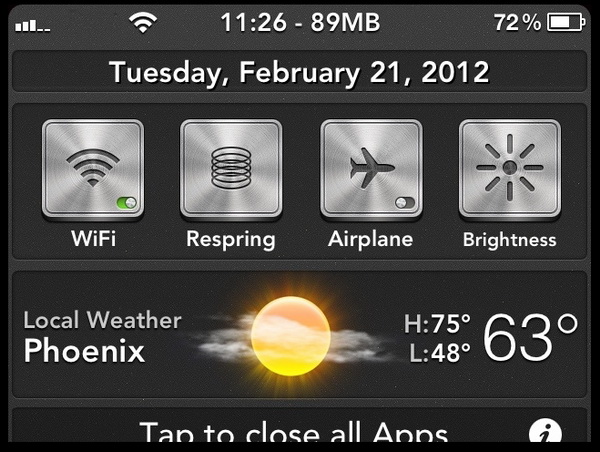
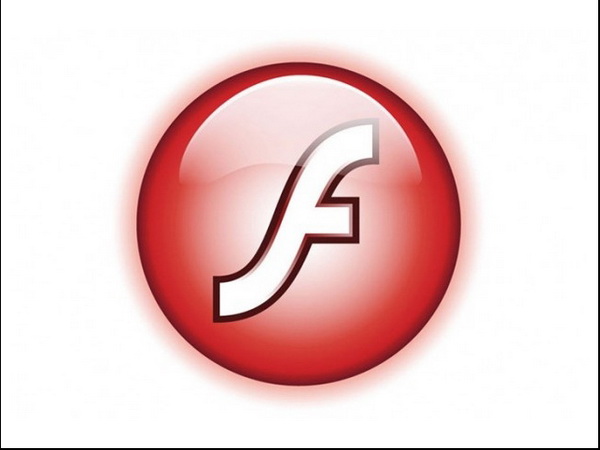
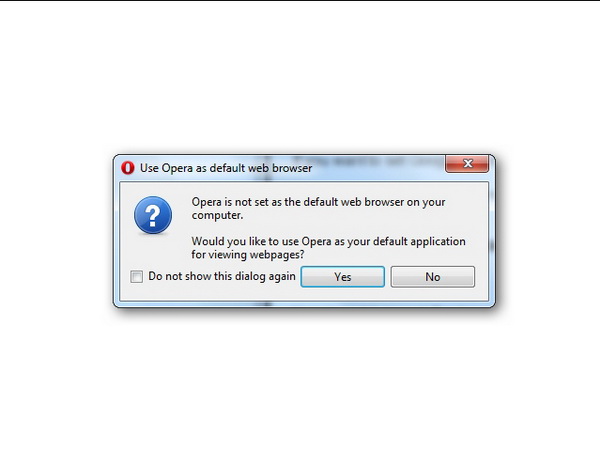
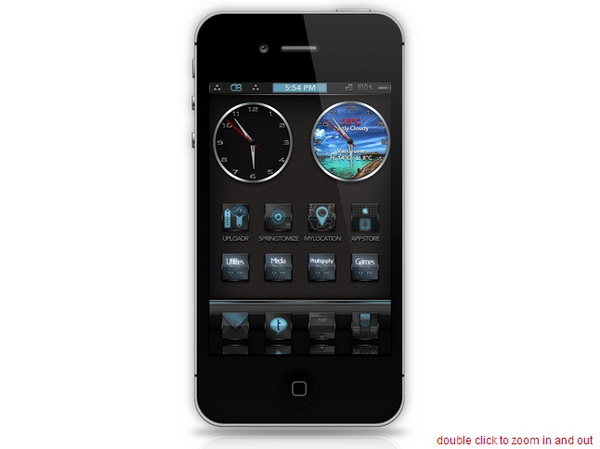
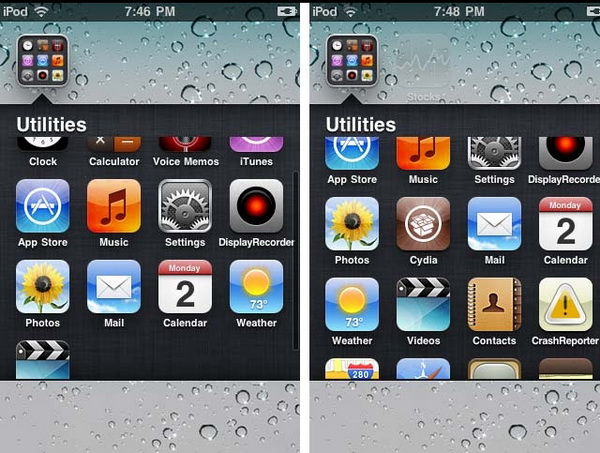






Recent Comments