-
3 Methods to Set Timing and Speed of PowerPoint When Saving PowerPoint as Video
Posted on June 28th, 2012 No commentsUsually when we create a PowerPoint slideshow, to make it look better we would add animations, transitions, music and video clips. The problem is that how to make all these effects and components sync with each other. So here in this article we will discuss about 3 methods to help you set timing and speed of PowerPoint so that you can make a perfect video for uploading to YouTube or watching on iPad with others.
Method 1: Set Slide Transitions
Open your PowerPoint file and select each of the music and video files you have inserted. Click “Playback” tab, in the “Video Options” group, remember to set the video “Start: Automatically“. This setting enables the music and video clips to play automatically even after PowerPoint to video conversion.

Now, click “Transitions” tab on the Ribbon, uncheck the “On Mouse Click” option so that the slide will jump to next slide automatically. Then set a “Advance Slide” timings in “After” section.

Method 2: Rehearse Timings
Another way to control the slide speed is to preview the whole PowerPoint presentation and rehearse the timings for each slide. Click “Slide Show” tab on the Ribbon, choose “Rehearse Timings” in the “Set Up” group to tools.

Then you will enter the “PowerPoint Show” mode, with a timing setting dialog box on the top left. You need to pretend you are doing the PowerPoint presentation now and click “Right Arrow” to save the timing for the slide and jump to next slide. Pause and reset the timing anytime as you need.
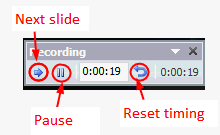
The advantage of “Rehearse Timings” function is that you can set the timing for each slide and animation really accurate. The disadvantage is that it will take quite a long time.
Method 3: Set timing in PowerPoint converter
After setting the timings using method 1 or method 2, you can then save PowerPoint as video directly in PowerPoint 2010 or using PowerPoint to video converter. Leawo PowerPoint to DVD Pro support converting PowerPoint to popular video formats besides burning to DVD or Blu-ray Discs.
Run the program and import the PowerPoint file you want to save as video. Click the “Customize” button below the preview window.
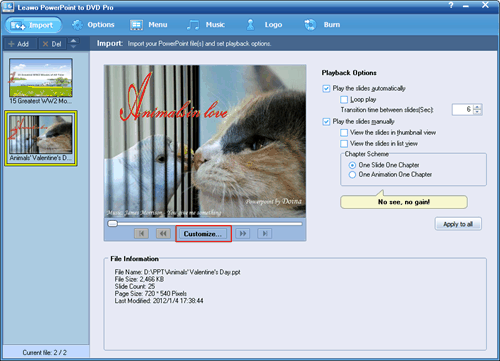
In the pop up window, if the original PowerPoint file has transition settings, the transition timing of each slide is listed there. If not, the transition section will be blank. Double click and enter a desired timing as you want whether or no.
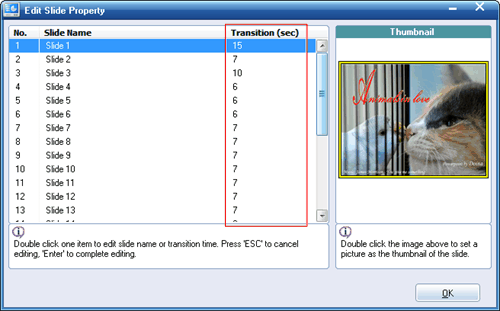
-
Leawo PowerPoint Converter 2.4.0.62 Upgrade with 64-bit PowerPoint and Portuguese UI Language Support
Posted on June 21st, 2012 No commentsShenzhen, China, June 15th, 2012 – Leawo Software has officially released the upgrade 2.4.0.62 version of Leawo PowerPoint to Video Converter Pro, Leawo PowerPoint to Video Converter Free, Leawo PowerPoint to FLV Converter, Leawo PowerPoint to iPad Converter and Leawo PowerPoint to YouTube Converter. While inheriting the excellent performance of previous version, the latest upgrade brings support for 64-bit PowerPoint and Portuguese UI language for even better user experience.
Leawo PPT to Video Converters are powerful and easy-to-use tools to convert PowerPoint documents to popular video formats such as MP4, AVI, WMV, FLV, MOV, VOB, WebM, etc. for uploading to YouTube or viewing on portable devices like iPad. Beside the preset video profiles, users are allowed to adjust output video parameters as they want like codec, aspect ratio, bit rate, frame rate, resolution, channel, etc.
What’s new in 2.4.0.62?
1. Added support for 64-bit PowerPoint
The support for 64-bit PowerPoint enables 64-bit PowerPoint users to directly convert PowerPoint to video with ease. The Office disc has both 32-bit and 64-bit Office included and 64-bit Windows users can freely switch between the two versions. Because the 64-bit version of PowerPoint is not compatible with any other 32-bit version of PowerPoint programs, Microsoft recommends using the 32-bit version of PowerPoint for multiple reasons.
2. Added Portuguese UI language
The latest version added Portuguese UI language for Portuguese speakers to operate the program in their mother tongue. Portuguese is the official language of Portugal, Brazil, Mozambique, Angola, Cape Verde and so on. With a total of 236 million speakers, Portuguese is the 6th most spoken language in the world, the 3rd most spoken language in the western hemisphere, and the most spoken language in the southern hemisphere. Right now Leawo PPT converts has 8 languages support: English, French, German, Italian, Japanese, Simplified Chinese, Traditional Chinese and Portuguese.
Links:
Leawo PowerPoint to Video Pro, Leawo PowerPoint to FLV, Leawo PowerPoint to YouTube, and Leawo PowerPoint to iPad have both free trial version and registered version with prior technical support. Users could freely download Leawo PowerPoint Converters via the following links.
Company Website: http://www.leawo.com/
Leawo PowerPoint to Video Pro: http://www.leawo.com/powerpoint-video-converter/
Leawo PowerPoint to FLV: http://www.leawo.com/powerpoint-flv-converter/
Leawo PowerPoint to YouTube: http://www.leawo.com/powerpoint-to-youtube/
Leawo PowerPoint to iPad: http://www.leawo.com/powerpoint-to-ipad/
Contact:
Steven
Leawo Software Co., Ltd.
Chief Executive Officer
Email: contact@leawo.com
займ на карту rusbankinfo.ru
-
How to convert downloaded UEFA Euro 2012 championship games videos to iPad, iPhone, iPod, Android devices, Windows Phones, and other devices for unlimited enjoying
Posted on June 21st, 2012 No comments The 2012 UEFA European Football Championship, commonly referred to as Euro 2012, is the 14th European Championship for national football teams organised by UEFA. The final tournament is being hosted by Poland and Ukraine between 8 June and 1 July 2012. It is the first time that either nation has hosted the tournament. There’re so many football fans whose eyes have been attracted by the Euro 2012, but don’t have the chance to attend the scene. Thus watching the games live has been another way to release our fantasy. But due to time zones, work hours, weekend plans, etc. we may miss some live program shows. And also, there’re a lot of exciting moments during the games which we may want to add to our football video collections. Thus, we need to download Euro 2012 videos from online video sharing sites and store the videos in iPad, iPhone, iPod, Android devices, Windows Phones, or other devices in hand for convenient and unlimited playback and enjoyment. Yet another question appears: the downloaded Euro 2012 match videos could not be recognized directly by out handheld devices. Well, this post will show you how to convert Euro 2012 championship games videos you downloaded from the internet to iPad, iPhone, iPod, Android devices, Windows Phones or other devices you have. This guide would be specified in detailed steps with the help of Leawo Video Converter.
The 2012 UEFA European Football Championship, commonly referred to as Euro 2012, is the 14th European Championship for national football teams organised by UEFA. The final tournament is being hosted by Poland and Ukraine between 8 June and 1 July 2012. It is the first time that either nation has hosted the tournament. There’re so many football fans whose eyes have been attracted by the Euro 2012, but don’t have the chance to attend the scene. Thus watching the games live has been another way to release our fantasy. But due to time zones, work hours, weekend plans, etc. we may miss some live program shows. And also, there’re a lot of exciting moments during the games which we may want to add to our football video collections. Thus, we need to download Euro 2012 videos from online video sharing sites and store the videos in iPad, iPhone, iPod, Android devices, Windows Phones, or other devices in hand for convenient and unlimited playback and enjoyment. Yet another question appears: the downloaded Euro 2012 match videos could not be recognized directly by out handheld devices. Well, this post will show you how to convert Euro 2012 championship games videos you downloaded from the internet to iPad, iPhone, iPod, Android devices, Windows Phones or other devices you have. This guide would be specified in detailed steps with the help of Leawo Video Converter.Tool you need: Video Converter (If you’re using a Mac OS computer, then you need a Mac Video Converter.)
Preparation work:
1. Download and install this video converter on your computer.
2. Make sure you have downloaded Euro 2012 championship games videos on your computer successfully.
3. Prepare USB cable to transfer the converted video files to your destination devices, or make sure your iTunes could work smoothly to sync the output files to your Apple devices.How to convert Euro 2012 game videos to iPad, iPhone, iPod, Android devices, etc.
1. Launch this program and click Add Video button to import source Euro 2012 game videos. You can watch your loaded source videos with the built-in player, choose audio tracks from source files (if provided), choose to merge several wonderful videos into one, etc.
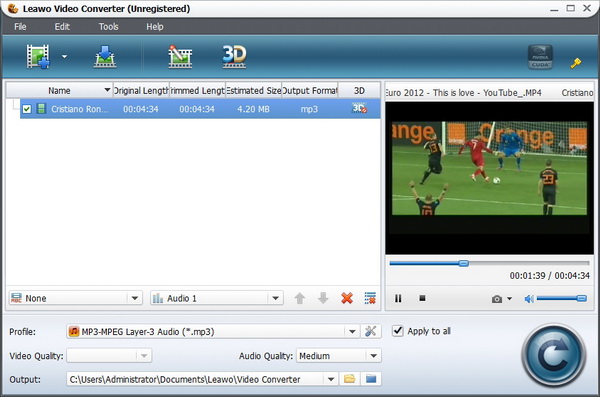 2. Choose output format for destination devices. Click Profile frame to choose proper output format for target devices. You can choose format from Common Video group or directly choose from iPad, iPhone, iPod, Android groups according to the device in your hand.
2. Choose output format for destination devices. Click Profile frame to choose proper output format for target devices. You can choose format from Common Video group or directly choose from iPad, iPhone, iPod, Android groups according to the device in your hand.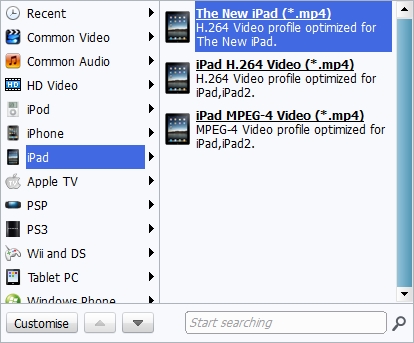 3. Well, to make output file suite your target devices more, you can click the settings button to set output file parameters like video codec, video size, video quality, bit rate, aspect ratio, frame rate, audio codec, channels, etc.
3. Well, to make output file suite your target devices more, you can click the settings button to set output file parameters like video codec, video size, video quality, bit rate, aspect ratio, frame rate, audio codec, channels, etc.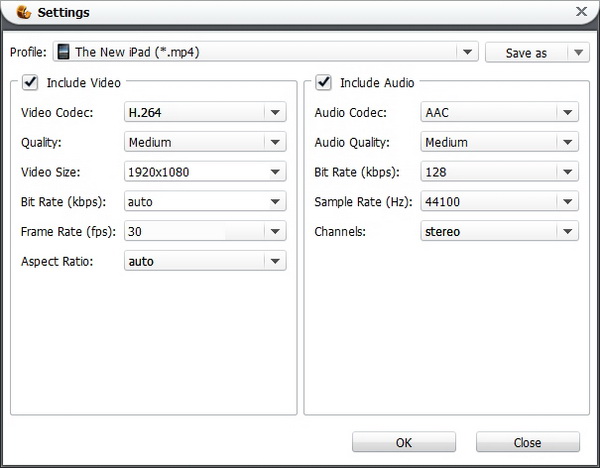 4. Start converting. Click the convert button on the button right to start to convert Euro 2012 game videos to iPad, iPhone, iPod, Android devices, or Windows phones compatible video format.
4. Start converting. Click the convert button on the button right to start to convert Euro 2012 game videos to iPad, iPhone, iPod, Android devices, or Windows phones compatible video format.After the conversion, you can sync the converted Euro 2012 game videos to your iPad, iPhone or iPod via iTunes, or use USB cable to transfer the output video files to your Android devices or Windows phones. After the transition, you can freely watch Euro 2012 championship game videos on your own devices on the move, and add the exciting videos to your own video collection freely.
займ на карту rusbankinfo.ru
-
Leawo Blu-ray Ripper 3.3.0.0 gets more optimizations especially in graphical operating interface and perfect video-audio synchronization
Posted on June 19th, 2012 No commentsShenzhen, P.R. China, June 15th, 2012, Leawo Software Co., Ltd, a reputed multimedia software developer and provider that focuses on video and audio tools research and development, officially upgrades its Blu-ray Ripper to 3.3.0.0 version. The upgraded version optimized Blu-ray/DVD disc loading and program conversion, which ensures smooth and successful disc loading and conversion for users. Meanwhile, the V3.3.0.0 also reorganized the “Options” interface and took a try of graphical display on the Options interface of the program, not only plain text description any more. With technique update, the V3.3.0.0 Blu-ray Ripper modified video-audio de-synchronization of output files to ensure output video and audio files well synchronized.
Leawo Blu-ray Ripper is an all-inclusive tool for handling both Blu-ray and DVD discs. It could convert Blu-ray discs and DVD discs to popular video file formats for various media players. Other features include: 2D to 3D conversion, video editing features, parameter settings, etc.
Key upgrades of Leawo Blu-ray Ripper 3.3.0.0
1.Improved Blu-ray/DVD disc loading: Due to various and new disc protection techniques applied to commercial/noncommercial Blu-ray/DVD discs, most Blu-ray/DVD ripping programs would not perform well in loading source Blu-ray/DVD discs for processing, or even loading failure may occur sometimes. Through the upgrade, Leawo Blu-ray Ripper further ensures users with its improved Blu-ray/DVD disc loading ability. The upgraded program could load source Blu-ray/DVD files fast and smoothly.
2. Changed “Options” from plain text to graphical user interface: The upgraded version reorganized and optimized Options interface. Meanwhile, other than the previous plain text interface, Leawo adopted both graphic and plain text description for the Options interface, which makes the program more vivid and user-friendly.
3. Fixed some conversion problems: The upgraded version also optimized the whole program conversion progress from inputting source files to outputting target files by fixing some conversion problems, like slow disc loading and conversion being stuck. Users would get smoother and more successful conversion via the upgraded version.
4. Modified video and audio out-of-sync problem after conversion: With technique support, the upgraded version also improved the video-audio synchronization of output files greatly. Users would get well synchronized output files after conversion.
Price and availability
There’re both free trial version and registered version (US $39.95) of Leawo Blu-ray Ripper. Users could get this upgraded Blu-ray Ripper from Leawo via the link bellow:Links:
Company website: <http://www.leawo.com/>
Product webpage: <http://www.leawo.com/blu-ray-ripper/>
Product Download Link: <http://www.leawo.com/download/bluray/blurayripper_setup.exe>Contact Person:
Steven
Leawo Software Co., Ltd.
Chief Executive Officer
Email: contact@leawo.comзайм на карту rusbankinfo.ru
-
Low-price Google Nexus 7 Launches in July with Android 4.1 and Quad-core Processor
Posted on June 4th, 2012 No commentsA set of benchmark results have arisen the hot rumor again that Google is going to release its own tablet at Google’s I/O event in July. This may be the first actual “confirmation” that Google Nexus tablet exists and will be announced soon.

This device is generally referred to as Google Nexus 7, which makes sense that it will have a 7-inch display. Just like Google’s Nexus smartphones, which are manufactured by Samsung, the Google Nexus 7 tablet will be outsourced to other company, but this time, Asus will take the job. Asus has great experience in making laptops and tablets like its rich-featured Transformer Prime.
According to all the information that we can find out there, the new Google Nexus 7 is going to be:
Another affordable tablet
The huge success of Amazon Kindle Fire gives the Android tablets hope and opportunity to compete with Apple iPad. Following the footprints, Barnes & Noble, Samsung and other manufacturers released their own cheap tablets. Even Apple is going to make a cheap 7.85-inch iPad Mini according to another rumor. Among all the affordable tablets, Google has one unique advantage – the system.

Android 4.0 Jelly Bean
We have full reason to expect Google Nexus 7 has the newest Android system and gets the quickest upgrade in the future. The Nexus 7 will be running on Android 4.1, named Jelly Bean, which is previously rumored as Android 5.
7-inch display
The device is called Nexus 7, probably because of its size. The 7-inch screen is said to have a 1280 x 768 resolution, but it is more likely to be a 1280 x 800 pixel screen, with a few pixels reversed for the system bar at the bottom of the screen.

Quad-core processor
It has a 1.3 GHz Nvidia Tegra 3 quad-core processor reportedly. The CPU itself isn’t news, since there are already tablets equipped with Nvidia’s quad-core processor out there such as Asus Transformer Prime. But for a tablet with the price set to be between $199.99 and $249.99, Google Nexus 7 will be the strongest and most economical tablet ever.
Like Asus’ own tablets, it is likely the new Google Nexus 7 tablet will have Office app pre-installed. To view PowerPoint on Google Nexus 7 with animation, transition and music, a PPT to video converter is suggested. The following guides will help you to enjoy PowerPoint presentations on Google Nexus 7.
How to convert PowerPoint to MP4
How to view PowerPoint on Amazon Kindle Fire
займ на карту rusbankinfo.ru





Recent Comments