-
Leawo Blu-ray Copy 2.1.0.0 released with various gorgeous optimizations for better user experience
Posted on May 28th, 2012 No commentsShenzhen, China, May 24th, 2012, for better user-experience, Leawo Software officially released the upgraded Leawo Blu-ray Copy 2.1.0.0. The latest version successfully optimized Blu-ray loading, enhanced BD50 to BD25 copy, further corrected the progress display during BD50 to BD25 copy, accelerated copy speed, fixed problems including some unidentified problems which couldn’t be recognized by some recorders and some other known defects.
Leawo Blu-ray Copy is a one-click smart tool for Blu-ray HD video fans to copy and backup Blu-ray discs to hard disk and DVD discs. It allows users to copy Blu-ray/DVD contents from various origins to the formats of BD-25, DVD-5/9, file folder, ISO image and even 1:1 disc duplication for storage and convenient playback. Users could also freely copy BD-50 to BD25 discs and copy DVD-9 to DVD-5 discs for space saving.
Key upgrades in Leawo Blu-ray Copy 2.1.0.0
1. Optimized Blu-ray loading: Loading source files is the fundamental step in copy Blu-ray/DVD files. Fast and smooth Blu-ray loading is one of the key features to measure a good Blu-ray copy. Leawo Blu-ray Copy 2.1.0.0 succeeds in this.
2. Optimized BD50 to BD25 copy: Copying BD50 to BD25 without quality loss is one of the major advantages of Leawo Blu-ray Copy. Leawo Blu-ray Copy 2.1.0.0 enhanced the ability to copy BD50 to BD25 smoothly and fast.
3. Optimized incorrect progress display during BD50 to BD25 copy: The progress bar of the upgraded version was optimized to provide exactly correct progress display, which shows users the detailed copying process.
4. Accelerated copy speed: With advanced disc decrypting and duplication technology, Leawo Blu-ray Copy 2.1.0.0 accelerates copy speed dramatically. More work would be done within the same time period. Timesaving and attention-free.
5. Fixed some unidentified problems by recorders : During disc to disc copying, some recorders might fail to identify discs due to some technique reasons. The V2.1.0.0 ensures successful disc recording and burning by fixing some unidentified problems.
6. Fixed other known defects : The upgrade also fixed some other program defects to make users have a smooth operation and more successful copying.
Price and Availability
Leawo Blu-ray Copy has both free trial version and registered version at only $55, available via the following links:Links:
Company Website: http://www.leawo.com/
Product Webpage: http://www.leawo.com/blu-ray-copy/
Product Download Link: http://www.leawo.com/download/bluray/bluraycopy_setup.exeContact Person:
Steven
Leawo Software Co., Ltd.
Chief Executive Officer
Email: contact@leawo.com <mailto:contact@leawo.com>займ на карту rusbankinfo.ru
-
Free Method to Make PowerPoint to Video Using Windows Live Movie Maker
Posted on May 24th, 2012 No commentsAlthough PowerPoint is widely used in our lives and generally regarded as the best program to make presentations, yet if you want to share your PowerPoint on YouTube, you will find that you can’t. Because YouTube accepts only video formats like MP4, FLV, AVI, WebM and so on. One of the solutions is to convert PowerPoint to video.
Leawo PowerPoint to Video converter helps you to save PowerPoint as video formats like MP4, FLV, AVI, WMV, MOV, MKV, etc. and preserve animation, transition, music and video clips in the PowerPoint files.
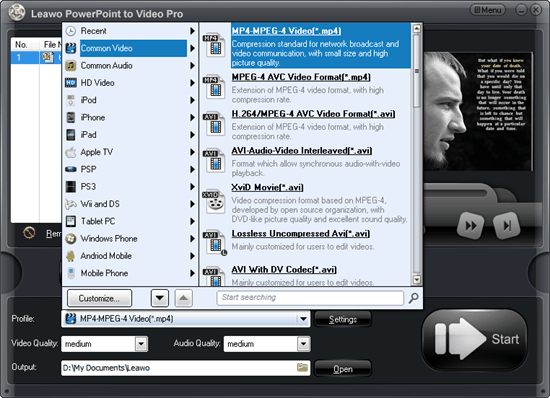
A time-effective method, but not free method. If you like, you can use the Windows Live Movie Maker to create a movie from your PowerPoint slideshow or photos. You can get the Windows Live Movie Maker here for free. Then follow the steps below to turn your PowerPoint to video using Windows Live Movie Maker.
Part 1: Save PowerPoint as pictures
PowerPoint formats are not supported by Windows Live Movie Maker, so you need to save PowerPoint slides as pictures first.
Step 1: Open your PowerPoint and click “Save As”, in the popup windows, choose an image format as “Save as Type”, like JPEG, GIF, PNG, TIFF.
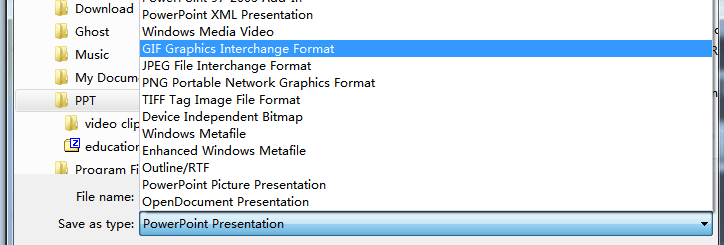
Step 2: A prompt will show up, choose “Every Slide” to save all the PowerPoint slides as pictures.
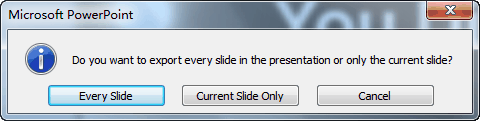
Part 2: Create video using Windows Live Movie Maker
After saving PowerPoint as pictures, all the features like animation, transition, music and video clips will be removed. But don’t worry, they can be added again in the Windows Live Movie Maker, although not exactly the same as the original.
Step 1: Import the pictures into Windows Live Movie Maker. Click “Home” → “Add videos and photos” and import all the output PowerPoint pictures.
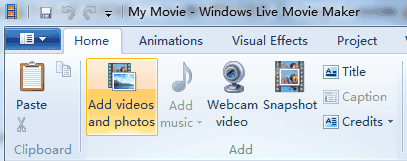
Step 2: Add background music. Click “Add music” to insert songs as background music. Because the timeline has been removed in Windows Live Movie Maker, you have to go to “Options” of “Music Tools” to set the timing of the songs.
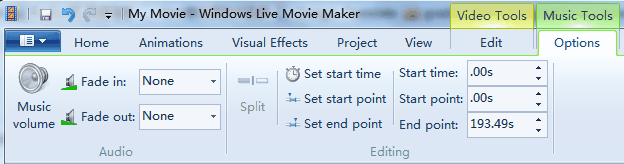
Step 3: Add animations to the pictures.
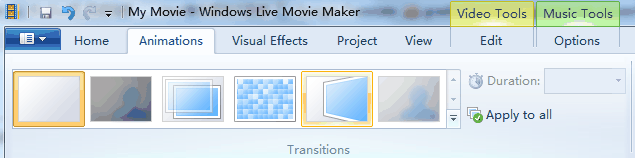
Step 4: Add visual effects. These visual effects can be found in the picture format of PowerPoint.
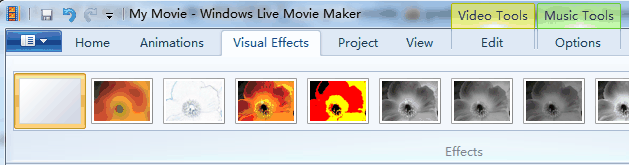
Step 5: Save the movie. The output video format is WMV.
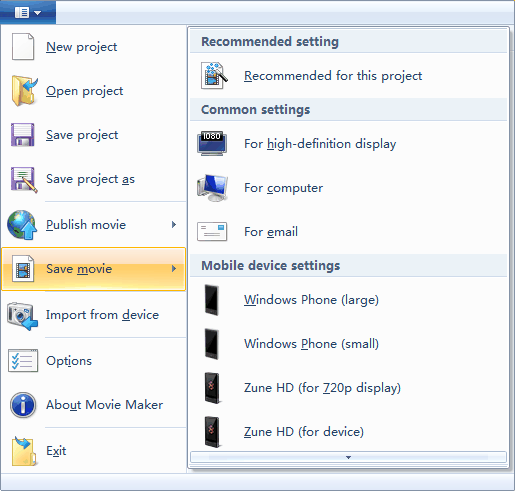
The function of Windows Live Movie Maker is limited, but it does provide a free method to save your PowerPoint as video for publishing on YouTube.
займ на карту rusbankinfo.ru
-
How to Make a Photo Album using PowerPoint 2010
Posted on May 15th, 2012 No commentsYou may have taken a number of precious photos from time to time. In the past you may print it out and carefully put them in the family photo album book, but now they may be lying silently in your digital camera or one folder on your hard drive. Why not make a photo album with PowerPoint 2010, which helps you store and display these photos in a digital way?
Why choose PowerPoint? Microsoft PowerPoint should be installed on most of the computers, so you don’t need to find and buy other software to make a photo album. Besides, you should be familiar with PowerPoint so you don’t need to learn how to use it. PowerPoint is consisted of several slides, which are easy to be organized for you to tell a story in the right order. Besides, you can also add dynamic effects like animation, transition, background music, video clips and more to your PowerPoint photo album.
Now let’s take a look at the steps to make a photo album in PowerPoint 2010.
1. Open PowerPoint program, point to Insert tab, click the Photo Album button.
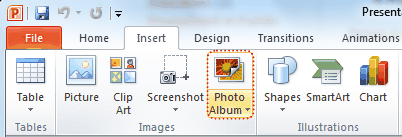
2. In the pop up window, click File/Disk button and choose the photos you want to include in the photo album from your hard drive. (The Photo Album function enables you to insert multiple photos to PowerPoint at a time.)
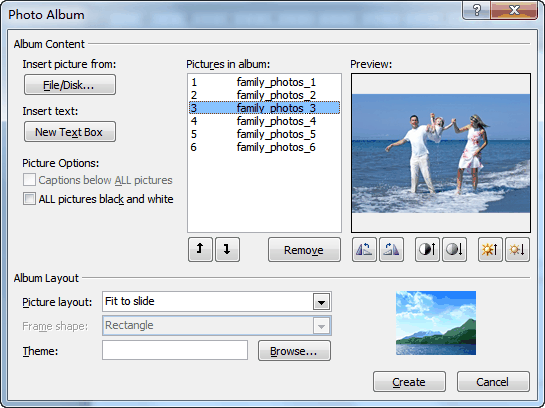
You will see the selected photos in the Picture in Album list. You can change the order by choosing a photo and clicking the Move Up or Move Down button. Below the preview of the photo, there are six buttons, which you can use to adjust the rotation, contrast and brightness of each photo.
Click Create to insert the photos.
3. The photo album can be editable, any time you want to change the photo, order or effect, you can click Edit Photo Album. On the left of the preview, you can select Captions below All pictures to add subtitle for your album.
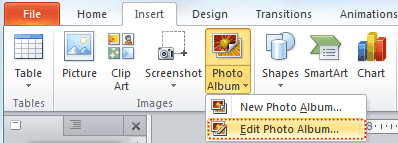
To add title for each photo, you should click Picture layout and choose x picture with title.
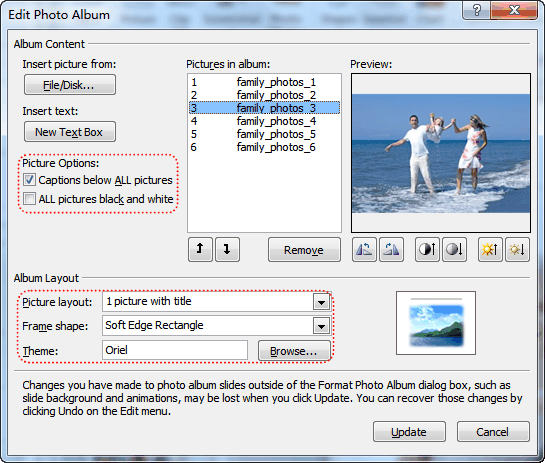
Click Update to apply the changes.
4. Apply a theme to your album
You can directly select an PowerPoint embedded theme by clicking Browse, or choose a theme from the Design tab of PowerPoint.
5. Add animation, transition, background music and video clips to the PowerPoint photo album.
Now you have finished your own photo album using PowerPoint 2010. Do you want to share your photo album with others? You can upload your self-made photo album to YouTube and let other people enjoy the happiness with you. To upload your photo album to YouTube, you should convert PowerPoint to video formats that YouTube accepts. Tool you need: Leawo PowerPoint to Video Converter.
Want to store your photo album permanently? In order to store the photo album forever and prevent from being edited, you can burn it on a DVD disc. Leawo PowerPoint to DVD Burner helps you store photo album on DVD disc for playback on TV whenever you like.
-
How to Insert Any YouTube Video to Any PowerPoint
Posted on May 11th, 2012 No commentsAssume you’re making a PowerPoint presentation for the class next week, you may need to insert some video clips to demonstrate your point. And YouTube is the most ideal place for you to find the video materials you need. You don’t have to worry about the resources for everyday millions of people are uploading videos, some of them are self-made, to YouTube to share with people around the world. The only problem is that YouTube doesn’t allow people to freely download these videos. So if you want to add YouTube video to your PowerPoint, some tools are needed, fortunately, they are free tools.
Before we start, we need to be clear about the following. Currently the 3 most common video formats of YouTube video are MP4, FLV and WebM, and none of them are supported by PowerPoint. Only in PowerPoint 2010 can you add MP4 video. The precondition is that you have QuickTime Player installed on your computer. PowerPoint do support many video formats, but it will never be wrong to use AVI and WMV video format, because both are created by Microsoft itself.
So now we have divided the YouTube video to PowerPoint process into 3 parts: download YouTube video, convert YouTube video to AVI or WMV, and insert YouTube video to PowerPoint.
1. Download YouTube video
Try search “download YouTube video” in Google and you will find billion of results. Lots of YouTube download software will be suggested. But why not use these totally free tools:
Online application – Some websites can help you to find the YouTube video download link for you to directly download, such as http://downloadyoutubevideo.org/. Simply copy and paste the YouTube video URL in the column and click “Download Now”, wait for a while to get the download link.

Firefox + add-on – If you’re a Firefox user, you can simply add these add-ons to your Firefox and when you watch the YouTube video, Firefox will analyze the webpage and find the download link for you. Such add-ons are like DownloadHelper, NetVideoHunter and Easy YouTube Video Downloader, etc.
Free YouTube Downloader – Watch the YouTube with the embedded web browser and it will capture the download link automatically. Download any flash videos on web pages.
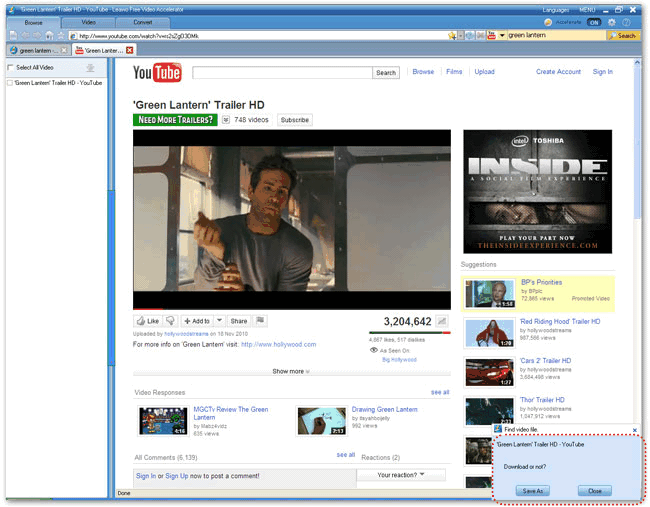
2. Convert YouTube video to AVI/WMV
By converting YouTube video to AVI you can put YouTube video on your PowerPoint. There are all kinds of all-in-one video converter which can convert between all popular video formats. We don’t need that complicated function, so here is a Free YouTube to AVI Converter which converts video formats like MP4, WMV, MOV, M4V, MPEG, RMVB, etc. to AVI format for your PowerPoint.
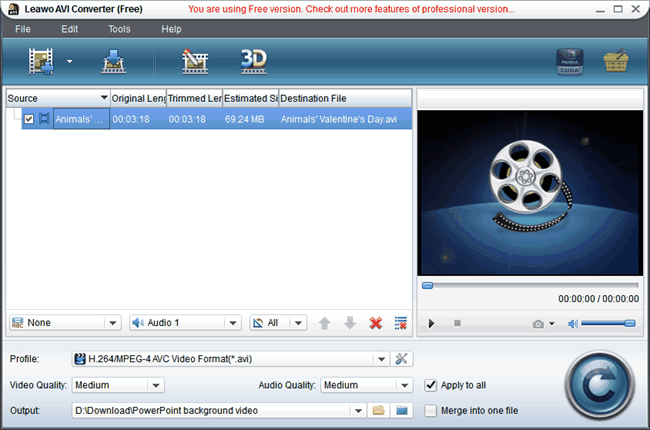
3. Insert YouTube video to PowerPoint
Run PowerPoint program, click “Insert” → “Video” → “Video from File”, browse the converted YouTube video and then you can add it to your PowerPoint slide.
On the contrary, if you created a wonderful PowerPoint presentation and want to share on YouTube with others, here is another tool for you to turn PowerPoint into video format.
займ на карту rusbankinfo.ru
-
Top 5 worthy Android tablet alternatives of Apple iPad for enterprise and individual mobility
Posted on April 20th, 2012 No commentsOut of doubt, the Apple iPads have been top popular tablet among so many tablets in the existing electronic market. Especially since the new iPad comes out, which features the advanced Retina display to allow owners could even watch full HD Blu-ray movies on iPad with its 2048×1536 pixels HD screen resolution, the Apple iPads have attracted more eyes worldwide. The Apple iPads are certainly great buys for would-be mobile customers, but that doesn’t mean they can’t be replaced by other wonderful tablets, as every tablet would own their own advantages, either in screen display, processor, battery, camera, or price, an important element to help buyers make their decisions. In fact, there are a host of Android-based devices on store shelves right now that might just make Apple’s products far less appealing to both enterprise users and consumers.
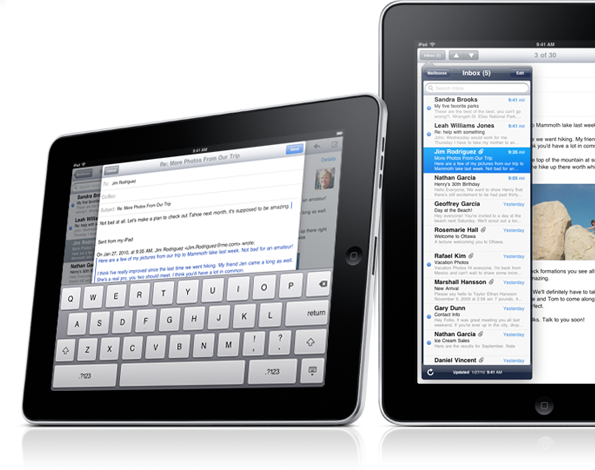 Today, I would like to share a top 5 list of Android tablets which could be worthy of alternatives of Apple iPad for enterprise and individual mobility. The following devices might not all be able to stand up against the Apple iPad. But for those who don’t want to succumb to the Apple craze, these devices might just be worthwhile alternatives of Apple iPad. Check through the following listed alternatives to find out about Android tablets that might be worthy alternatives to the iPad. You’ll find more choices to choose.
Today, I would like to share a top 5 list of Android tablets which could be worthy of alternatives of Apple iPad for enterprise and individual mobility. The following devices might not all be able to stand up against the Apple iPad. But for those who don’t want to succumb to the Apple craze, these devices might just be worthwhile alternatives of Apple iPad. Check through the following listed alternatives to find out about Android tablets that might be worthy alternatives to the iPad. You’ll find more choices to choose.Amazon Kindle Fire
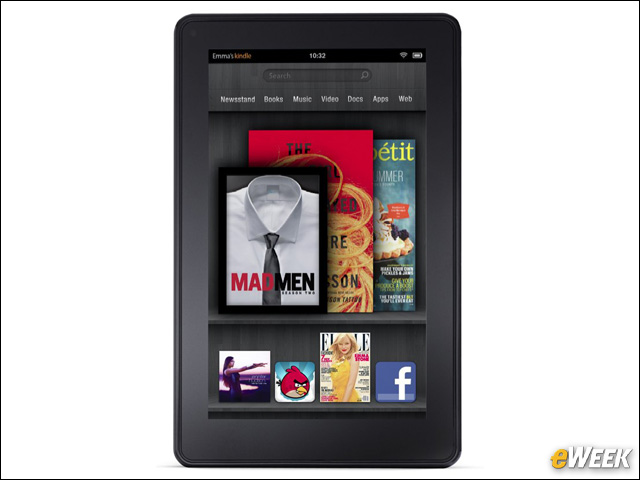 Obviously, the Amazon Kindle Fire should be a choice for those who want an alternative to the new iPad. The device was claimed to be as a strong rival of Apple new iPad ever since its designing, not only in features, but in price as well. It comes with a 7-inch screen and just 8GB of storage, though, its access to Amazon services and the competitive $199 price tag makes it one worth considering.
Obviously, the Amazon Kindle Fire should be a choice for those who want an alternative to the new iPad. The device was claimed to be as a strong rival of Apple new iPad ever since its designing, not only in features, but in price as well. It comes with a 7-inch screen and just 8GB of storage, though, its access to Amazon services and the competitive $199 price tag makes it one worth considering.Acer Iconia Tab A500
 Check the specs of Acer Iconia Tab A500: Android Honeycomb, 10-inch capacitive LCD (1024 x 1280 pixel resolution), 1GHz dual-core NVIDIA Tegra 2 processor, 1GB RAM, 5 megapixel primary camera with autofocus and LED flash, secondary 2 megapixel camera for video calling, up to 8 hours battery life, microSD card support up to 32GB, 1080p HD video playback, HDMI port and Dolby Mobile surround sound.
Check the specs of Acer Iconia Tab A500: Android Honeycomb, 10-inch capacitive LCD (1024 x 1280 pixel resolution), 1GHz dual-core NVIDIA Tegra 2 processor, 1GB RAM, 5 megapixel primary camera with autofocus and LED flash, secondary 2 megapixel camera for video calling, up to 8 hours battery life, microSD card support up to 32GB, 1080p HD video playback, HDMI port and Dolby Mobile surround sound.Samsung Galaxy Tab 10.1
 The Samsung Galaxy Tab 10.1 is undoubtedly the best iPad alternative on the market right now. The device comes with a big, 10.1-inch screen and boasts 4G Long-Term Evolution (LTE) connectivity. Though not featuring the same resolution as Apple’s Retina display, the Galaxy Tab 10.1 still enables users to have quite excellent visual effect on its 1280 x 800 pixels screen display.
The Samsung Galaxy Tab 10.1 is undoubtedly the best iPad alternative on the market right now. The device comes with a big, 10.1-inch screen and boasts 4G Long-Term Evolution (LTE) connectivity. Though not featuring the same resolution as Apple’s Retina display, the Galaxy Tab 10.1 still enables users to have quite excellent visual effect on its 1280 x 800 pixels screen display.Barnes & Noble Nook Tablet
 If the Amazon Kindle Fire is a worthwhile purchase, the Barnes & Noble Nook Tablet must be, as well. The Barnes & Noble NOOK Tablet is a 7-inch Android tablet with 7-inch touchscreen IPS display, Wi-Fi, 1GHz dual core processor, 1GB of RAM and 16GB of internal storage. Of course, another advantage of this tablet is also its price, which is the same as that of Kindle Fire.
If the Amazon Kindle Fire is a worthwhile purchase, the Barnes & Noble Nook Tablet must be, as well. The Barnes & Noble NOOK Tablet is a 7-inch Android tablet with 7-inch touchscreen IPS display, Wi-Fi, 1GHz dual core processor, 1GB of RAM and 16GB of internal storage. Of course, another advantage of this tablet is also its price, which is the same as that of Kindle Fire.Asus Eee Pad Transformer Prime
 What’s not to like about the Asus Eee Pad Transformer Prime? On one hand, the device will allow customers to engage in typical tablet activities, but with the help of an additional physical keyboard, it can double as a notebook. That’s something Apple’s iPad and most other tablets just can’t do.
What’s not to like about the Asus Eee Pad Transformer Prime? On one hand, the device will allow customers to engage in typical tablet activities, but with the help of an additional physical keyboard, it can double as a notebook. That’s something Apple’s iPad and most other tablets just can’t do.You may want to read
How to convert HD video to tablets
How to watch Blu-ray/DVD movies on tablets
Top 6 Android tablets with 4G network connectivity to compete with the new 4G iPadзайм на карту rusbankinfo.ru





Recent Comments