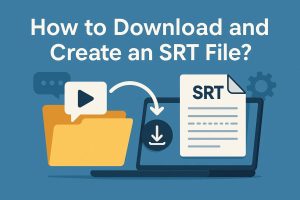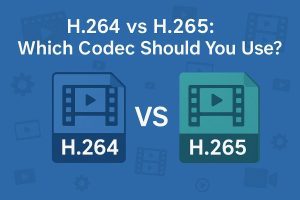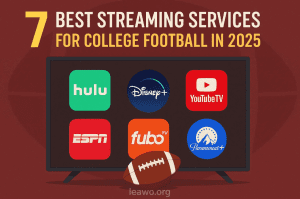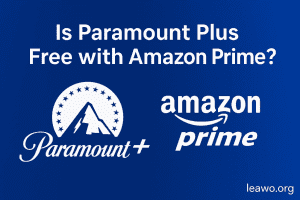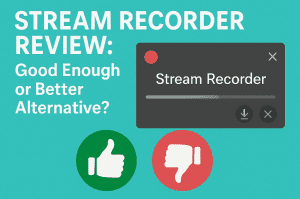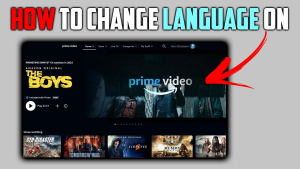As a device designed to take full advantage of iOS 6, iPhone 5 does better than iPhone 4S in compatibility and application usage. Moreover, with the supporting of dual-core A6 processor, 8-megapixel camera, 32GB storage, 4-inch Retina Display and long duration time battery, iPhone 5 lures users to make a change from iPhone 4S to iPhone 5. With high resolution screen, it will be nice to watch HD videos with iPhone 5. With latest Apple earphone, iPhone 5 makes listening to the music an extraordinary enjoyment.
How to transfer music from iPhone 5 to computer for backing up? It is quite annoying if one accidentally deletes his favorite songs stored in iPhone 5. However, if he has transferred music from iPhone 5 to computer, he can regain the music quickly and easily. Since iPhone 5 doesn’t support the “Enable Disk Use” like some iPods does, it will be a fancy store to transfer music from iPhone 5 to computer via USB directly. Therefore, various methods have been provided on transferring music from iPhone 5 to computer. Here two different methods will be covered.
Method I: Transfer music with iCloud
As one of the most eye-attracting service provided by Apple, iCloud had led the world to an era of cloud storage since its release in 2011. Now widely used in almost all Apple devices, iCloud makes it possible to transfer music from iPhone 5 to computer without iTunes. What one gets to do is just sending his songs to iCloud with iPhone 5 and then downloading the songs to computer from the iCloud.
However, iPhone 5 users can only enjoy 5GB iCloud storage which means charging happens when more storage is used. Moreover, iCloud can merely support computers running Mac systems above OS X 10.7.2"Lion or Windows systems above Windows Vista service pack 2. Moreover, uploading music from iPhone 5 to iCloud for transferring is quite data-consuming.
Method II: Transfer songs with iTransfer
A simple and easy way to manage the transference of music from iPhone 5 to computer is using iTransfer. One thing to notice is that iTransfer only works when users have installed iTunes beforehand. With iTransfer, the music transference from iPhone 5 to computer can be managed with just a few clicks. Moreover, one good advantage of iTransfer is that it enables the transference of data file from one Apple device to another just like transferring pictures from one iPod to anther iPod.
Launch iTransfer
Download and launch iTunes and then download and launch iTransfer.
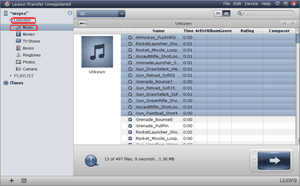
Choose music files
Open iTransfer, click “Music” in the drop-down menu of “Library” to view all the music in the iPhone 5.
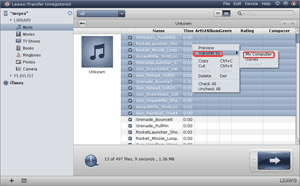
Choose output file
Select all those music files one desire to transfer from iPhone 5 to computer, right click them and then choose “My Computer” in the drop-down menu of “Transfer to“.
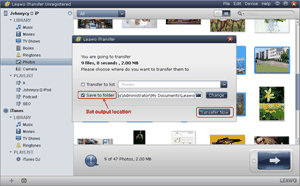
Start the transference
Set the output folder in the “Save to folder” bar and then click “Transfer Now” to manage the conversion process of songs from iPhone 5 to computer.
Video GuideSoftware
iTransfer 
An iTunes assistant to transfer data among iDevices, iTunes and PC.
$19.95
Platfrom: Windows 7/Vista/XP
Windows 7/Vista/XP
Extended Knowledge
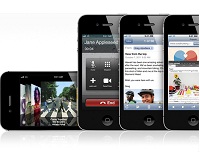
iPhone 5 is the speculative name for the sucessor to Apple’s iPhone 4S. Apple have invited press to an event at Apple’s Cupertino campus in the USA for the announcement on September 12th. It runs the new iOS 6 software unveiled by Apple.