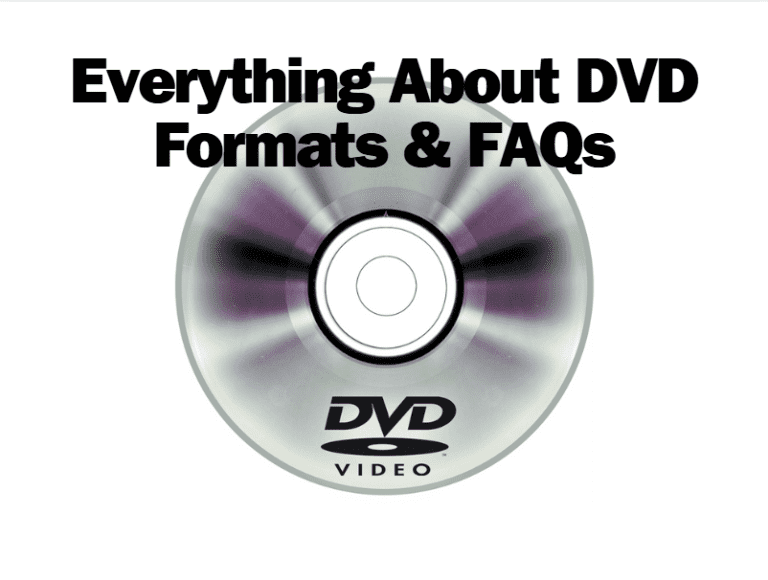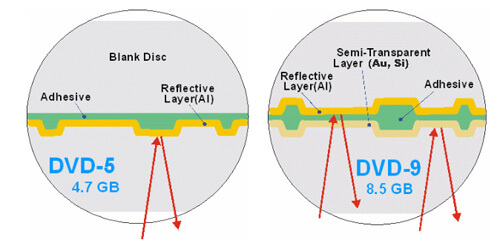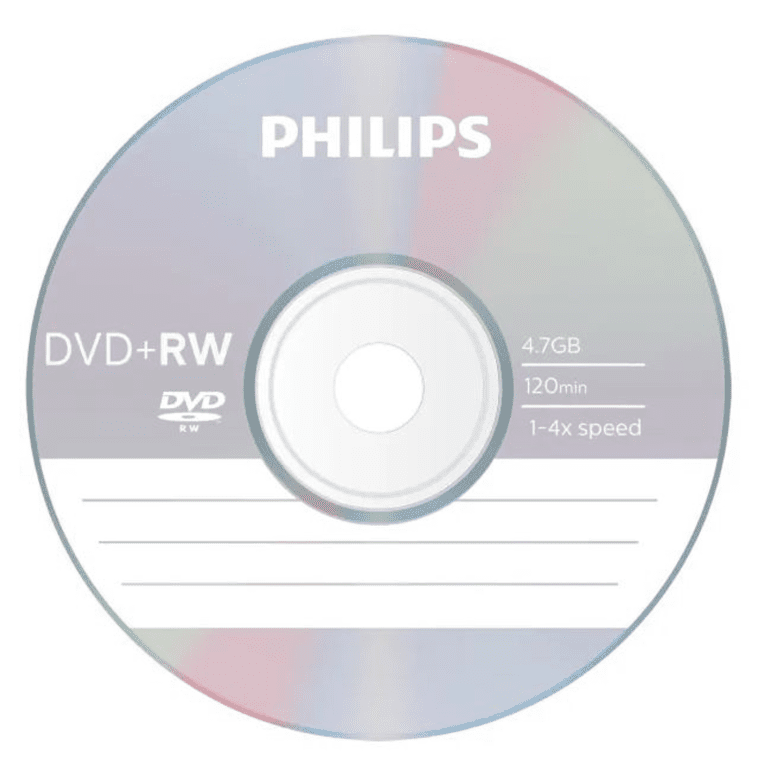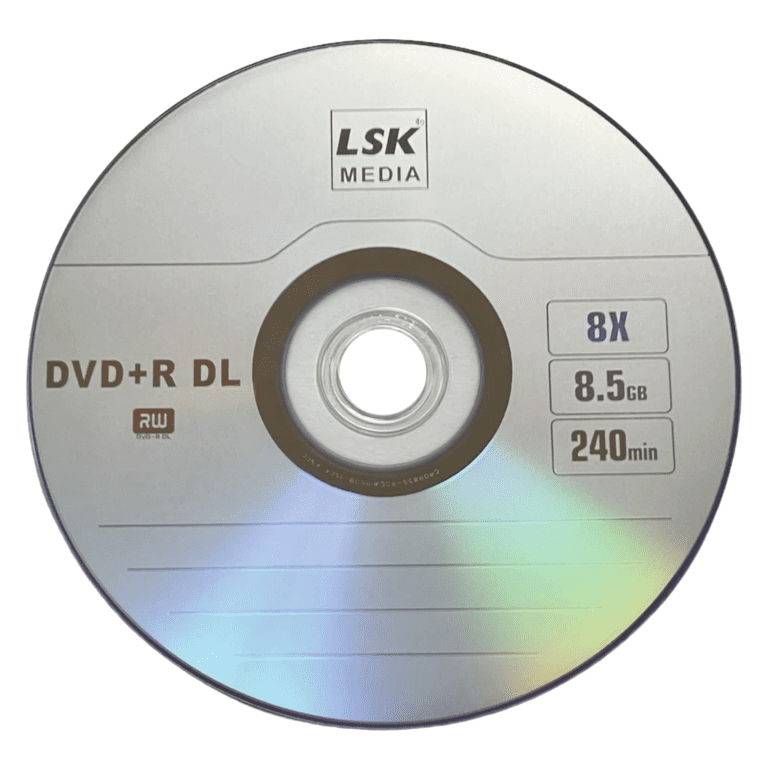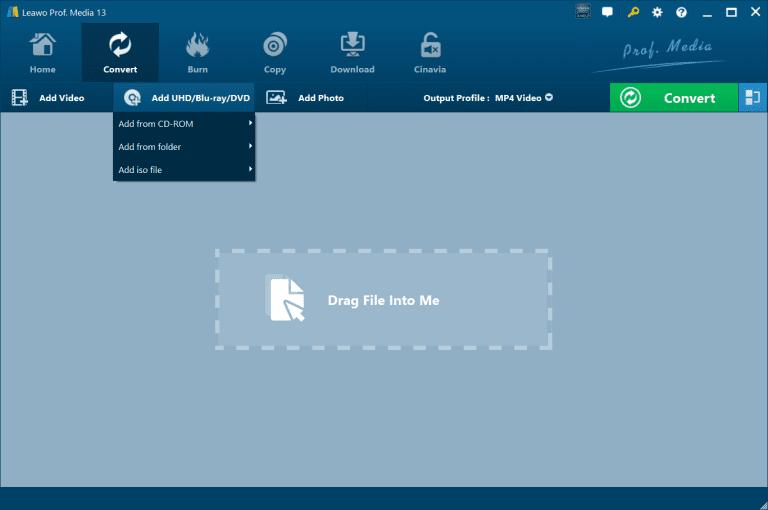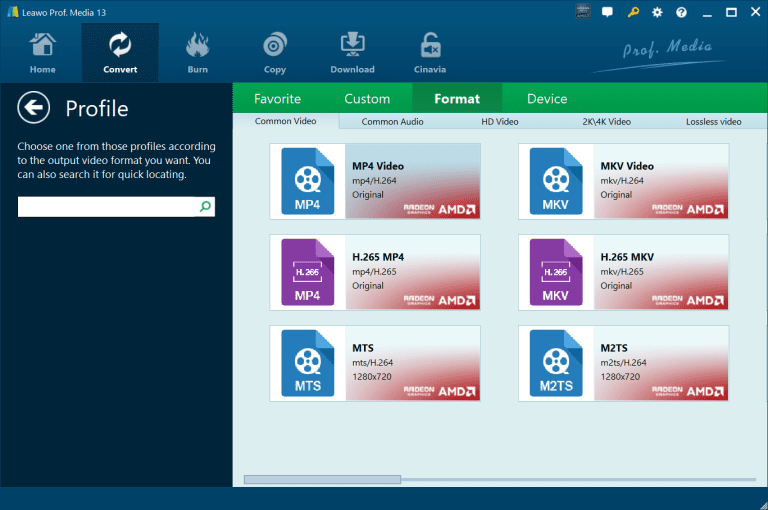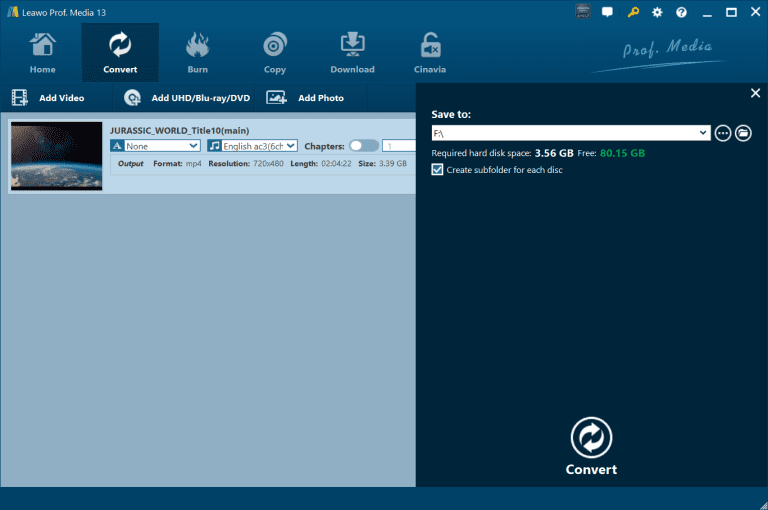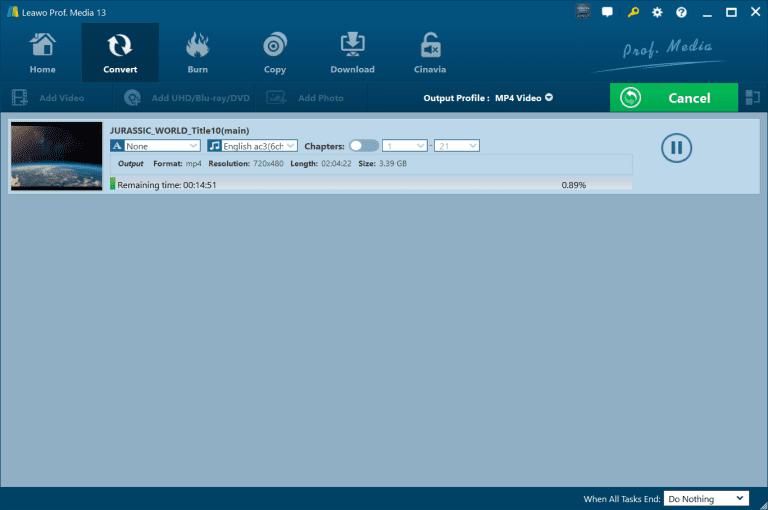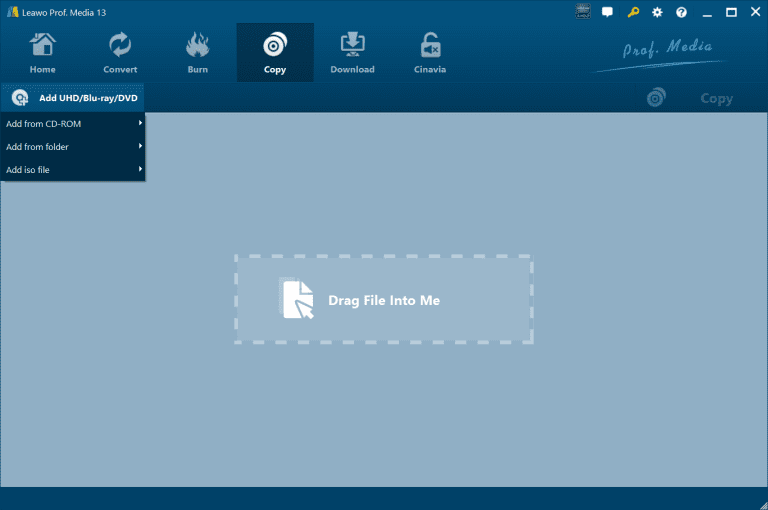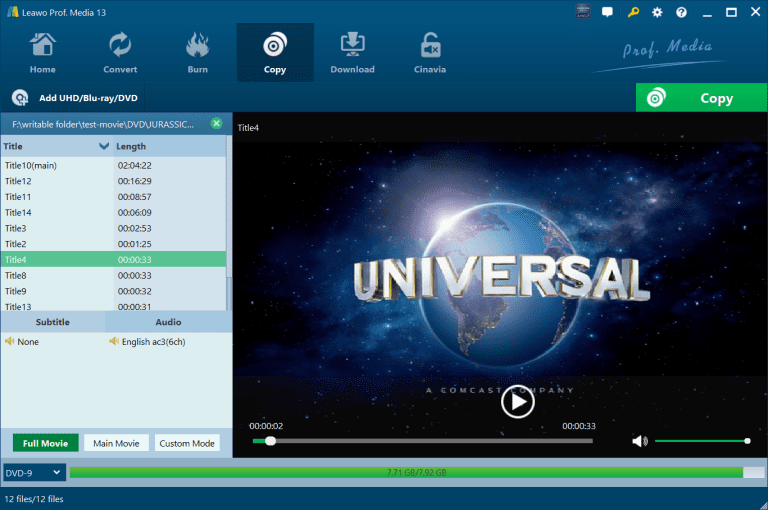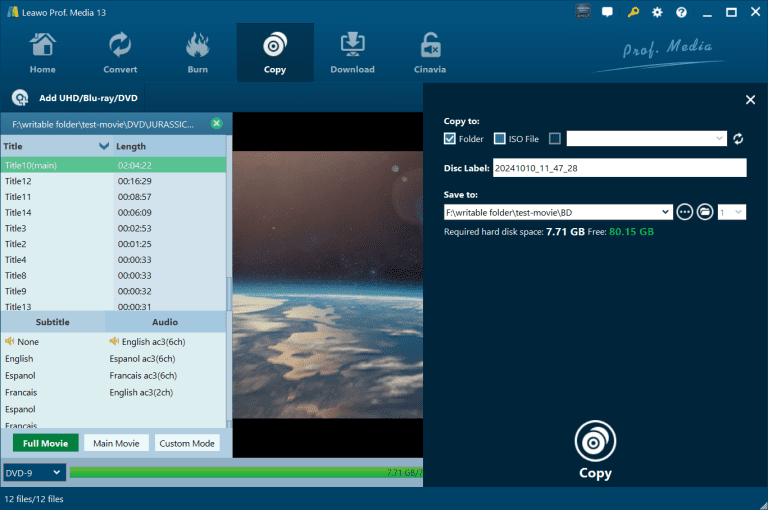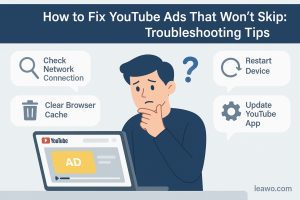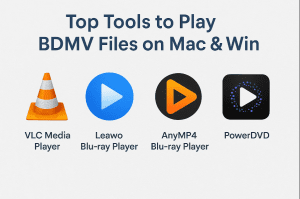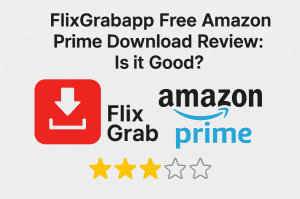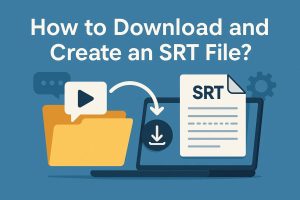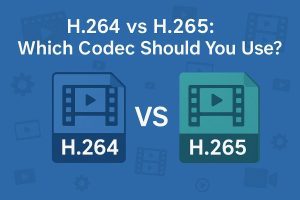DVDs have been used for decades in movies, data storage, and software distribution. Do you know that there are different DVD formats? A DVD format specifies how a DVD stores and plays digital content, and provides different DVD capacities and compatibility, so it is essential to know their differences. In this article, we will introduce different DVD formats, and compare the higher resolution Blu-ray with DVD to give you a deeper understanding. Plus, we will offer ways to digitalize your disc collections. If you are a DVD collector, read on to know more.
Outline
Part 1: Why Do You Need to Know About DVD Formats
Choosing the correct DVD format guarantees smooth recording, data storage, and playback. Having many formats to choose from, and understanding their differences prevents issues and enables you to make intelligent decisions. The following are the top reasons why choosing the right DVD format matters:
○ Prevent Compatibility Issues: Not all devices support all DVD formats, therefore choosing the right one ensures smooth playback and recording.
○ Choose the Right Storage Capacity: Different DVD format storage capacities range from 4.7GB to 8.5GB or more, affecting the data you can store.
○ Select Reusability: DVDs are available in write-once (e.g., DVD-R, DVD+R) and rewritable (e.g., DVD-RW, DVD+RW) formats, which influence how you can use them.
○ Maintain Data Longevity: The right format choice preserves data for long-term storage without loss or corruption.
○ Optimize for Conversion and Backup: Understanding DVD formats simplifies backing up content, copying files, or converting DVDs to digital formats for easier access.
Part 2: How Many Types of DVD Formats Are Available in 2025
DVDs continue to be a reliable option for media playback and data storage due to the cost effectiveness.. Here are some DVD types that you can use.
1. DVD-5/DVD-9
DVD-5 and DVD-9 are the two most common single-sided DVD formats, used primarily for movies and data storage. DVD-9 is used for high-definition videos, while DVD-5 is more affordable for daily use. However, not all DVD players are DVD-9 compatible, so it needs to be taken into consideration. Here are their differences.
DVD-5: Single-layer disc with a 4.7GB storage capacity, commonly used in standard-definition movies and small data backups.
DVD-9: A two-layered disc that holds 8.5GB, allowing longer movies and larger files without any quality cost.
2. DVD-R/DVD+R
DVD-R and DVD+R are both write-once DVDs, with data burned on the disc but unable to be deleted or rewritten. They are used primarily for film storage, software, and personal data storage. Both formats are capable of storing at up to 4.7GB per layer. While today’s DVD drives support both, older computers may only support DVD-R. Here is the deeper information about them.
DVD-R: A format developed by the DVD Forum and is extremely compatible with the vast majority of DVD players and DVD burners. It can handle sequential writing, so it is more stable for video recording.
DVD+R: Created by the DVD+RW Alliance, this format offers better error correction and lossless linking, which allows data to be written in multiple sessions without finalizing the disc immediately.
3. DVD-RW/DVD+RW
DVD+RW and DVD-RW are the write-once, writeable discs that support the data getting erased and being written multiple times. They work best in situation that requires endless updates, i.e., backup or temporary storage. Both possess 4.7GB worth of storage capacity and are adopted for individual storing and transferring data.
DVD-RW: Developed by the DVD Forum, it supports up to 1,000 rewrites and has good compatibility with all devices, but cannot be played on older players.
DVD+RW: Developed by the DVD+RW Alliance, supports better error correction and more improved data handling, and also 1,000 rewrites. It generally has better performance and reliability, though compatibility may vary with older devices.
4. DVD ROM
DVD-ROM (Read-Only Memory) is an optical read-only medium employed primarily for software, movie, and game distribution. It holds 4.7GB of storage per single-layer disc and 8.5GB per two-layer disc. The data on a DVD-ROM cannot be edited or added after it has been produced because it is read-only. It is highly compatible with the majority of DVD drives and players and is therefore a sure bet for mass media distribution.
5. DVD RAM
DVD-RAM (Random Access Memory) is a rewritable DVD format intended for unrestricted data recording and rewriting. Unlike DVD ROM, which permits no rewriting, DVD RAM files can be read, written, and deleted effectively like a hard drive. Because it supports high rewrite ability up to 100,000 times, built-in error correction, and defect management, it’s highly dependable to store data in the long term. However, DVD RAM needs specialty drive support rather than support from the major DVD players, limiting compatibility.
6. DVD+R DL/DVD-R D
DVD+R DL and DVD-R DL are dual-layer, write-once DVDs that provide 8.5GB of storage. They are mainly used for keeping high-quality video content and big data backups but are not rewritable once the data has been burned. Both types of DVDs are compatible with modern DVD drives but tend to be chosen with DVD+R DL for better writing efficiency while DVD-R DL allows greater compatibility with older hardware.
DVD+R DL: Provides enhanced error correction and allows for lossless linking, or data can be spread over multiple sessions. It will generally perform better in today’s burners but may not be compatible with older DVD players.
DVD-R DL: Uses a sequential writing strategy, which maximizes compatibility with legacy players but offers fewer choices in writing data across sessions.
Part 3: Comparison: Blu-ray VS DVD
Digital media are always developing at breakneck speeds, and Blu-ray technology has stepped forward to become the standard format for video. Compared with DVDs, Blu-ray offers improved storage and quality. But what specifically separates Blu-rays from DVDs? Here are the answers.
1. Why Blu-ray Has Replaced DVDs
To better understand why Blu-ray has become the preferred format over DVDs, let’s compare the key differences in storage, picture quality, sound quality, and compatibility in the table below. We can see with these categories that Blu-ray surpasses DVD in all aspects. This is why Blu-ray is the home entertainment format of choice.
| Blu-ray | DVD | |
|---|---|---|
| Storage Capacity | 25GB (single-layer), 50GB (dual-layer) | 4.7GB (single-layer) |
| Picture Quality | Supports 1080p, 4K Ultra HD | Standard DVD is limited to 480p (NTSC) / 576p (PAL) |
| Sound Quality | High-definition audio (DTS-HD, Dolby TrueHD) | Standard audio formats (Dolby Digital, DTS) |
| Compatibility | Can play DVDs, Blu-ray players are backward compatible | Cannot play Blu-ray discs |
DVDs have several limitations. They deteriorate over time, have lower resolution, and take up physical storage space. So, to future-proof your library and enjoy a high-quality viewing experience, you can opt for an upgrade to Blu-ray and you can also consider digitizing your disc collections to store them on various devices, for permanent storage. Professional third-party software is an effective solution, which we will introduce two good examples for this next.
2. Convert Your DVDs to High-Quality Digital Formats
Leawo Blu-ray Ripper is a powerful DVD/Blu-ray ripper program that helps you convert your DVD and Blu-ray to high-quality digital formats like MP4, MKV, MOV, FLAC, MP3, etc. From this, you can transfer DVD content onto USB flash drive, MP4 players, computer, or any other device and play your collection flexibly whenever you want.

-
Leawo Blu-ray Ripper
☉ Decrypt and rip Blu-ray/DVD discs with disc protection and region code
☉ Convert Blu-ray/DVD to MP4, MKV, AVI, MOV, FLV, and other 180+ HD/SD formats
☉ Convert Blu-ray/DVD main movie to videos for space saving
☉ Convert 2D Blu-ray/DVD movies to 3D movies with 6 different 3D effects
☉ Fast conversion with NVIDIA CUDA, AMD APP and Intel Quick Sync acceleration technologies
Beyond that, this software allows you to remove copy protections and bypass region codes, making sure both your homemade and commercial DVDs/Blu-rays can be converted. You can even crop, trim, adjust brightness and contrast, and use other editing utilities to fine-tune the video. Keeping subtitles and audio tracks is also an option, offering you a personalized viewing experience. So, if you want to keep your DVDs as high-quality digital formats, Leawo Blu-ray Ripper can be a solid choice.
It is simple to use with an intuitive interface. Here are the step-by-step instructions:
Step 1: Insert your DVD to your computer drive. Launch the software and click on the Add UHD/Blu-ray/DVD > Add from CD-ROM to load your DVD.
Step 2. Click on the Convert button on the top bar and from the Format section. Choose your preferred format such as MP4 or MKV. From the Profile, choose your DVD resources.
Step 3: After that, you can adjust the parameters such as modifying the Save to section to change the save location as you like and choose the specific chapter to convert, etc. When everything’s done, click on the Convert button to start.
Step 4: The software will begin and store your DVD content to the folder you choose. You can cancel, pause and restart at any time. After completing, you can go to the folder to access the converted DVD collection.
3. Back Up Your DVDs for Long-Term Storage
In addition to Leawo Blu-ray Ripper, here is another option, Leawo Blu-ray Copy, which lets you 1:1 back up your DVD/Blu-ray content without losing any quality, to blank discs, or ISO files and folders on your computer. It can also decrypt protections so that you won’t miss your commercial DVDs/Blu-rays.

-
Leawo Blu-ray Copy
– Copy Blu-ray/DVD discs in lossless quality.
– Remove Blu-ray/DVD disc protection and region restriction for Blu-ray copy and DVD backup.
– Copy Blu-ray/DVD contents between disc, folder and ISO Image File to computer or blank disc.
– Support 1:1 disc to disc duplication with no quality loss.
– Copy and back up both 2D and 3D Blu-ray/DVD movies with ease.
– 3 different copy modes for multiple Blu-ray/DVD copy purposes.
As one of the best Blu-ray copy software, Leawo Blu-ray Copy supports compressed BD50 to BD25, DVD9 to DVD5 and offers flexible options like three copy modes: Full Movie, Main Movie, and Custom Mode. You can choose the content you prefer to copy, including the audio tracks and subtitles. The inbuilt player lets you preview before the actual copy to make everything work perfectly. With high copying speed and optimal quality, compatible with both MacOS and Windows, Leawo Blu-ray Copy is a good choice.
Follow this guide to start using Leawo Blu-ray Copy:
Step 1: This step is the same as using Leawo Blu-ray Ripper. Click on Add UHD/Blu-ray/DVD to load your inserted DVD.
Step 2: After loading the content, from the left panel, choose the copy mode and adjust the subtitle and audio as you want. Click on the green Copy button at the upper right corner.
Step 3: There will be a pop-up window to let you set the output directory and the file type that you want to copy to. In the Copy to section, check the type that you like like fold or ISO file. From Save to, you can change the output directory. When done setting, click on the Copy button at the bottom.
Step 4: It will start the copying process and you can cancel at any time.
Part 4: Conclusion
So, now you know everything about DVDs, including their storage, compatibility, and all kinds of types. Choosing the right DVD type can make the most of usage and get the best performance. Additionally, along with the Blu-ray’s popularity, you can opt for the Blu-ray collection. If you want to better keep the collections, digitalizing them is a perfect choice. With the help of Leawo Blu-ray Ripper and Leawo Blu-ray Copy, you can store your collections at a loss of quality and play them on any device.