Nowadays, people rarely use their cameras to take photos or shoot videos, instead, they like using their mobile phones to record the news and stories around them. iPhone is a widely used mobile phone today, people like iPhone not only because it has very powerful functions, but also because the details iPhone makes can meet people’s needs. The 8 mega-pixel camera makes the videos people take very clear, so people like shooting videos around them and sharing videos with their friends, family and colleagues.
But more videos we take, less storage space we will have in iPhone, what’s more, we do not only want to share videos with our friends or other people we are familiar with, but also want to upload these interesting videos onto Internet and let more people see them. Though with our iPhone we can directly share the videos on some SNS websites, more tend to upload them after editing the videos. So we should transfer videos to computer and edit them. With iTunes, we can synchronize our iPhone and copy the videos to computer then delete the original videos in our iPhone, then synchronize iTunes with our iPhone again, it seems a little complex. I want some software easier to use than iTunes, so I used Leawo iTransfer to help me. This is transfer software which can help us to transfer the files between our iPhone and PCs. I’ll show you how to transfer videos from iPhone to computer in the following guidance.
Click to download Leawo iTransfer: 
Full Guide
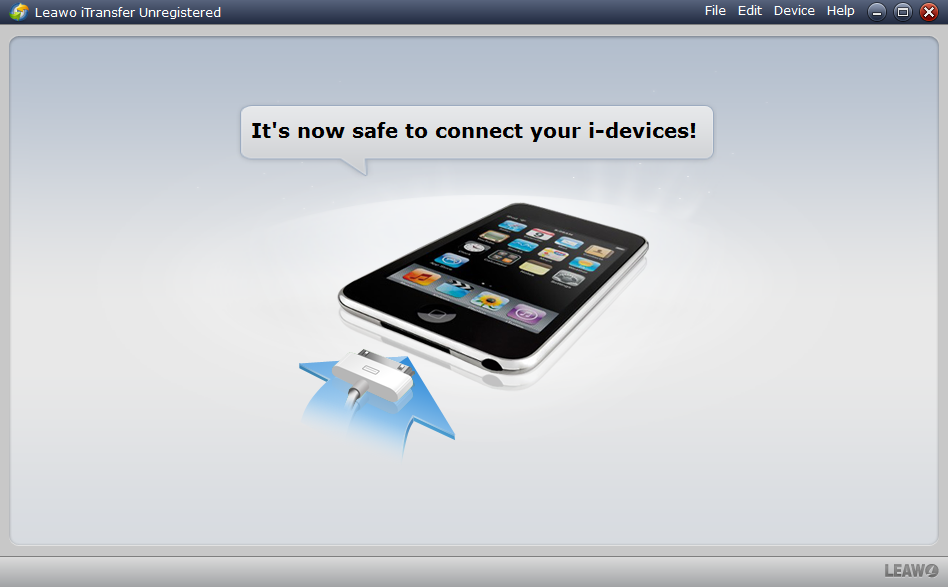
Connect Your iPhone to Computer
After installing Leawo iTransfer, you can open it on your computer, and the window of this software will tell you “It’s now safe to connect your i-devices to computer!” Then you can connect your iPhone to computer, and the software will automatically check it.
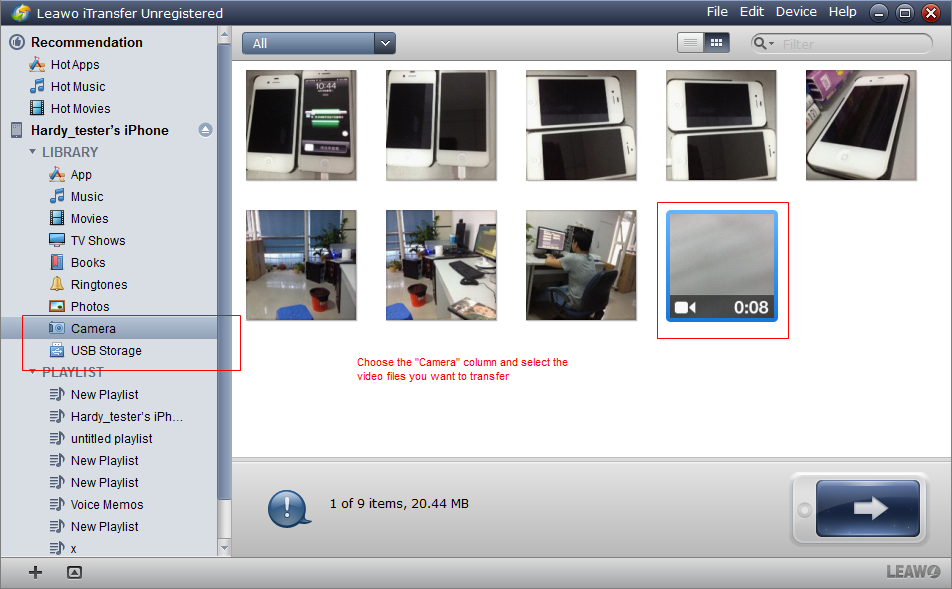
Choose the “Camera” Column
When the software finish checking, you can find the window shows all the files in your iPhone. On the left is the library of your iPhone and the right are the files in your iPhone folders. You should choose the “Camera” column on the left and you can see the files on the right of the window. Select the video files you want to transfer from iPhone to computer and click the transfer button 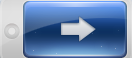 to start transfer settings.
to start transfer settings.
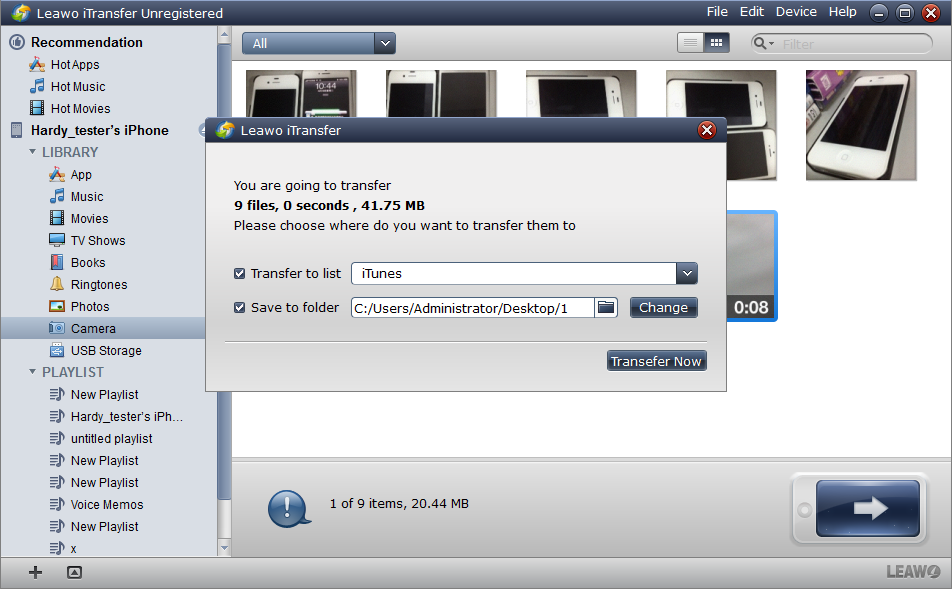
Choose the Location for the Video Files
The “transfer settings” step is for you to choose the location you want to save your videos. The window will show all the details of the files you selected, you can check those files and make sure you have chosen all files you wanted to transfer from iPhone to computer. You can click “Transfer Now” button to start transfer.
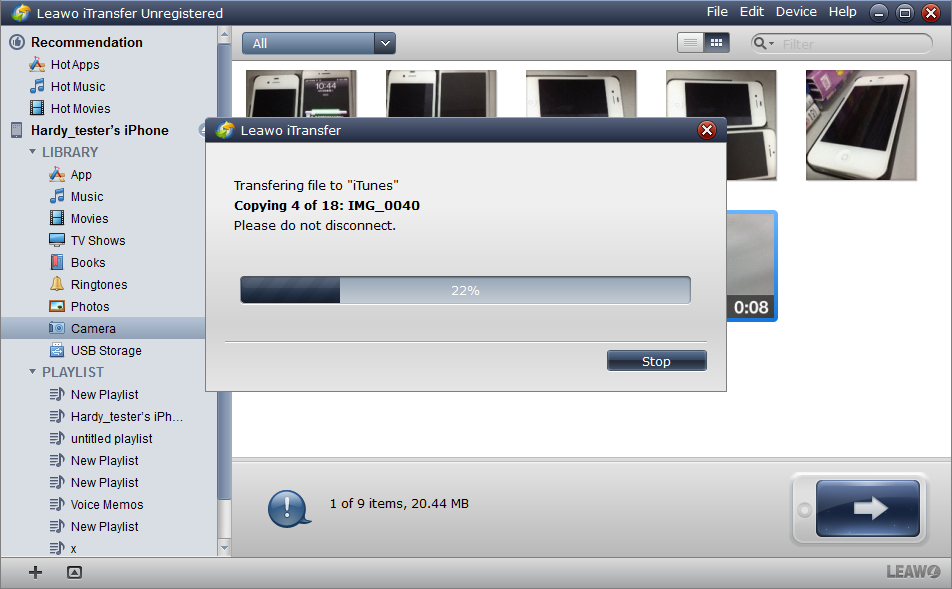
Transfer Finish
After clicking the “Transfer Now” button, a progress bar will notice you the percentage of transfer, and you mustn’t disconnect your iPhone to computer or the transfer will break down. When the transfer is finished, you can see the videos in the folders you chose to place them.
With Leawo iTransfer software, I can easily transfer videos from iPhone to computer, save much storage space of my iPhone, and keep shooting videos and transferring them to my computer. With so many videos, I’m able to choose the ones which I think are interesting and upload them to the website, many people watched my video and gave high praise to them. I feel happy and I will continue to shoot videos to let more people know my world and the stories around me.
By the way, I also use Leawo video editing software to edit my videos, it is easy for me to rip and add some background music to my videos to make them more interesting and cover the noise in the original videos.






























