“After a federal court ruled last month that Apple conspired to raise the prices of e-books, the U.S. Department of Justice came up with an interesting punishment: Apple should let Amazon and Barnes & Noble sell e-books on the iPad again.” It is from a piece of news on CNN, and it seems that the Book Store of Apple will be full of all kinds of ebooks.
It is definitely good news for ebook readers, those people will be able to get more books in the App Store, and may be with lower price. Reading ebooks on iPad is easy and full of fun. iPad has big screen and the Retina Display will make the words of ebooks more clear so that your eyes won’t get tired for a long-time reading.
There is no doubt that the fastest way to transfer ebooks to iPad is using iTunes. But if you want to transfer an ebook from an unauthorized computer, the ebooks iPad transfer will be difficult. And sometimes iTunes won’t open for somewhat reasons, so I suggest you prepare an iTunes alternative in case of emergency. Leawo iTransfer, easy to use and multifunctional, is highly recommended. The following guidance will show you how to transfer ebooks to iPad in detail.
Download Leawo iTransfer and try it for free:
1. The iTunes should be installed on the computer to guarantee Leawo iTransfer work; 2. Leawo iTransfer is shareware, and you can try the free version first and check out whether it meets your needs.
Full Guide
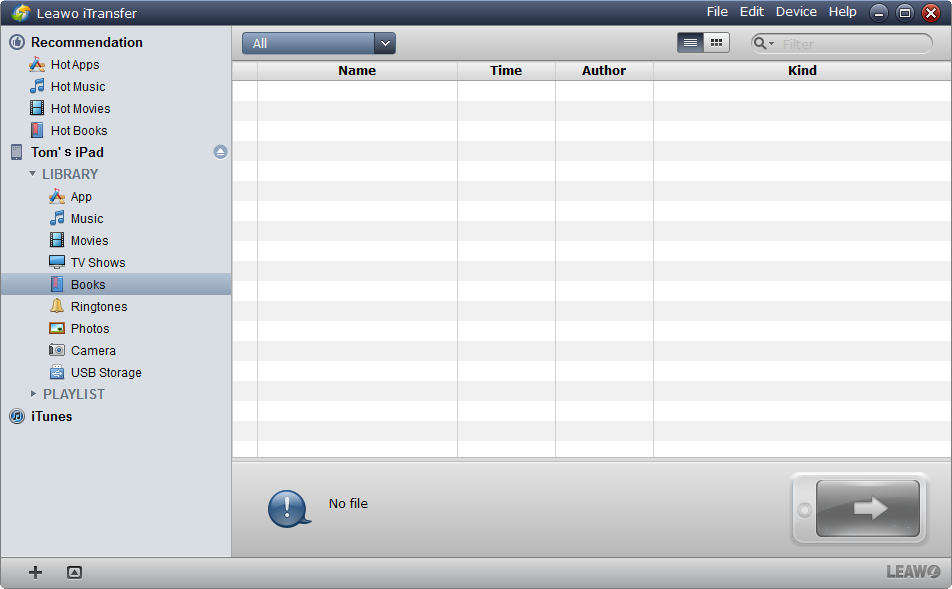
Run iTransfer and Connect iPad
Run the iTransfer after installing. Connect iPad to computer, and the software will automatically detect your iPad. The following files of your iPad will be shown in your software window: App, Movies, Music, Ringtones, TV Shows, Photos and files in Camera Roll.
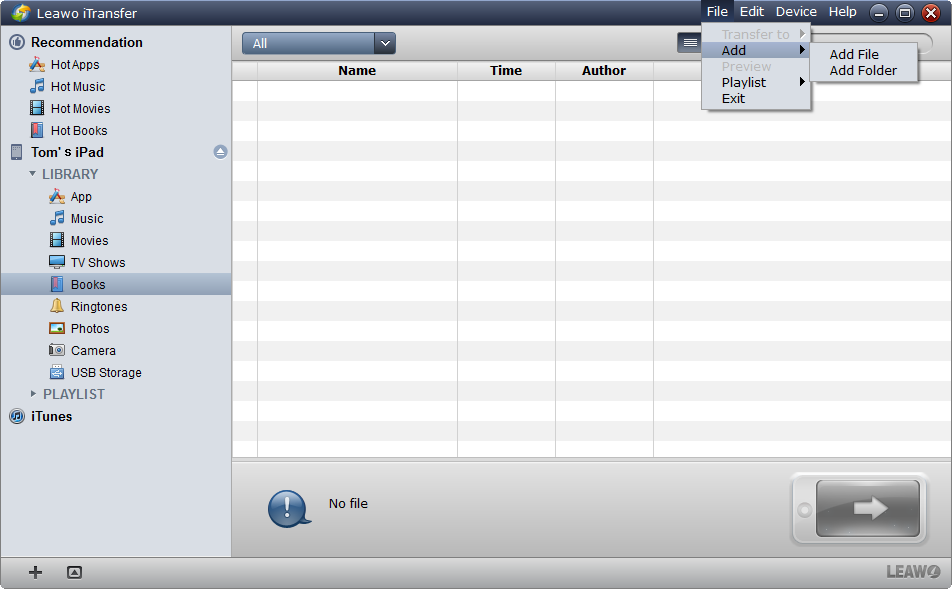
Add Ebooks from Computer
Choose the Books Library, and Click File > Add > Add File/Add Folder to add files from computer. You are allowed to add PDF and EPUB files to iPad for reading, and the iTransfer can add files which are not from iTunes to your iPad.
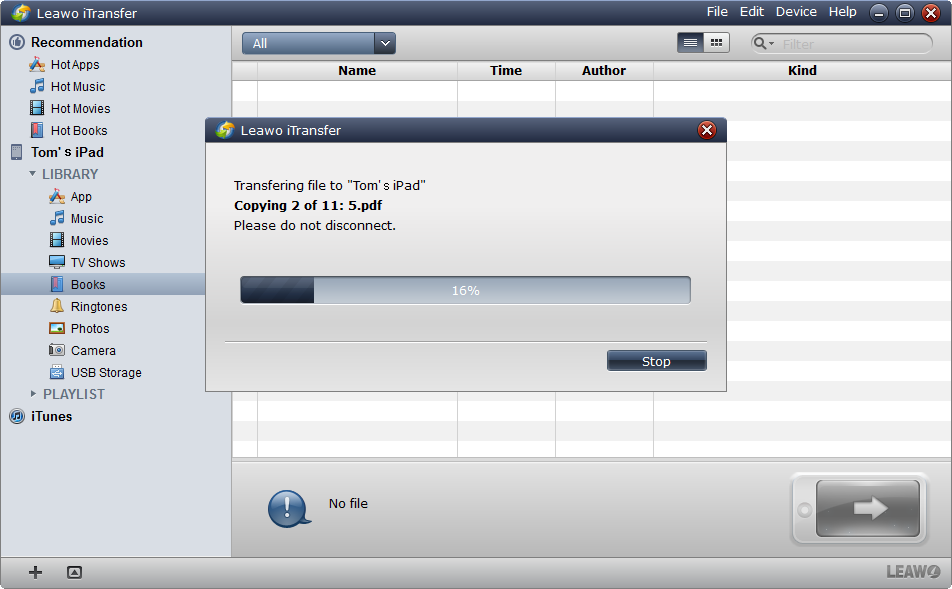
Finish Transfer
After choosing files, click OK to start the ebooks iPad transfer. A transfer dialog will come out to show you the transfer process. The progress bar will show the percentage of the transfer. Please don’t disconnect your iPad when the transfer is ongoing. After the transfer finishes, the ebooks will show in your Books Library.
It’s very easy to transfer ebooks to iPad with Leawo iTransfer. The ebooks can be read on your iPad if they are complete. The incomplete files will be shown in the Library but you won’t be able to open them.
If you have installed PDF readers on your iPad, it will be easy for you to read PDFs on your iPad. If not, don’t worry, the “Top 10 PDF Reader Apps for iPad” will tell you which is the right PDF reader for you.
Video Guide Software
iTransfer 
An iTunes assistant to transfer data among iDevices, iTunes and PC.
$19.95
Platfrom: Windows 7/Vista/XP
Windows 7/Vista/XP
































