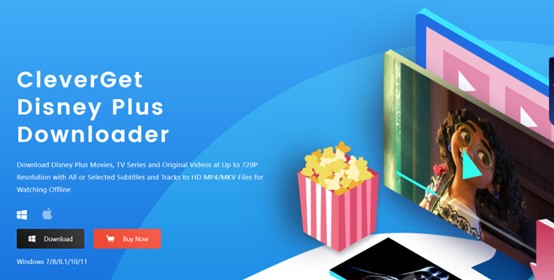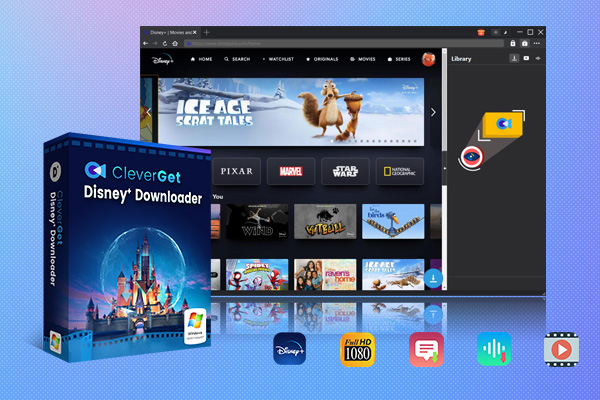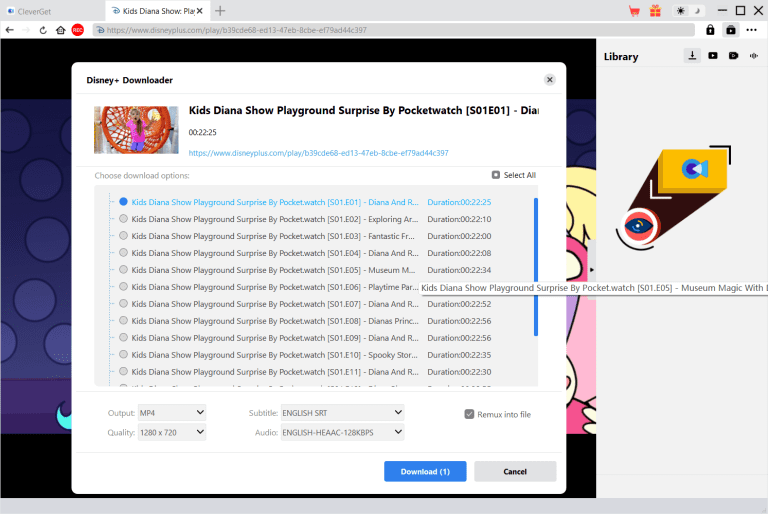What will you watch on a family show night? Marvel Super Heroes Series or Toy Story? Disney Plus comes with a series of classic works, which are the best options for home theatre. However, when you take a trip, how to enjoy Disney Plus shows? Can you watch Disney Plus online only? Can you download Disney Plus movies for offline viewing? The answer is yes. In this article, we will share how to download a show on Disney Plus on mobile/ PC and recommend great tools.
Outline
Part 1: How to Download Shows from Disney Plus on Mobile
Can you download shows on Disney Plus on mobile? Yes. Disney Plus allows users to save videos offline through the Disney Plus app. Certain content can be downloaded directly through the download feature.
The step is quite easy. You need to download the Disney+ app on your mobile device.
Step 1. Open the app.
Step 2. Search for the title you want to download and tap the download button.
Step 3. Wait for the download tasks to finish and find them in the download section.
Note:
- You can download a few videos at the same time. But there are some download limits when you download Disney+ shows on your mobile. First, not all videos are available for downloading. For copyright issues, some videos may be removed from the platform. Second, you need to subscribe to certain Disney Plus services, such as Disney+ Premium, Disney Bundle Trio Premium, and Legacy Disney Bundle accounts, to enjoy the feature. Third, users can download up to 25 titles once across all devices. If you want to download more videos, you need to delete the existing downloads first. Generally, downloaded videos are deleted after 30 days. However, if you start watching a downloaded video, you must finish watching it within 48 hours of starting playback, otherwise the video will be deleted. Last but not least, downloaded videos can only be saved in an encrypted format within the Disney Plus application. They cannot be transferred to other devices for playback. Even if they are transferred by some means, they cannot be played on other devices (such as TVs).
How to remove download limits and enjoy Disney+ shows easily? Try finding a great Disney Plus downloader to save videos on your PC.
Part 2: How to Download Shows from Disney Plus on PC
To download shows and movies from Disney Plus, try CleverGet Disney Plus Downloader. This is a specially designed tool to download Disney Plus videos on PC in high resolution and at high speed.
Rich content download: You can download various video resources such as movies, TV series, and original videos from all Disney Plus streaming service platforms around the world.
High-quality video download: With advanced video decoding and encoding technology, videos can be downloaded to a maximum resolution of 720P. At the same time, the source audio and video quality are perfectly preserved. CleverGet supports downloading videos in MP4 or MKV formats for offline playback on compatible devices.
Flexible selection of audio tracks and subtitles: When downloading videos from Disney Plus, you can retain the original or select specific audio descriptions, multi-language audio tracks and subtitles. Subtitle files can also be mixed into the output video file as internal subtitles or saved as independent external SRT, SUP subtitle files.
Batch download: You can flexibly choose to batch download multiple episodes, entire seasons, or all seasons of an entire TV series. Through its powerful parsing capabilities, CleverGet Disney Plus Downloader can extract relevant seasons and episodes and display them from the Disney Plus streaming server for easy selection.
Ad-free offline viewing: When downloading videos with CleverGet, it can block ads and save videos automatically. That means you can get an immersive and interruption-free viewing experience when watching Disney+ shows.
Rich auxiliary features: It can retain video metadata information for local video management. During the downloading process, it can resume interrupted download tasks directly from the download panel.
Here is how to download shows from Disney Plus on PC with CleverGet. Firstly, you need to download CleverGet Disney Plus Downloader from the official website.

-
CleverGet Disney Plus Downloader
-Support Disney+ Movies and Shows Download
-Download 720p/1080p Disney+ HD Videos Without Quality Loss
-Save Disney Plus Shows in MP4 or MKV Files
-Reserve Multi-Language Audio Track & Subtitles
-Remux Subtitles to Video
Step 1: Set Output Directory
Open CleverGet Disney Plus Downloader on your PC. Navigate to the “…” icon and hit the “Settings” button to open the panel. In the Settings section, you can change the interface color and language. Also, choose a folder to save downloaded videos in the “Save Video To” box.
Step 2: Play the target show
Go to the website of Disney Plus on the embedded browser and search for the title. If you have the video link, just paste it to go to the play page. Then the program will automatically parse the page and get accessible content.
Step 3: Download Disney Plus show
You can find an array of videos in different sizes and resolutions. Choose one based on your needs. You can also do some settings in output format, Audio Tracks and Subtitles.
Step 4: Start downloading the Disney Plus show
Then press the “Download” button to initiate the process when all is done. The task progress can be seen. In the right panel, cancel or stop the task easily. When the tasks are finished, you can find the downloaded videos in the folder you chose.
Now your favorite Disney+ shows are saved on your computer without any limits. You can download as many titles as you want as long as the storage space is enough. Also, you don’t need to finish watching the videos within 48 hours or 30 days. They are safely kept for good.
Part 3: How to Delete a Title from Downloads
How to delete a title from downloads. It’s quite easy. If you are downloading shows from Disney+ on mobile, here is how.
Step 1: Open the Downloads section within the Disney Plus app.
Step 2: Hit Edit in the upper right to wake up squares popping up next to each movie or TV titles.
Step 3: Click on the corresponding squares to select one or more specific titles and hit the trash icon to delete them permanently.
If you download Disney+ shows on PC with CleverGet Disney Plus Downloader, follow the steps below.
Step 1: Open CleverGet Disney Plus Downloader.
Step 2: Find the Library section on the right. Right-click on the downloads and choose Open Folder.
Step 3: All the downloads are displayed. Choose the titles you want to delete.
- During the downloading process, you can click on the delete icon to stop the process directly.
Part 4: Where to Find Downloads
On a mobile device, navigate to the downloads section. Tap the second icon from the right to find all downloads.
On PC, open CleverGet Disney Plus Downloader directly and view all the downloads in the library section on the right.
FAQs
1. Why can’t I download Disney Plus shows?
If you want to download shows from Disney Plus on the app, you need to subscribe to certain services to enjoy the downloading feature. Therefore, we recommend CleverGet Disney Plus Downloader to save videos on your PC.
2. How to download shows from Disney+ on mobile?
After you have subscribed to the service, you can easily click on the download button next to the desired title to get it downloaded. But there are some limits on the number of downloads and the length of the period. Why not try downloading shows on Disney Plus on your PC with CleverGet to remove all the limits.
3. How to download Disney+ shows on PC?
We recommend CleverGet to download Disney+ videos on PC. For a more detailed guide, refer to Part 2.
4. How to delete downloaded Disney Plus downloaded titles?
You can easily manage the downloaded titles at will. Refer to Part 3 to manage your downloads library.
Conclusion
Can I download shows on Disney Plus? You can not only download shows on mobile but also on your computer. In this article, we shared a detailed how-to guide. While downloading shows from Disney Plus on the app is quite easy, it presents many limits. To remove all these limits and make downloading easier than ever, try CleverGet Disney Plus Downloader now. All the videos downloaded through CleverGet are in high resolution and can be played on all devices. Give it a try now.