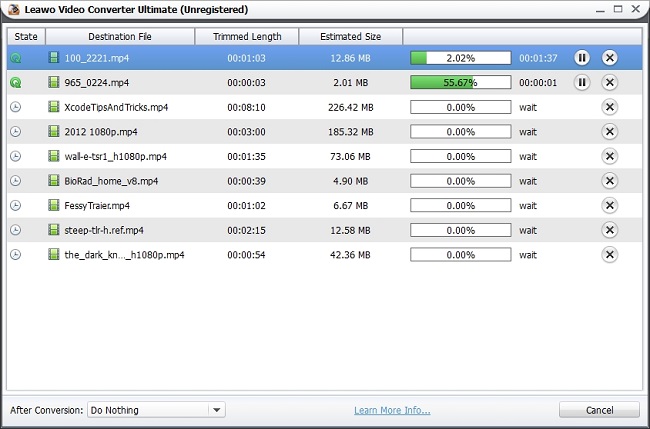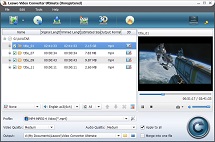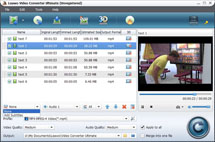Questions from Yahoo Answer
“Convert DVDs to digital copies? A few years ago I gave my father the “United Artists 30-Film Deluxe Giftset” which contains a number of classic movies he grew up watching. Now his entertainment center is turning towards the digital age and I would like to convert all of these DVDs into digital files that he can watch on a compatible device like Divx etc.
I understand there are many software packages that can help, but I am looking for the easiest way to turn a DVD into one video file of just the Main Title (no special features etc.) and something that my father can easily use. I currently have the Nero 9 Suite, but I am open to other possibilities, whichever people think works the best and is easy to use. Can anyone offer suggestions with detailed testimony, etc.?”

How to Convert DVD to Digital?
Questions like above can be seen everywhere now. Some people convert DVD to digital copy for conveniently watching, while some do the DVD to digital copy conversion for protecting precious discs from getting damaged or destroyed. Since there are so many benefits around, exactly how could you convert DVD to digital copy? Below will give you the answer.
If you hope to convert DVD to digital videos in MP4, MOV, MKV, WMV, AVI, FLV, etc. formats for playing on various devices like iPhone 5, Galaxy S4, HTC One, iPad Mini, actually you can turn to a great helper that far exceeds Nero to complete the DVD to digital copy conversion – Leawo Video Converter Ultimate. Perfectly performing as a DVD to digital converter, this tool enables you to convert DVD to digital videos with fastest speed and highest output quality. It even surprises you with its stunning feature to choose the main movie as the output. Besides those, it also allows you to choose desired subtitles and audio tracks for better than ever movie enjoyment.
If you are a Mac user, simply turn to Leawo Video Converter Pro for Mac, which allows you to convert DVD to digital format on Mac. Now follow the guide below to finish your DVD to digital conversion.
Full Guide
Load DVD Movies
Firstly, make this DVD to digital converter downloaded and installed on your computer. Then, directly run it and click the "Load DVD" button on top menu bar to load DVD movies from disc. All imported DVD chapters and titles will be displayed on program left menu.
Tips: 1. You can choose your desired DVD chapters or titles for output via checking the box in front of every DVD chapter or title.
2. It’s available for you to choose desired subtitles and audio tacks for output, via opening the subtitle and audio track selecting box at the bottom of the left processing list.
3. You can also preview all imported DVD source with program built-in player, so as to confirm which chapter or title to convert.
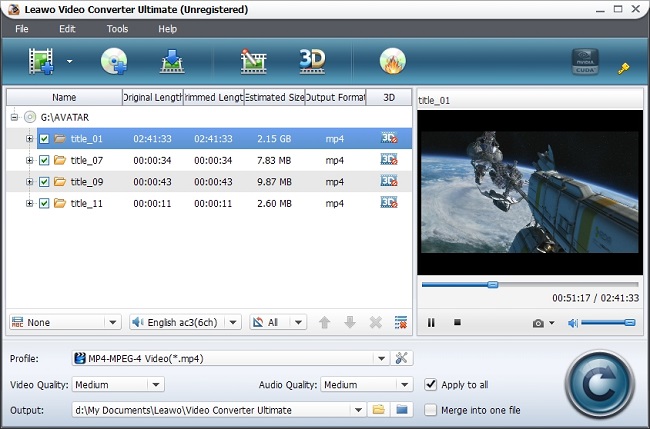
Choose Output Profile
Right here you need to enter into program " Profile " box to pick up a friendly video format as the output, so as to make converted DVD movies playable on any players successfully. Since nearly all players recognize video in MP4 format well, you could choose MP4 out of program "Common Video" section as the output profile. If necessary, you can click on the "Settings" button next to the "Profile" box to reset video and audio parameters.
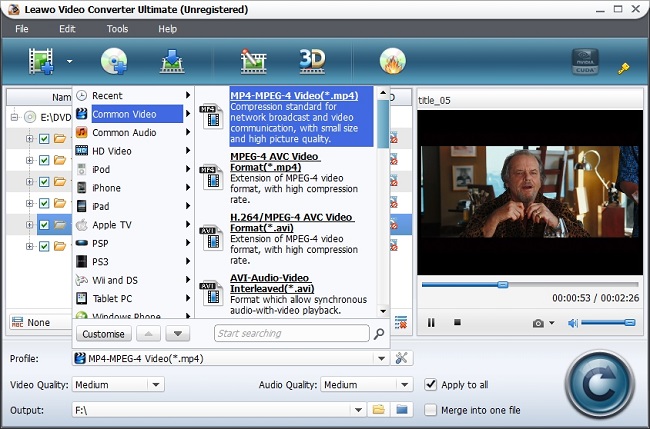
Convert DVD to Digital Copy
When done with all necessary settings, you could click the bottom-right button "Convert" to start the process of converting DVD to digital copy. The full converting status could be checked on the pop-up window. After you turn DVD into digital copy, you can freely take use of them for various needs.