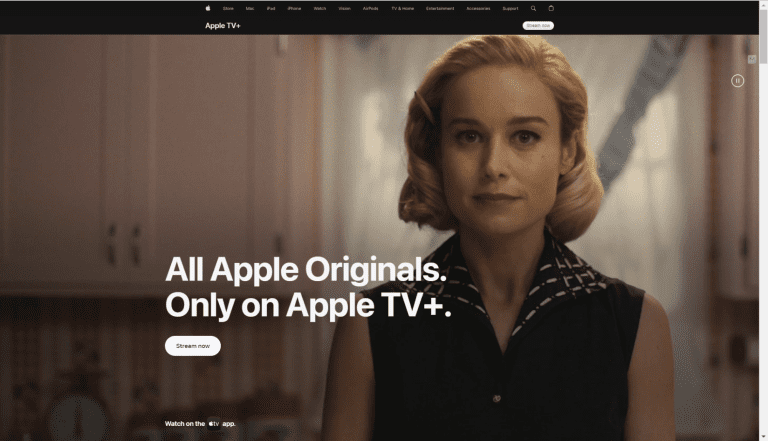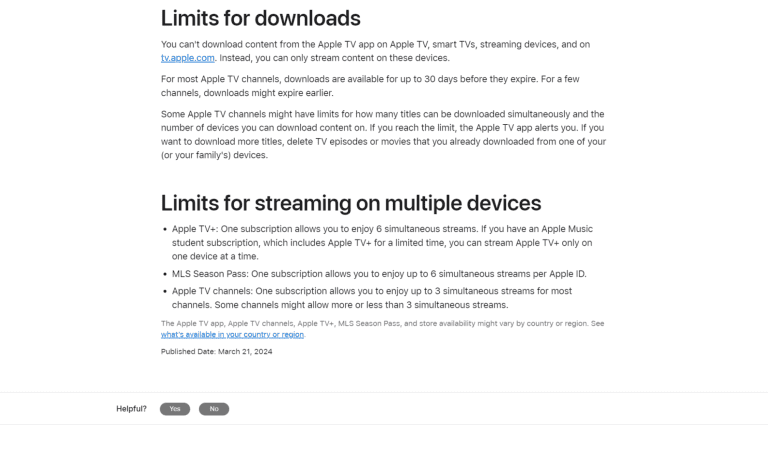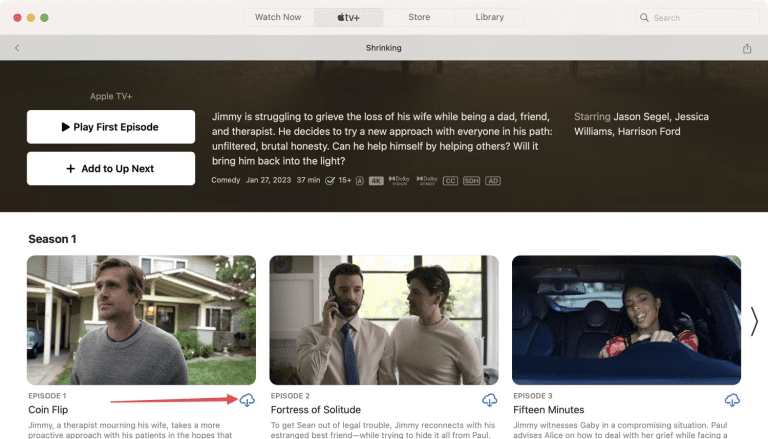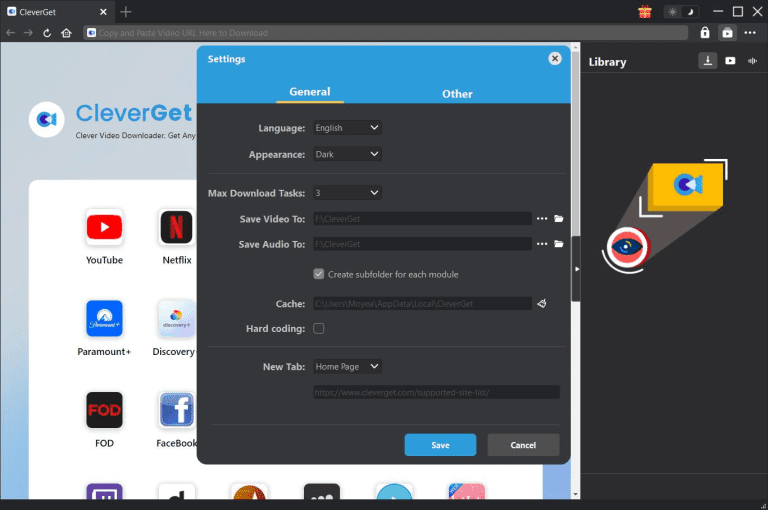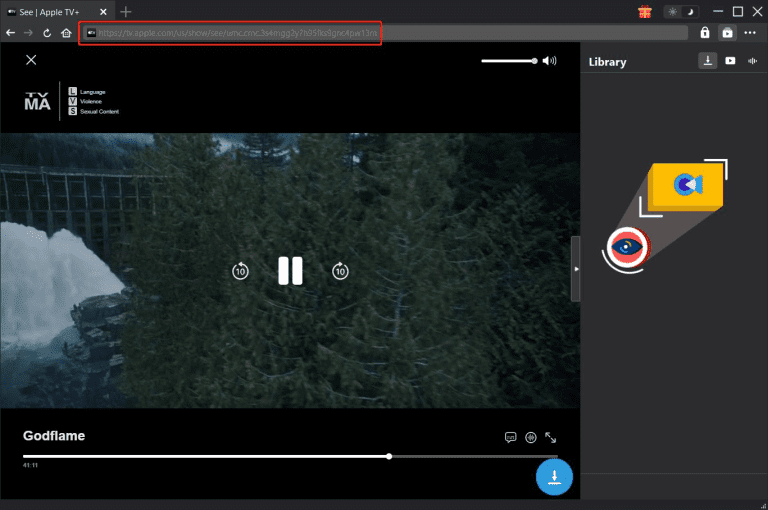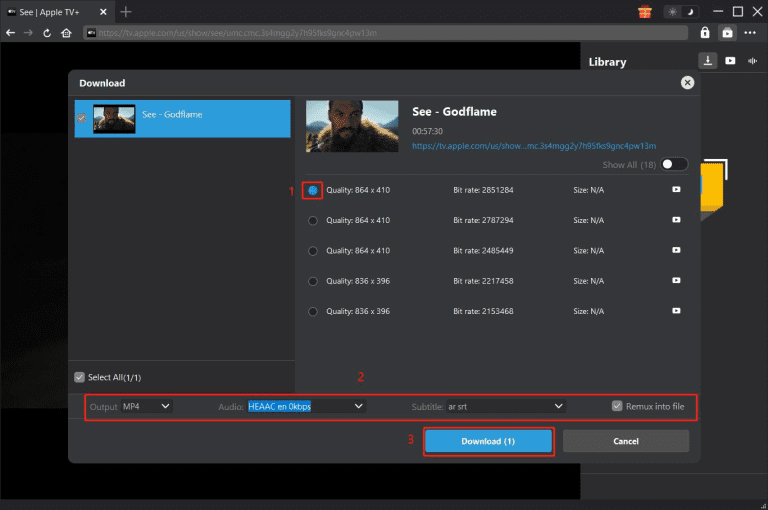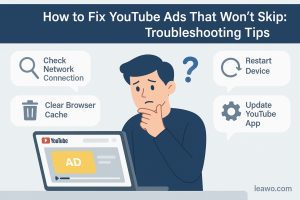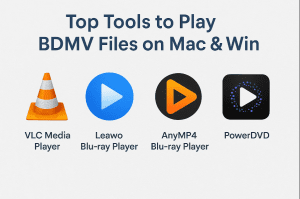Apple TV+ has been one of the top streamers because it offers a stellar service and boasts an extensive library full of shows and originals, such as “Little America,” “Ted Lasso,” “Foundation,” and more! Now, more and more people are using it. Here’s a question. Would you like to download Apple TV shows on your device (Mac, for example) since the connection is down and you can not access Apple TV? This is something that lots of users struggle with, and some of them don’t even know how.
So, if you are one of them, in this guide, you can then find the best way to download Apple TV shows on Mac without any head-scratching confusion. Continue reading to understand this topic better if you are intrigued.
Outline
Part 1: Can You Download Apple TV Shows on Mac?
1. Can you download episodes from Apple TV+ on Mac?
As an Apple TV+ subscriber, you can download selected shows onto a phone/tablet and Mac for offline viewing. This is a pretty significant benefit for subscribers, as you will be able to download all your beloved content so it can be watched when no internet connection is available. However, there are some limits to this download feature.
2. Limitations of Apple TV+ shows download
2.1 Availability of Downloads on Certain Devices
Apple does not allow you to download any content from the tv.apple.com website no matter what devices you use. The only access is to download from the official Apple TV app using iPhones, iPads or Macs
2.2 Download Expiration
The storage time that you keep your downloaded videos are limited to 30 days. Some might expire sooner because some channels may have restrictions.
2.3 Download Limits
Some channels may restrict you to the number of downloads at one time or the total number of devices you can download. Once you reach the limits, you may need to delete some existing downloads to move ways for the new downloading.
2.4 Simultaneous Streaming Limits
Apple TV+: Allows 6 streams per subscription simultaneously.
MLS Season Pass: Allows 6 simultaneous streams per Apple ID.
Apple TV Channels: Up to 3 concurrent streams, on average. Some channels may vary.
All these can make access to the service inconvenient. For instance, not all devices’ ability to download content limits flexibility and may force you to rely on internet access when watching on unsupported devices. The expiration date of the downloads and the limits to how many files you can store may require frequent management of your content, which may disrupt your viewing experience.
Part 2: How to Download Apple TV+ Shows on Mac
Downloading Apple TV+ shows on your Mac is straightforward, and there are two ways you can do it. Let’s explore the methods you can use to enjoy offline content.
1. Download from Your Apple TV App
The first method is to use the official app to download Apple TV+ originals on your Mac. Here are the steps.
Step 1 Launch the Apple TV app on your Mac.
Step 2 Log in with the Apple ID that you used to subscribe to the Apple TV+.
Step 3 Find the video that you want to download.
Step 4 Click the Download button next to the episode.
Step 5 Then, you can check the download folder in the Library section to watch Apple TV originals offline.
2. Download with CleverGet Apple TV Plus Downloader
The second way is to use a third-party Apple TV+ downloader, which aims to tackle the download barriers of the Apple TV app. Such as, you are restricted on the devices and the time limits that we have just talked about previously. So, if you are one of those who want more flexibility and need to bypass all the restrictions of using the official method, the best is to use a top Apple TV Plus downloader, and one of the exceptional ones is CleverGet Apple TV Plus Downloader.

-
CleverGet Apple TV Plus Downloader
– High Quality: Carefully ensures the quality of video and audio remains lossless.
– Batch Download: Downloads multiple episodes or a whole season at once.
– Versatile Formats: Save the video in MP4 or MKV format so it’s ready for playback on an array of devices.
– Ad-Free Experience: Gives content completely free of ads.
– Comprehensive Metadata: Every piece of information about each download is stored for easier management and organization of files.
– Hardware acceleration: Advanced CPU acceleration technology to speed up the download process.
CleverGet Apple TV Plus Downloader is capable of downloading Apple TV+ in its original quality. It supports batch downloading of multiple episodes or even an entire series that you don’t need to download individually. Furthermore, it saves the files in MP4/MKV format to ensure wide compatibility with different devices, from smartphones to smart TVs. Multi-language audio tracks, subtitles, and audio descriptions are available, too, and can be selected flexibly in the video options. More than that, this downloader’s ads-free functions will guarantee continuous watching without interruption. For a better experience, with GPU acceleration for faster downloads and metadata preservation for better file organization, CleverGet offers an easy solution to manage and enjoy Apple TV+ content offline.
If you decide to give CleverGet Apple TV Plus Downloader a try, follow the simple guide below to get started.
Step 1: Download and install software
Launch CleverGet Apple TV Plus Downloader, and log into your Apple TV+ account.
Step 2: Set the software
You can change the default storage location and other settings for the downloaded videos by clicking on the three dots in the upper right corner.
Step 3: Play the target video
Copy and paste the video URL that you want to download into the downloader search bar and play it. The downloader will automatically parse it.
Step 4: Choose a suitable one to download
After parsing, you will get a list of downloadable resources of different sizes and quality. Just choose one and click on the download button to start.
Part 3: FAQs
1. Can I download Apple TV shows on my iPhone, iPad, Mac, or PC?
Of course, you can download Apple TV shows on your Apple devices with the TV app. You can download any of the Apple TV shows by opening the Apple TV on an iPhone, iPad, Mac, or PC and heading to the show you want to download. Tap or click the download icon to begin downloading the show. Once downloaded, you can go ahead and watch the show offline on your device.
2. How can I download Apple TV shows on tv.apple.com?
Apple TV Plus officially does not allow downloading via the website tv.apple.com, but there is an easy way to overcome that restriction, using CleverGet Apple TV Plus Downloader, which allows online downloading of Apple TV+ videos directly in MP4/MKV format.
3. What does Apple TV+ cost?
Apple TV+ costs $9.99 per month. You can sign up for it through the Apple TV app or the Apple TV+ website. Besides, there is also a 7-day free trial to try out the service before subscribing to it.
4. Can I share my Apple TV + account with my family?
Yes, you can share it with your family. Through Apple’s Family Sharing feature, you can enable the service via your device settings: Tap your Apple ID and tap “Family Sharing.” After that, you’ll be in a position to invite members. Once set up, it will allow as many as five other family members under the same subscription to access Apple TV+ on their devices without having to create different accounts.
Part 4: Conclusion
How to download shows on Apple TV? The article gives you the answer of how to download Apple TV+ shows on Mac for offline playback using the official approach through the Apple TV App as well as the more flexible alternative of CleverGet Apple TV Plus Downloader. Of course, there is nothing complicated about an official download, but it does have several apparent limits that restrict the device compatibility and storage time, etc.
So, for the best experience in downloading Apple TV+ originals, CleverGet would be recommended. It saves the original quality of the video and audio with subtitles involved, plus an ad-free experience in viewing without interruptions. Ready to enjoy your favorite Apple TV+ offline without restrictions? Download CleverGet today and start saving your shows!