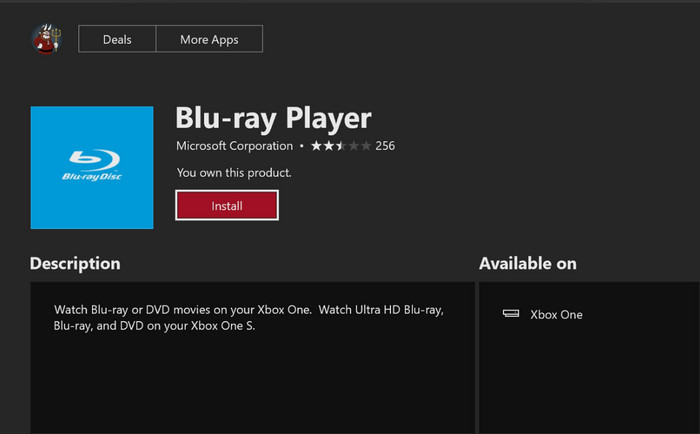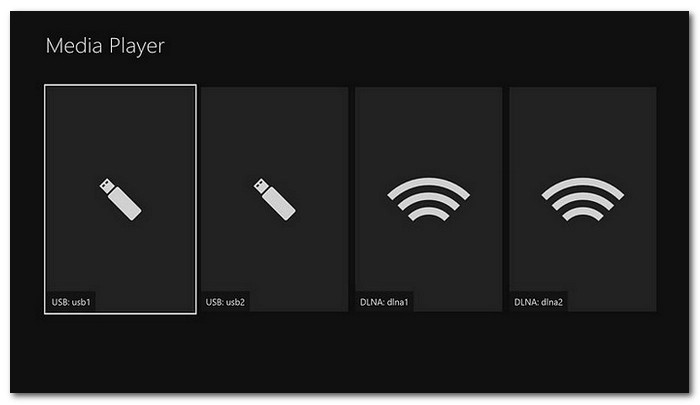Summary:
If you want to play DVDs on Xbox One seamlessly without any problems, learn the step-by-step guide on how to play DVDs on Xbox One in this post.
Outline
Can the Xbox One play DVDs? Sure, but there are a few things you need to know about the compatibility and features. Additionally, you may encounter problems like DVDs with region codes or other problems that you need to be aware of. If you want to watch DVDs on Xbox One seamlessly, keep reading my sharing and experience.
Can Xbox One Play DVDs?
1. Can Xbox One Play DVDs?
Yes, the Xbox One can play DVDs. As long as you have a model with a DVD drive, (Xbox One, Xbox One S, or Xbox One X), you can watch DVDs directly. However, you’ll need to install the free Blu-ray Player app from the Microsoft Store before playback. Once installed, simply insert your DVD, and the console will automatically launch the app to play your disc.
2. Which Xbox One Models Support DVD Playback?
All Xbox consoles with a disc drive support DVD playback, but there are some exceptions, especially with digital-only editions. Here is a complete list of Xbox One models and what types of discs they can play:
| Xbox Console |
Disc Playback |
|
Xbox One |
DVD playback, Blu-ray playback, 3D Blu-ray playback |
|
Xbox One S |
DVD playback, Blu-ray playback, 3D Blu-ray playback, 4K UHD Blu-ray playback |
|
Xbox One X |
DVD playback, Blu-ray playback, 3D Blu-ray playback, 4K UHD Blu-ray playback |
|
Xbox One S All-Digital |
No disc drive support (digital-only), streaming videos |
How to Play a DVD on Xbox One
If you have the right console, here are the steps:
Step 1: Put your DVD into the disc drive of your Xbox One.
Step 2: If it is your first time using the Console to play DVDs, your console will ask you to install the Blu-ray Player. Go to the Xbox Store to search for Blu-ray Player and install it.
Step 3: When you open the Blu-ray Player app, you’ll be prompted to play your DVD.
Limitations and Common Issues
However, although playing DVDs on Xbox One is very simple, you may notice that sometimes you cannot play the disc at all. There are a few common issues and limitations that you may encounter, and the reasons are:
Region Locking: Not all DVDs are used in all places. There are region codes that limit the playback, which may affect your watching experience. For example, DVDs can be locked to specific regions (1.2.3.4…). For example, if you have a North American Region 1 DVD, it only plays on an Xbox One configured to that same 1 region. That means the 1 DVD cannot be played on Xbox One from region 2/3/4…. In this case, you need to use a DVD that is not locked to your region.
Hardware Wear or Laser Failure: The disc drive on your Xbox One can wear out over time. If the laser that reads the discs is starting to fail, it could cause you to have problems loading DVDs. If so, you may need to repair or replace it. Also, the disc can wear out, and sometimes may be damaged, which cannot be read.
Internet/License Refresh Issues: You don’t require the internet to watch DVDs on an Xbox One. However, the Blu-ray Player app does need to be downloaded and activated online the first time you use it. If you did not connect to Xbox Live during setup, you may experience errors while trying to play DVDs offline. It should be connected online once for proper setup.
Alternatives If DVD Playback Fails or Isn’t Supported
If your Xbox One cannot play DVDs or if your model doesn’t support it, you can still watch your DVDs by ripping DVDs to MP4 or other formats. The best way to do this is using Leawo Blu-ray Ripper since it is one of the best Blu-ray/DVD ripping software available on the market.

-
Comprehensive Blu-ray ripping and converting software to decrypt, rip and convert Blu-ray/DVD disc, folder and ISO image file.
- Remove multiple Blu-ray/DVD disc protections and region restrictions.
- Convert Blu-ray/DVD to video/audio in 180+ different formats.
Leawo can decrypt, rip, and convert Blu-ray/DVD to over 180 different formats of video and audio. So, you can use it to rip and convert your Blu-rays/DVDs to MKV, MP4, and other formats that can be played on almost all devices. Also, it 1:1 rips your discs, the menu of your discs can be kept, and the quality is lossless. With these benefits, hence, this is a great alternative if you are having to deal with a region-locking issue, etc., that prevents your DVDs from being played on your Xbox One.
Next, follow the steps to rip and convert Blu-rays/DVDs to MP4 using Leawo Blu-ray Ripper:
Step 1: Load Your DVD
Open the software, go to the DVD Ripper module, then click "Convert" > “Add from CD-ROM” to load your DVD disc.
Step 2: Choose Subtitles and Audio Tracks
After your DVD loads, you can choose your favourite subtitles, audio tracks, or chapters according to your preferences.
Step 3: Set the Output Format
Once you’ve chosen the subtitles and audio, click the green “Convert” button at the top right. This takes you to a page where you can choose the output format. Choose MP4 for your Xbox One.
Step 4: Choose the Output Folder
Next, you are directed to a page where you can choose the folder to save your ripped file. In the “Save to” section, choose a folder and then click on the white "Convert" button again to start ripping.
Step 5: Transfer Ripped File to Xbox One
Transfer the ripped DVD video to your USB drive, then insert the USB into your XBOX One.
Step 6: Go to the Media Player to play the ripped file on the USB.
FAQs
1. Can I change the region on Xbox One to play DVDs from different regions?
No. You cannot change the region of your Xbox One since the console drive is tied to your region of manufacture. If you have to play DVDs from other regions, you may need to use a region-free DVD player or use tools like Leawo Blu-ray Ripper to rip DVDs to digital formats and play them on your Xbox One.
2. How can I tell if a DVD is region-locked?
To determine if a DVD is region-locked, look at the back of the DVD case and on the disc to find a small globe icon that has a number (1, 2, 3, etc.) covering it. This number indicates what region the DVD is locked to.
Region 1: United States, Canada, U.S. territories
Region 2: Europe, Japan, South Africa, the Middle East
Region 3: Southeast Asia, Hong Kong, Taiwan, South Korea
Region 4: Australia, New Zealand, South America, Mexico
Region 5: Eastern Europe, Russia, India, Africa
Region 6: China
Region 7: Reserved for special use
Region 8: International venues (airplanes, cruise ships)
If the DVD is region-free, you will see the term "FREE" instead of a number, meaning it can be played on any DVD player, regardless of region.
3. How to Update the Blu-ray Player on Xbox One?
First, confirm that your console is updated to the latest system. You can find that by going to Settings > System > Updates & Downloads, and installing any updates available. After the system updates are complete, insert a disc into your Xbox One. If the Blu-Ray Player app needs to be updated, your console will ask you to update it. You can also update it manually. Go to the My Games & Apps > Apps and find Blu-ray Player. When you highlight it, press the Start button, and there you’ll see the option to update (if an update is available).
Conclusion
That is all my experience and sharing for playing DVDs on Xbox One. It is really simple, and I am sure all of you can learn how to play DVDs on Xbox One easily. But if you encounter things like region-locked discs or other problems that cause your DVDs cannot be played on the Xbox One, you can use Leawo Blu-ray Ripper to convert DVDs to digital formats and still enjoy your movies without the hassle.