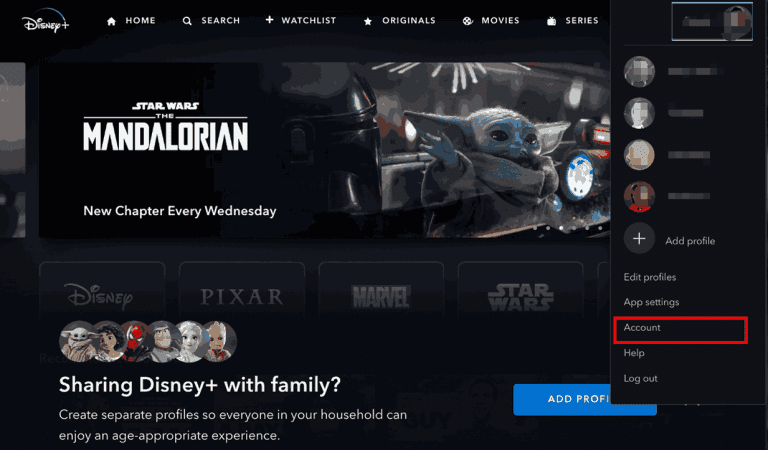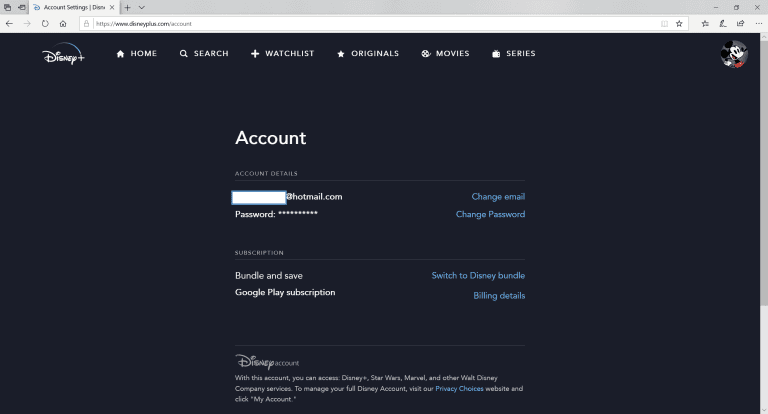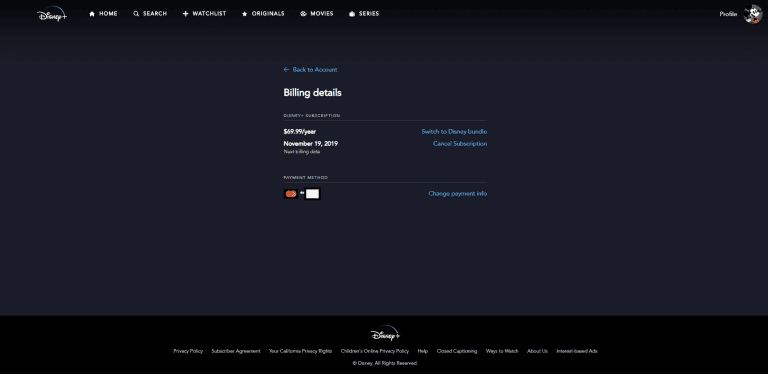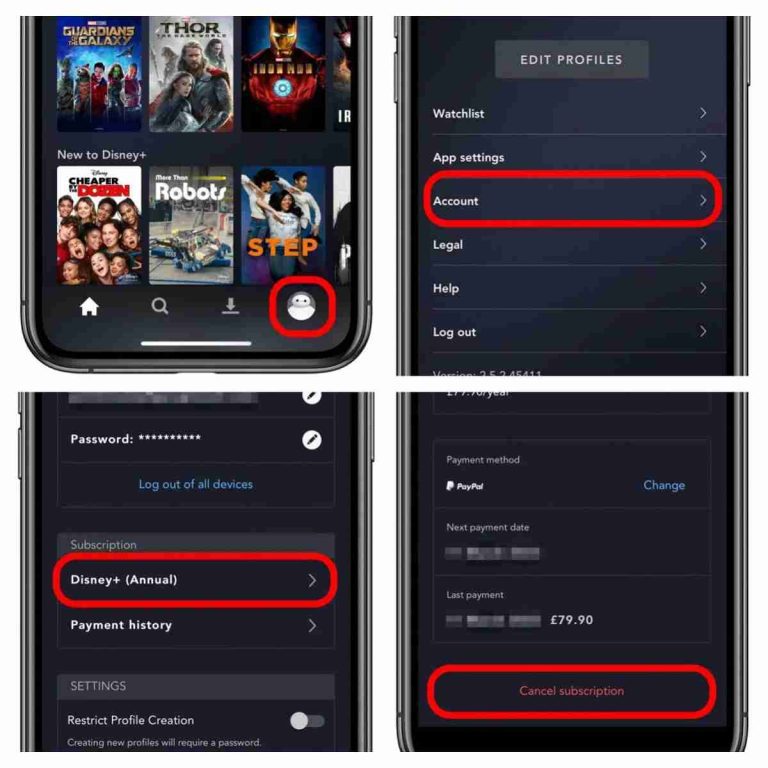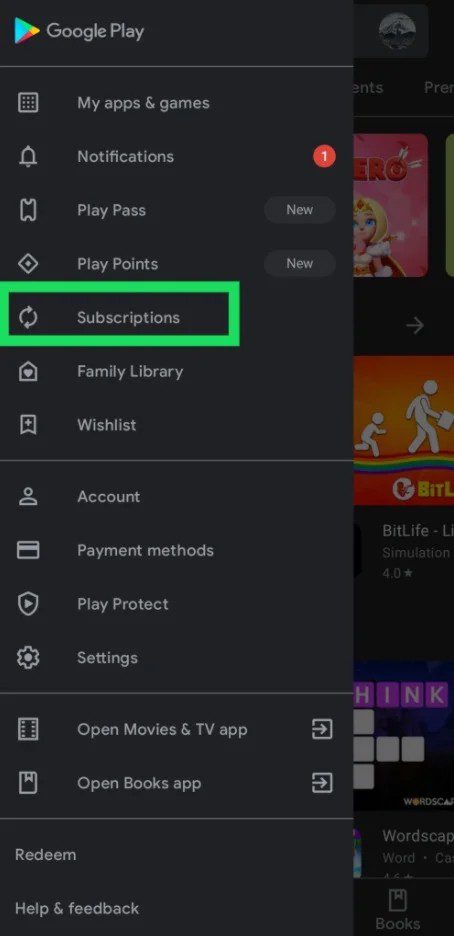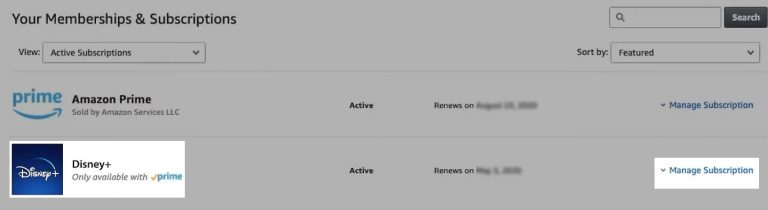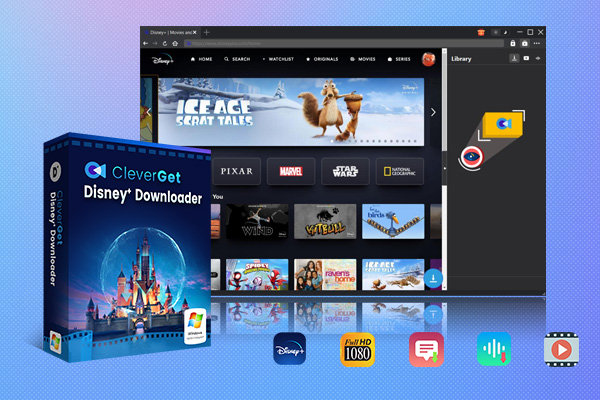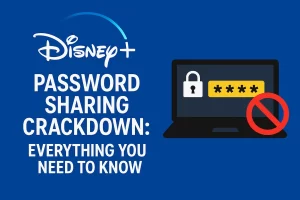Summary:
You can learn different ways to cancel your Disney Plus subscription to avoid unwanted charges on multiple devices like computer, phones, and third-party platforms.
Outline
- How to Cancel Disney Plus Subscription on the Disney + Website
- How to Cancel Disney Plus Subscription on iPhone or iPad
- How to Cancel Disney Plus Subscription on Android Devices
- How to Cancel Disney Plus Subscription Through Third-Party Services
- What to Expect After Cancelling Disney Plus?
- FAQs
- Conclusion
My Disney Plus trial was about to end, but I don’t know how to cancel it. I didn’t want to be charged, so I checked all the ways on how to cancel Disney Plus subscription, and I did it. No matter if your trial is about to end or you want to quit Disney Plus, this post will be helpful, with detailed steps on cancelling Disney Plus on different devices.
How to Cancel Disney Plus Subscription on the Disney + Website
If you signed up for Disney Plus on the official website, you can directly cancel in your account. You can do it on your computer browser without using apps.
Step 1: Visit Disney Plus official page and log in to your account.
Step 2: Click on your profile picture at the upper right.
Step 3: From the drop-down menu, choose Account.
Step 4: Under Subscription, choose Billing Details.
Step 5: Click on the cancel button and confirm the choice. You can see a message that says your subscription will end at the end of the current billing period.
How to Cancel Disney Plus Subscription on iPhone or iPad
There are two different ways to cancel Disney Plus on your iOS devices. Follow the instructions that match your subscription method.
Option 1: Subscribed directly through Disney Plus
If you signed up Disney Plus through the official way, you can do it on your Disney Plus app, just similar to the steps on a computer.
Step 1: Open Disney Plus app on your device.
Step 2: Tap the profile picture.
Step 3: Go to Account > Subscription > Billing Details.
Step 4: Tap on the cancel button and confirm your choice.
Option 2: Subscribed through Apple (via Apple ID)
If you subscribed your Disney Plus through Apple, like Apple handles your payment, you need to cancel it through your Apple account.
Step 1: Open the Settings app on your iOS device.
Step 2: Tap on your Apple ID, then choose Subscriptions.
Step 3: Find Disney Plus.
Step 4: Tap on the cancel button and confirm.
How to Cancel Disney Plus Subscription on Android Devices
Like the last method on iOS devices, there are also two ways to cancel your Disney Plus. If you directly subscribed your Disney Plus through the official website/app, you can cancel on the Disney Plus app for Android. The steps are the same on the iOS devices, so I won’t repeat them. Below is how to cancel Disney Plus if you subscribed to it through Google Play.
Step 1: Open Google Play on your phone.
Step 2: Tap on your profile and locate Subscription.
Step 3: Find Disney Plus and cancel it.
How to Cancel Disney Plus Subscription Through Third-Party Services
Some of you may be subscribed Disney Plus through other platforms like Amazon Prime Video, Roku, etc. Then, you need to cancel through these platforms, not through the Disney Plus. The steps are similar but may be different due to the providers. Here are some general steps that you can follow.
Step 1: Visit the official page/app of the provider.
Step 2: Go to the account and find subscriptions or the billing part.
Step 3: Find Disney Plus and cancel it.
Step 4: Make sure to check your email to confirm you successfully cancelled.
What to Expect After Cancelling Disney Plus?
After you cancel the Disney Plus subscription, you can still watch movies and shows during the billing cycle. After the billing period ends, your access is up. Your account still remains available so that you can resubscribe anytime you want with this account. Keep in mind, if you have downloaded any videos, after the billing cycle, the downloads will expire, and you cannot watch them.
If you want to save your downloaded movies and shows from Disney Plus for long-term watching, or outside the Disney Plus app, you can use third-party downloaders. Programs like CleverGet Disney Plus Downloader are among the best Disney Plus downloaders. It lets you download Disney Plus movies in MP4/MKV formats in up to 720P high quality, with choices to select preferred audio track and subtitles. In this way, even after you cancel your subscription, you can still keep these videos forever. Using this program is simple. Just copy and paste the Disney Plus video URL to the downloader and click the download button. You get what you want.

-
CleverGet Disney Plus Downloader
Professional Disney Plus video downloader to download on-demand videos like movies and series at 720P quality with selected subtitles and audio tracks.
- Download and convert Disney Plus video to MP4/MKV.
- Batch download TV episodes across seasons from Disney+.
FAQs
1. Can I get a refund after cancelling Disney Plus?
No. Disney Plus won’t offer you a refund after you cancel it even though you still have unused time. You still have access to the movies and shows during the billing cycle, and after that, your subscription ends, and you cannot access them.
2. How long can I resubscribe Disney Plus after cancelling it?
Disney Plus does not limit the time when you can resubscribe Disney Plus plans. After the cancellation, the account is still active, and you can subscribe anytime you want to watch again.
3. Can I Pause My Disney Plus Subscription Instead of Cancelling It?
No. Disney Plus does not offer the pause feature. So, if you don’t want to be charged, the only way is to cancel the subscription.
4. What is Disney Plus billing circle?
The billing cycle depends on your subscription. If you choose to pay monthly, the billing cycle starts on the day you are billed, once every 30 days. If you choose to pay annually, the billing cycle starts at the day you are billed, once a year on the same date. Plus, you can always check your billing details in your Account.
Conclusion
Cancelling Disney Plus subscription is simple, even though it seems confusing that you get so many methods in different subscription situations. With my information, I am sure that you can have the right and easy way to cancel your Disney Plus subscription to save money, and you can always subscribe back if you want. And hey, don’t forget my tips that you can use CleverGet Disney Plus Downloader to save your favorite Disney Plus videos forever in high quality. That’s all my news. If you have any other questions, feel free to reach out.