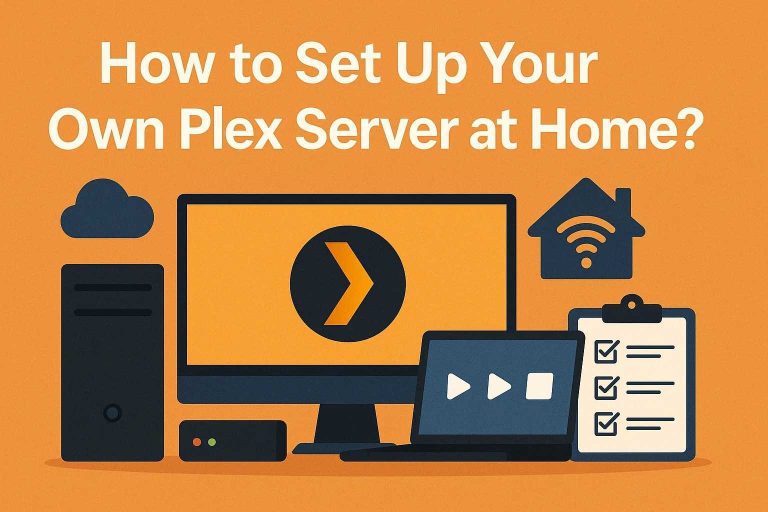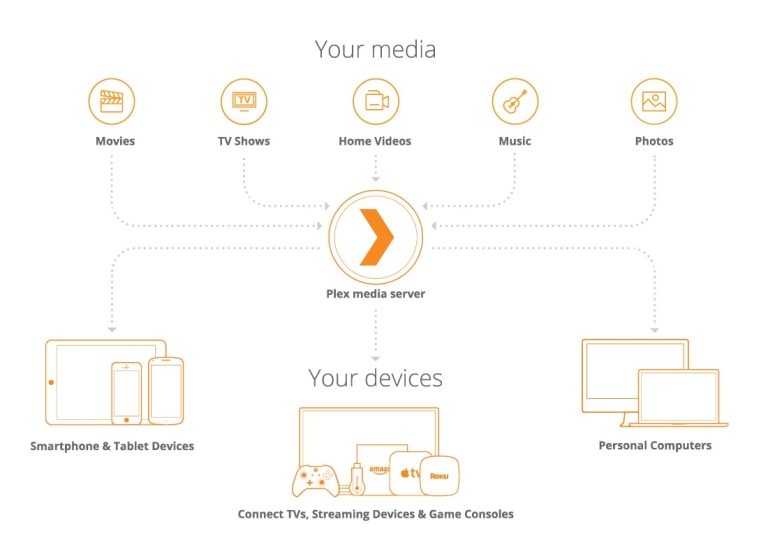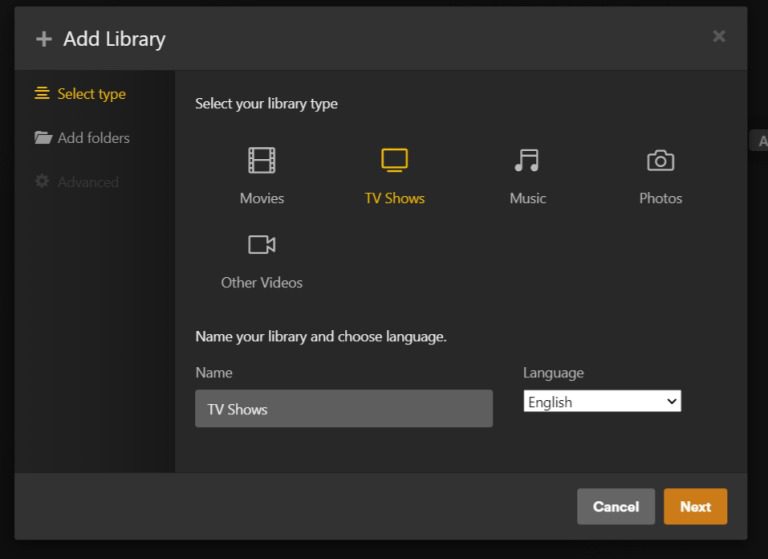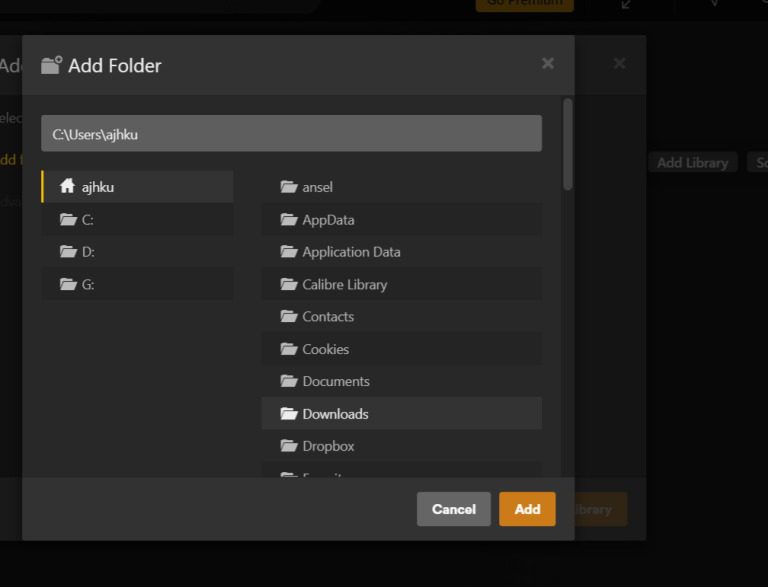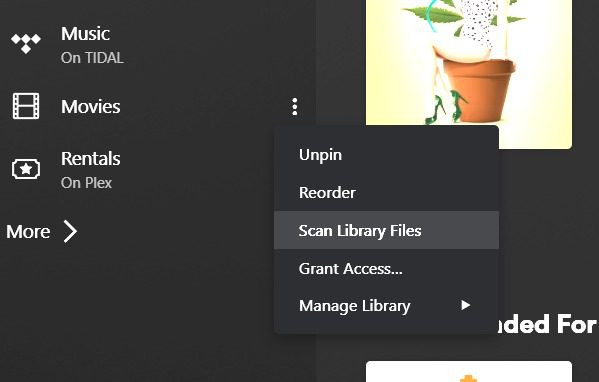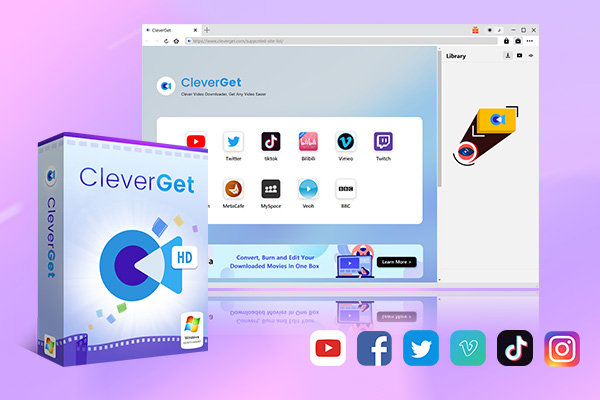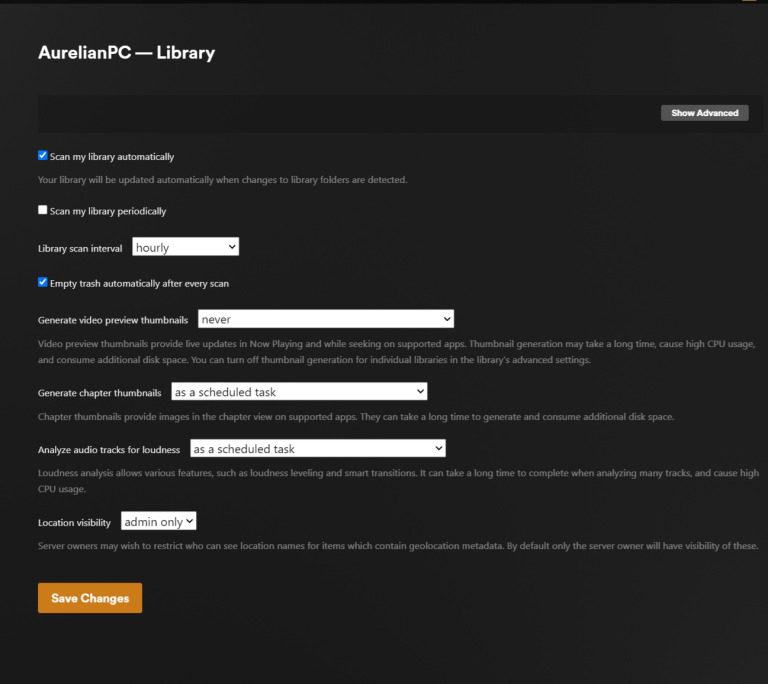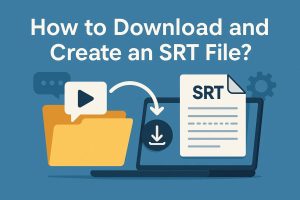Summary:
- If you want to create your own Plex Media Server so as to organize, stream and share your media library, this post will meet your needs exactly. You could get detailed steps on how to set up a Plex Sever and as well as detailed solution to enlarge your media library for Plex Media Server.
While streaming services like Netflix, Amazon, Disney+ and multiple others deliver great convenience for you to stream and watch your favorite movies and shows online, you need to pay monthly for the subscription and have to stay with the internet connection. Though these streaming services enable you to share media contents through various ways, there are device limitations and not all contents could be streamed for sharing. Different from these online streaming services, Plex Media Server enables you to organize, stream and access your favorite movies and TV shows from various devices you own. It helps you create you own media library to stream on-demand contents. If you want to know detailed Plex server setup process, this post would be helpful.
OutlineCLOSE
Plex Server Requirements
What is Plex server? Plex media server could be considered as a center, created on your computer, of all your media files like movies, shows, music, photos, etc., which could be accessed from all your devices that have Plex app installed. You could take Plex media server as a local personal and on-demand streaming service center that streams your own media files only to devices that have Plex app connected.
To set up Plex media server, you must meet the below requirements:
- Hardware requirements: You need to get a computer that is connected to a reliable and stable internet network. Your computer should equipped with a minimum Intel Core i3 or equivalent CPU.
- Storage requirements: A minimum of 2GB RAM is the bottom requirement of Plex media server setup, and as much storage of your hard drive as you can get for Plex media server setup. The more media files and the higher quality they are, the larger hard drive storage is required.
- OS requirements: For Windows users, Windows 10 v1607 or newer is highly recommended, but Windows 7 SP1 (32-bit) and Windows 8 (64-bit) or later could also work. For Mac users, OS X 10.9 is the bottom requirement, and macOS 10.13 or later is recommended. For Linux users, Ubuntu 16.04, Fedora 27, CentOS 7, Debian 8 or newer.
- Plex media server software: Download and install Plex Media Server on your computer, and download and install the Plex app on your devices that will connect to the Plex Media Server.
- Plex account and subscription: You need to create a Plex account and become a Plex Pass subscriber to be qualified for certain features.
- Power: Your Plex Media Server is only accessible when your computer is on and the Plex Media Server software is running.
With all these requirements well prepared, then you could start to set up Plex Media Server for streaming your own media library.
How to Set Up a Plex Server?
Then, how to set up a Plex Media Server? Is it complicated to set up a Plex Media Server? Actually, the entire Plex Media Server setup process is simple and easy. You could follow the below steps to learn the details.
Step 1: Install software
On your computer or NAS device, download and install the Plex Media Server from the official Plex downloads page. During the installation, you will be asked to create a free Plex account if you don’t get one already. If you have already a Plex account, you then need to log into your Plex account during the setup process.
Step 2: Plex Media Server account setup
After you log in with your Plex account, specify the media libraries: Open “Settings” tab, scroll down to “Manage” section and open it, click “Libraries > Add Library” to select media type. After choosing the media type, naming your library, and selecting language, click the “Next” button to add libraries.
Step 3: Add Folder to Library
And then on the “Add Folder” window, click “Browse For Media Folder” to add the folder that saves your media files as libraries and click the “Add” button to complete adding library.
Optional: Share contents with others
After you have created the media libraries, you could now click the “Settings > Manage Library Access > Grant Library Access” to add the Plex username or email of the people you want to share, select the libraries you want to share, and then click “Continue” button.
How to Build Your Own Plex Media Library?
As a Plex Media Server administrator, you could manage your own Plex Media Library by adding new media files, deciding which libraries to share, and more.
To add new media files to the server, you could firstly copy and paste the contents to the corresponding folder and then open “Libraries > Scan Library Files” option, or directly click the three-dot icon and then click the “Scan Library Files” option to let the server update the library.
Note: It should be noted that if you want to add media files from Netflix, Amazon, Disney+, Hulu and other mainstream streaming services to Plex Media Server, you need to make use of 3rd-party video downloader to download videos from these streaming services to your computer first. You could use CleverGet All-in-One to download videos from Netflix, Amazon, Disney+, Hulu, Apple TV+, YouTube, and 1000+ other streaming services for your Plex Media Server libraries.

-
- Download online video at up to 8K with an ad filter.
- Batch download movies, TV shows, playlists, clips, live streams, etc.
- Reserve multiple subtitle and audio track.
- Convert video to MP4, MKV, MP3 or other format files.
- Record videos in background at up to 5x speed and 4K resolution.
Plex Media Server could also automatically update your media library by opening “Settings > Library > Scan my library automatically” option, where you could determine the automatic library scan interval.
Besides selecting which libraries to share with others, you could also restrict access of specific guests anytime you like just by going to “Settings > Authorized Devices” window to view all guests and delete devices you want to keep them away from your Plex Media Server. Once you delete the devices from the Plex Media Server, they will no longer be able to access to your Plex Media Server for media file streaming.
The Plex app is supported on various devices: TVs, smartphones, tablets, streaming devices, gaming consoles, desktops, etc. Anyone who wants to access to your Plex Media Server needs to install Plex app on their devices and get a Plex account.
Conclusion
From the above content, you must have learned what Plex Media Server is and how to set up Plex Media Server in simple clicks. Actually it is extremely easy for you to stream your favorite movies, shows and other media files over Plex Media Server. You are totally free to decide what to stream and who to share with. Hope this post would have helped you out.