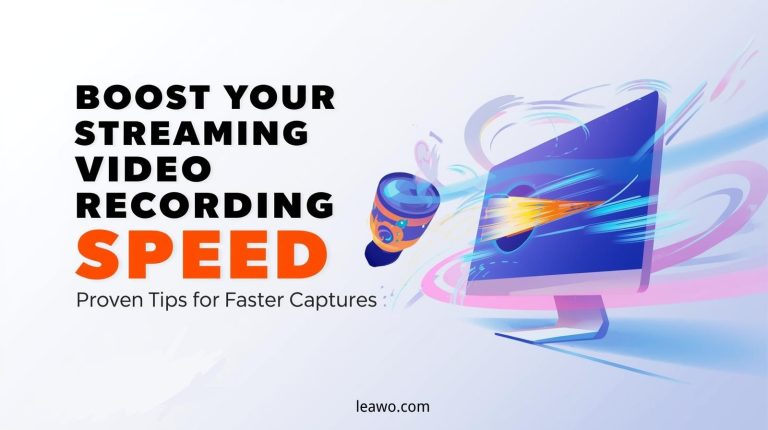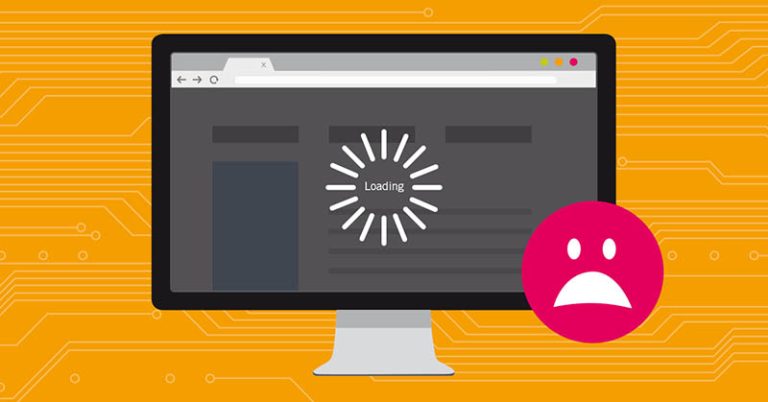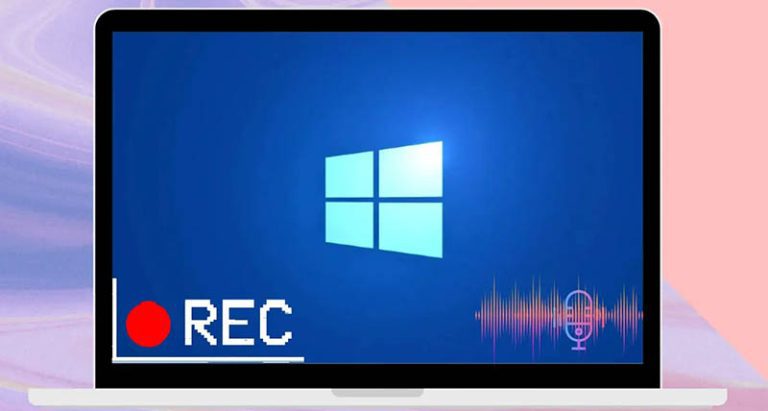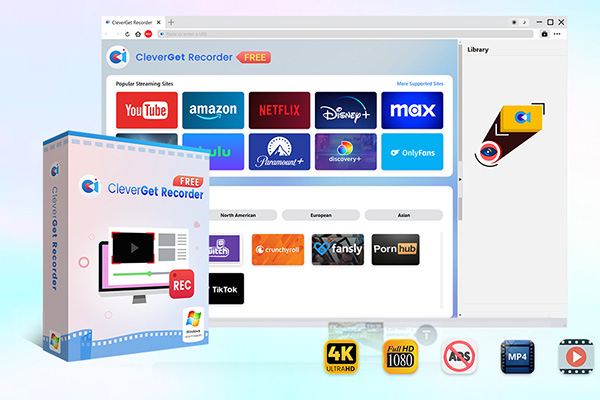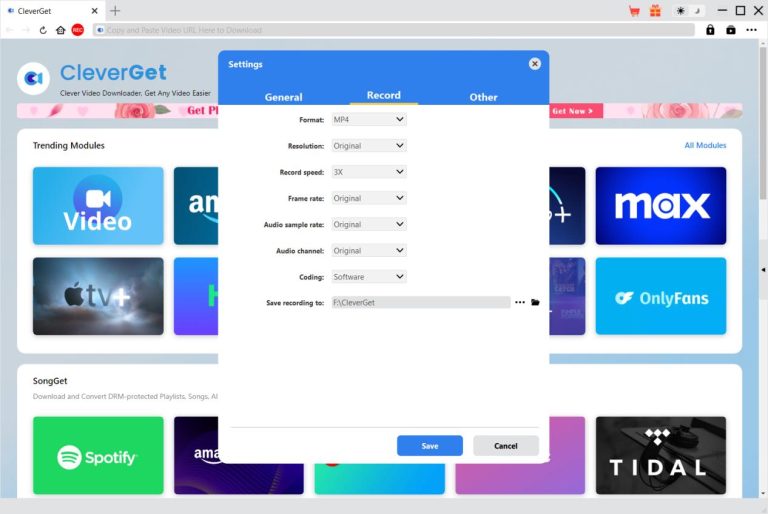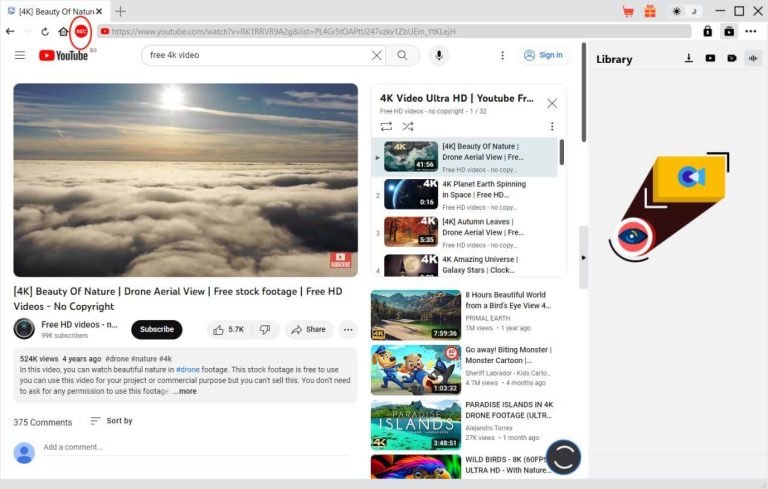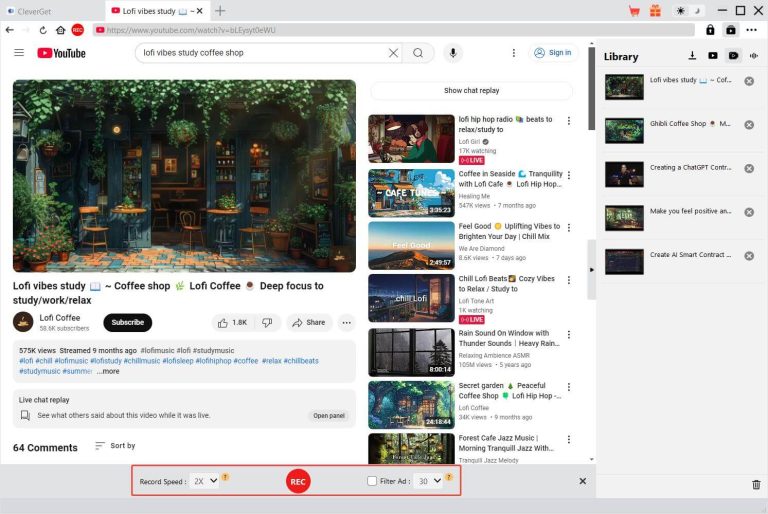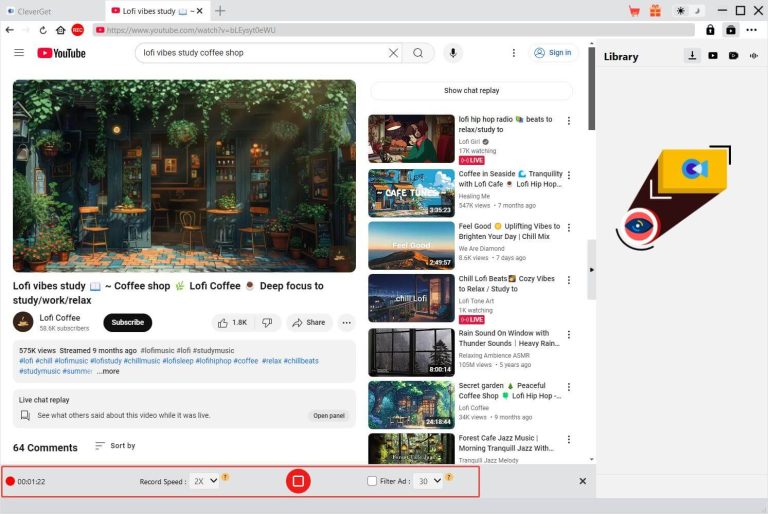Summary:
Learn all the possible reasons for slow screen captures and useful methods to achieve high speed video recording.
Streaming videos are everywhere now: movies, classes, sports, live events, you name it. Many users choose to record streaming videos for offline playback today. However, a few problems can be quite annoying: slow captures and laggy recording; they simply kill all the vibes and make your recording glitchy and faulty. But worry not. There are a few tweaks to make your recordings much faster and smoother. Just read on to find the reasons for slow captures and how to make a high speed video recording easily.
MenuCLOSE
Part 1: Understanding What Causes Recording Speed Issues (common challenges)
It’s common to record streaming videos these days. However, there are a few common culprits that slow everything down.
1. Hardware & System Limitations
Outdated processors, insufficient RAM, or slow storage drives can bottleneck the process. If your CPU is overburdened with background tasks, it can be hard to handle real-time video recording at the same time. The results are: dropped frames and extended recording times. Mechanical hard drives (HDDs) are already outdated; they can cause write speeds to decrease. You can not expect them to keep up with high-bitrate streams during recording. Overheating hardware sometimes can make things even worse since the thermal throttling has to reduce performance to prevent further damage.
2. Network-Related Issues
High-speed video recording relies heavily on a stable internet connection. High latency, packet loss, or bandwidth throttling from your ISP can cause buffering to slow down the capture process. When you are on a shared Wi-Fi network, it’s common that multiple devices have to compete for bandwidth. Your streaming will definitely stutter in this case. Then your recording software has to pause or retry downloads. Geographic distance from the streaming servers is the main reason for delays. If you are on an international content streaming via a poor network, high-speed video recording is basically impossible. Your recording software does not really matter in this situation.
3. Streaming Platform Restrictions
The restrictions from streaming sites are real, with anti-recording measures to protect copyrighted content. DRM (Digital Rights Management) technology is the most common one. It can smartly detect screen recording and intentionally degrade performance or block captures. Some services will even limit concurrent streams or impose resolution caps to stop you from recording. These annoying limitations force lower-quality resolution and prevent high speed video recording.
Part 2: 4 Ways to Boost Streaming Video Recording Speed
Once you know what is slowing you down, you can fix it with a few tweaks. Here are the effective methods to make a high-speed video recording.
1. Hardware & System Optimization
How to make recorded video faster than regular? Upgrade your hardware! This helps your device to maintain peak performance during streaming and recording.
- A powerful CPU (Intel Core i7 or AMD Ryzen 7) and at least 16GB of RAM can handle multitasking much better.
- Switching to an SSD enables faster data writing. Simply changing this might be able to cut your recording times in half!
- Close unnecessary applications to free up resources. Use tools like Task Manager to monitor CPU usage.
- Enable hardware acceleration(if supported) in your recording software to leverage your GPU for fast video recording.
- Don’t forget to update drivers and clean dust from vents to prevent overheating.
2. Improve Network Stability
A rock-solid connection is crucial for uninterrupted streaming and high speed video recording. A wired Ethernet connection can successfully minimize latency based on its lower ping and higher consistency. If Wi-Fi is the only thing you have, position your router closer. Switch to a less crowded channel, and see if that helps. Consider a VPN to bypass ISP throttling and choose faster servers for high speed video recording.
3. Software Settings Optimization
Tweak your recording software when you record streaming videos. Lower the output resolution/frame rate to reduce processing demands. Disable unnecessary effects; they add too much computational load. In browser settings, enable hardware acceleration if supported; clear cache regularly(weekly) to prevent slowdowns. For streaming-specific tweaks, use incognito mode to avoid cookie-based restrictions. You can try to experiment with buffer sizes in your recorder(if supported). A larger buffer can handle minor network dips for high-speed video recording.
4. Choose the Right Recording Software
Last but not least, it’s crucial to use the right recording software. If you have been using a basic one, look no further; upgrade to CleverGet Stream Video Recorder. Supporting 2x-5x speed options, the recorder allows you to capture streams much quicker than real-time playback. There are also plenty of choices out there. Whatever you choose, ensure it supports GPU encoding and batch processing for optimal speed boost.
Part 3: How to Record Streaming Video at High Speed
As introduced earlier, CleverGet Recorder stands out as an excellent choice designed for high speed video recording. Supporting up to 5x recording speed, the screen recorder is capable of quickly capturing long streams. You can record streaming and DRM-protected videos from nearly any platform, saving them as high-quality MP4 or MKV files (up to 4K/60fps).

-
- 100% free streaming video recorder.
- Record both online on-demand and live streaming videos.
- Record up to 4K 60 FPS video to MP4 or MKV.
- Schedule recording on preset recording length.
- No watermark, no time limit, and ad-skipping (beta).
Step 1: Get CleverGet Installed
Head to the official CleverGet website. Download and install the program.
Step 2: Set Up Your Preferences
Open the Settings menu to customize how your recordings will look and sound. Adjust the parameters shown in the pop-up window.
Step 3: Load the Video
Navigate to the video you want to capture. Click the red “REC” icon near the Home button so you can open the recording toolbar.
Step 4: Adjust Recording Options
Pick your preferred subtitles, audio tracks, recording speed(adjust to 5x for high speed video recording), and ad-filter settings.
Step 5: Start Capturing
Tap the red “REC” button. There is no need to stop recording; you can tweak speed or ad filters.
That’s it. All your clips will be automatically saved in the Library sidebar. Check them out!
Part 4: Conclusion
Why is your recording speed so slow? There are various reasons behind it. If you have read this far, you should now know the possible causes and fixes. As you can see, with up to 5x recording speeds, CleverGet Recorder allows you to achieve efficient captures. It’s 100% free to use without hidden fees. Just get it for high speed recording now! Above all, remember to respect platform terms and use recordings ethically.