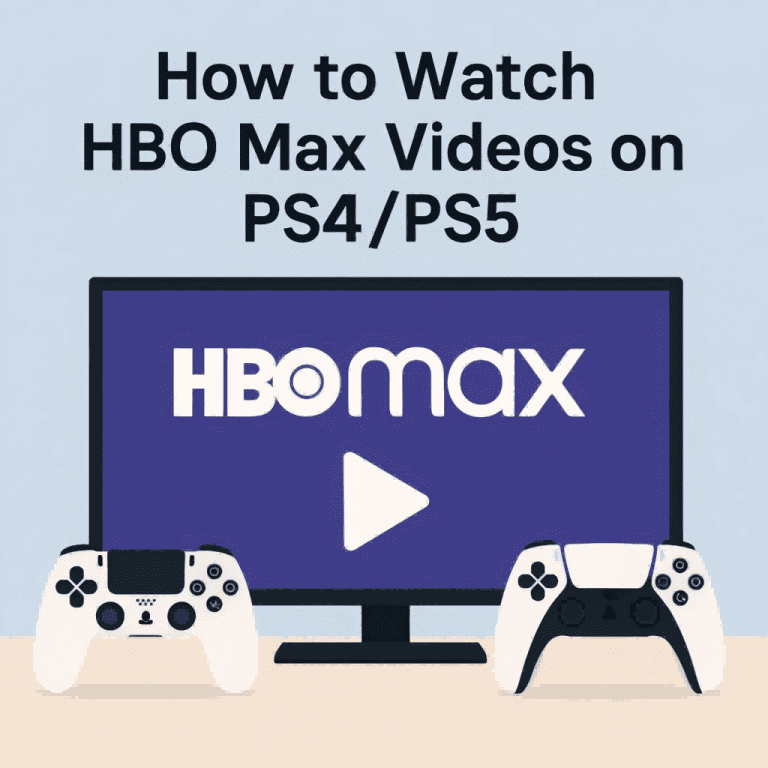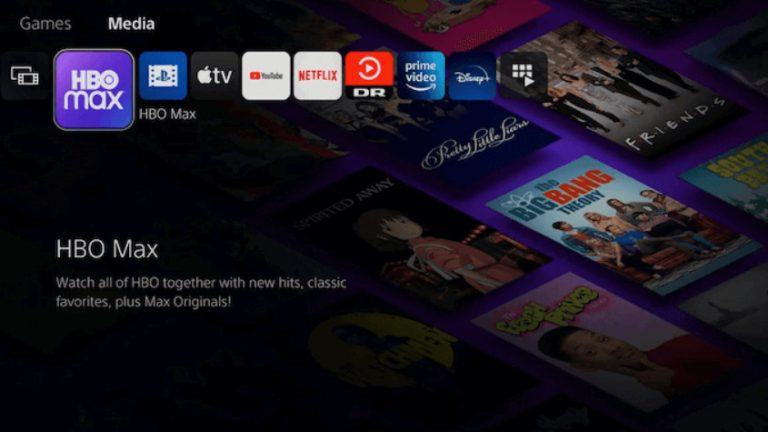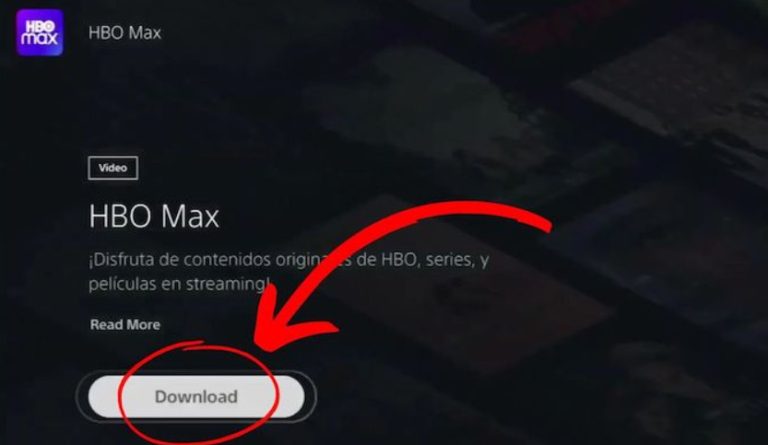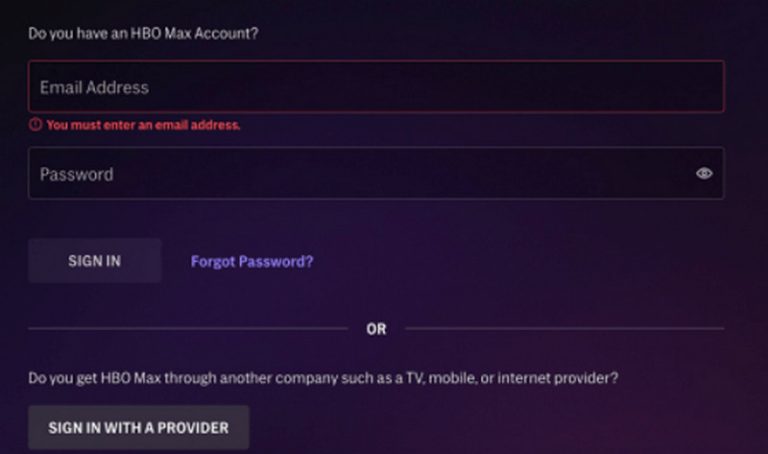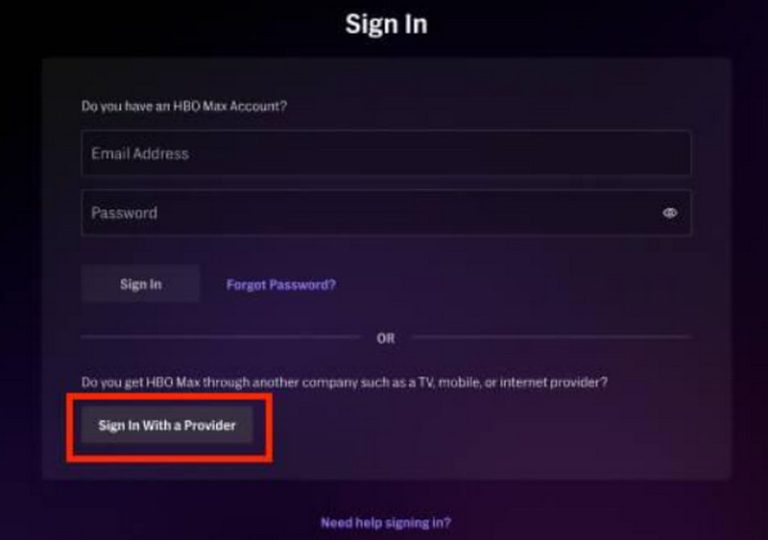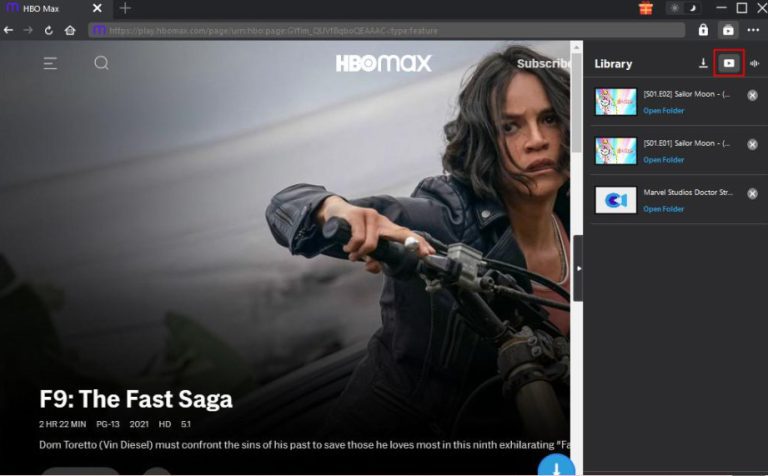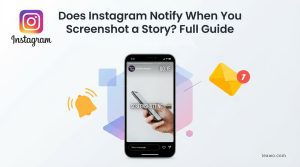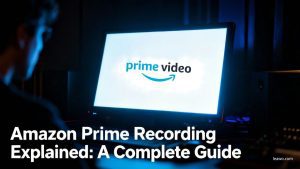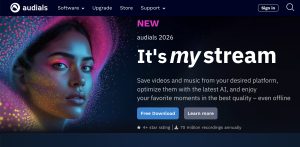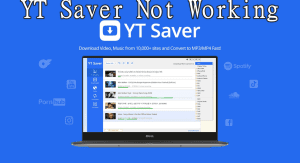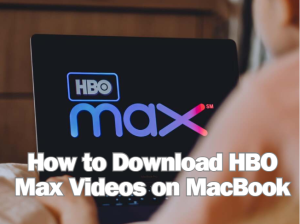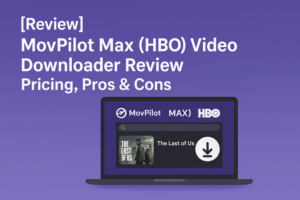Can I only watch content from HBO Max on my phone or computer? Good news! Now PlayStation is also compatible with this streaming platform. You can turn on your PS4 or PS4 and not just play games, but watch great TV shows.
Considering that the steps to access HBO Max on PlayStation are different from the regular way, we have prepared this guide for you. You will learn here how to log into your Max account on PlayStation, as well as how to watch and download programs from HBO Max on PS4/PS5.
Outline
Part 1: How to Watch HBO Max Videos on PlayStation [PS4/PS5]
First of all, to watch content from HBO Max on your PlayStation without any problems, you’ll have to download the app to your device. Currently, both models of devices, PS4 and PS5, are compatible with the HBO Max platform. In this section, we will first teach you how to install the HBO Max app on PS4 and PS5.
1. How to install HBO Max on PS4
Step 1: Launch your PS4 device. Go to the PlayStation store. Search for HBO Max here.
Step 2: Once you find your target application, click on its icon to enter the information page. Follow the on-screen guide to install HBO Max on your PS4.
Step 3: After finishing the installation, sign in with your account.
Follow the steps above and you’ll be able to successfully get HBO Max on your PS4. Now, you can pick the videos you want to watch on this platform and then enjoy the movie theater-like audio-visual experience.
2. How to install HBO Max on PS5
If you have a model newer PS5, read this subsection to learn how to get HBO Max to your device.
Step 1: Open your PS5. Then, choose Media > All Apps. Next, search for the HBO Max app.
Step 2: After finding HBO Max in the shown results, choose Download to get it.
Step 3: Finish the installation. Then, open it and log in with your account.
It’s that simple! You are now done with the preparation. Log in and start watching videos without any problems.
Part 2: How to Sign in to and Watch HBO Max on PS4/PS5
In the above section, we mentioned how to get HBO Max to the device. If this is the first time you are opening HBO Max on that device, you may have to do the login operation first.
As you know, HBO Max is a platform where you can only enjoy video resources freely if you have a subscription, so you need to make sure that you are logged in with a subscription account before you start.
In this section, we will introduce you two ways to sign in to your account on PS4 or PS5.
1. Sign in with Your HBO Max Account
Prepare the email address and password for your HBO Max account. Here is a step-by-step guide to help you.
Step 1: After downloading and installing the HBO Max application on your device, open it. When you navigate to the homepage, click the profile icon on the top-right corner.
Step 2: Choose Sign in. A new window will pop out. Enter your email address and password.
Step 3: Click SIGN IN to confirm. You may be asked to select who’s watching.
After completing the above steps and successfully logging into your account, you can find your favorite content and start watching.
2. Sign in with A Provider
On the HBO Max login screen on PlayStation, you will see another option “SIGN IN WITH A PROVIDER”. If you have a subscription to an internet service, wireless plan, or TV package that includes HBO Max, you can use this route to sign in to the platform.
Here is how to sign in to HBO Max with a provider.
Step 1: Ensure you have HBO Max installed on your device. Open it and click the Profile icon.
Step 2: When you see a new pop-out window, choose the Sign in with a Provider option at the bottom of the page.
Step 3: Now, you will see a 6-character code display on the screen. You need to use your phone or computer to visit activate.hbomax.com with your browser.
Step 4: You will be asked to enter the 6-character code. Then, choose Next and select the provider option. The activation process will be launched.
Step 5: Enter your username and password of the provider account. Finish the sign-in process.
Step 6: Go back to the HBO Max on PS5/PS4. You will find you have signed in successfully.
Now, find the show or movie you want to watch and start enjoying.
Part 3: How to Watch HBO Max Videos on PS4/PS5 Offline
The prerequisite for the successful execution of all the above steps is that you have a stable internet connection. If I’m in an environment with an unstable or even no internet connection, will I still be able to watch content from HBO Max?
Of course, you can! Just download HBO Max movies and shows. Then, just transfer the offline files to PS4 or PS5 to watch it.
Most of the users may subconsciously look for a step-by-step guide to apply the official HBO Max download method. However, we would like to remind you that offline downloads can only be unlocked if you are subscribed to the No-Ads program.
I can upgrade my subscription plan, you may be thinking. Unfortunately, HBO Max does not currently support users downloading on their computers, TVs, or PlayStation devices. Only iPhone, iPad, iPod Touch, Android phone, Android tablet, and Amazon Fire tablet users can download. The downloaded video is also not really saved locally on your device. That means you can only watch offline content within the HBO Max platform.
The above points of limitations may make you very agonized while trying to download offline. That’s why we’ve decided to give you a more versatile and efficient way to download – using a third-party downloader.
We’ve picked one of the top HBO Max downloaders for you: the CleverGet MAX Downloader. The app’s built-in browser takes you directly to the HBO Max platform. All you need to do is find and play the target video, and the program will parse the available sources and provide a download button.
You can choose to save your video resources in MP4 or MKV format, and the output definition can be up to 720p. CleverGet MAX Downloader is also your best assistant when you need to download serials or series of movies. It can identify all the seasons and episodes related to the current video at once and add them to the download list in bulk. This feature will help you save a lot of time. You no longer need to select videos one by one.
Here is a guide on how to download HBO Max videos with CleverGet MAX Downloader.
Step 1: Download and install CleverGet MAX Downloader on your computer.

-
CleverGet MAX Downloader
– The simplest solution to save HBO Max videos for offline playback.
– No restrictions on downloads. No expired deadline. No whatsoever.
– Downloads HBO Max videos to MP4/MKV with up to 720p resolution.
– Allows downloading all seasons and episodes in batch that are associated with the playing videos.
Step 2: Go to the HBO Max home page. Sign in and search for the video you want to download.
Step 3: You will see a download icon on the bottom-right corner of the opened video page. Click on it. CleverGet MAX Downloader will start parsing the video. A Download window may pop out.
Step 4: Finish the output format, quality, audio track, and subtitle setting on the Download window. Finally, click Download.
- You have another way to download videos from HBO Max: copy the link to the video playback page and paste it into CleverGet MAX Downloader.
When the download process starts, you will see a sidebar. Here, you can check the download progress and speed.
Step 5: After finishing the video downloading, CleverGet MAX Downloader will open the downloaded panel automatically. You can click the Play button to check the saved video.
Step 6: If you want to watch it offline on your PS4 or PS5, you can transfer the download to a USB flash drive first. Plug the USB flash drive into a port on your PlayStation.
Part 4: FAQs
Q1: Can I Watch HBO Max in 4K on PS4 & PS5?
Yes, you can watch 4K content from HBO Max on PS4 or PS5. But please note that you must be a subscriber and have chosen the Ultimate Ad-Free plan. Note that some content on HBO Max may not support 4K definition, and you’ll need to check what options are available first.
Q2: Can I watch HBO Max offline on PS4 & PS5?
No. You can’t currently watch content from HBO Max directly offline on PS4 or PS5. Users are only allowed to enjoy the streaming playback service. If you want to watch it offline, you can use a third-party downloader like CleverGet MAX Downloader to save the movie as a local file before transferring the local file to your PS4 or PS5.
Final Words
To use HBO Max PS4/PS5 properly, you need to first download the app from the app store and then log into your account. In this article, we have prepared a step-by-step guide with everything you need.
If you want to enjoy watching offline, we recommend using CleverGet MAX Downloader to download the target video to your computer locally. Then transfer the downloaded files to PS4 or PS5 via USB Flash Drive. Hopefully, this guide will solve all the HBO Max PS5/PS4 playback issues you encountered.