-
8 Reasons Why Windows 8 Tablets Would Beat Apple iPad 3
Posted on February 13th, 2012 No commentsWindows 8 is the next generation of Microsoft’s operating system for personal computers, laptops, and tablets. It upgrades with major changes, such as an integrated software store–similar in concept to Apple’s Mac App Store–and support for ARM chips. Metro is the name of the new touch-centric user interface in Windows 8. Without a doubt, the purpose of Microsoft’s Windows 8 operation system is to compete with Apple iPad. Just several days ago, I wrote a post namely Mac OS X Lion vs. Windows 8 Developer Preview speed comparison, which made a comparison between Mac OS X Lion and Windows 8 Developer Preview in speed testing. The result shows that the Windows 8 Developer Preview takes the lead a little. Today, I would like to share something with you to see whether Windows 8 tablet could beat the Apple iPad 3, totally 8 reasons for your reference:
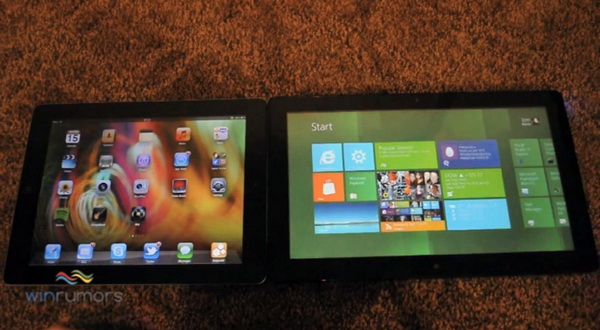 1. Business users
1. Business users
Currently, many iPad users handle business with iPad. But Apple has no clear plan to enter large enterprises market with their iPad for business, which Microsoft on the contrast is quite familiar with. If Microsoft could make full use of this, the market share of Windows 8 tablet would be increased enormously.2. New Office
The Microsoft Office is still the killer app in Windows operation system, especially in business market. A fatal reason for the failure of Microsoft’s own brand tablets is that the Office compatibility was damaged in the versions before the Windows 8. Now, Microsoft would provide Office support for tablets with Intel and ARM processors, though it is still not clear whether Microsoft would bring out complete Metro Office.3. Mixed type of tablets
The Asus Eee Pad Transformer Prime and Leveno IdeaPad Yoga are all multifunctional, not only as a tablet, but also a notebook device, which Apple iPad could not do.4. Metro user interface
Have to admit that the Microsoft Metro user interface is really beautiful and attractive, which may snatch users from iPad cause they would prefer Metro user interface to iOS interface.5. SkyDrive
Through a Windows ID, users could visit SkyDrive cloud content via any devices, including PC, Xbox, tablets, etc. while Windows 8 includes SkyDrive support.6. Run two apps simultaneously
For Windows 8 tablet users, it is a quite practical function to run two apps simultaneously on one screen.7. Nokia tablets
The Finland Nokia has been famous for its stable hardware around the world. It was reported that some time in this summer, Nokia would bring out Windows 8 tablet, which would no doubt arouse users’ interest.8. Wider options
Apple iPad only has one option, while Windows 8 tablets are provided and supported by various big businesses, which results in wider options for optimization.By comparing these two tablets, now you may have your decision in your mind. But these are just for your reference. And due to the specs of the upcoming iPad 3’s are still not clear, there are always changes. So, stay clear if you want to get one Windows 8 tablet or an iPad 3.
Related readings
How to rip and convert DVD to iPad 3 to watch DVD movies on iPad 3 freely
How to convert MKV to Windows Phone 8 to watch MKV movies on Windows Phone 8 freelyзайм на карту rusbankinfo.ru
-
Mac OS X Lion vs. Windows 8 Developer Preview speed comparison
Posted on February 9th, 2012 No commentsDue to the different structures of Mac OS X Lion and Windows 8, there is no comparability on techniques on these two popular operation systems. However, as consumer-oriented operation systems, we could make a comparison between these two operation systems on the experience speed, including Startup, Shutdown, CD Ripping in iTunes, Geekbench 2.2 64-bit score, etc. The PCMag has made a speed testing for Mac OS X Lion and Windows 8 Developer Preview (for the official Windows 8 is far finished, the Windows 8 Developer Preview version is adopted here.) If you are interested in the speed testing, you can also check Windows 8: Early Speed Tests by PCMag. The content and result of the speed comparison between Mac OS X Lion and Windows 8 Developer Preview is showed in the picture bellow:
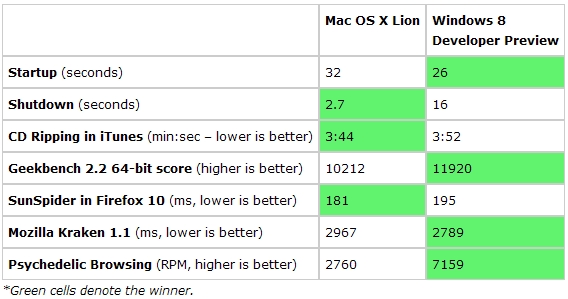 Quite obviously, the Windows 8 Developer Preview advanced in the Startup, Greekbench, Mozilla Kraken and Psychedelic Browsing, but loses in the Shutdown, CD Ripping and SunSpider parts. But in the CD Ripping in iTunes test, we could see the difference is quite little. As a universal popular app, the iTunes in Mac OS X Lion spent 3:44 minutes to rip CD to video while that in Windows 8 Developer Preview costs 3:52 minutes.
Quite obviously, the Windows 8 Developer Preview advanced in the Startup, Greekbench, Mozilla Kraken and Psychedelic Browsing, but loses in the Shutdown, CD Ripping and SunSpider parts. But in the CD Ripping in iTunes test, we could see the difference is quite little. As a universal popular app, the iTunes in Mac OS X Lion spent 3:44 minutes to rip CD to video while that in Windows 8 Developer Preview costs 3:52 minutes.From this speed testing, Windows 8 bested Lion slightly. Since the benchmark is mostly designed to rate the hardware, any slight improvement is a feather in the OS software’s cap. Windows 8 showed a nearly 17 percent edge over Lion. Of course, this test only relies on the partial speed performance, thus couldn’t stand the final result for which is better. Let’s just wait for the official release of the Windows 8 OS and then we could make a more detailed comparison.
займ на карту rusbankinfo.ru
-
FAQ for Chrome for Android – 13 things you need to know about Chrome for Android
Posted on February 7th, 2012 No comments“After a lot of hard work, I’m really excited to see us launch Chrome for Android Beta today,” said Sundar Pichai, Google SVP of Chrome and Apps, in a Google+ post. “We set out to bring the full capability of desktop Chrome to Android and rethink the browser from the ground up for phones and tablets with a touch interface.” Chrome for Android Beta is now available for free through Google’s Android Market. It requires phones and tablets to be running Android 4.0, also known as Ice Cream Sandwich. Like the desktop version, Chrome for Android Beta is focused on speed and simplicity, but it also features seamless sign-in and sync so you can take your personalized web browsing experience with you wherever you go, across devices. Well, you may also have some questions about Chrome for Android. Here I listed some FQA for you to know more details on Chrome for Android.
Is Chrome for Android Beta open sourced?
Due to the ICS schedule, deriving from Chromium, Google currently has not started the project of open source for Chrome for Android. As more functions to be inserted in the future, Google would make Chrome for Android open source in steps.Will Chrome for Android upgrades synchronously to the Chrome browser?
Yet not. Google is currently considering how to branch Chrome, which means that in the future there might be Chrome for Android Stable, Chrome for Android Dev, or even things like Chrome for Android Canary.Will Chrome for Android update automatically?
Yes. Set automatically update in Android Market.What is the difference between Chrome for Android and Android browser?
Chrome for Android provides faster, safer and more stable browsing experience just like your PC Chrome browser. It also supports more HTML 5 techniques.Does Chrome for Android support expanding and web application?
Currently no. The Chrome Web Store is also not supported. Google has no plan for this yet.Which Flash version does Chrome for Android support?
The Chrome for Android doesn’t support Flash for Adobe has claimed to stop developing portable Flash products. Google will adopt HTML5 for more powerful networking and cooperate with Adobe for the future network standard.How to hide Omnibar address bar?
Currently the Omnibar address bar couldn’t be hidden. Google would monitor customers’ hobbit to decide how to handle Omnibox.What’s the similarity between Chrome for Android and PC Chrome?
Both of them are based on the same source code, while Chrome for Android would take advantage of PC Chrome browser.Does Chrome for Android support Canvas hardware accelerating, WebGL and Native Client?
Chrome for Android currently supports only Canvas hardware accelerating, not WebGL and Native Client.What User Agent does Chrome for Android adopt?
Google adds CrMo to recognize mobile Chrome: Mozilla/5.0 (Linux; U; Android-4.0.3; en-us; Galaxy Nexus Build/IML74K) AppleWebKit/535.7 (KHTML, like Gecko) CrMo/16.0.912.75 Mobile Safari/535.7 on Ice Cream Sandwich 4.0 Galaxy Nexus, and Mozilla/5.0 (Linux; U; Android-4.0.3; en-us; Xoom Build/IML77) AppleWebKit/535.7 (KHTML, like Gecko) CrMo/16.0.912.75 Safari/535.7 on Ice Cream Sandwich 4.0 Xoom tablets.Will Google continue to improve the default browser of Android?
Both Chrome for Android and the default Android browser derive from Chromium. Google would keep evaluating them to adjust the developing process.Does Chrome for Android also adopt SandBox technology?
Currently the single tag page has no sand box, and supports no Safe Browsing.Is it true that Chrome for Android operates only on 4.0 OS?
Yes.Hope this FAQ list would help you.
Related guides
How to Convert AVHCD Videos to Google Nexus One
How to rip and convert Blu-ray to Galaxy Nexus video for freely playback
How to Convert Video to Xoom for Visual Enjoyment on Motorola Tablet -
Upgraded Android Ice Cream Sandwich 4.0.4 leaked on CDMA Galaxy Nexus
Posted on February 6th, 2012 No commentsAlthough Android Ice Cream Sandwich 4.0.3 has been released for a long time, the Samsung Galaxy Nexus still operates on the 4.0.2 OS version. Compared with the 4.0.3 version, the older version shows disadvantages not only in the stupid and dull device interface, but also in the bugs aroused at times. However, now, there is finally good news for Galaxy Nexus users. According to the resource from an XDA senior member, they have released the 4.0.4 version of Android Ice Cream Sandwich OS for Verizon Galaxy Nexus users. Users on several forums are saying they’ve received prompts to download and install new updates that crank the version number up to 4.0.4. This new version appears to include new radios, so hopefully reception will improve. We’re also hearing that it includes a fix for the Android OS bug that has been keeping the device awake for now good reason.
New features leaked include:
-faster processing performance
-Android operating system vulnerabilities (battery problems) fix
-3 G / 4 G switching improvement
-signal strength enhanced
-new Power menu (different from 4.0.2, close to 4.0.3)
-faster phone start
-automatic brightness adjustment function improved. A more smooth transition
– adjust the camera Holding down button
-multi-touch problems solutions (this is not sure for developers)
-automatically rotating more quickly
-the browser’s performance significantly enhanced
-open recent application list more quickly
– the changes of camera UI
-volume increased
-the keyboard problem fixed
-update the UI of news and weather applications
-The Rapid Control improvement in browserThe upgraded version of Android ICS of course brings better phone experience for you, just like you can own better HD video experience by playing DVD movies on Galaxy Nexus or watching AVCHD videos on Nexus. But as this upgraded version is still not officially released yet, you have to be responsible yourself for what happens to your device when flashing any software, so be careful and backup before you do anything. If you’re feeling lucky and want to try out some software that, according to Google, doesn’t exist yet, you can download the file (659e0a8f24b4.signed-mysid-IMM30B-from-ICL53F.659e0a8f.zip) below:
AP Mirror #1
AP Mirror #2Couple of notes from XDA senior member:
-You must be on 4.0.2 bootloader, radios, boot partition (kernel), and system or this will failed.
-You can use this in both stock and CWM recovery.
-You will lose root and will have to reroot afterwords using CWM!займ на карту rusbankinfo.ru
-
Detailed instructions and video to tell you how to install Google Wallet on Galaxy Nexus
Posted on February 3rd, 2012 No commentsThe Galaxy Nexus for Verizon Wireless is the first handset to offer the Android 4.0 “Ice Cream Sandwich” platform, giving you more flexibility to express yourself than ever before. Featuring the first HD Super AMOLED screen, the Galaxy Nexus delivers extreme color and clarity on a huge 4.65 inch touch screen for you to watch HD Blu-ray movies on Galaxy Nexus. 4G LTE network capabilities exhibit astounding speed and with a 1.2GHz dual-core processor, the Galaxy Nexus is optimized for faster multitasking. However, with the access of Google Wallet on AT&T GSM Galaxy Nexus, the state of the deployment of Google Wallet for the LTE Variant on Verizon has made LTE Galaxy Nexus users quite irritated. And thanks to the Droid-Life writer Kellex, who has brought the detailed instructions and showed a video on how to install Google Wallet from Google Market on Verizon LTE Galaxy Nexus.
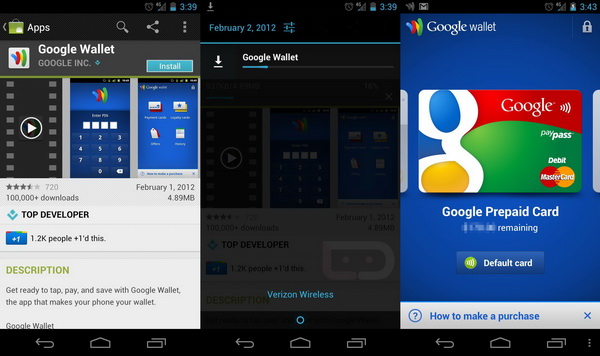 Galaxy Nexus users needed to use a Google Wallet .apk, a risky and nonofficial Google app, to install Google Wallet on Galaxy Nexus last December, while AT&T Nexus users only need a AT&T SIM to use Wallet. Verizon LTE Galaxy Nexus users could now install the app directly from the Android Market without flashing a zip or doing anything that a non-rooted phone could not do. Instructions showed bellow:
Galaxy Nexus users needed to use a Google Wallet .apk, a risky and nonofficial Google app, to install Google Wallet on Galaxy Nexus last December, while AT&T Nexus users only need a AT&T SIM to use Wallet. Verizon LTE Galaxy Nexus users could now install the app directly from the Android Market without flashing a zip or doing anything that a non-rooted phone could not do. Instructions showed bellow:1. From your phone, open the browser and head to http://market.android.com.
2. Search for “Google Wallet.” (If your browser prompts you to open the Market, don’t. Just stay in the browser.)
3. When the results come back, tap on the Google Wallet icon.
4. The phone will prompt you to leave the browser and go to the Market. Choose the Market this time.
5. You should now be sitting in the Android Market with Google Wallet up.
6. Tap “install” and enjoy.If that short method is not working, here is the full method:
Tip: You may want to clear data and defaults on browser and Market before doing this.
1. From your phone open the browser and head to http://market.android.com.
2. Search for “Google Wallet.” (If your browser prompts you to open the Market, don’t. Just stay in the browser.)
3. When the results come back, tap on the Google Wallet icon.
4. Tap the “Install” button from within the browser and then sign into your Google account. (Again, this is all from the browser, not the Market app.)
5. Once you have signed in, you should be redirected back to the Market page in the browser.
6. Obviously, you will not have the option to install there since the VZW Nexus is not supported.
7. Tap the back button until you are prompted for the Market or Browser again, this time choosing the Market.
8. The Android Market should open to the Google Wallet page with an option to install.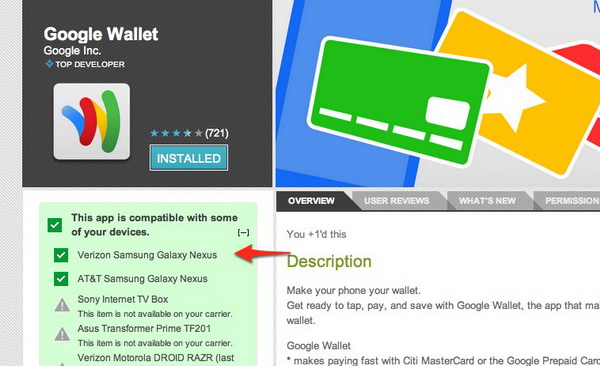 Note: It’s definitely working for most that have an unlocked bootloader and are rooted. As far as the completely stock, unrooted, with a locked bootloader crowd, it’s tough to tell.
Note: It’s definitely working for most that have an unlocked bootloader and are rooted. As far as the completely stock, unrooted, with a locked bootloader crowd, it’s tough to tell.To understand the whole installation easier, you can check the following video to get the detailed operation on how to install Google Wallet on your Galaxy Nexus:
займ на карту rusbankinfo.ru







Recent Comments