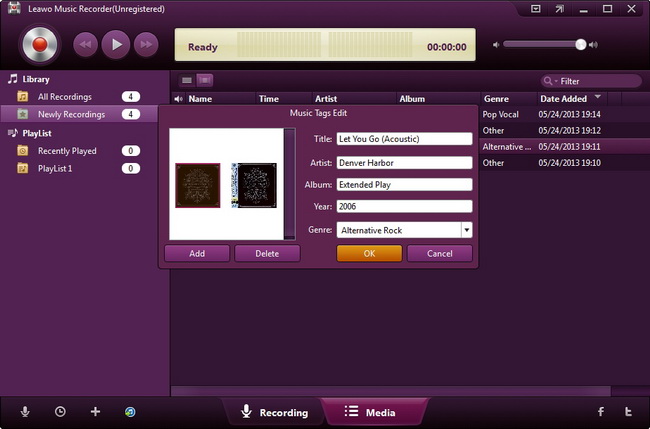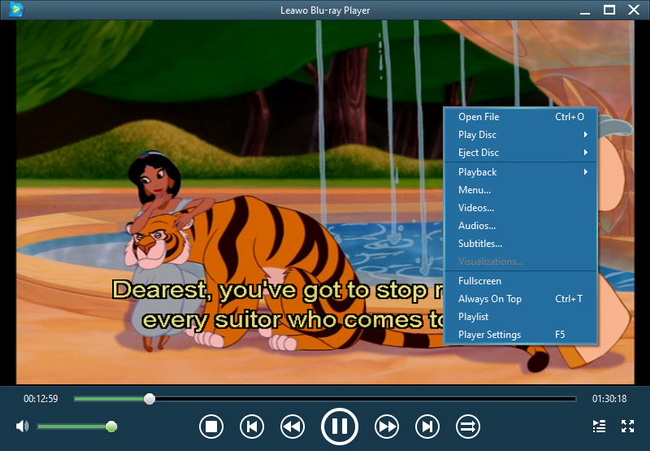Last updated on 2013-08-06, by
How to Record Pandora Free Music and Get Free Music Off Pandora on Mac and PC
 Pandora is a free music player that provides free music for music lovers to freely enjoy. But the problem is that you could only enjoy the free music on Pandora. You couldn’t get these free music off Pandora and listen to these free music on other devices. But now, if you want to get free music off Pandora and listen to these free music anywhere anytime, you get the chance. Leawo now just put forward a new music recording software program to help you easily record Pandora free music and get free music off Pandora to save the Pandora free music to your Mac or Windows PC in different audio formats. That is Leawo Music Recorder. (Mac users should use Leawo Music Recorder for Mac)
Pandora is a free music player that provides free music for music lovers to freely enjoy. But the problem is that you could only enjoy the free music on Pandora. You couldn’t get these free music off Pandora and listen to these free music on other devices. But now, if you want to get free music off Pandora and listen to these free music anywhere anytime, you get the chance. Leawo now just put forward a new music recording software program to help you easily record Pandora free music and get free music off Pandora to save the Pandora free music to your Mac or Windows PC in different audio formats. That is Leawo Music Recorder. (Mac users should use Leawo Music Recorder for Mac)
Leawo Music Recorder is a top-rated music recording software program that could record any audio it could capture, including Built-in audio (Built-in Microphone, Built-in Input and Greatdy System Audio) and Computer Audio (Computer Audio Stream and Online Music). Leawo Music Recorder could record them and save them into MP3 and WAV audios. Leawo Music Recorder could record music from online music sites and radios like YouTube, Pandora, Last.FM, Napster, Spotify, GUBA, NPC, MySpace, etc. The shinning feature of Leawo Music Recorder is that it not only records music files, but also adds music tags to recorded music files, including song artist, song album, album artwork, song name, etc. This is a big advantage to other music downloading programs as most music downloading programs do not have this feature.
The following guide would show you how to use Leawo Music Recorder to record Pandora’s free music and get free music off Pandora on Mac and Win.
Step 1: Set audio source
Leawo Music Recorder could record built-in input audio and computer audio. Thus you need to firstly set the audio source. Click the "Audio Source" icon on the bottom-left corner to invoke the Audio Source settings panel. As you want to record Pandora music, select "Record Computer Audio" option.
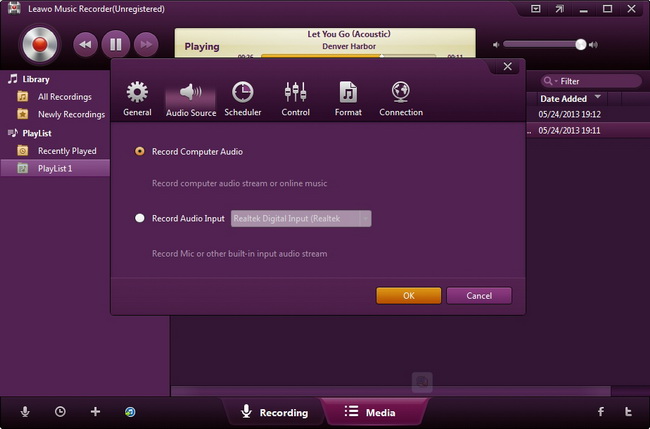
Step 2: Set output format to save recorded Pandora music
Leawo Music Recorder allows you to record Pandora music and save in MP3 or WAV format, while Leawo Music Recorder for Mac ofters one more format – M4V. Click the inverted triangle icon on the upper-right corner and then click "Settings > Format" to set output format. You could also set the output file parameters including Audio Codec, Bit Rate and Aspect Ratio. (On Mac computer, click the upper-left "Leawo Music Recorder > Preferences > Format" to get here).
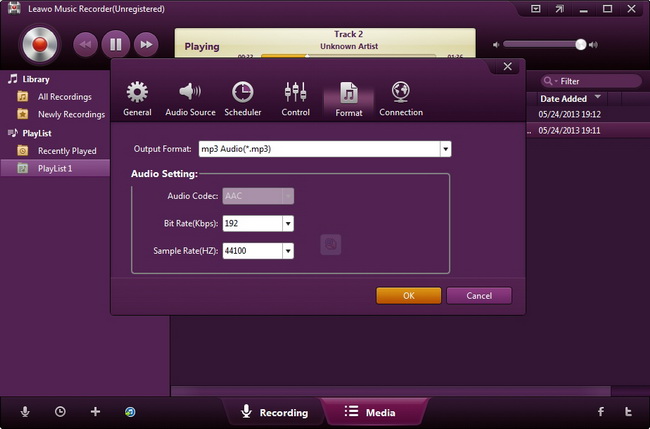
Step 3: Start recording Pandora music
Then click the red "Start" button on the main interface and click to play your Pandora music to start recording. It should be noted that you click the "Start" button before you play Pandora music.
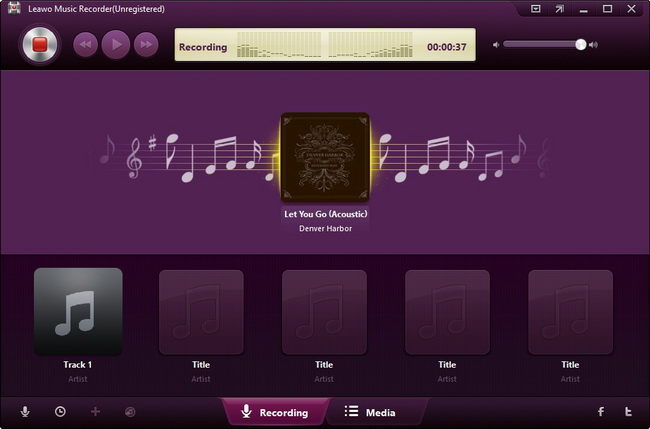
Step 4: Edit music tags for recordings
This music recording would automatically download and add music tags to recordings. However, if you’re not satisfied with the result, or you want to customize the music tags, you could right click the recording in "Media > Library > All Recordings" (Mac users directly click "Library > All Recordings") to select "Edit Music Tags" option.