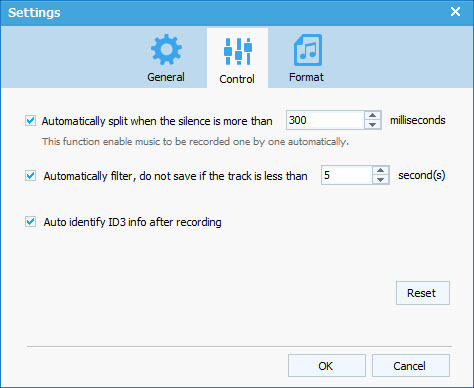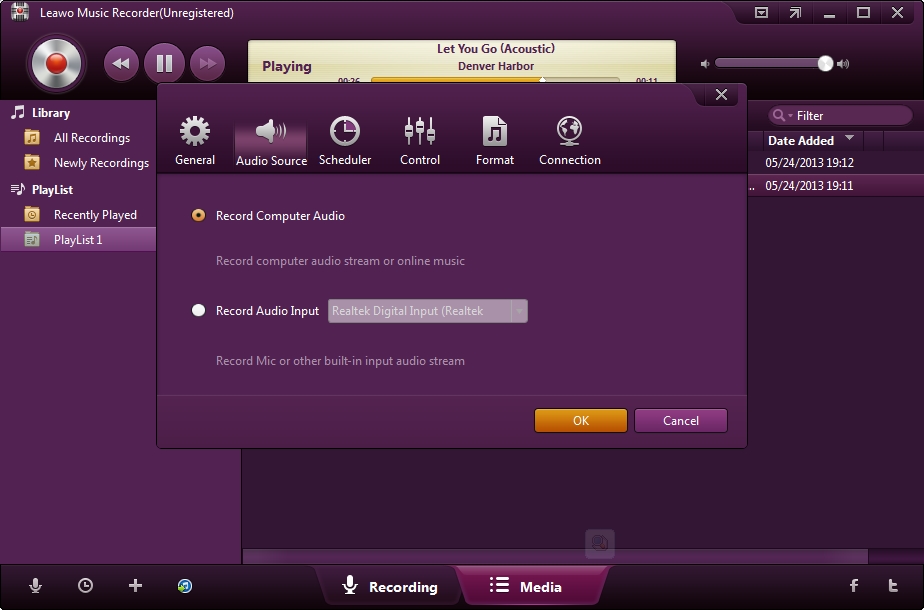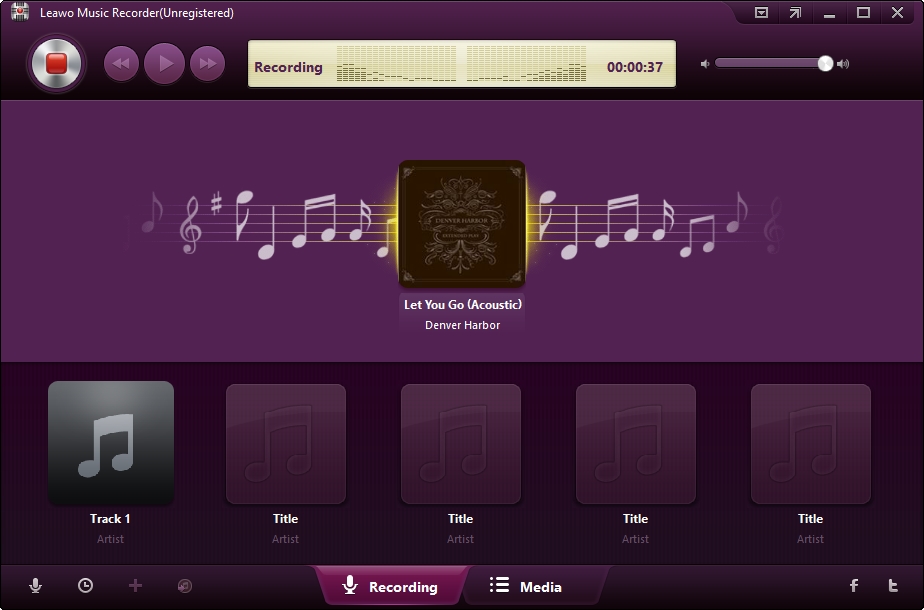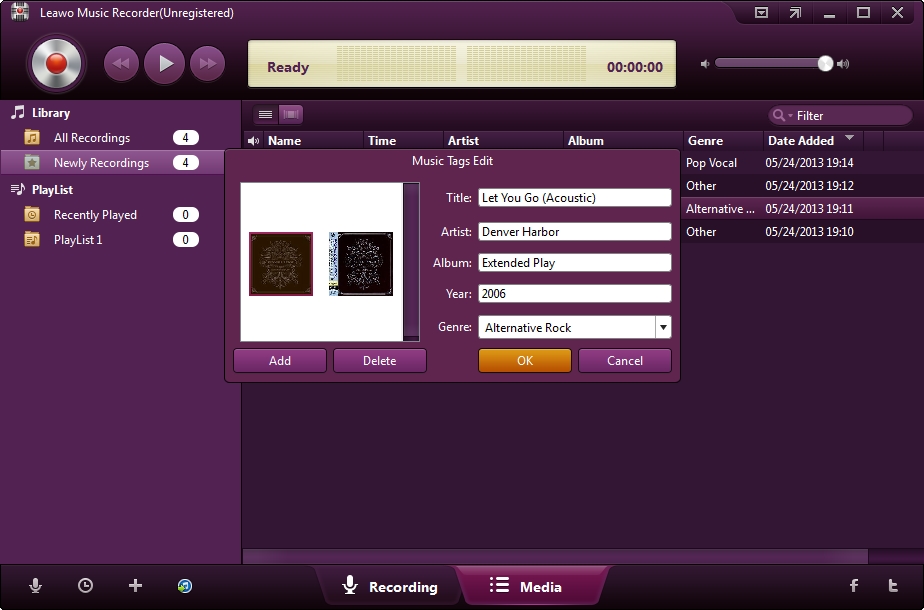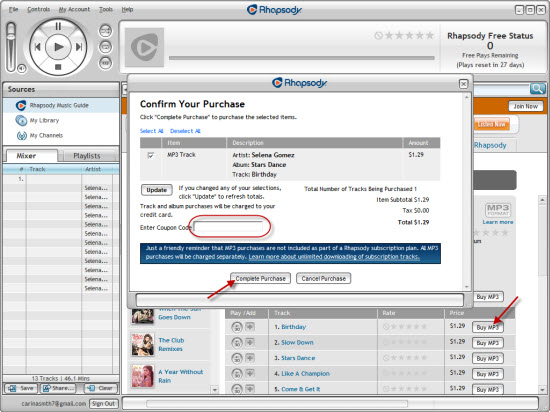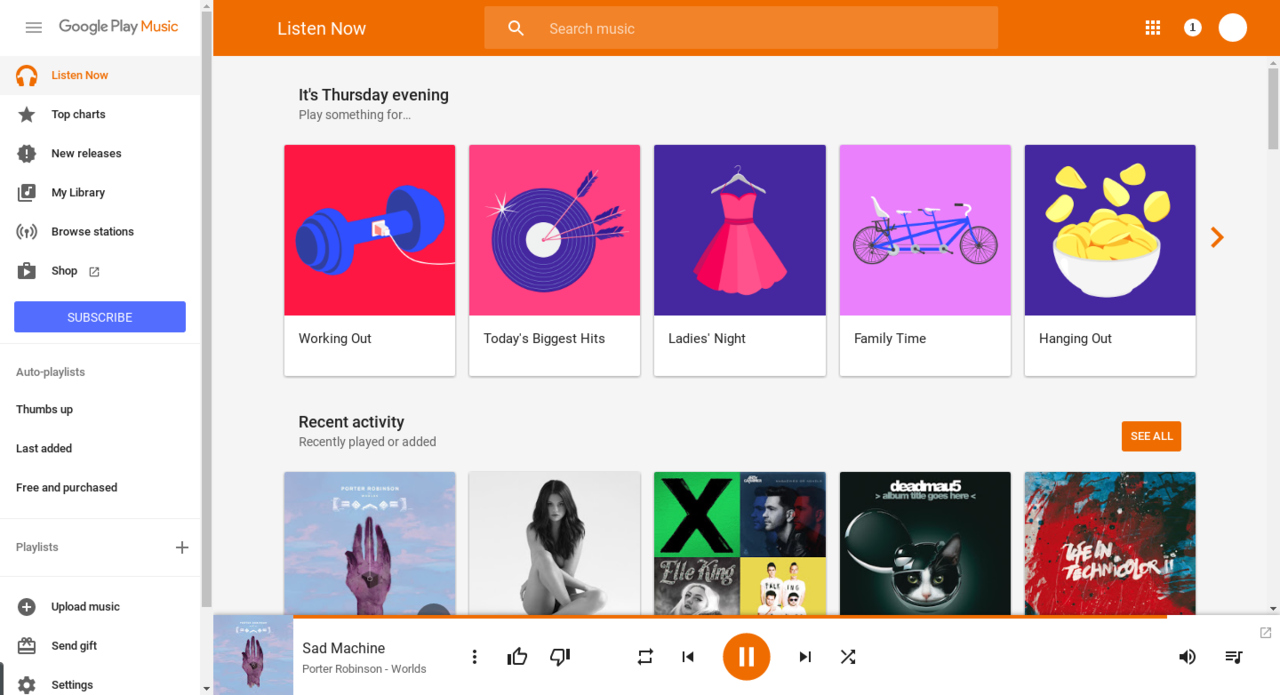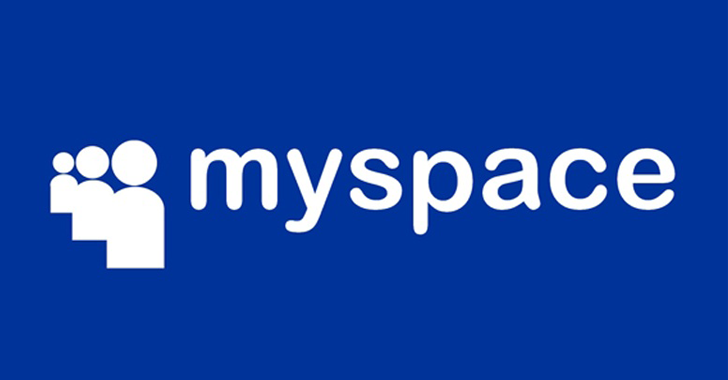With the third-party audio recording app, you can do more than your imagination for your computer audio recording. In this post, we will show you how to record computer audio with no limits. Two methods are provided for you, choose anyone you like.
Part 1. How to Record Computer Audio with Leawo Music Recorder
The first computer audio recorder I want to recommend is Leawo Music Recorder. The professional audio recorder helps you record audio of any source it could capture and save to MP3 or WAV format. It could record audio and music from computer audio and online music sources like YouTube, AOL Music, Last.fm, etc. What’s more, professional online audio recorder can also add music tags like artist, album, album artwork, song name, and son on to recordings. Just launch the software and click the “Record” button before playing audio, and it will automatically record the audio you are playing. Users can pause or resume capturing process anytime. The following guide will show you how to record music on computer with the professional online audio recorder. And you can free download it to have a try.
Set audio source to record
Click the “Audio Source” icon on the main interface to set audio source firstly. Because you are going to record computer audio, you need to choose from “Record Computer Audio”.
Start recording
Click the red “Start” button to let this Music Recorder work. And then click “Play” to play source streaming music. It should be noted that you need to first let this music recording software start recording and then play your source audio file.
If needed, you can use the Task Scheduler for recording. Click the “Recording task scheduler” icon at the bottom-left corner to open the Task Scheduler where you can set the recording start time and duration. This is suitable especially to record FM radio audios.
Edit music tags
The program would automatically download and add music tags to your recordings. But needed, you can still edit music tags manually. In “Media > Library” tab, you can see all your recordings. Select a recording and right click, then choose “Edit Music Tags” to manually edit music tags.
With the music recording software, you can easily record audio playing on computer. The software also allows you to share the music files to iTunes within 1 click for your iOS devices. If you are interested in, free download it to have a try.
Part 2. How to Record Computer Audio with Aimersoft Music Recorder
Aimersoft Music Recorder is another selection to download Spotify music. The user gets the better services that are not only as per the expectations but the outcome which is also something desired by the user. With it, you can record any music from YouTube, Spotifty, Yahoo Music, iTunes, Pandora and more. All you need to do is a simple click on the Record button and this music recorder will save any songs you want when the music is playing. Check the following steps to know how to record computer audio with Aimersoft Music Recorder.
1. Run Aimersoft Music Recorder and click the Record button, which means it is ready to begin the recording process. Now just open media player and play music as usual. The computer audio recorder will begin recording the playing audio immediately.
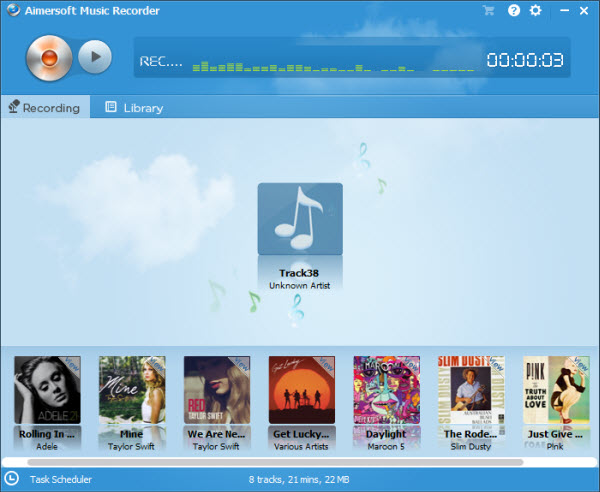
2. After recording computer audio, you can add them to iTunes or your playlists. Check your files in the Library tab and right-click the file to choose “Add to iTunes Library” or click the “Add to iTunes” button on bottom. If you want to create a playlist, please click the “+” button on left bottom of the window. To view the audio information, you can click the “View Detail” button on the right bottom.