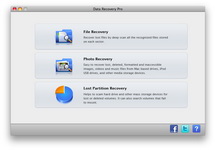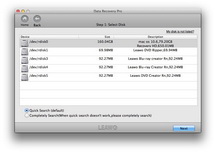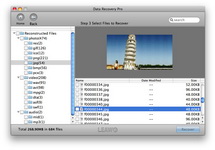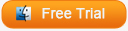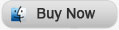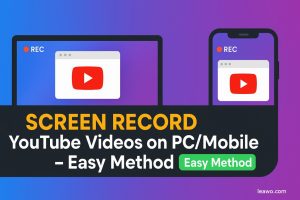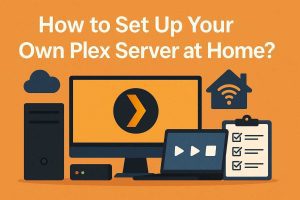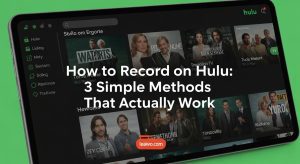Have you ever come across some thorny problems while using the Mac mail apps, like accidently deleting one or more important emails from the email inbox or outbox on your Mac? When the matter happens, do you know how to find back deleted Mac mails? Whether you know or not, now I’ll introduce three ways for you to retrieve deleted Mac mails easily.

Method 1 Find back deleted Mac mails from the Mail Trash Folder
Most people may know that the mail application stores deleted mails in its Mail Trash Folder for a limited time period based on your application settings for trash deletion. Out of the period, the mail application will automatically empty the mails in its Mail Trash Folder. If you haven’t performed any settings, the deleted mails will remain in the trash folder and you may find back the deleted emails in an easy way.
Method 2 Retrieve deleted Mac mails from the Mac Trash
If you have emptied your Mail Trash Folder, you may find back the deleted emails from the Mac Trash on your Mac. While, the premise is that you haven’t clear out or empty your Mac Trash.
Method 3 Recover deleted Mac mails by using Mac mails recovery software
When the two methods above don’t work, then you must recover deleted Mac emails with the help of the third party Mac mails recovery tool like Leawo Mac Data Recovery.
Leawo Mac Data Recovery is one of the most popular data recovery software for you to recover deleted, lost, damaged files of any types, like videos, music, documents, lost partition, emails and many more. It can help to recover deleted Gmails, Yahoo mails, Foxmails and all the mails that are deleted from your Mac. It supports batch recovery from different devices and different storage medias.You just need to download and install this Mac data recovery program on your Mac, and then perform the steps below.
Now let’s see how to recover deleted emails on Mac together. It’s very easy.
Full Guide
Choose File Recovery Mode
To recover deleted emails on Mac, firstly you should download and launch Leawo Mac Data Recovery, and then click “Deleted File Recovery” from the main interface.
Select Disk
Find out the physical drive where your deleted emails have been located, click it to start scanning. You can also set all the computer hard drives as the location for scanning if you’re not sure about it.
Select Emails Files to Recover
After the scan, all the deleted files will be classified and listed on the left. Click the “Email” category and you’ll see all the deleted emails, then you can check the found email one by one. After that, click “Recover” to start retrieving deleted emails on Mac. It is suggested to save the reconstructed email files on a different place from the position where the original emails have been, and then import the retrieved emails to your email app.
Tips: To import the recovered emails to your email application, you should open your email program first, and then in the email menu, select File > Import > Messages… And then import the recovered emails from your Mac.
That’s all the steps to help you successfully achieve Mac mails recovery. Isn’t it easy? Try it yourself by viewing more specific video guide below. Wish you good luck!
Video GuideSoftware
Versatile Mac Data Recovery to recover deleted files from computer and storage media.
$69.99
Platfrom:  Mac OS X 10.6/10.7
Mac OS X 10.6/10.7