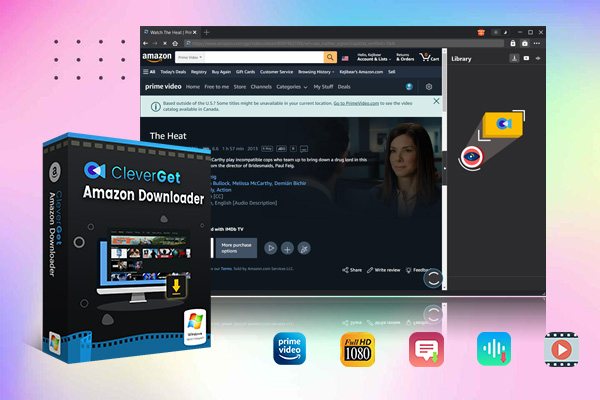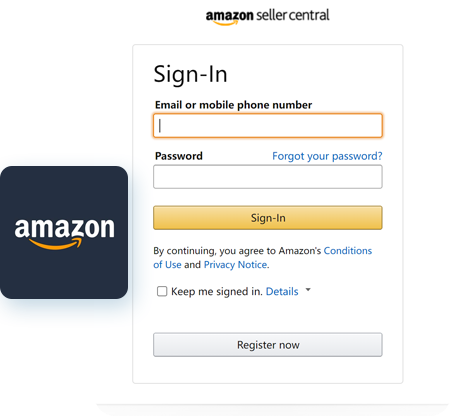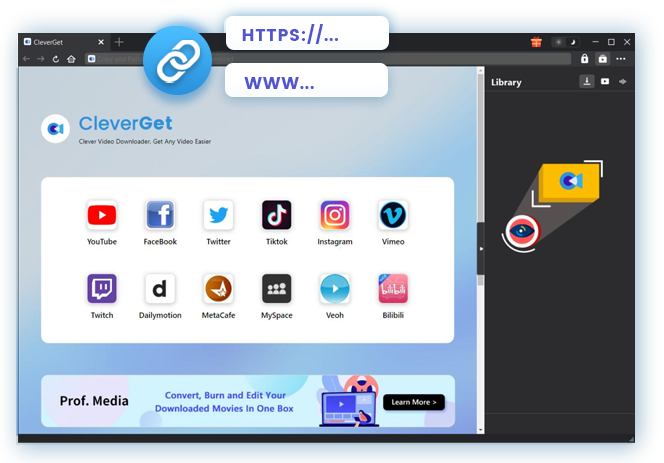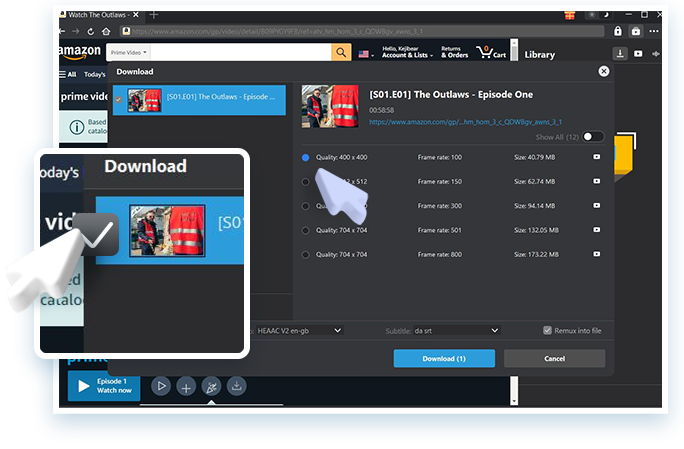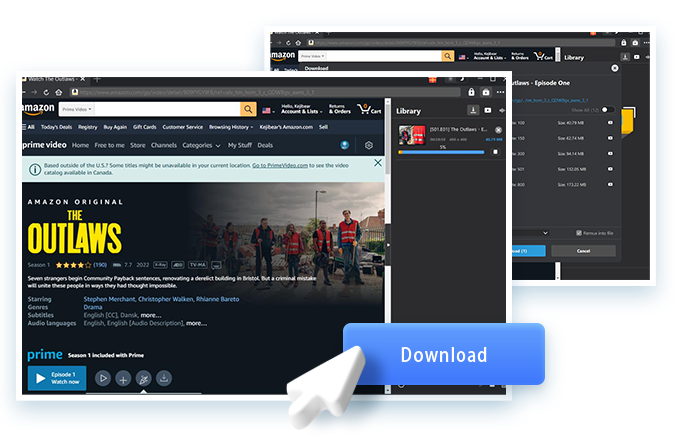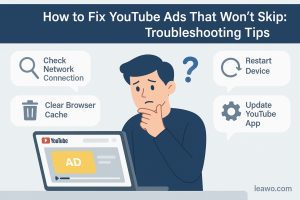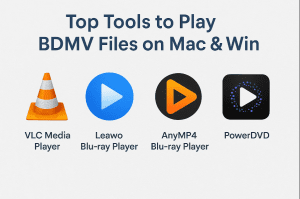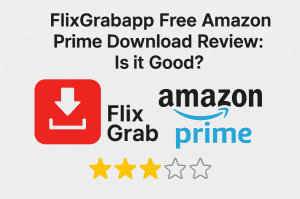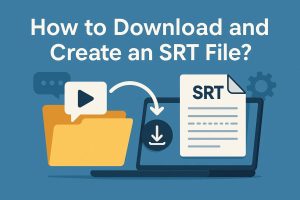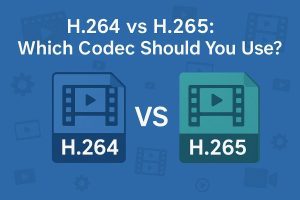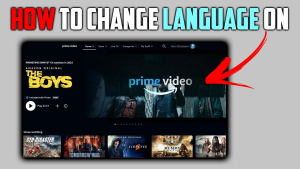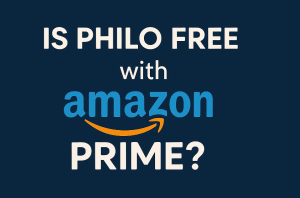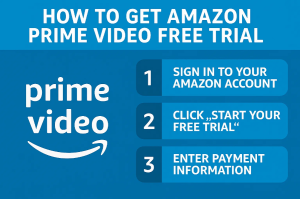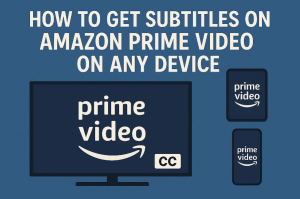Streaming is awesome, but there’s nothing like enjoying your favourite movies and TV shows without the need for a connection. Enter Amazon Prime Video’s download feature. It allows you to save content directly to your device or computer for offline viewing.
Sounds simple. But users often run into questions: How many videos can I download? Do the downloads expire? Can I move them to a different device? While Amazon does provide offline viewing, not all content is available to stream offline, so there are a few rules, limitations and catches you need to know about. From limitations on devices to restrictions on downloads, it can be confusing if you don’t already understand how it all works. In this primer, we’ll break down all the important details, how to download, what you can (and can’t) do, and how to get the most out of your offline viewing on Prime Video. Whether you’re taking to the skies or just trying to save on data, this article is meant for you.
OutlineCLOSE
Part 1: What You Can (and Can’t) Download on Amazon Prime Video
Amazon Prime Video’s download option is helpful when you’re on the move or without Wi-Fi. But it’s not universally applicable for every title or device. But there are a couple of things you should know before you press that download button.
Eligible Content:
Only titles that display a tiny download icon (🔽) can be downloaded. Most Prime Originals, such as The Boys or The Marvellous Mrs. Maisel, can be found, and even many popular movies, sometimes even big blockbusters, are also part of the offering. But don’t think everything is available for download. If you don’t see the icon, the title is not available for offline viewing.
Hidden Restrictions:
Even if you download something, it could vanish from your device down the road. That’s because certain shows and movies are licensed to Amazon only for a short period of time. If that arrangement is altered or ceases, the title can vanish even if you’ve “saved it” already. So if you’re downloading in advance of, say, a flight, it’s a good idea to double-check that the content is still available.
Device Compatibility:
Downloads are supported on iOS and Android mobile devices or tablets, as well as Amazon Fire tablets. You can’t, unfortunately, download content to laptops, gaming consoles, or Chromebooks. Likewise, if you have the Prime Video app installed on those devices, don’t expect a download option.
Also Read: How Long Do Netflix Downloads Last | Download Peacock Videos
Part 2: Hidden Limitations Even Experienced Users Miss
Even if you’ve been using Amazon Prime Video for a while, there are hidden download rules that can still surprise you. These are the kinds of little things that aren’t immediately apparent but add up to a big difference when you are living with offline access.
- The “Three Device” Dilemma: Downloads will only stay active on three of your devices at a time. If you attempt to add a fourth, one of the others will lose access to downloads. So if you’re the sharing type or you frequently switch between devices, be sure to rotate carefully.
- Storage Wars: Amazon enables up to 25 titles to be downloaded on a single account, which includes incomplete downloads, too. Try to start downloading a video and then cancel it halfway, and maybe it will still count toward it.
- The Phantom Expiration: After you press play on a downloaded movie or episode, the file automatically gets deleted 48 hours later. You will have to redownload even if you don’t finish it to see it again.
- Region Lock Surprises: If you download a show from the U.S., don’t be surprised if it’s removed from your library when you head to a country where the content isn’t licensed. Downloads are currently restricted by market availability.
- Kids’ Content Caveats: Parental profiles may block access, and not all videos are actually downloadable even if they are so marked. If you manage your family’s accounts, you may need to change your settings to allow family members to download apps or make other types of purchases.
These silent constraints don’t rear their heads too often, but when they do, they can get annoying. Having a heads-up ahead of time can help you avoid confusion, especially before a trip or when changing devices.
Part 3: Smart Workarounds for Power Users
Amazon Prime Video has a few relatively unpublicized download restrictions, but that doesn’t mean the situation is irremediable. If you are a frequent traveller, you watch a lot offline, or you simply want the best experience, these clever workarounds will help you make all your downloads work extra hard. Let’s break it down:
The Pre-Trip Checklist
The key, as it is before any trip, is to prepare downloads in advance, like more than the night before. A lot of users face some last-minute problems, such as coming to terms with expired titles or running out of space, which could easily be averted.
- Delete expired downloads at least 72 hours in advance. There are titles that vanish without a moment’s notice thanks to the chaos of licenses. Knowing how to trash old downloads in advance of a trip will give you plenty of time to scout replacements for files and avoid “This title is no longer available” errors mid-flight.
- Download episodes in small batches. Instead of grabbing an entire season in one go, try downloading 3–4 episodes at a time over a few days. This method avoids hitting the 25-title cap too quickly and keeps things organised. It also helps if your internet is slow—smaller batches download faster and with fewer interruptions.
- Test your downloads offline. Even if they show up, don’t assume they’ll play. Open the files once while you’re not online to ensure that they play; this is especially important when travelling internationally, where territorial constraints can affect playback.
Device Management Hacks
Device management is something that’s frequently neglected, but when you’ve got downloads flying around across phones, tablets and family members, it can make a heck of a lot of difference.
- Name your devices clearly. Use descriptive names such as “Tablet – Kids”, “iPhone - Gym”, or “iPad – Travel”. That way, when you’re going in to review devices connected to your Amazon account, it’s easy to know which ones you can safely remove, or which devices are consuming your download allotment.
- Log out of unused or old devices. Check the list of devices on your account on Amazon’s Manage Your Content and Devices page. If you’re already over the three-device download count, remove that you don’t use anymore. That opens slots for your current devices and prevents unexpected automatic deactivations.
- Plan who downloads what. If you’re sharing an account with others, break up content among devices on purpose. For instance, you get movies, and your partner gets TV shows, which allows you to manage your storage and avoid downloading at the same spot.
Quality vs. Quantity
Download quality settings are more important than you people realise. Picking the format that’s right for you can allow you to store more stuff without dealing with the annoyance of limited memory.
- Lower the video quality when needed. If you’re watching on a smaller screen, like a phone, standard definition (SD) is usually fine. It takes up a lot less space, and you can download more episodes. It also shortens the buffer and download time in many situations ideal if you’re pressed for time or data.
- Be careful with “Download Next Episode.” This function automatically captures the next episode in a series after you’ve finished one. This sounds helpful, but it can easily clog up your device and take away from your 25-title limit without you knowing. You’re better off manually downloading only as many episodes as you plan to watch.
- Use external storage if your device supports it. On some Android devices, you can save downloads to an SD card. Use that extra space if you have it, and save your main storage for apps and photos.
None of these are major, but they’re all little things that can save you a lot of heartache. With some simple and easy planning, you can stretch those limits and enjoy a much better offline viewing experience from Amazon Prime Video whenever and wherever you’re disconnected.
Part 4: Ultimate Solution: Bypassing All Prime Video Limits with CleverGet Amazon Downloader
There’s a good offline viewing option for Amazon Prime Video, but there are some strings attached. You cannot download everything. The downloads expire. You can’t share them with other devices. And what’s worse, not all of them even support downloading to begin with. If you are someone who likes full control of your watch list and where you watch it, the built-in Amazon app is not enough, though. That’s where CleverGet Amazon Downloader comes into play. It’s a far more powerful tool, built specifically to enable you to download Prime Video titles directly to your computer in a way that isn’t usually allowed. You can download movies and episodes in high-definition MP4 or MKV files and play them whenever you want, even offline, without finding a home internet. Go home and play it on any screen, without any application restriction, do not expire and may not delay my region Block!

-
– Support Amazon Prime Videos and Shows Download
– Download 720p/1080p Amazon HD Videos Without Quality Loss
– Save Amazon Videos/Movies in MP4 or MKV Format
– Reserve Multi-Language Audio Track & Subtitles
– Remux Subtitles to Video
If you’re archiving for your personal collection, or just want to watch them on your local media player, you want to rip them, and that’s something that CleverGet liberates you to do that, Amazon won’t. Here’s how to download Amazon Prime videos fast and safely via CleverGet:
Step 1: Log in to the Amazon Website within CleverGet.
Open on your PC, CleverGet/Login to the Amazon website in a built-in browser. That way you can jump into Prime Video content right away.
Step 2: Playback Target Amazon Prime Video.
Locate the video that you wish to download, and play it. It may be a movie, an entire series or a single episode.
Step 3: Parse Amazon Video and Choose Download Options
When you play the video, CleverGet will detect and parse the video link for you. You’ll see download options for resolution, format, and subtitles.
Step 4: Click to Start Downloading
Select your settings (1080p MP4 with subtitles, for example), then choose “Download”. The video will be downloaded to your computer locally and ready for viewing at any time.
Part 5: Addressing User Concerns (FAQS)
Q: Can I download Amazon Prime videos in 4K?
Unfortunately, no. Even if your device is capable of 4K playback, Prime Video will only download HD (High Definition) or SD (Standard Definition) downloads. For now, that’s the only way to get 4K quality on Prime streaming.
Q: Why can’t I download videos on my child’s profile?
This is mainly due to parental controls. Those controls can also be used to prevent download and manage what kids can access offline. To correct it, navigate to your Amazon account settings and look for “Profile & Parental Controls,” then change the download permissions.
Q: If I delete a downloaded video, does it free up my storage immediately?
Yes, it does free up space. But remember, your app might not immediately refresh the download count or available space. You might have to manually refresh the download list or even restart the app to see the changes.
Q: Can I share my downloads with other family members or across profiles?
No, you can’t. Downloads are linked to the account you access them from, and cannot be transferred between profiles even if you access the same device. We share the Amazon Prime account, and each profile cannot download separately.
Q: Why are my downloads slow even though I’m on Wi-Fi?
Amazon might limit download speed at certain times of the day to ease network congestion. If you’re finding the speeds to be slow, consider downloading in the late hours of the night or early morning when fewer people are online.
Final Thoughts
Amazon Prime Video sports a fair number of limitations to its offline downloads, unfortunately. With low-quality video, expired files, and device restrictions, it can be very frustrating. These rules are there mostly to protect licensing agreements of content companies and not to hassle users. That said, once you’ve learned the system, there are actions you can take to make the system work for you. Plan downloads ahead of time, manage your devices judiciously, and, of course, keep your app up to date. But if you’ve had enough of all the restrictions and just want to download videos without strings attached, then a tool like CleverGet Amazon Downloader makes the most sense. It allows you to download Amazon videos in great quality without limit, and it has no expiration date or device limitation watch what you want, when you want.