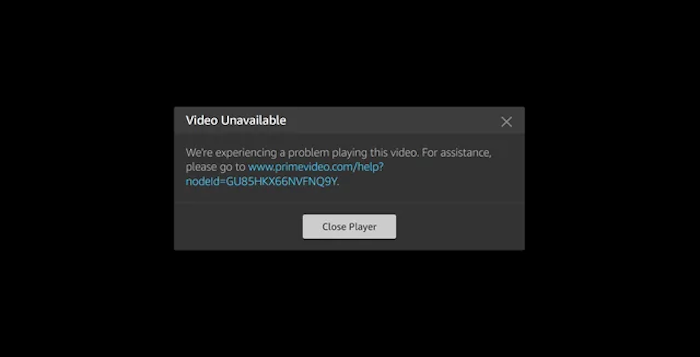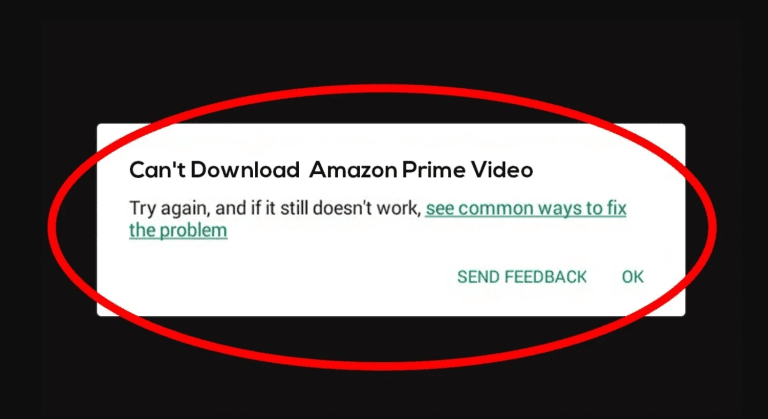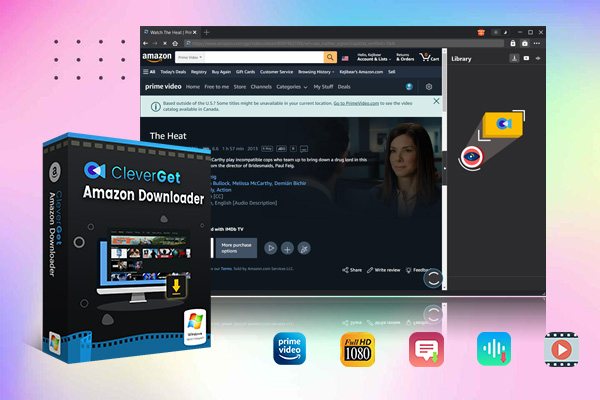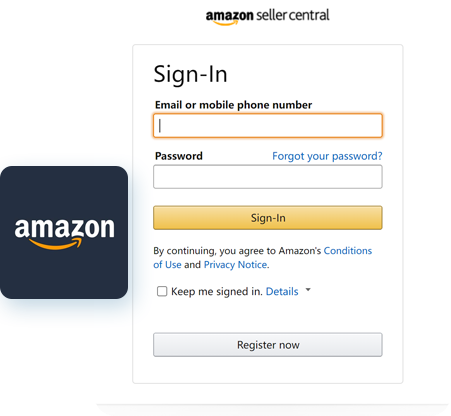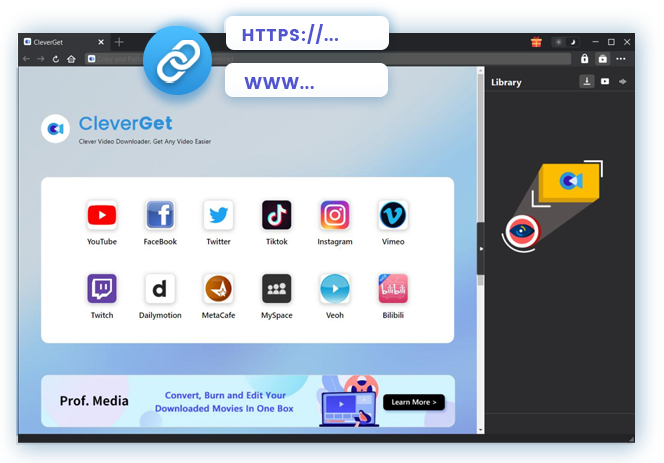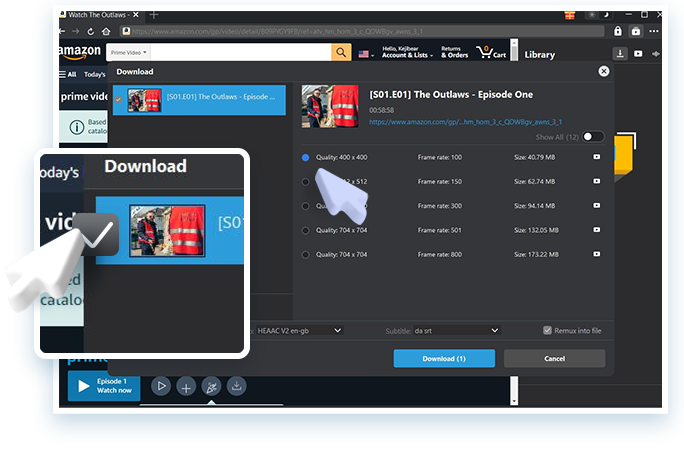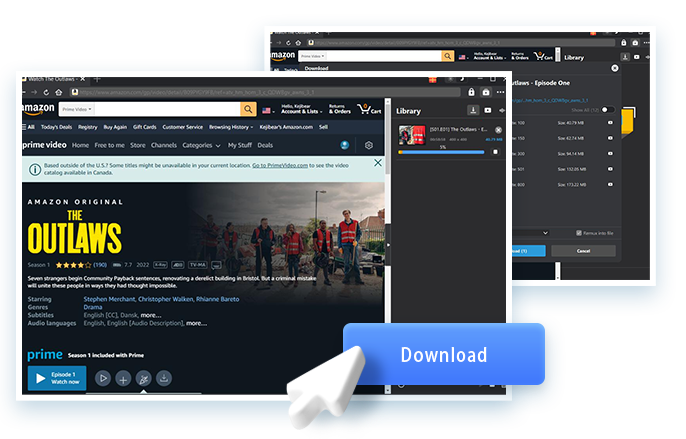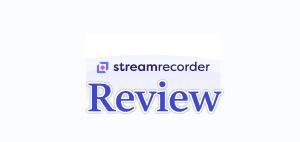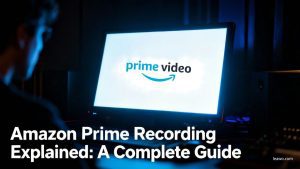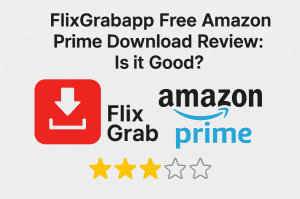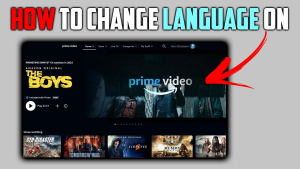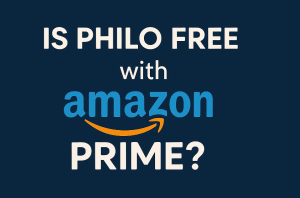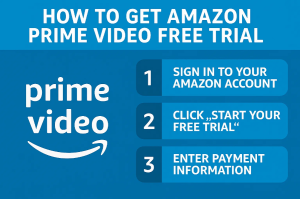Are your Amazon Prime Video downloads no longer there? You’re not alone. For some, this is an annoying problem: One day, your favourite shows and movies are available, and then, the next day, they are not. Whether you’re prepping for a flight, a long car ride, or you just want to use Netflix after a long day’s work, missing downloads can be a real headache. In this article, we’ll walk you through the common reasons why this happens and show you how to fix it step by step, so you can get back to watching without worry.
OutlineCLOSE
Part 1: Do Amazon Prime Video Downloads Last Forever?
The short response is no, Amazon Prime Video downloads are not permanent. You can download TV shows and movies and view them offline, but Amazon has some restrictions on how long you can keep them.
Time Limits on Downloads
After you download a title, Amazon typically grants you 30 days before you have to begin watching it. If you fail to watch it within the period, the download may expire and be removed from your device. But the catch: after you begin watching, the countdown changes. After clicking play, you will generally have 48 hours in which to view the video. If you don’t complete watching it before that date, the title may expire, and you’ll need to download it again if it’s still available.
Licensing Restrictions
Many of the titles on Prime Video are restricted to some extent by licensing arrangements. As an example, if a film or series you’ve downloaded expires in terms of its license with the title still on your device, it might be removed automatically when the license expires, even if there is still time remaining.
Account and Subscription Status
If your Amazon Prime membership ends, or if you don’t have access to the title anymore (for example, if the content was included with a channel subscription that you cancelled), your downloaded videos won’t play anymore.
Device Limits
Amazon also limits how many devices you can download content on at the same time. If you try to download on too many devices, it might force you to remove some downloads or sign out of a device.
Amazon Prime Video downloads are a great way to watch shows and movies offline, but they come with rules. Downloads don’t last forever, so it’s important to be aware of time limits, content availability, and your subscription status to avoid surprises.
Part 2: Common Amazon Prime Downloads Disappeared Issues & Fixes
It can be frustrating when your downloaded movies or TV shows on Amazon Prime Video disappear without warning, especially when you’re offline or preparing for a long trip. This issue is more common than you might think, and in most cases, there’s a simple explanation behind it. Below are the most common reasons why downloads go missing, along with detailed steps to fix each one.
Download Expired
The download may expire and vanish if you haven’t watched the video within 30 days, or if you started watching it more than 48 hours ago. Look at expiration dates in the app. If it’s still streamable from Prime, just redownload it.
License or Content Removed from Prime Video
Sometimes a show or movie is removed from Prime due to licensing agreements. If this happens, it will no longer be in your downloads, even if you had it stored there. Genuinely, one of the worst things about digital media is that there’s no way to get this download back if/when Amazon regains the rights. You might look for it to be available for rent or purchase elsewhere.
App Glitch or Bug
Every now and then, the app can bug out, and downloads will disappear for a moment. This can occur following an update or if the app cache is full or damaged. To fix this you can;
- Restart the app or your device.
- Make sure the Prime Video app is updated to the latest version.
- Try clearing the app’s cache or reinstalling it.
Logged Out or Using a Different Account
It may have appeared that your downloads disappeared if you were logged out of your accountor switched profiles, but they are not gone; they are just not associated with the login you are using at the moment. Re-login to the appropriate Amazon account and see if your downloads are back.
Prime Membership Expired
If your Amazon Prime subscription expires or is put on hold, any downloaded Prime Video content will no longer play, even if it’s still present on your device. Renew your Prime membership to access your downloads once again.
Too Many Devices with Downloads
Amazon restricts the number of devices that can carry downloaded content at any given time. Exceed that limit,and some downloads might vanish or be stopped. Then, go to your Amazon account settings and de-list any device you’re no longer using from your list of downloads, and try again.
Part 3: How to Keep Amazon Prime Video Downloads from Disappearing?
But for a lasting solution to keep your Amazon Prime Video downloads from vanishing, the best option is CleverGet Amazon Downloader, which gives you the power to <download full seasons of Amazon Prime serie, single episodes or movies in 1080p/720p HD quality without loss and with original audio tracks and subtitles. Rather than Prime’s temporary offline downloads, CleverGet redirects videos to save as MP4/MKV files that don’t expire, and you have full control to watch them anywhere and anytime across any device!

-
– Support Amazon Prime Videos and Shows Download
– Download 720p/1080p Amazon HD Videos Without Quality Loss
– Save Amazon Videos/Movies in MP4 or MKV Format
– Reserve Multi-Language Audio Track & Subtitles
– Remux Subtitles to Video
With support for batch downloads, multilingual subtitles, and standalone subtitle files (SRT/SUP), it’s perfect for building a personal library of your favourite Prime content. Say goodbye to download restrictions and enjoy lifetime access to your videos, even without an active subscription! Here is how to download videos from Amazon Prime;
Step 1: Sign in to Your Amazon Account
Open CleverGet Amazon Downloader, sign in with your Amazon Prime account. This gives the app safe access to your Prime Video account and allows it to view your media library.
Step 2: Find Your Desired Content
Go to Amazon Prime Video in your browser, find the movie or TV episode you want to download, and open it. Copy the entire URL from your browser’s address bar while the video is playing on its Webpage (not just the show’s main page).
Step 3: Customise Download Settings
Copy and paste the URL in CleverGet, and it will analyse the video. You’ll see options for image quality (up to 1080p HD), file format (MP4 or MKV)and audio and subtitle tracks to save. Choose your favourite combination and continue on.
Step 4: Initiate the Download Process
Once you have made the settings selection, click the download button and save your video. The download will be easily viewable showing how many MB/s the content is being downloaded at, as well as given an estimation of time remaining. Your video will be saved as a permanent file into your selected folder.
Conclusion:
It’s easy to download videos on Amazon Prime, but there are so many restrictions. So, if you are fed up with losing Amazon Prime Video?downloads That’s where CleverGet Amazon Downloader comes in, enabling you to save videos as permanent MP4/MKV at full 1080p HD without expiration dates or surprise deletions. Unlike Prime’s ephemeral downloads, CleverGet caches all audio tracks and subtitles, making it a stable offline collection ideal for going off-grid or family viewing. Who needs to be tied to a schedule when you can access your favourite shows on the go?