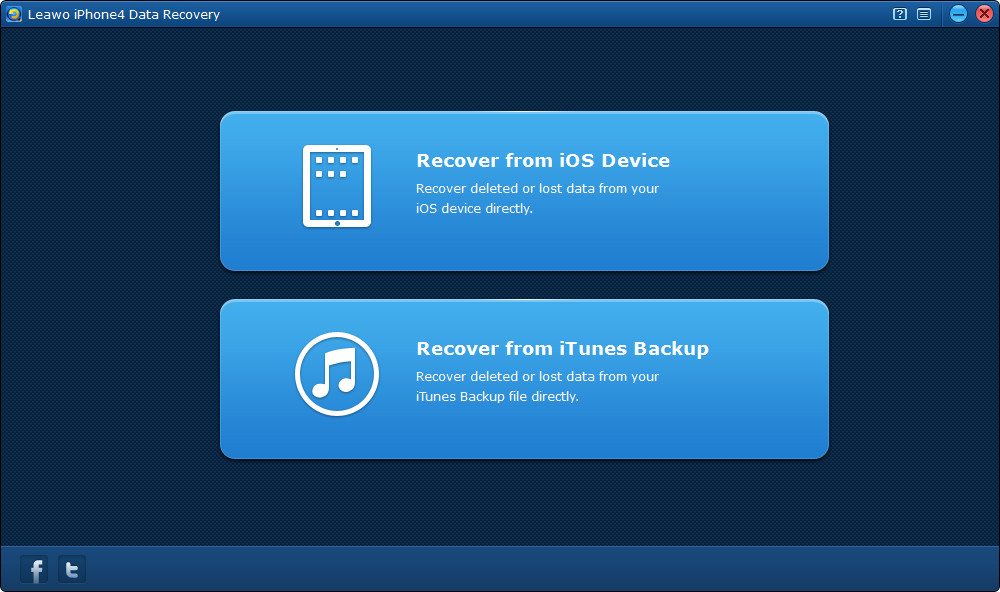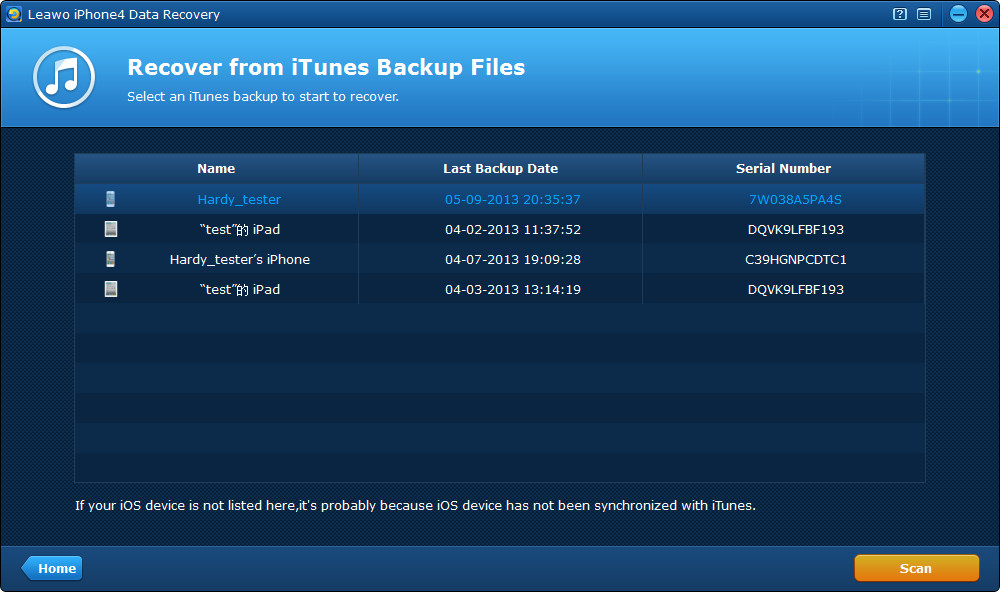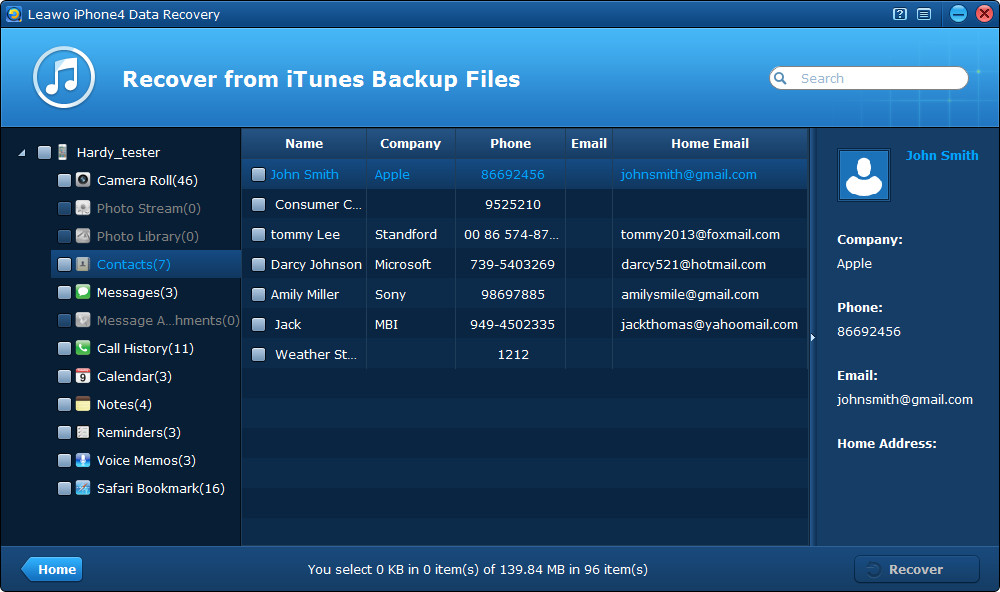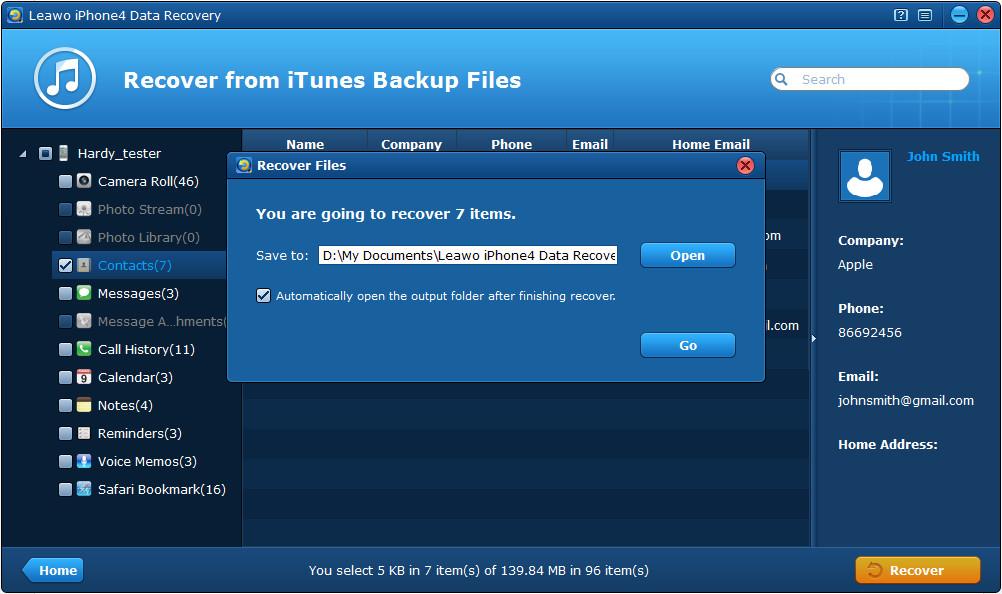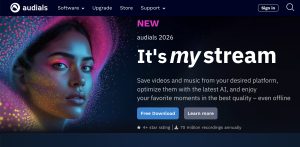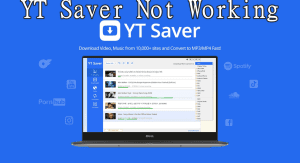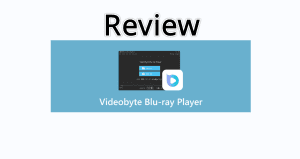With the all-new designs and all-new features, iOS 7 Beta has finally been released in late June this year. I believe lots of iOS users can’t wait to experience the all-new operation system. However, do you know that not all models of iOS devices can be upgraded to the new iOS 7. According to Apple’s list of the devices supported by iOS 7, most of the iOS devices are supported, like iPhone 4, iPhone 4S, iPhone 5, iPad 2, The new iPad, iPad 4 (iPad with Retina display), iPad mini, and iPod Touch 5. While, when these devices have been upgraded, not all the new functions of iOS 7 can be used on them, it depends on different device models.
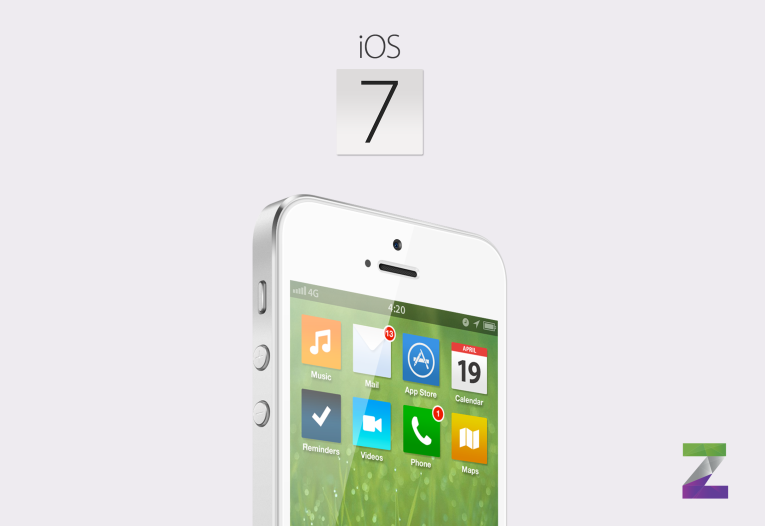
Whoops! If you had tried to upgrade your iPhone 3GS, iPad 1 or iPod touch 4 to iOS 7, but failed in the end and found some of the previous data, such as messages or contacts were deleted from your device, or even if you succeeded to update your iPhone operation system to iOS 7 but part of the data had been deleted in the upgrade process, what should you do? How to recover iPhone data after iOS 7 upgrade? If you have an iTunes backup before iOS 7 upgrade, it’s great, because you can recover the deleted data from the previous iTunes backup files. All you need is a powerful iOS data recovery tool, say Leawo iOS Data Recovery.
Leawo iOS Data Recovery is a professional iPhone/iPad/iPod touch data recovery tool to deal with all kinds of data loss problems. It can scan and recover up to 12 types of iTunes backup files lost from iPhone 5/4S/4/3GS, iPad 4/iPad mini/The new iPad/iPad 2/iPad 1, iPod touch 5/4. As long as you have an effective iTunes backup, you can use the dedicated iTunes backup extractor to restore data after iOS 7 upgrade.

So before you decide to try this iOS data recovery tool to recover lost data after iOS 7 update, go to check if you have an iTunes backup by opening iTunes on your computer, and check the menu bar > Edit > Preferences > Devices, then you’ll see a list of backups of all the iOS devices you have ever backed up via iTunes. If the backup of your iPhone cannot be found there, it’s because you haven’t backed up your iPhone via iTunes on that computer. Also note that the restoring of deleted data may be failed for reasons introduced in the article Dos & Don’ts Tips You Should Know for iPod touch/iPad/iPhone Data Recovery. Please read it carefully before recovery.
Now let’s explore how to recover iPhone data after iOS 7 upgrade together. You can download the free trial version to test the functions of the iTunes backup extractor first.
Full Guide
Step 1 Enter “Recover from iTunes Backup” mode
Run Leawo iOS Data recovery on your computer and select the second recovery mode – “Recover from iTunes Backup” from the provided two recovery modes.
Step 2 Select an iTunes backup for scan
Then select a backup from the listed iTunes backups and tap “Scan” button to start to extract iTunes backup on your local computer.
Step 3 Preview data in the iTunes backup
After quick scanning, all the data that exist in your previous iTunes backup will be shown in organized categories, just click them to preview and tick the ones you want to recover.
Step 4 Recover and save deleted files
Then you come to the last step to restore data after iOS 7 update, just move your finger to tap “Recover” button on the right-bottom of the program interface. Then you need to choose a file directory to save the files to be output by browsing the file explorer on your PC.
When all the 4 steps above have been completed, you must have succeeded to recover lost data after iOS 7 update. Then just embrace your lost data and remember to do backup next time before upgrade.