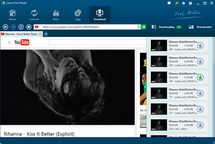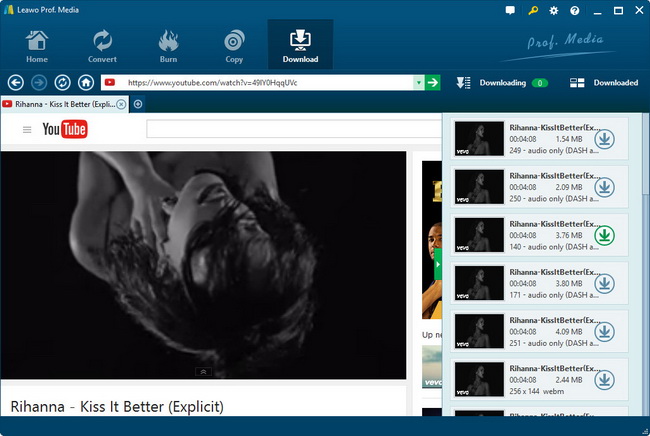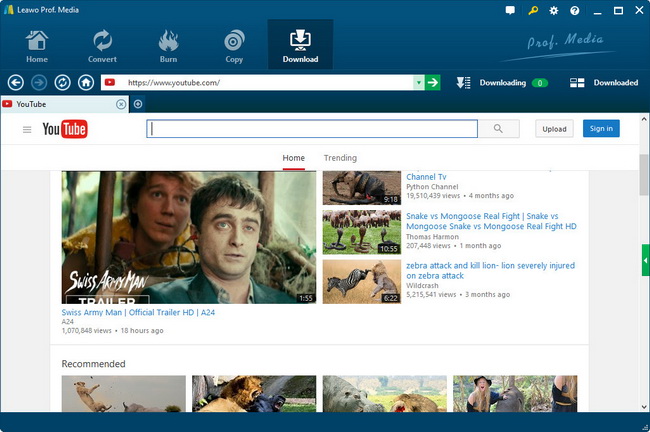How to download YouTube videos on iPad
I love watching videos on YouTube, but I also want to watch it on my iPad when there is no internet access. Wouldn’t it be great if I am able to download Youtube videos to iPad? Could you please give me some suggestions?
For certain, many people may confront similar problems in their daily life. Many online video websites, like YouTube, they only allow visitors to watch videos on their websites. Then what if I need to travel abroad and want to watch some interesting videos on my iPad? During a trip, internet access may not be available everywhere. Somehow, purchasing video discs is apparently too costly and inconvenient for a traveler. Undoubtedly, downloading online videos will be the best solution to such cases, but how?
To deal with such problems, you will need online video download software. Hereby, I strongly recommend you to utilize Leawo YouTube Downloader since it is a video downloader as well as a video accelerator. In this case, users are able to both enjoy and download online videos at the same time. With it, one will be free to download any online videos to their computers or tablets. The below guide will show you how to save YouTube videos to iPad.
How to Download YouTube Videos on iPad
First of all, you will have to download Leawo YouTube Downloader from the links below.
Then choose the suitable version for your computer and install the program.
When you finish above procedures, please follow the steps below:
Step 1 Visit the Online Video Website
Type the address in the browser and open the video you would like to watch.
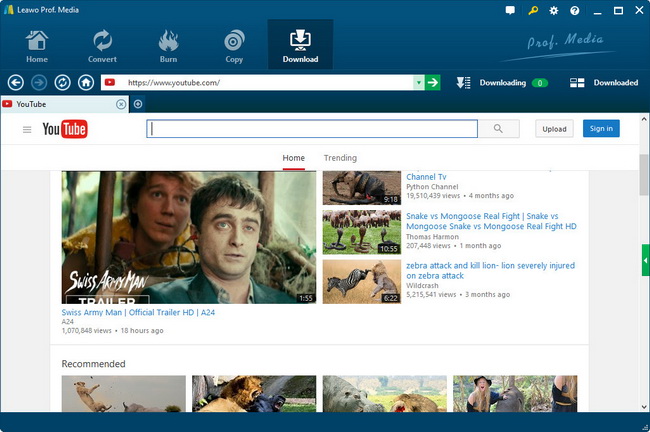
Step 2 Open the Video
Open the video you want to watch, and there will be a bar on the left. Check the videos you want to download and click the green download button.
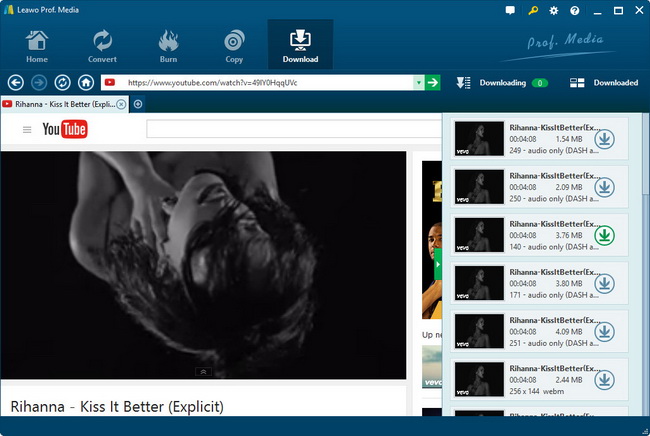
Tips: When you open a video, there will be a pop-up window asking if you want to download it. If you want to download it without watching, you can choose “Save As” to download it.
Considering these videos need to be played on iPad, hereby, MP4 is chosen as the output video format.
Step 3 Adjust the Settings
After clicking the button, there will be a window for you to choose the settings. Users are allowed to change the format of the video, adjust the quality of video and audio as well as choose the output folder.
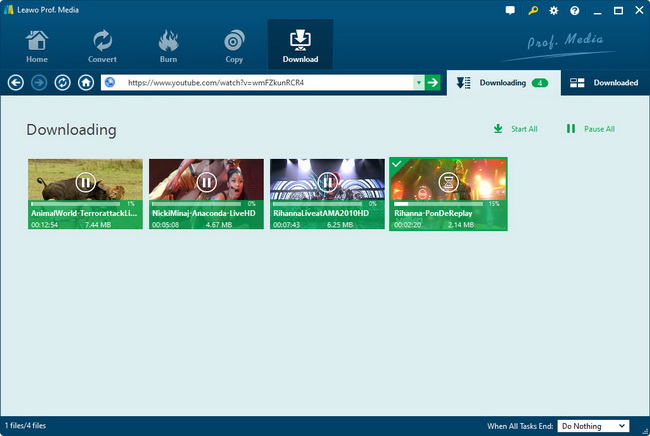
Step 4 Download the Videos
When you are done with the settings, click the button with an arrow to download the videos.
Seeing those smiley faces, it means your task is completed. Now you can transfer them to your iPad to enjoy yourself.
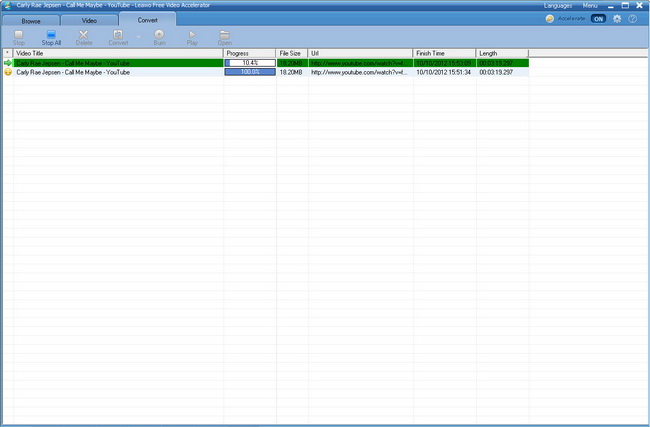
Tip: You can also burn them to discs or convert it to other video formats by clicking the buttons accordingly. If you want to view the outcome, click “Play” to play the video or click “Open” to open the folder.
With or without internet access, Leawo YouTube Downloader makes watching YouTube videos on iPads possible. All that you need is to download it and try these four simple steps. If you want to convert video formats with a more professional video converter, this article will show you how to convert YouTube videos to iPad tablets with free YouTube converter.