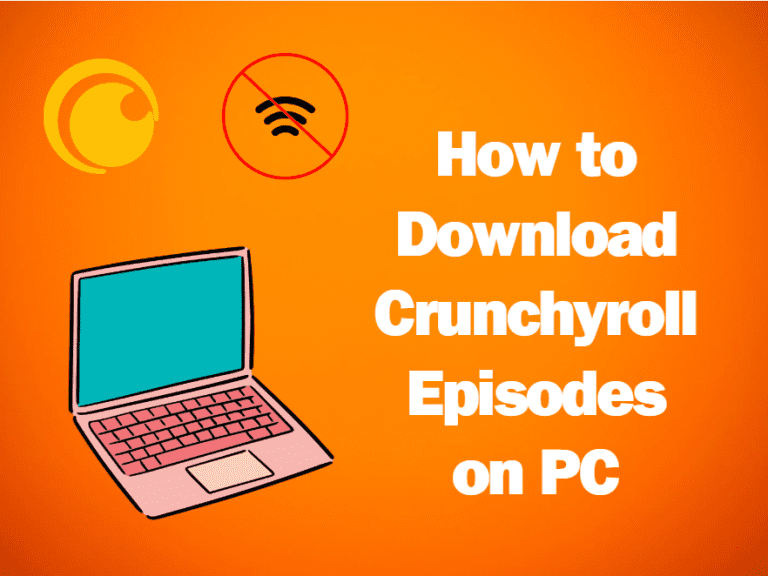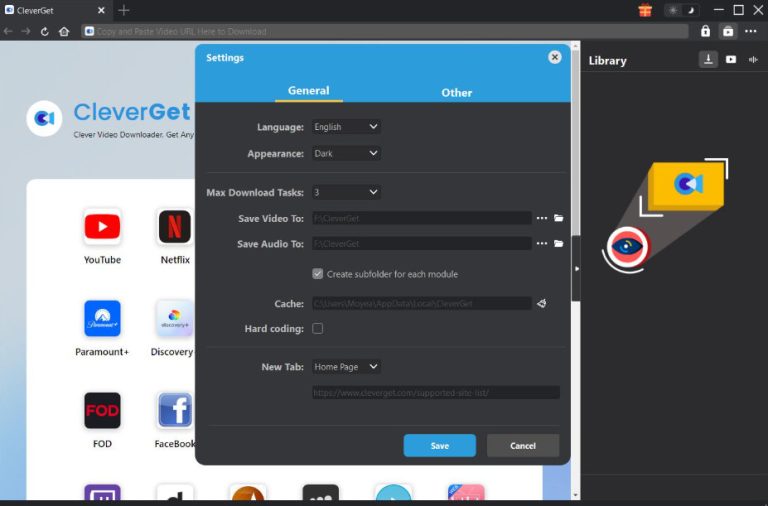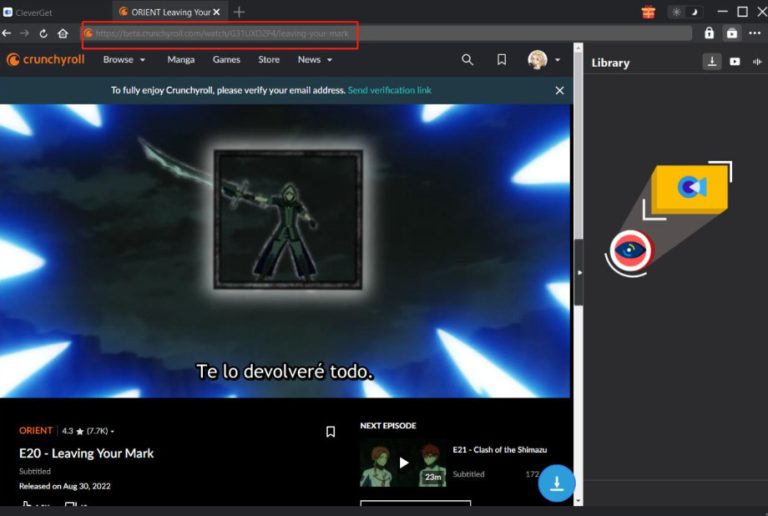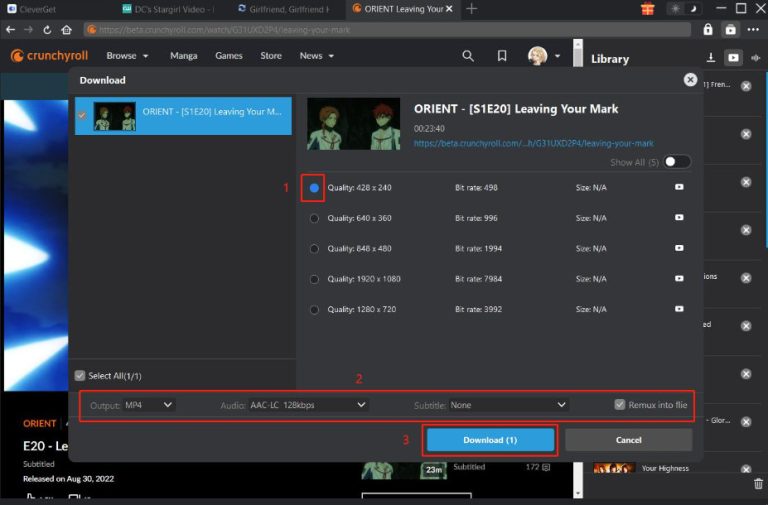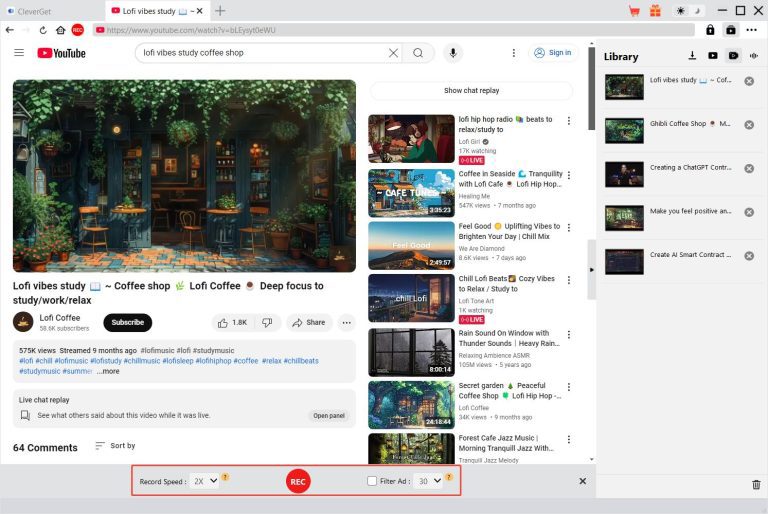“Can I download Crunchyroll episodes on my laptop?” To save you time: No, you cannot download Crunchyroll episodes on your Mac or Windows according to the official Crunchyroll policy. As of 2025, Crunchyroll still does not put laptops on its ready-device list. However, there are other ways you can do that. Check out Part 2 to find the solution directly. Before that, let’s dive into some of the reasons why Crunchyroll doesn’t support PC downloading.
Outline
Part 1: Why Can’t You Download Crunchyroll Episodes on PC
Let’s think of it this way. Suppose you are the one who runs Crunchyroll, what would you consider when you decide whether to add a function to your product? What would be your trade-off?
First, you may jump to the issue of legal and copyright risks. That’s a big problem. On mobile apps, we can use encryption to protect content. This helps prevent users from copying and sharing it illegally. On PC, it’s much easier for people to bypass these protections. That’s why it’s safer to not offer downloads on PC. (Not 100% secure, though.)
Second, user behavior counts. Most users watch anime on the go. They need offline viewing on mobile devices. They watch while commuting or traveling, often in places with weak internet. In those circumstances, the offline viewing feature is necessary. However, on PC, users usually have stable internet. They don’t need downloads as much compared to mobile users. That’s how market priorities work: More people use Crunchyroll on mobile than on PC. And that points to where the demand for offline viewing is the highest. PC users are important, but the mobile audience is larger. So, focusing on mobile makes more sense.
Other reasons may be technical challenges and storage. Supporting downloads on a PC is more complicated because different operating systems and browsers can cause compatibility issues. On mobile, it is much easier to manage updates and the user experience is smoother. In addition, mobile devices have limited storage. Allowing downloads on mobile helps users save content without taking up too much space. On the other hand, PCs have much larger hard drives. Normally, users can stream without worrying about storage.
Despite all the possible reasons mentioned above, one thing is for sure: demands exist. That means some real people need to save videos on their laptops for offline viewing.
If there’s a demand, there’s a solution.
So, how to download Crunchyroll episodes on PC? Read on.
Part 2: How to Download Crunchyroll Episodes on PC
If you are a Windows user, you may find that the Microsoft store offers a Crunchyroll app and it claims that the app supports the function of offline viewing. That’s not true. As of March 2025, Crunchyroll still does not officially support offline downloads on computers. While you can download the app and watch Crunchyroll episodes on your Windows computer, there’s no way you can download the episodes for offline viewing. By the way, Mac doesn’t have the Crunchyroll desktop app.
Here are some solutions to save Crunchyroll episodes to Mac/Windows.
Solution One: Use a third-party video downloader
Currently, there are too many video downloader tools available on the market, all claiming that they can help download Crunchyroll episodes with the most ease. Is it so?
After real trials and evaluations, we would like to recommend one of the best Crunchyroll downloaders: CleverGet Crunchyroll Downloader.
Take a look at its main features.
○ Download Crunchyroll episodes on PC at up to 1080P and save them in MP4/MKV formats.
○ Remove ads on Crunchyroll automatically in the downloaded videos.
○ Supports the download function with ALL Fans. (Fan, Mega Fan, Ultimate Fan)
○ Detects relevant Crunchyroll episodes from the target URL and allows batch download.
○ Capture audio track(s) or subtitle(s) available on Crunchyroll episodes.
○ Saves complete metadata of every downloaded video: title, format, and size.
○ Works on Windows and macOS.
Now you have a rough picture of what CleverGet Crunchyroll Downloader can do. You might wonder: Is it safe to download and use this tool? The answer is 100% YES. Using CleverGet is safe and you will not encounter any viruses or malware during the download and installation process.
Next, we will give a detailed guide on how to download Crunchyroll episodes with CleverGet Crunchyroll Downloader.
Step 1. Click the link below to install CleverGet Crunchyroll Downloader on your computer. (MacOS/windows)

-
CleverGet Crunchyroll Downloader
– Detects relevant episodes of the target video and enables batch downloading.
– Captures every available audio track and subtitle from Crunchyroll.
– Allows users to download Crunchyroll videos to their computers/laptops in MP4/MKV formats.
– Downloads Crunchyroll videos at up to 1080P.
– Contains complete metadata of every downloaded video: title, format, and size.
– Automatically removes ads from downloaded Crunchyroll videos.
Step 2. Set the output format
Before starting, you can make some customization adjustments to the download settings. Click the three-dots icon and choose Settings > General. The Settings window will pop out. You can change the download directory, max downloads, appearance, and language.
Step 3. Target the video within CleverGet
Open the built-in browser of CleverGet to enter www.crunchyroll.com, and log in with your account. (Make sure you have at least subscribed to FAN.) Then, find the episode you want to download, and play it back.
Step 4. Parse the video
Make sure you are on the playback page of your chosen video and click the blue download icon at the bottom right corner to start parsing the video.
Step 5. Select the videos to download
You will see a Download window popping out once it finished parsing. Select the episodes you want to download, adjust the output quality, the output format, and the subtitle(s), then click Download.
Step 6. Start downloading
That’s it. You can see the download process bar on the right side of the page. Canceling or pausing the download process is allowed here. Also, you can resume downloading without downloading the video from the very start.
Solution Two: Use a screen recorder
Sometimes, a video downloader may fail to work for some reason. And that’s when you need to consider turning to screen recorder tools. Many useful free tools allow you to record online videos without DRM protection, such as Leawo Free Screen Recorder. This tool can work well for recording regular videos from TikTok, YouTube, etc. However, when recording videos from popular streaming platforms like Crunchyroll, things get tricky. You can still record the videos and save them to your laptop. But when you played back the saved video, it displayed a black screen from start to finish, with no visible content.
To solve this issue, try another professional screen recorder tool named CleverGet Streaming Video Recorder.
CleverGet Streaming Video Recorder is a Windows-only program designed specifically for recording online on-demand videos and live streams at up to 4K output quality in MP4/MKV formats. Please check out the guide below to learn how to use it.
Step 1: Download and install CleverGet Streaming Video Recorder from the link below.

-
CleverGet Streaming Video Recorder
– Records online videos from streaming platforms like Crunchyroll, HBO Max, Netflix, etc.
– Records videos at up to 5X recording speed.
– Saves streaming videos to MP4/MKV formats.
– Collect full metadata info for media server.
– Record online video with ads skipped (Beta).
Step 2: Set up recording preferences
Launch CleverGet and click the 3-dot menu at the top-right corner to enter Settings. Select the Record tab and set the parameters based on your preferences.
Step 3: Open and play the target video
Use CleverGet’s built-in browser to open and start playing the video you want to record. Click the red REC icon next to the Home button to open the recording toolbar.
Step 4: Adjust recording options
Choose subtitles and audio tracks (if any). Then, set the recording speed and enable/disable Ad Filter on the toolbar.
Step 5: Start recording
Click the red REC button to begin recording. You can adjust the speed and ad filter during recording.
Step 6: Manage recordings
Stop recording whenever you like. Each stop saves a separate file and you can see all the files under the Library panel.
Part 3: FAQs
Q1: Why can’t I download Crunchyroll episodes for offline viewing?
To begin with, please note that Crunchyroll only supports downloading episodes for offline viewing on mobile devices or Nintendo Switch. For a laptop or smart TV, check Part 2 to get the solution. Then, if you are dealing with this tricky issue on the available devices, follow the steps below to troubleshoot:
○ Clicking Retry to fix the small error in the download function. (It happens sometimes.)
○ Try to lower the output quality by tapping Account > Offline Viewing > Sync Quality. Please note that the output quality should not exceed the definition of the source video chosen.
○ Try downloading one video at a time and see if the problem is fixed.
○ Change to a more stable WiFi and re-download.
○ Contact Crunchyroll’s Support Team.
- If you have tried all these methods and the problem is still not solved, reboot your device. (This method is very effective in resolving some unknown errors.)
Q2: Do I need a Crunchyroll Premium account to download videos?
Yes, you do. To download videos from the Crunchyroll official to your mobile devices, you’ll need Mega Fan($11.99/month) or Ultimate Fan($15.99/month). If you only have a Fan subscription ($7.99/month) and would like to unlock the download feature, you can use CleverGet to download the shows to your PC.
Final Words
That’s it. As Crunchyroll does not offer the download function to download videos directly to your computer right now, we recommend using CleverGet Crunchyroll Downloader if you need to save episodes for personal use. It’s easy to use, packed with powerful features and lets you grab high-quality anime without hassle. Hope this guide helps.