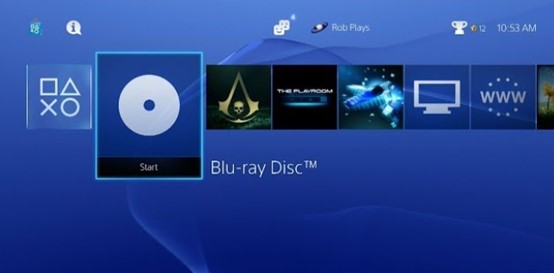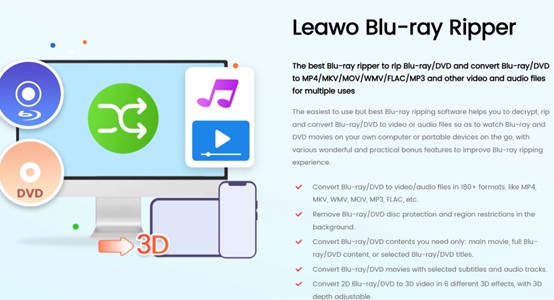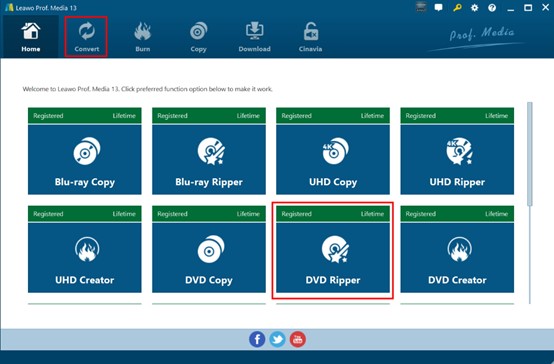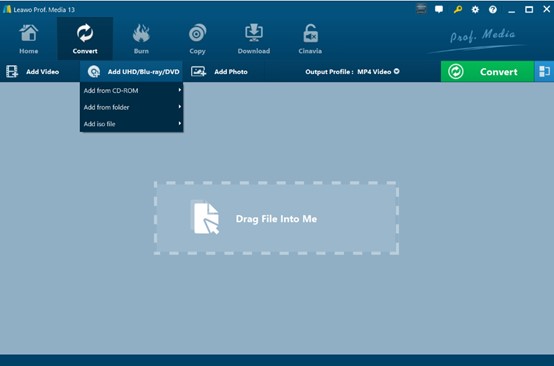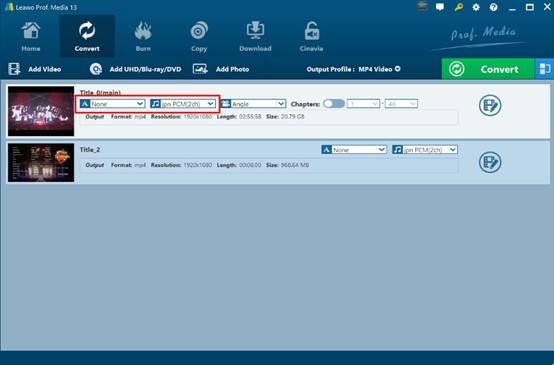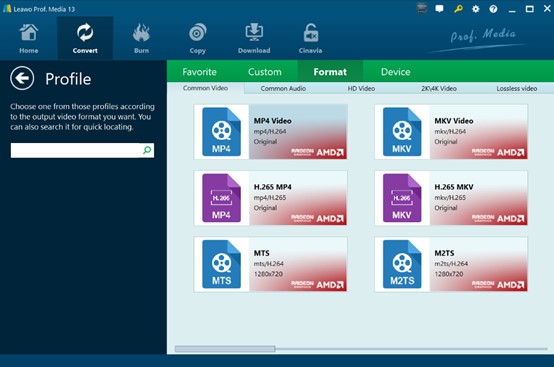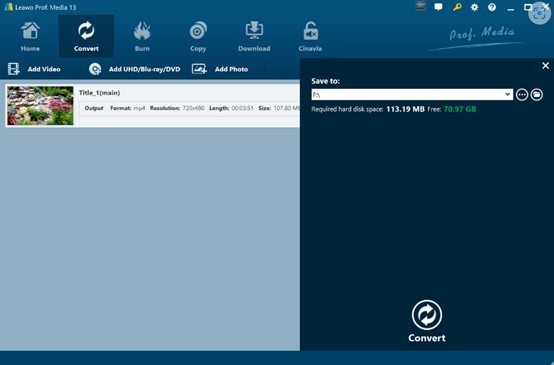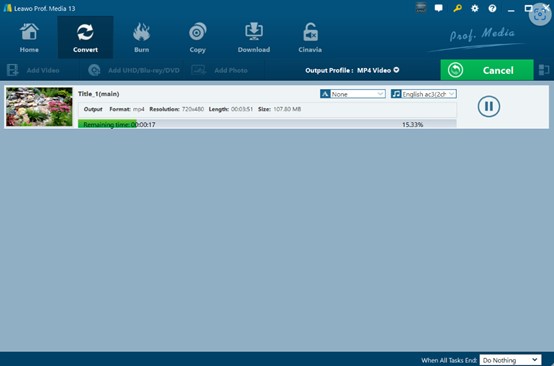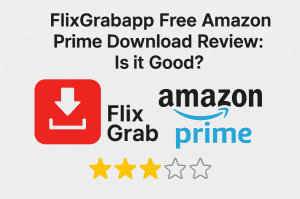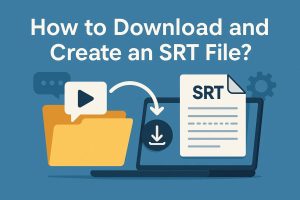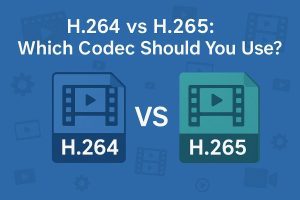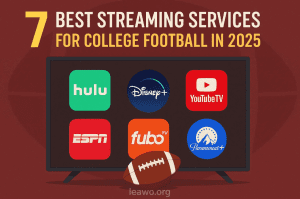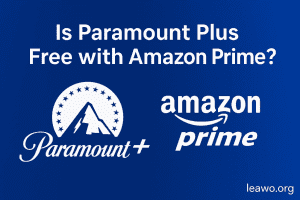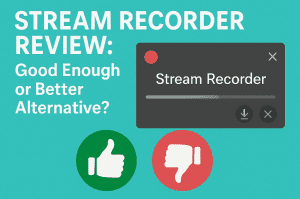In the past, DVDs were popular when people wanted to play films and TV series. They serve as a useful carrier of abundant video resources and are compatible with many different devices, resulting in convenient playback. However, with the rapid development of technology, emerging online video streaming technologies have replaced DVDs. That’s why many modern devices nowadays are not equipped with an optical drive for lightweight and portability. As a result, traditional DVD playback is not as easy as it was. Some people, however, still want to play DVDs on some modern devices, such as game consoles. Does PS4 play DVDs? The good news is that PS4 comes with expansion capabilities. In this post, we will share how to play DVD on PS4 step by step. If you are curious, scroll down to read more.
Outline
Part 1: How to Play DVD on PS4 Directly
To begin with, can you watch DVDs on PS4? PS4 has an optical drive that supports playing DVD discs. Here are the steps to directly play a DVD on PS4:
Step 1. Turn on PS4. Turn on the PS4. If you have previously logged out of your account, you need to log in to your own account.
Step 2. Insert DVD. Make sure your PS4 comes with an optical drive. Insert the DVD disc you want to play into the drive.
Step 3. Playback the DVD. After inserting the disc, a dynamic menu will pop up. Find and select the disc icon, and click the “Play” button to start playing the DVD. If the disc does not play automatically, you can find the disc in the video or media area of the main interface and hit play.
Before playing, it should be noted:
1. Ensure that the PS4 system software is the latest version. Otherwise, the DVD might fail to play.
2. Make sure the area of the DVD disc matches the game console, otherwise it may not play.
Part 2: PS4 Compatible DVD Disc Formats
While PS4 with a disc drive can play DVD, not all DVD disc formats are supported. Here are some supporting DVD formats:
DVD ROM
DVD R/RW (video mode, VR mode)
DVD + R/RW
Other DVD formats such as unfinished-burned DVD, and BD-RE versions are not supported by PS4. In addition, PS4 also has regional restrictions. If a non-local DVD disc is inserted, it is unreadable.
Part 3: How to Play DVD on PS4 Without Limitations
If your PS4 has a disc slot, playing DVDs on the game console can be quite easy and convenient. However, as mentioned before, there are some restrictions. First, it’s the format restriction. Many carefully collected DVDs cannot be played on PS4 due to incompatible formats. Also, there is a regional code. What can we do to solve these issues? In fact, converting DVDs to digital formats such as MP4 and MKV is a great solution. Some common video formats break all the format constraints. They can be played on all types of PS4 no matter there is a disc slot.
So how can we Rip Blu-ray to MP4 or MKV? Well, you can find multiple useful tools online. But here, we will say Leawo Blu-ray Ripper is the best Blu-ray ripper that can easily achieve format conversion. While it is called Blu-ray ripper, it can rip both Blu-ray and DVD discs. As a powerful and versatile DVD ripping software, it stands out among all other competitors in a few ways.
Intuitive interface design. The page is simple and intuitive. Even first-time users can quickly get started. Just follow the guide, and you can easily convert DVDs and Blu-ray to many different video and audio formats in a blink.
Easy operation. With just a few simple steps, you can complete complex video format conversion tasks. You only need to load the source video, select the target format, and specify the output directory. Then you can lay back and wait for high-efficiency conversion.
Lossless video conversion. Leawo Blu-ray Ripper does a great job in retaining the video quality. As known to all, DVD used to be popular as they can keep and display perfect video and audio effects. And Leawo can keep quality 100%, bringing you the ultimate viewing experience in different devices and scenarios.
2D to 3D conversion. Proud of its 2D to 3D creator, Leawo Blu-ray Ripper can convert 2D Blu-ray/DVD to 3D video in 6 different 3D movie effects.
Multiple output formats. It can convert Blu-ray/DVD to more than 180 video/audio formats, like MP4, MKV, WMV, MOV, MP3, and so on.
Region protection removed. With Leawo, you can play DVDs from different regions as all the protection and region restrictions are removed during the conversion.
Flexibility in keeping subtitle and audio tracks. During the conversion process, you can select the preferred subtitles and audio tracks to be remux or saved in separate files.
Now we will walk you through the process of how to convert DVDs to digital files and play them on PS4.
First, you need to download Leawo Prof.Media 13 from the official website.

-
Leawo Blu-ray Ripper
☉ Decrypt and rip Blu-ray/DVD discs with disc protection and region code
☉ Convert Blu-ray/DVD to MP4, MKV, AVI, MOV, FLV, and other 180+ HD/SD formats
☉ Convert Blu-ray/DVD main movie to videos for space saving
☉ Convert 2D Blu-ray/DVD movies to 3D movies with 6 different 3D effects
☉ Fast conversion with NVIDIA CUDA, AMD APP and Intel Quick Sync acceleration technologies
Step 1: Choose DVD Ripper in Leawo
Run the Leawo Blu-ray Ripper on your computer. On the home page, choose the DVD Ripper module.
Step 2: Import Source Video Files
Choose “Convert” > “Add UHD/Blu-ray/DVD”. Then you need to import the DVD file into the software.
Before going to the next step, you can preview the DVD file in the media player.
Step 3: Output profile setting
Go back to the home page. Then find a drop-down menu by the side of “Add Photo”. Click the “Change” button to wake up a “Profile” panel. On the panel, you can select the video/audio format you want. There are over 180 formats here. To locate the format you want, make good use of the little search bar in the upper right.
Step 4: Output directory setting
Go back to the home page and choose “Convert”. Now hit the green “Convert” button to set the output directory. Make sure the folder you choose has enough space.
Step 5: Start the conversion task
When the saving path is set, click “Convert” to start ripping the target DVD files.
Finally, you can insert a USB with the MP4 video into the PS4 and play the video on the game console freely. Really simple, isn’t it? You are now spared of all the restrictions on format or region protections. Enjoy your high-resolution DVD videos now.
FAQs
1: Can you play DVDs on PS4?
Yes. You can play DVDs on PS4 as PS4 supports some DVD formats. For a step-by-step guide, refer to Part 1.
2: What DVD formats are supported on PS4?
Here are the supported DVD formats: DVD ROM, DVD R/RW (video mode, VR mode), and DVD + R/RW. To ensure all DVDs can be played on PS4, converting DVDs to digital files can be a good way. To that, the Leawo Blu-ray Ripper is highly recommended. For more information, refer to Part 3.
3: Can I play DVDs from another region on PS4?
While some PS4 supports playing DVDs, they cannot remove the region protections. However, you can remove the restrictions by converting DVDs to digital files with Leawo Blu-ray Ripper. All the protections will be erased during the conversion. Then you can play DVDs from another region on your game console. For more details, refer to Part 3.
4: How to play DVDs on PS4?
There are two ways to play DVDs on PS4. You can directly play them on PS4. For more information, refer to Part 1. To avoid all the compatibility issues, we recommend Leawo Blu-ray Ripper to convert DVD to digital files, which makes it easier to play DVD on PS4 and other devices.
Conclusion
In this article, we introduce two useful ways to play DVDs on PS4. You can directly play DVD discs on PS4. It should be noted that, however, not all DVD formats are supported on PS4. How to ensure the successful play of DVD discs on PS4? You can rip DVDs to MP4 or MKV format to make them more compatible. To that, Leawo Blu-ray Ripper is one of the greatest Blu-ray ripping tools that you cannot miss. For all its powerful features and reliable performance, you must give it a shot and play DVD on PS4 now.