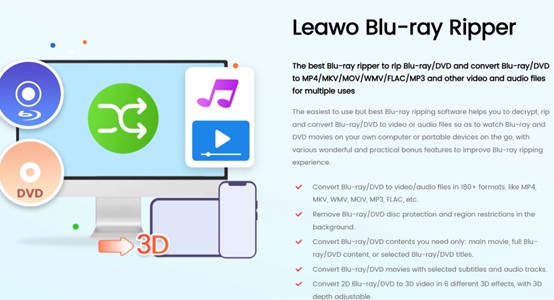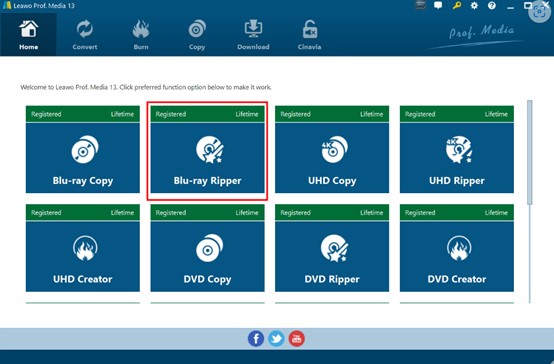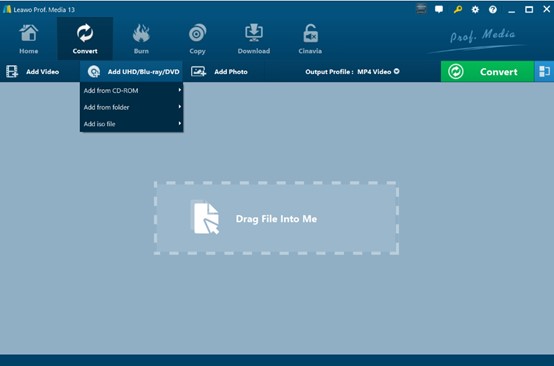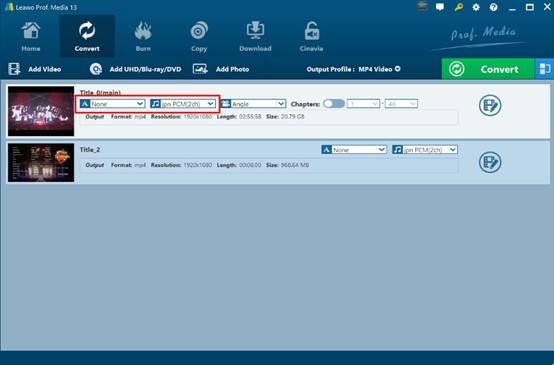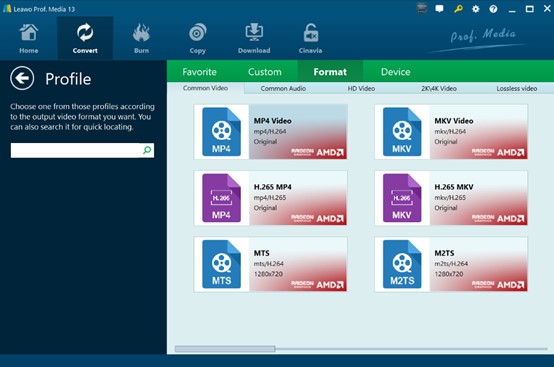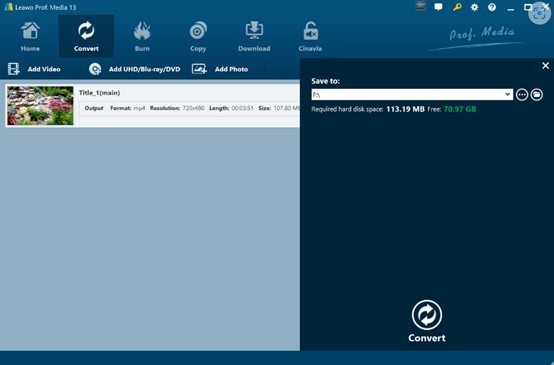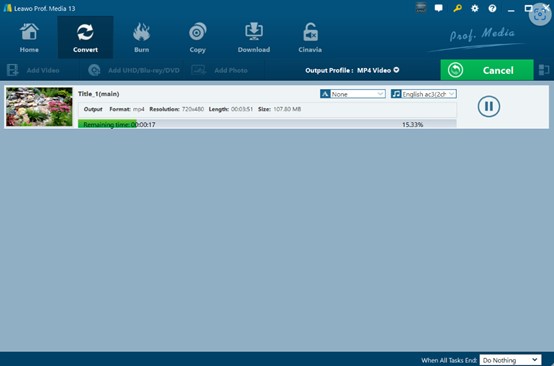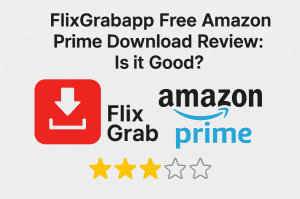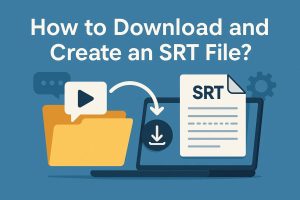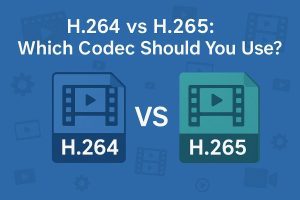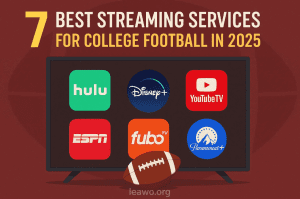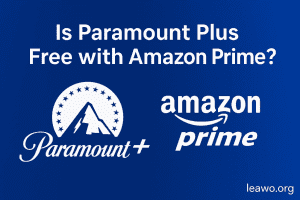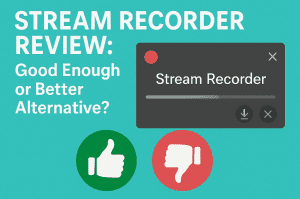Before the emergence of online video streaming technology, how did people watch high-definition videos? Well, there was an era with an explosive demand for high-quality audiovisual and at that time Blu-ray was the darling of home theaters. Thanks to its ultra-high picture quality and excellent sound quality, people can obtain a stunning viewing experience. The era is over now as people can easily watch online videos on different intelligent digital devices, such as PC and mobile phones. Many of these modern devices have abandoned Blu-ray optical drives for lower cost and smaller space. However, if you have noticed, some PS4 still comes with a disc slot design. Then can PS4 play Blu-ray? How can I play Blu-ray discs on PS4? Well, now you can find the answer in this post.
Outline
Part 1: Does PS4 Play Blu-ray?
Is PS4 a Blu-ray player? PS4 with a built-in Blu-ray drive can play regular Blu-ray discs as well as 3D Blu-ray discs. However, the regular PS4 does not support 4K Blu-ray disc playback. Only PS4 Pro and higher versions support 4K Blu-ray disc playback.
It should be noted that there are region restrictions on Blu-ray discs. Sony PlayStation consoles usually support discs from multiple regions, but there may be some restrictions. Before playing, you need to confirm that the disc region matches the console, otherwise, the disc may not play properly. Also, you need to make sure that Blu-ray playback is working properly. Sometimes new Blu-ray discs can be played only on an updated system.
Part 2: Preparations for Blu-ray Playback on PS4
Now, to play Blu-ray on PS4, what should you prepare in advance? Here are some points:
1. Make sure the device supports Blu-ray playback: Ensure that your PS4 comes with a disc slot. Not all PS4 has the design.
2. Check the supporting region of PS4: The region restrictions embedded in Blu-ray discs effectively prevent illegal distribution of the video content. Therefore, you should confirm that the region of the Blu-ray disc matches the PS4 game console.
3. Update system software: Regularly check and update the system software of PS4 to fix potential vulnerabilities. Some Blu-ray discs can be properly played on the latest system.
4. Prepare playback device: If you want to play Blu-ray on TV, you need to prepare the HDMI cable. It is used to connect the PS4 to the TV or monitor to output high-definition images and sound. At the same time, ensure that the TV or monitor complies with the HDCP (High Bandwidth Digital Content Protection) standard, otherwise it may not be able to output video images or sound.
5. Check the status of the disc: Ensure that the Blu-ray disc is scratch free, dirt free, and can be read smoothly by the PS4. If there is a problem with the disc, there may be issues such as stuttering and frame skipping during playback.
Part 3: How to Play Blu-ray on PS4?
With all the preparations done, here is a step-by-step guide to playing Blu-ray discs using PS4:
Step 1. Insert the Blu-ray disc into the drive of the game console. Do not forcefully insert or tilt it as the disc will be automatically sucked in.
Step 2. Open the game console to start the device. It may take a few seconds for the game console to read the disc information. The disc content will be displayed on the screen. Use the controller of the game console to select the movie or video content you want to play. When there are multiple chapters, choose the chapter you want.
Step 3. During playback, you can adjust playback settings, such as aspect ratio, volume, subtitles, etc. The high-definition image enhancement function of the game console can also be enabled (if available) to make the picture clearer and more delicate.
Part 4: How to Play Blu-ray on PS4 Without Limits
Playing Blu-ray on PS4 is quite simple. If you try, however, you may find many limitations. First, the PS4 is embedded with Blu-ray area restrictions. That means discs outside the corresponding area cannot be played. Second, there are some format issues. For example, older PS4 models may be incompatible with new Blu-ray formats. Third, if the PS4 system is not updated in a timely manner, it will also affect playback.
What can we do to get rid of these troubles? Well, a great way would be converting Blu-ray to digital files, which are 100% supported by PS4. To that, you can use Leawo Blu-ray Ripper to convert Blu-ray to MP4 or MKV. Leawo Blu-ray Ripper is rated as the best DVD ripping software for a few reasons.
Various output formats: It supports converting Blu-ray content into more than 180 common video and audio formats, such as MP4, AVI, MKV, FLV, MP3, etc. That allows you to convert the content of Blu-ray discs into suitable formats supported by PS4.
High-quality conversion: What sets Leawo apart from other Blu-ray rippers is its ability to rip Blu-ray to digital losslessly. It can preserve the high picture quality and sound quality of Blu-ray movies perfectly during the conversion process. The output video can still present clear picture details, vivid colors, and realistic sound effects, allowing you to enjoy a viewing experience.
Remove copyright protection: The Blu-ray discs copyright protection mechanisms are difficult to handle with ordinary tools. However, it’s no longer a problem with Leawo Blu-ray Ripper. Its powerful decryption capabilities can remove these protections during the process to ensure the Blu-ray discs can be successfully played on PS4.
Practical Editing: Apart from conversion, it also provides some practical video editing functions. You can crop the video, and adjust the brightness, contrast, saturation, and other parameters of the video to optimize its visual effect.
2D to 3D conversion: Leawo Blu-ray Ripper features a 2D to 3D creator, which can convert 2D Blu-ray/DVD to 3D video in different 3D movie effects.
Easy to use: With the intuitive interface and clear instructions, even new users can get started with the Blu-ray Ripper and convert Blu-ray videos to more compatible digital video or audio formats.
Now let’s see how to rip and play Blu-ray on PS4 with the top Blu-ray ripper. You need to download Leawo Prof. Media from the website first.

-
Leawo Blu-ray Ripper
☉ Decrypt and rip Blu-ray/DVD discs with disc protection and region code
☉ Convert Blu-ray/DVD to MP4, MKV, AVI, MOV, FLV, and other 180+ HD/SD formats
☉ Convert Blu-ray/DVD main movie to videos for space saving
☉ Convert 2D Blu-ray/DVD movies to 3D movies with 6 different 3D effects
☉ Fast conversion with NVIDIA CUDA, AMD APP and Intel Quick Sync acceleration technologies
Step 1: Choose Blu-ray Ripper in Leawo
Run the program on your computer. There are a few modules on the home page. Choose the Blu-ray Ripper module.
Step 2: Import Source Blu-ray Files
Under the “Convert” tab, choose “Add UHD/Blu-ray/DVD” to import the target Blu-ray files into the software.
The imported Blu-ray videos can be previewed in the embedded media player. When there are a few chapters, choose the subtitles and audio tracks you want.
Step 3: Output profile setting
Next to the “Add Photo” button, find a drop-down box called “MP4 Video”. Press “Change” to activate the “Profile” panel. On the right side, choose “Format” to set the output format. There are more than 180 formats, so you can search for “MP4” or “MKV” in the search box.
Step 4: Output directory setting
Go back to the “Convert” tab and hit “Convert”. Next to the “Save to” box, choose a folder to save your output videos.
Step 5: Start the conversion process
Click on “Convert” to start ripping Blu-ray content. When the tasks are finished, you can locate the output videos in the preset folder.
Congrats. You’ve converted Blu-ray content to MP4 videos now. You can insert the USB with these videos into PS4 and play them on your game console without the restrictions of region protection or format compatibility issues. Not just that, you can even share the videos with your friends and family on social media.
Conclusion
Can a PS4 play Blu-ray? The answer is yes. In this post, we shared how to play Blu-ray on PS4 step by step. However, you may find some restrictions if you follow the traditional way. To break down all these limits, we recommend Leawo Blu-ray Ripper, which helps convert Blu-ray videos to MP4/MKV. Then you can play them on PS4 and even share this video content with your friends freely. The whole process is easy to follow. Take a try to enjoy your Blu-ray discs now.