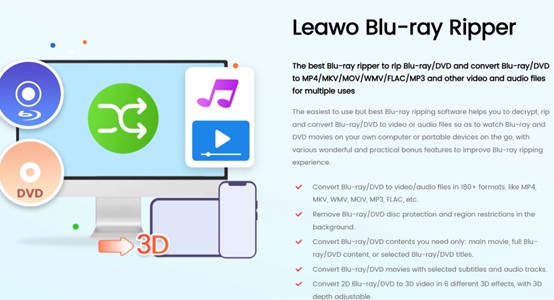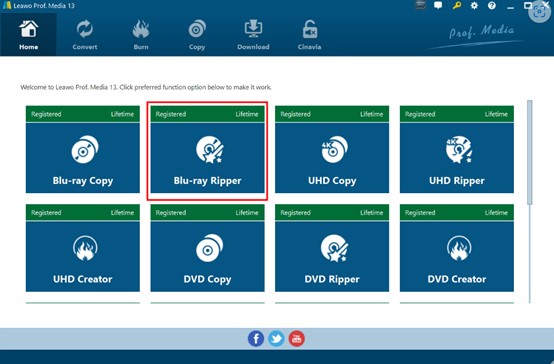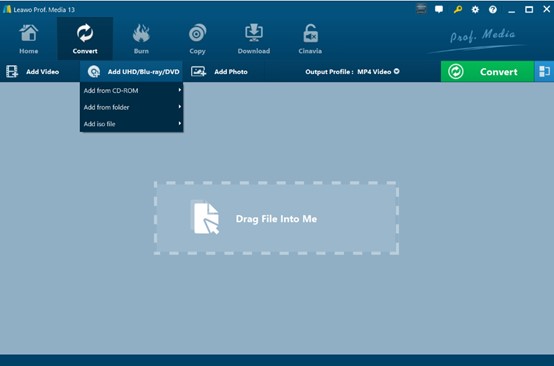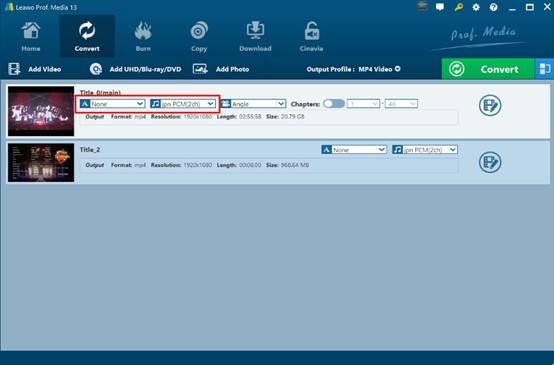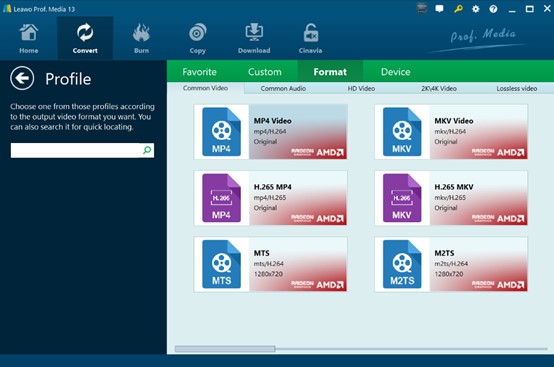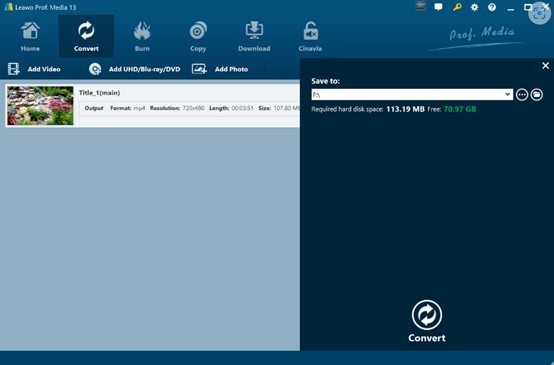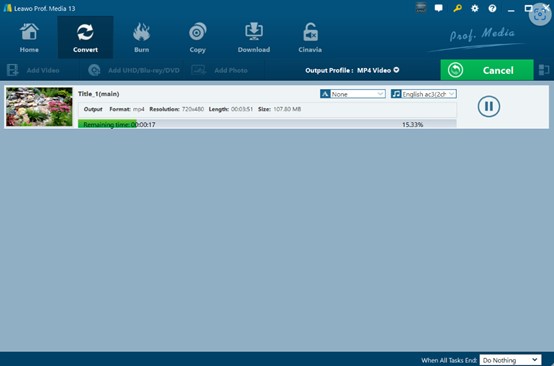For a long time in the past, Blu-ray has been a popular carrier for people to enjoy audio and video for its excellent picture quality. High-definition visuals and realistic colors provide an immersive experience for the audience. At the same time, its excellent sound quality reproduction also makes every melody clear and pleasant. Can a PS3 play Blu-ray? Many people are curious about that. In this article, we will provide a detailed instruction on how to play Blu-ray on PS3.
Outline
Part 1: Does PS3 play Blu-ray?
Is PS3 a Blu-ray player? Yes. The reason is that the PS3 is equipped with a Blu-ray drive, which acts as the hardware foundation for playing Blu-ray discs. The system software also adapts and supports the Blu-ray playback feature, which can decode audio and video signals from Blu-ray discs. The PS3 can thereby store and present high-definition picture quality and multi-channel surround sound effects, bringing users a high-quality Blu-ray playback experience.
Part 2: How to Play Blu-ray on PS3 Directly
If you want to play Blu-ray directly on PS3, follow the following steps:
Step 1. Check system updates: PS3 needs to regularly update its system to obtain new encryption keys for the Blu-ray player. Go to the “Settings” option > “System Updates” and download the latest version if there is any. If the storage space is insufficient, you can also download the firmware update file to a FAT32 formatted USB drive.
Step 2. Insert a Blu-ray disc: Ensure that the Blu-ray disc is free from obvious scratches, stains, and other damages to avoid affecting reading. Gently push the PS3 optical drive slide cover, with the word side of the Blu-ray disc facing upwards, and insert it into the disc holder in the center of the optical drive.
Step 3. Play disc: If the PS3 has enabled the automatic disc reading function, the system will automatically recognize and start playing the content of the Blu-ray disc. If it is not turned on, find the Blu-ray disc option in the game section of the XMB interface, and click enter to play.
Part 3: How to rip Blu-ray movies to PS3
How to convert Blu-ray to MP4 or rip Blu-ray to MKV to play the movies on PS3? Well, Leawo Blu-ray Ripper can help.
Leawo Blu-ray Ripper is a powerful Blu-ray ripping software as well as the best DVD ripper that can break through disc protection and region limitations. It can easily convert Blu-ray and DVD content into over 180 audio and video formats such as MP4, MKV, MP3, and more. It supports 4K high-definition output, preserves the original image quality with multiple tracks and subtitles. Not only that, you can expect a higher working efficiency as it comes with a conversion speed 6 times faster. It is compatible with multiple devices and easily meets diverse needs.
Here are some key features of Leawo Blu-ray Ripper:
Breaking limitations and protection: Disc protection are no longer a problem as Leawo can easily remove Blu-ray area restrictions, AACS, BD+, and other protection measures. This means that regardless of the region of origin or copyright protection of the disc, it can overcome obstacles. Then, you can smoothly process Blu-ray content even if they are purchased in other regions.
Remove advertising interference: When ripping Blu-ray videos with Leawo, you can expect interference-free videos. Why? As Leawo Blu-ray Ripper will automatically remove advertising clips from the original video, no matter if it is patch ads or pop-up ads during playback. Then you can enjoy an ad free viewing experience, and immerse yourselves in exciting film and television plots.
Versatile format conversion: It supports converting Blu-ray content into over 180 common audio and video formats, including MP4, MKV, AVI, as well as MP3, AAC, FLAC, and other audio formats. Rich format options allow you to flexibly choose the appropriate output format based on your own devices and actual needs.
High-quality output guarantee: During the conversion process, Leawo Blu-ray Ripper is committed to preserving the high quality of the original video. It can maintain 100% of the original image quality and the same pixel density, aspect ratio, and image frames as the source blue light content. Therefore, it supports 4K/1080P input and output, and can even convert 4K Blu-ray discs into 4K MP4/MKV videos.
Then, let’s see how to rip Blu-ray with this powerful tool. First, you need to download and install the software from the official website. Make sure you download the latest version of the program.

-
Leawo Blu-ray Ripper
☉ Decrypt and rip Blu-ray/DVD discs with disc protection and region code
☉ Convert Blu-ray/DVD to MP4, MKV, AVI, MOV, FLV, and other 180+ HD/SD formats
☉ Convert Blu-ray/DVD main movie to videos for space saving
☉ Convert 2D Blu-ray/DVD movies to 3D movies with 6 different 3D effects
☉ Fast conversion with NVIDIA CUDA, AMD APP and Intel Quick Sync acceleration technologies
Step 1: Select Blu-ray Ripper in Leawo
Open Leawo Blu-ray Ripper on your device. On the home page, you can find many modules. Click to choose the Blu-ray Ripper module.
Step 2: Import Source Blu-ray Files
Navigate to “Convert” > “Add UHD/Blu-ray/DVD”. Choose and import the target Blu-ray files into the program.
You can preview the imported Blu-ray videos in the built-in media player. If there are a few chapters and different angles, you can choose the ones you want. In this step, you can also select the subtitles and audio tracks.
Step 3: Output profile setting
Find a drop-down box of “MP4 Video” and choose “Change” to go to the “Profile” panel. On the right bar, select “Format” to choose “MP4” as the output format. To find MP4 directly, you can use the search box.
Step 4: Output directory setting
Click on “Convert” again. Then, select a folder to save your output videos.
Step 5: Start the conversion process
Hit the “Convert” button to start your conversion process. As the tasks are finished, the videos will be automatically saved to the folder you chose.
That’s it. You have successfully ripped Blu-ray to MP4, which is supported by all platforms and players. Also, all the restrictions are removed automatically. You can rip a few videos at the same time to improve your working efficiency.
Part 4: How to Play the Ripped Blu-ray on PS3
To play MP4/MKV videos directly on PS3, please refer to the following steps:
Step 1. Prepare storage device: Connect a USB flash drive or portable hard drive containing the ripped MP4/MKV videos to the PS3. Note that the storage device needs to be formatted in FAT32 or exFAT format, as the NTFS format cannot be recognized by the PS3.
Step 2. Update system software: Ensure that the PS3 system is at the latest version, which can improve compatibility with video formats.
Step 3. Using a media player: On the PS3 main interface, find and open the “Video” option, and select “Media Player”. If video files are stored on a USB flash drive or portable hard drive, PS3 will automatically recognize the device and display the file directory in the media player.
Step 4. Select and play video: In the file directory of the media player, find the corresponding MP4 or MKV video file, select it, and press the “X” key on the PS3 controller to start playing the video. If there is a lag or inability to play during playback, it may be due to incompatible video encoding formats. You can try using format conversion software to convert the video to a more recognizable encoding format for PS3.
FAQs
1. Can PS3 play Blu-ray?
Yes. To play Blu-ray on PS3 directly, refer to Part 2. However, there are many barriers such as region code. Therefore, we recommend Leawo Blu-ray Ripper to remove all these restrictions and play them on PS3. For more information, refer to Part 3 and Part 4.
2. Why should I convert Blu-ray to MP4?
Converting Blu-ray to MP4 can help you keep the videos for good. Also, MP4 is widely supported and can be played not only on PS3, but also in PS4, smart TV, etc.
3. How can I convert Blu-ray to MP4?
You can turn to Leawo Blu-ray Ripper. It is the best Blu-ray ripper for its excellent performance. For a step-by-step guide, refer to Part 3.
4. How to play ripped videos on PS3?
After you convert Blu-ray to MP4/MKV with Leawo Blu-ray Ripper, you can easily play the video on PS3 as long as you have a USB drive. For a step-by-step guide, refer to Part 4.
Conclusion
Can PlayStation 3 play Blu-ray? I’m sure now you’ve got the answer. You can find the step-by-step guide above. However, to remove all the barriers of Blu-ray discs and keep the video content for good, we suggest converting Blu-ray to digital formats, such as MP4 and MKV. To that, Leawo Blu-ray Ripper can help. With its rich array of features and stable performance, you can definitely get a smooth Blu-ray ripping experience and play Blu-ray on PS3. Give it a shot now.