-
The easiest way to make video effects better with Leawo Video Converter
Posted on September 28th, 2009 No commentsDo you want to make your video look sharp and clear and get rid of the dull color and dark scene? We certainly can do it with a handful of softwares, like the famous Adobe Premier and Sony Vegas. Although these video edit softwares are very strong in doing everything with the videos, they may be too down to the details in edit functions to accommodate simple and quick enhancement on videos. Now you have a light-weight video editor, Leawo Video Converter, to manage it for you. It is a slim and neat video converter, but can suit the need to better video effects in the easiest way. You can adjust the brightness, contrast, audio volume and even deinterlace your videos with Leawo Video Converter, and convert the videos to any format you like via its dedicated feature in video conversion. In this article, let’s learn how to make video effects better step by step.
First of all, Open Leawo Video Converter and import the video you want to edit. Unlike Windows Movie Maker, most of the videos are supported for input, because Leawo Video Converter is a universal video converter program.
Then, select any one of the videos on the list and click open the Customization panel. It will set up a control pad where you can start to do changes with the videos.
Let’s see how to use the settings above to enhance the video effect.
If the source video shows a little dim, just slide up the brightness so that more details will be revealed on the screen. The brightness control usually works in company with the contrast to compensate for color distortion. Move the sliders and search for the best enhancement you need. It is easy to feel the changes since the adjustment is displayed real-time in the preview window.
Deinterlace can also contribute to video enhancement. Sometimes you may have videos which are sequence of interlaced picture frames, that is, frame composed of even scanlines followed by frame of odd scanline and repeated. This composition of video is usually generated by some video recorders and works originally on TV with electronic scanlines. Leawo Video Converter offers deinterlace function that will combine the scanlines of even field and odd field, making the video more comfortable for watching on LCD screen and more suitable for further editing.
Same way goes for Audio Volume enhancement. It is rather disturbing when you have to struggle to tell apart the voice in the movie or feel intense of striking shouts and cries. Leawo Video Converter can help put the sound volume back to acceptable level.
Apart from video effect enhancement, Leawo Video Converter is capable of trimming, cropping, logo and text applying. Although the terms may be a little raw to your ears, it is not difficult to adapt at all. Finish the video customization and save the video in any format you like. Leawo Video Converter is a powerful video converter all right.
It is capable of more than 100 kinds of output which are canned in profiles and optimized. Just choose any of the output profile and start converting and saving.
Congratulations! So far so good. You have already got the ability to better every video you have. With a slim body and ultimate format support plus genuinely useful video edit features, Leawo Video Converter can best suit your need to do essential things with diverse videos. Download it and have a try for yourself!
-
Burn Your Favorite TED Videos to DVD
Posted on August 18th, 2009 No comments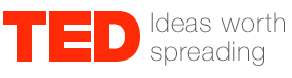 Being a global renowned conference, TED has attracted leading thinkers and doers around the world to gather on the stage to share their ideas and find inspiration. Once you go on www.ted.com and take a look on the talk shows that are soaked with the ideas of the great minds, wouldn’t you be stirred to make a collection of them? The simplest and popular way is to download the talk show videos and burn them to a DVD disc. Let’s do it together!
Being a global renowned conference, TED has attracted leading thinkers and doers around the world to gather on the stage to share their ideas and find inspiration. Once you go on www.ted.com and take a look on the talk shows that are soaked with the ideas of the great minds, wouldn’t you be stirred to make a collection of them? The simplest and popular way is to download the talk show videos and burn them to a DVD disc. Let’s do it together!
Turn to a talk show page, and you will find the download link below the video box.
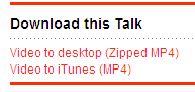
Click the upper link to download the MPEG-4 video to desktop in a zip file. It can be played on your PC with any video player programs. However, it requires several steps before the videos go into a DVD disc and are smoothly played by a DVD player.
Although DVD disc supports all formats of data, most consumer DVD players accept only MPEG-2 video as a standard format. The resolution is at 720*480 (NTSC) or 720*576 (PAL). As a video standard, PAL is widely used in Western Europe, while NTSC in North America. They are not compatible with each other, so you should check the color-encoding system used in your country at http://www.videouniversity.com/articles/world-wide-tv-standards/
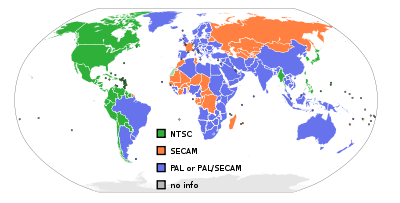
Burn TED Video to DVD
After you have picked up some necessary knowledge of DVD video formats, we should be on the way to turn the MPEG-4 video into a DVD MPEG-2 video. Now we need a video converter like Leawo Video Converter which provides output for DVD video format. We should input the TED video to the video converter and set the output format to *.vob, which is the standard video format for DVD. Then change the video standard (NTSC/PAL) in the conversion settings to match your regional standard. Since TED talk shows are usually short movie clips that last no longer than 20 minutes, so you can stuff the DVD disc with more than ten TED clips. In this case, you can use bunch conversion function to save your effort. When the conversion is done, the video files generated are ready for burning. Simply assisted by a DVD burner like Nero, you have completely transferred your favorite TED videos to a DVD disc. With Nero, you can even create DVD chapters which will show on the start of the play and help you navigate among the videos.
Here are quick tutorials connected to the creation of a DVD using Nero:
1. How to Burn DVD with Nero
http://www.ehow.com/how_4694422_burn-dvd-nero.html
2. How to Create DVD Chapters in Nero Vision
http://www.ehow.com/how_2121411_create-dvd-chapters-nero-vision.htmlIsn’t it quite a simple way to burn your favorite TED collection? In fact, you can put TED videos to any kind of video devices you want. Take iPod for example, see if this tutorial may help:
http://www.leawo.com/blog/2009/08/several-key-points-on-putting-video-to-ipod/
More solutions on video conversion:
http://www.leawo.com/knowledge/займ на карту rusbankinfo.ru
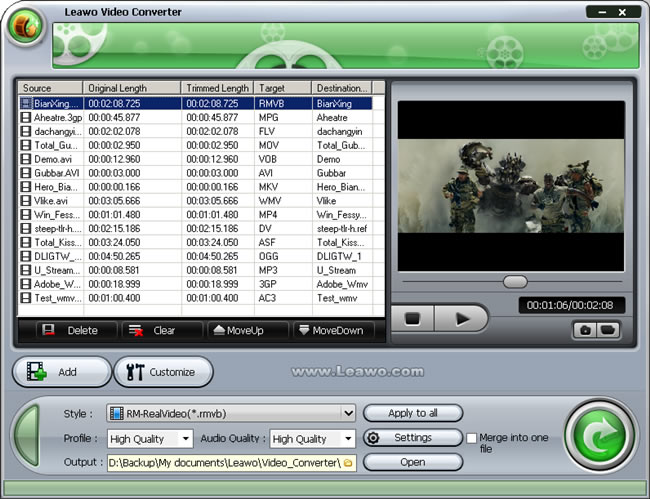
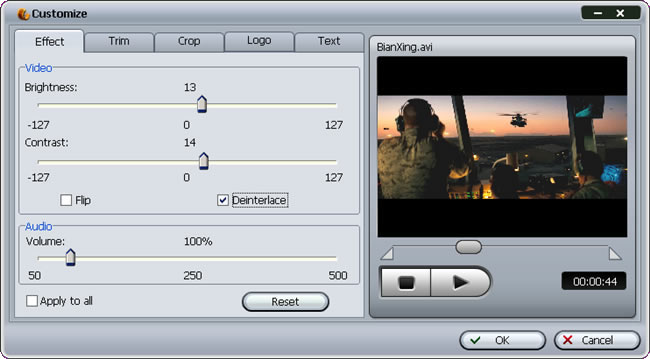
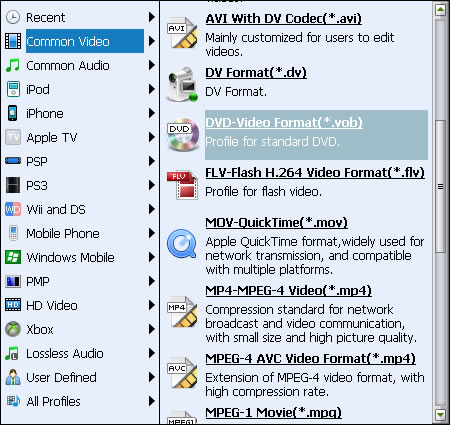
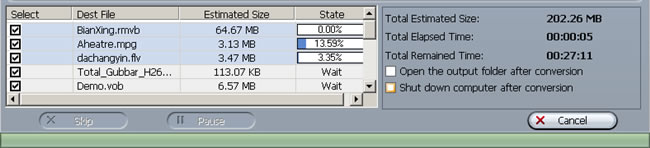





Recent Comments