-
How to get my video file smaller with Leawo Video Converter?
Posted on October 12th, 2009 No commentsLeawo Video Converter is a suitable tool to convert between all kinds of videos while it can help you adjust the videos to a desired size, say smaller file for space saving. It involves the knowledge on codec settings, a set of essential parameters for the task. It is easy to learn after all and here is a step by step guide on how to reduce the size of your video file with Leawo Video Converter.
Step 1, load the videos into Leawo Video Converter for processing. It accepts more than a score of popular video formats, so there is no worry for incompatibility.
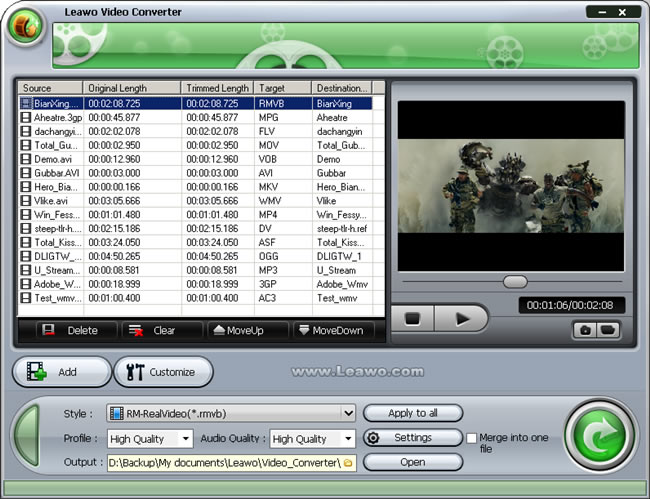
Step 2, select a profile for the file you selected. More than 100 profiles, with reference to common video formats and particular terminal formats, are in crisp order. You may judge on the file extension and the description for one that matches your need.
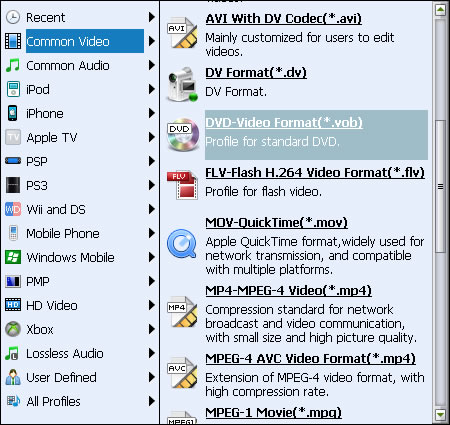
Step 3, assuming you have assigned a 3GP profile, then click “Settings” to open codec settings panel. There is a full list of codec settings, dividing into two parts, for you to make distinct differences.
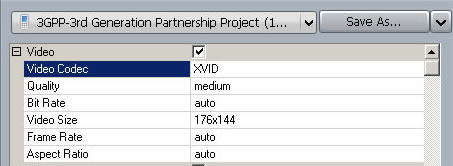
Video Codec: it is to determine which arithmetic to use in encoding the video. If you have ever uploaded videos to YouTube, you should be acquainted with YouTube’s recommendations on uploaded video format, which are H.264, MPEG-2 and MPEG-4. Leawo Video Converter has many codec plugins to cover most picky demands.
Quality: it specifies how much the video quality is to preserve after conversion. High quality usually brings good details on screen with the only holdback of large file size. It is recommended for video backup or broadcasting. When you want to view the video on small screen or memory-tight terminals, low quality is the best choice.
Bit Rate: it describes the bits per second in the video stream, reflects the video quality and video size in number form.
Video Size: namely the actual resolution of the video display in full size.
Frame Rate: it gives the idea of the frames per second in the video stream. A smooth video usually adapts a frame rate higher than 24. If the video contains mostly intense shots, a higher frame rate is required. Otherwise, you can lower the frame rate and reduce redundant frames in a slow motion video.
Aspect Ratio: it affects the display style on your player. 4:3 is preferred aspect ratio for TV or standard CRT screen, while 16:9 is often favored by wide screen LCD screen.
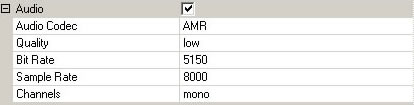
Audio Codec: same to video codec, except it is dedicated to audio. A moderate choice is MP3 for its widespread popularity around cyberspace. AAC features a better performance in a smaller file size, preferred on memory-tight cell phones or PMPs. AMR is the best choice for carrying voice because of its slim body, but not suitable for music enjoyment.
Quality: same as video.
Bit Rate: same as video. Usually a video file would contain both video stream and audio stream, so the total bit rate will be the sum of video bit rate and audio bit rate.
Sample Rate: a factor that determines the details of audio. It goes the same as Frame Rate.
Channels: an audio stream can be single channel (mono), double channel (stereo) or even 5.1 channel (surrounding). It can be easily determined by how many sub sound boxes you have in your audio system.
There are some important rules to follow before you start the conversion.
1. do not apply a profile with parameters higher than the present of your video file. It simply doesn’t improve the quality but results in unnecessarily larger file.
2. the higher is not always the better. For example, you might experience frame drop while watching H.264 videos on your PMP but not the case with MPEG-4. The reason is that your PMP is not strong enough in decoding advanced but complicated format like H.264, so you have to make do with MPEG-4 or MPEG-2.
3. better not raise too high on frame rate, sample rate and bit rate. Blind pursuit for higher figure does not guarantee a better result, but increase the possibility of low efficiency, such as redundant frames and bloated file size.
After absorbing quite an amount of knowledge on codec settings, you must eager to practice for the very first time on your own. Leawo Video Converter provides comfortable experience during conversion, such as batch converting and after done actions, brings the task easier and faster to its goal.
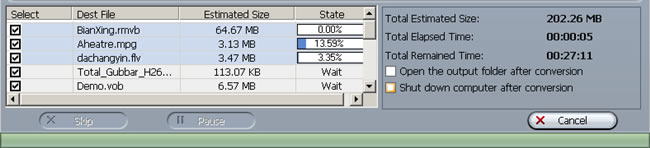
Leawo Video Converter is now on promotion with a big discount, which is a real boon to all users. Anyone seeking an all-in-one converting solution would be remiss to not check it out.
-
How to get screenshot from my video file with Leawo Video Converter?
Posted on October 11th, 2009 No commentsHow to get screenshot from my video file with Leawo Video Converter?
Leawo Video Converter is a versatile video tool which can not only convert between various video formats, but also capture screenshot of the video. It is really helpful when there are no other handy screen capture tools installed on your PC. Maybe you needn’t bother to install one, because Leawo Video Converter has such function available. You can simply take snapshots of your videos and save for future editing, comparing or publishing.
Firstly, get the video you want to capture a screenshot into Leawo Video Converter. All kinds of video formats are well accepted. It can decode as many videos as a universal media player. Once the files are imported and listed, double clicks on the file title will play the video in the preview windows on the right.
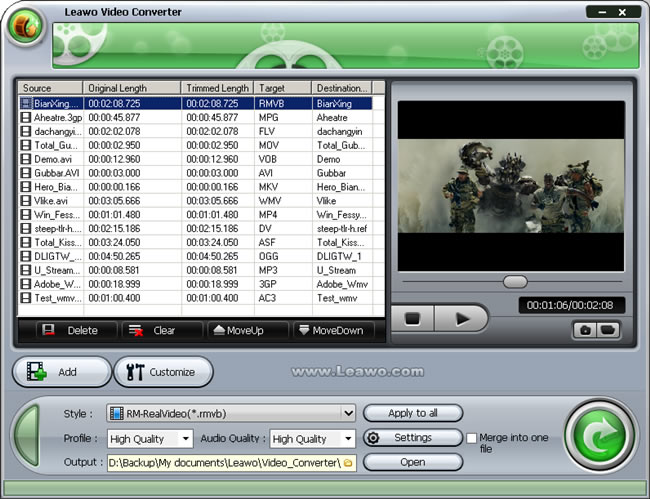
This time, we just use tricks, take advantage of its thumbnail feature to get screenshot, but not necessarily go through any conversion. During the preview, you can shuffle the slipper on the playbar to facilitate the search for the wanted screen. Then you press the button below with a camera symbol on it to take a snap.
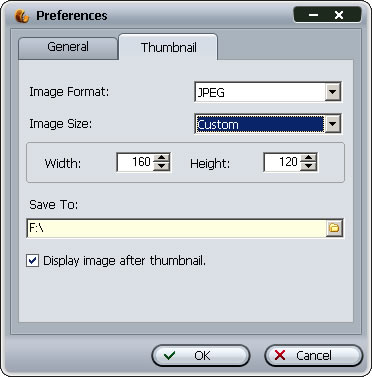
In “Options -> Preferences” panel, you may decide how the thumbnail function works best for you.
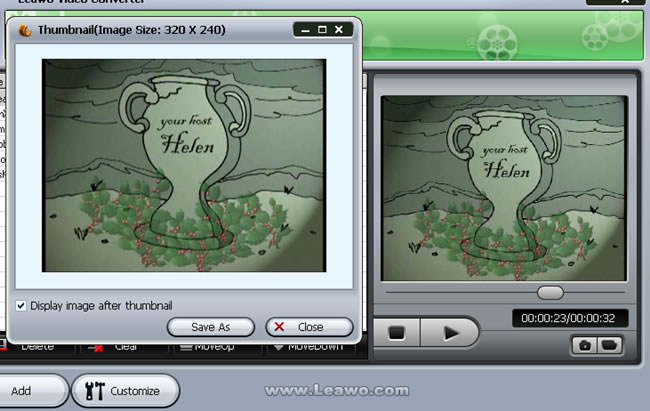
Acting as a video screenshot tool is one of the handy sidelines Leawo Video Converter is conveniently capable of. With more than 100 output profiles, you can put your videos across platforms, into portable media players, onto internet broadcast sites and so on, allowing you to enjoy videos anytime anywhere.
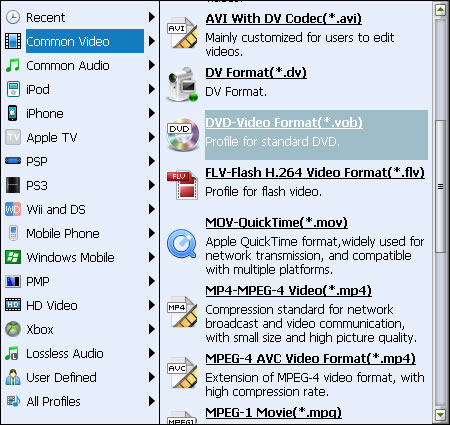
займ на карту rusbankinfo.ru
-
How to crop video for my players with Leawo Video Converter?
Posted on September 30th, 2009 No commentsHow to crop video for my players with Leawo Video Converter?
Many 16:9 aspect ratio videos have horizontal black margins in order to stuff the screen in 4:3 aspect ratio. But these black-margined 4:3 aspect ratio videos will gain extra vertical black margins when playing on widescreen video players like PSP. The black margins simply disturb the video enjoyment and take up unnecessary space, so we need to use a video edit tool to remove them once and for all. Clumsy and sophisticated video edit softwares are obviously out of the question. A slim and responsive video tool, Leawo Video Converter, can bring this task within the reach of everybody. Let’s see how to crop video with Leawo Video Converter.
Open Leawo Video Converter and load the videos for cropping.
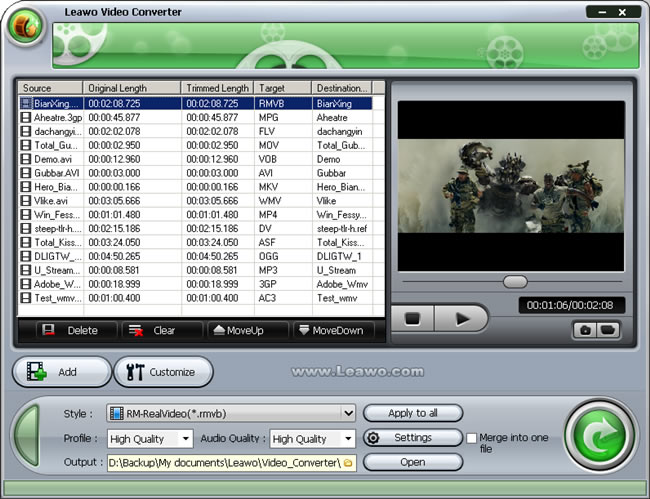
Then select one of the videos and click on the Customize button to reveal the video edit panel. The panel packs in 5 video edit functions: Effect, Trim, Crop, Logo and Text. The Crop feature is easily found among them.
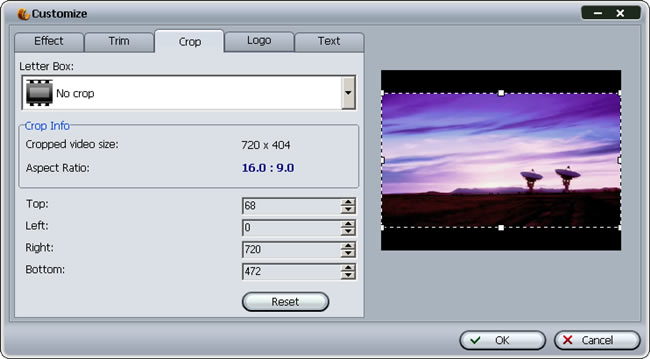
There are three ways to crop the videos on the panel.
1. Use the Letter Box profile. It provides several profiles to easily pinpoint the black margins in common cases.
2. Adjust the parameters of Top, Left, Right, Bottom to get an accurate crop shape.
3. Most straightforward is to tell apart the black margins with your naked eye and directly resize the frame on the preview window, representing the output video size.
The modification will be reflected on Crop Info telling the cropped video size and aspect ratio. When you need to crop the video to match your PMP’s screen, say 320*240, keeping an eye on this information is really helpful.
After having the video cropped, we have to generate a new video file with this modification. Leawo Video Converter embraces more than 100 output profiles for your choosing, ranging from the popular formats to the fashionable portable players.
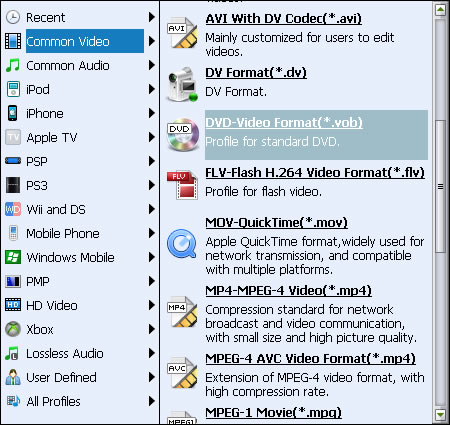
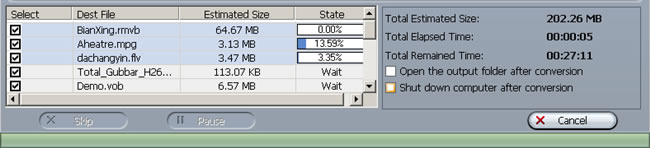
There you have successfully cropped the video with black margins thoroughly removed. Leawo Video Converter can be a very handy tool in handling all kinds of videos and crop their black margins, because it is an ultimate video converter all right.
-
How to get video shorten with Leawo Video Converter
Posted on September 29th, 2009 No commentsPeople usually record TV programs they are fond of and many more would take clips of daily incidents with their cell phones. The videos taken are often inevitably longer than expected. Therefore such videos are requesting trimming, that is, to cut away unwanted head or tail to shorten the video length and meanwhile keep the file size small and efficient. To accomplish such simple task, you don’t have to bother yourself with industrial level software such as Sony Vegas, because Leawo Video Converter can simply suit your need. You can cut the video in a precision of millisecond; absolutely get rid of the unwanted parts without any remains. Afterwards, Leawo Video Converter outdoes Windows Movie Maker by a big margin with the capability to output videos in many more diverse formats.
Leawo Video Converter can deal with whatever videos types you get from your recording devices or other sources. Import the video files you would like to trim.
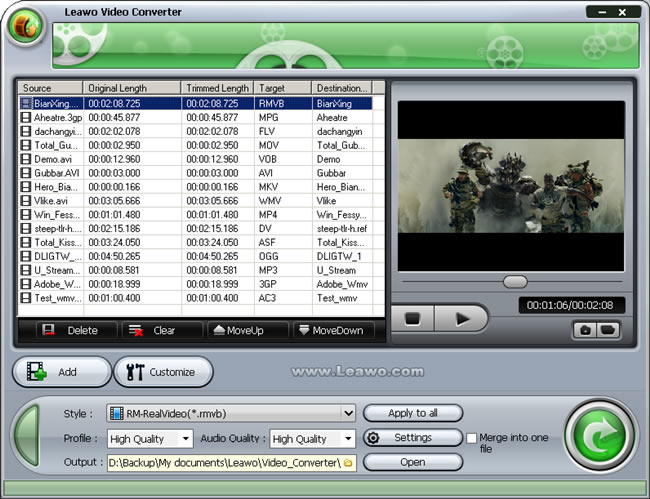
Then, Click open the Customize window. As you can see below, the tag representing trim function is easily spotted with one glimpse. Select the tag to reveal the trim function panel.
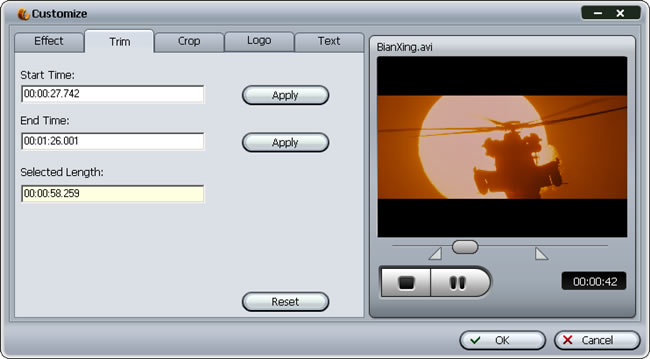
It doesn’t need much lecturing on how to trim a video, because we cut things with knife everyday, and video trimming should not be more difficult. Here on the panel, the video will play to give you a preview, and then you need to decide on start point and end point of the timeline. More direct way to do so is drag the limiters on the play bar. It is helpful when you are not big on numbers.
Well, that’s it. Leawo Video Converter makes trimming video just like cutting cucumbers, easy and down to millisecond accuracy. It is also ready for you to output the modified video to all kinds of formats. In Leawo Video Converter‘s profile library, you have more than 100 choices to match specific terminal devices.
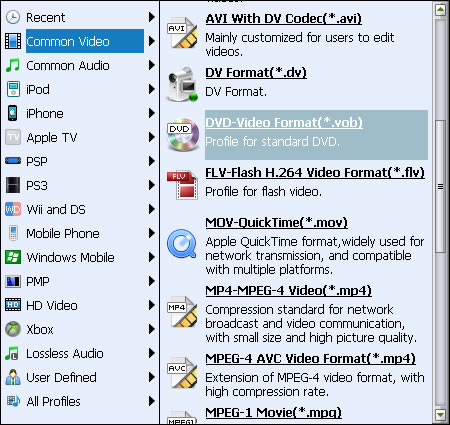
Leawo Video Converter can batch convert any number of trimmed videos for you, and the after done actions are especially helpful for efficiency.
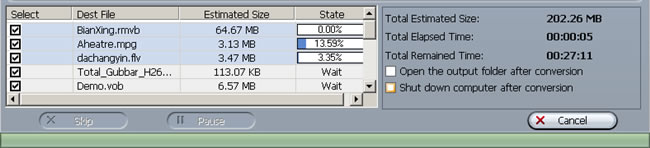
As a universal video converter which is offered at lower price with equal functions, Leawo Video Converter is a good choice indeed for video enjoyment.
займ на карту rusbankinfo.ru
-
Spotlight on 2009 TED Prize: Protect Our Oceans by Sylvia Earle
Posted on August 25th, 2009 No comments
The inspiring 2009 TED Prize has honored three outstanding researchers for their fruits that can cast mortal impact on the world of the day and even change the future of mankind. Sylvia Earle is one of them. Let’s get in touch with the thought of the great mind.
As an ocean researcher, Sylvia Earle has long been assiduous in her work to find the unseen facts of the ocean. And they turn into the stimulating images she shared with us on TED stage. That is a marine world far beyond our life but life there is flourishing.

These are the good facet of the ocean. Sylvia also mentioned the opposite. That is, our ocean is in danger. However, it is not caused by the ocean itself, but by us.
As Sylvia Earle mentioned, in the past 100 years, we kept ravaging the ocean by dumping and pouring large amount of waste and pollution into it, but we rather falsely think that the ocean is so immense that it could tolerate whatever we do to it. This false point of view has resulted in the facts Sylvia uncovered: we have eaten 90% of the big fish in the ocean and destroyed half of the coral reefs. The oxygen in large areas of the Pacific is depleted mysteriously. More facts continue on the list. Sylvia Earle’s research does remind us of overwhelming fishing activities, merciless wildlife killing and reckless forest logging. We can feel the weight in her words.
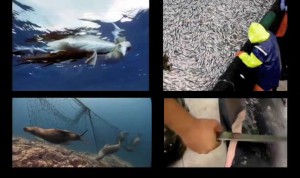
In her speech, Sylvia Earle compared our earth to the life support system on a sub boat or on a spaceship. When living in a lifeless space, people will treasure life support system or they will die without it. And the earth is our life support system in the universe. There is no reason we should harm our life support system and ask for the punishment. Though it is illogical, the wrong path has been taken. It is now or never to turn on the right way. Environmental conservation and campaigns are on the way to thrive, but they are still too weak and scattered to counteract the damage. What we need is a global mobilization. And this is the aspiring wish of the respected lady at the end of her talk.
I wish you would use all means at your disposal — films, expeditions, the web, new submarines — a campaign to ignite public support for a global network of marine protected areas, hope spots large enough to save and restore the ocean, the blue heart of the planet. – Sylvia Earle
Nothing will match the convergent strength of the entire mankind, if we decide to do something great together.
Invite your family and your friends to learn about the leading ideas from TED. If you would like to help further deliver this talk show to more people with all kinds of platforms, Leawo Video Converter is your right-hand assistant. It can convert TED videos (MP4) to any other popular formats, say AVI, WMV, MOV, 3GP, RMVB, etc. If you just want to burn it with other TED videos to DVD, we wonder if you know how to Burn Your Favorite TED Videos to DVD.
займ на карту rusbankinfo.ru






Recent Comments