-
10 Android Tricks to Better Your Android Smartphone Experience
Posted on August 4th, 2016 No commentsThere is a saying that no matter you’re using the most advanced smartphone or the lowest entry-level phone in the world, you only make use of 30% of all its functions. This is a fact. There are far more fantastic features on our phones that we rarely explore. Whether we’re an Apple or Android fanatic, the phone in our hand has more capabilities than we’re aware of and we are using. Today, we would like to introduce you 10 Android tricks to better your Android smartphone experience.

1. Set your smartphone in Guest Mode: Share your phone but protect your private.
Use the Guest Mode to block your email, messages, etc. from being viewed by your friends or family members when they use your phone. Detailed operations are as followed:
- Swipe down to open Quick Settings.
- Tap the user icon on the top right and select “Add a Guest” to start Google Guest Mode. Your phone will switch to the guest mode and your information will be protected.
- When you get the phone back, end Guest Mode by tapping the user icon and selecting “Remove Guest”.
- Tap “Remove” to delete all apps and data from the guest’s session.
2. Share faster with those you share with most
In Facebook Messager, your top contacts pop up as little circles directly under your most recent conversions. Google provides a similarly easy-to-scroll-through option for Google app users, so the people and places you share with most ofter are ready to share within apps, faster.
- In the share menu, you’ll find a list at the top of people or places (such as a Google Drive folder) you share with most.
- Simply tap the person or place you want to share with and your item will be shared, without needing to open up the sharing settings.
3. Build your own Android likeness
The Androidify app allows you to build your own Android likeness through Bitmoji on Snapchat and others. You could create your own Android characters.
- You need to install Androidify app on your smartphone.
- Open Androidify app.
- Start designing a character for yourself or a friend
- Save it.
4. Use Google Photos to edit photos with multiple features
Google Photos is a photo editing app for Android smartphones. You could use it to edit photos, create movies, customize gif pictures with amazing effects.
- Open the Google Photos app from the Google folder on the home screen.
- Tap the menu button in the top left corner and then touch “Assistant”.
- In v.1.23 and below, tap the + sign in the top right corner. Select “Animation”.
- Choose between 2 and 50 images to animate, select “Create” in the top right corner. Your animation will auto-play on the screen. This will also be saved in Photos.
5. Schedule calendar via voice
You could use voice commands to schedule alarms, reminders, calendar events and more on Google Calendar app.
- Say “OK Google” and then things like “Set an alarm for 7am,” “Remind me to call John at 6pm”, or “Create a calendar event for dinner in the city, Saturday at 8pm”.
- If Google doesn’t recognize your voice, open the Google app and tag the menu in the top left corner, then tap “Settings > Voice > OK Google” detection.
6. Locate your lost Android phone
The Android Device Manager could locate the position of your Android smartphone. When your Android smartphone gets lost, use it to locate an approximate position of your phone.
- Sign into the Android Device Manager website, and ensure your current mobile device is selected.
- You can see the approximate location of your device. Here, you could also lock your phone, erase data, or ring your phone. Your phone will ring for up to 5 minutes even if it’s on silent.
- To quickly find your phone in the future, you could ask Google to “Find my phone”.
7. Share your locked phone with access to one app
Share one single app when your phone is locked.
- Swipe down to open Quick Settings and click the settings icon in the top right.
- Under “Personal”, tag “Security” then scroll to the bottom of the list and tap “Screen Pinning”. Toggle the switch right to turn pinning “On”.
- Open the app you’d like to pin to your locked screen and tap the square overview button, then tap the pin icon.
- To unpin the app from your locked screen, hold down the back button (triangle) and overview button (square) at the same time.
- Note: On some phones, Screen Pinning may be located under “Lock Screen and Security > Other security settings > Pin windows”.
8. Translate signs when you travel
With Google Translate app, you could use your phone’s camera to translate text instantly in over 25 languages.
- Install Google Translate app on your phone and kick it off.
- In the top-left corner, select the language of the text you’re looking at.
- In the top-right corner, select the language you’d like to see the text in.
- Tap the camera icon. Point your camera at the text you want to translate. The translation appears on the screen.
- To pause the camera and see the translated text, tap “Pause” in the bottom right corner of the screen. To resume, tap “Play”.
9. Track your packages with Google
Get notifications on when your packages are sent and will be delivered.
- Google automatically pulls tracking info from Gmail. To turn on Now cards, open the Aoogle app and tap “Now card”.
- Turn “Show cards” on and follow the on-screen instructions to finish the setup.
10. Doze mode manages your alarm
Doze mode would automatically put your Android phone into a sleep state when your device is with low battery or at rest. Your Android phone will still set off your alarm in the morning.
- Doze mode is an automatic feature of Android 6.0 Marshmallow OS. So you need to update your Android phone to this version to make use of this feature.
-
Microsoft Rolled Out Its Windows 10 Anniversary Update for PC
Posted on August 3rd, 2016 No commentsMicrosoft has already suspended the free Windows 10 update service on July 29th, 2016 worldwide, but on August 2nd, 2016, Microsoft rolled out its Windows 10 Anniversary Update as expected. It is a surprise that the Windows 10 Anniversary Update (AU) does not include Windows phones on the approved list. We found the Windows 10 Anniversary Update to be a positive step forward for users, with substantial updates to features you use the most. Since the AU is a standard update, you really don’t have to do anything to receive it: It will be downloaded and installed automatically.
This time, however, Microsoft’s offering a bit more clarity about who’s getting the Anniversary Update first. Traditionally, Microsoft has simply said that updates will be rolled out in phases. On August 2, however, Microsoft said in a blog post that the “Windows 10 Anniversary Update is being rolled out to Windows 10 PCs across the world in phases starting with the newer machines first.” It means that if you have a shiny new PC, you’re the first to experience the update.
It’s no surprise that the Anniversary Update is rolling out; Microsoft’s been saying that for weeks. What is disappointing, though, is that Windows phones are lagging behind. We all know that they’re on life support, but this only adds to the general ennui surrounding Windows 10 Mobile.
How to get the Anniversary Update?
If you don’t want to wait for the update—say, for instance, you have an older PC—AU is still easy to obtain. Just go to your Settings > Update & Security > Windows Update menu and click Check for Updates. The Anniversary Update will appear as “Feature update to Windows 10, version 1607.” Remember to check back and install it after it downloads, or else it will typically install sometime in the evening, when you’re not using your PC. (If you’re not planning on downloading it immediately, remember that the AU download could really happen at almost any time. When you’re done for the night, save your work, and make sure you’re not in the middle of filling out any web forms, where data won’t be saved in the event of an unexpected reboot.)
Even better, if you click on the Learn More link just below the update button, you’ll be taken to a support page where you can download the ISO file. That’s handy if you want to perform a clean install from a USB stick onto multiple PCs.
Windows 10 Mobile phones will have to wait:
Unfortunately, if you’re a Windows 10 Mobile phone owner, you’re going to have to wait. Microsoft said that the AU will begin rolling out to phones “in the coming weeks.” Unfortunately, Microsoft hasn’t shared how long that will be, or the reason for the delay.
Right now, the Windows 10 Anniversary Update is rolling out to PCs. The Summer Update, or the August Update, or the Anniversary Update, is being deployed to the Xbox One and soon the Xbox One S. As for Windows 10 Mobile? Well, it’ll happen eventually.
займ на карту rusbankinfo.ru
-
iPhone Fell from 3rd to 5th in China’s Smartphone Marketshare
Posted on August 2nd, 2016 No commentsThe study, generated by Strategy Analytics, claims that vendor shipments by Apple dropped from 9.7 million to 7.3 million from the second quarter of 2015 to the second quarter of 2016. The drop in sales because of mixed demand for the iPhone 6s in the Chinese arena led to a significant decrease in overall marketshare from 9.2 percent in the year-ago quarter to 6.7 percent currently.
China’s native smartphone manufacturers are taking up the huge market. Vivo and Oppo both maintain solid sales with device quality, greater retailer penetration, and rising brand awareness among consumers. In the same time period as Apple’s decline, Vivo rose from 7.4 percent of the overall marketshare, to 11.9 percent. Oppo climbed from 6.9 percent to 13.9 percent. The leading enterprise in China’s smartphone market, Huawei, climbed from 15.8 percent to 17.5 percent.
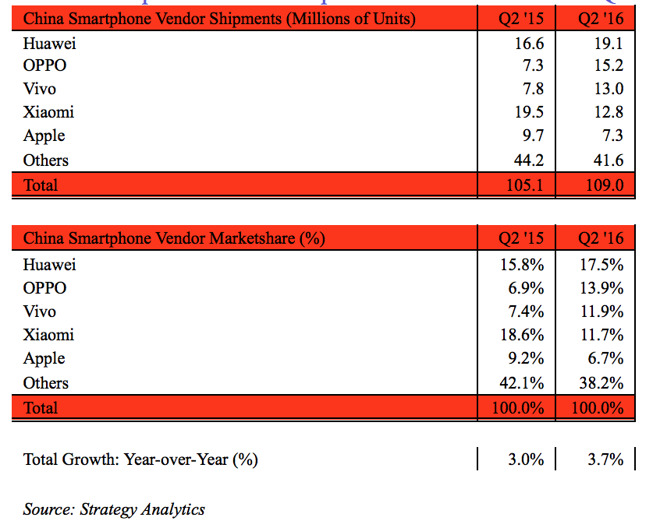
“In the first three quarters of this fiscal year, our total revenue from Greater China was almost $40 billion,” Apple CEO Tim Cook said, regarding the Chinese marketplace. Cook noted that revenue was “up 55 percent from the same time frame just two years ago, while iPhone units were up 47 percent.”
In the latest set of Apple quarterly results, revenue from Greater China came in at $8.85 billion, a decrease of 33 percent from the same quarter last year. Revenue decreased both from the decrease in sales in the quarter, as well as the depreciation of the Chinese yuan against the dollar. The decrease of iPhone’s sales led to Apple’s sales decline in the last quarter.
The big hit of Android phones are also attracting more and more iPhone users to wonder about switching from their iPhone to Android phones. However, it is quite difficult for iPhone users to transfer data from iPhone to Android phone. Leawo Software, one of the leading developers and providers for multimedia software of iPhone/Android phone, releases a piece of data transfer software to help transfer data between Android phone and Apple iPhone.
In a year with the China smartphone shipments growing 3.7 percent, the country still remains the world’s largest market for smartphones. China accounts for one in three smartphone shipments worldwide, according to Strategy Analytics.
займ на карту rusbankinfo.ru
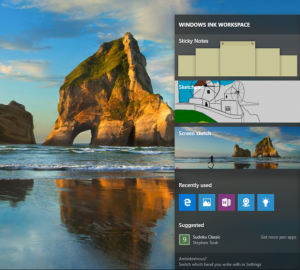
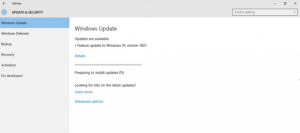





Recent Comments