-
Galaxy Nexus vs. iPhone 4S vs. Droid RAZR – Which one meets you most
Posted on October 25th, 2011 No commentsAfter the release of Apple iPhone 4S, users have been more or less disappointed as it should be the iPhone 5 in their guess. Many smart phone companies might think this would be a nice opportunity to compete with iPhone 4S for more market shall, with various full-featured smart mobile phones released in the following period of this year, like Google’s Galaxy Nexus and Motorola Droid RAZR. If you are still wandering on which smart phone to buy in the market among these three phones, you should take a careful look on the blog written by Daniel Ionescu, from PCWorld, who wrote a blog post on PCWorld about the comparison among the three popular smartphones: Galaxy Nexus, iPhone 4S and Droid RAZR. Read the following post to get the detailed information.
 Google’s Galaxy Nexus is the latest addition to this year’s hot smartphone line-up, alongside the iPhone 4S and the Droid RAZR. Unveiled last night, the Galaxy Nexus, manufactured by Samsung, embodies Google’s idea of the perfect smartphone, together with the brand-new Android 4.0 Ice Cream Sandwich mobile OS.
Google’s Galaxy Nexus is the latest addition to this year’s hot smartphone line-up, alongside the iPhone 4S and the Droid RAZR. Unveiled last night, the Galaxy Nexus, manufactured by Samsung, embodies Google’s idea of the perfect smartphone, together with the brand-new Android 4.0 Ice Cream Sandwich mobile OS.But does the Galaxy Nexus stand a chance against Apple’s iPhone 4S, which is currently selling like hot cakes, or the skinny Droid RAZR, also unveiled this week?
The first thing you’ll notice on the Galaxy Nexus is the huge, curved 4.65-inch display, which is larger than the 4.3-inch one found on the Droid RAZR, and considerably bigger than the 3.5-inch display on the iPhone 4S. The Galaxy Nexus display doesn’t skimp on pixel density either; it has a 1280- by-720 pixel resolution, the highest in the comparison. The iPhone display however, still retains the highest pixel density at 330 ppi, a slight lead over the 316 ppi screen of the Galaxy Nexus.

The Galaxy Nexus is also very thin, but not thinner than the Droid RAZR (8.84 mm on the Nexus compared to 7.1 mm on the RAZR), which makes the iPhone 4S look a bit bulky at 9.3 mm. The Droid RAZR is also the lightest smartphone out of the bunch at 127 grams, while the iPhone 4S is the most compact given its smaller screen size.
Inside, the Galaxy Nexus, the Droid RAZR and the iPhone 4S run on the latest dual-core processors, namely 1.2GHz dual-core on the Android side, and 1GHz dual-core on the iPhone 4S. The Android phones also run on 1GB of RAM, while the iPhone 4S features half that amount. As for storage, all three phones come with 16GB of built-in memory, so you have plenty of space for your apps and media. The Galaxy Nexus and iPhone 4S come in 32GB flavors, too, or even up to 64GB at the high end for the 4S, which doesn’t have a MicroSD card slot for expandable storage. The Droid RAZR also comes with a 16GB MicroSD card included, so the total of bundled storage is bumped to 32GB.
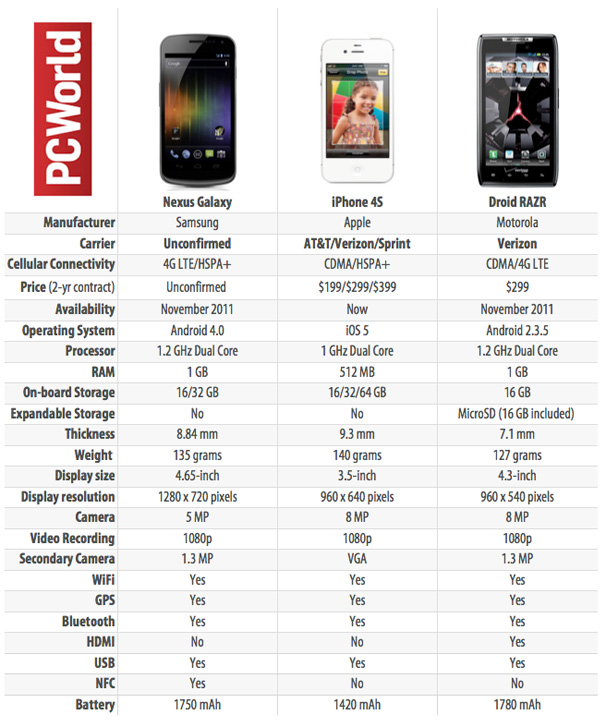 In the multimedia department, you won’t run out of options with either of these phones. The Droid RAZR and the iPhone 4S have 8-megapixel cameras at the back that can record full HD 1080p video. The Galaxy Nexus can also record 1080p video, but, surprisingly, Samsung put only a 5-megapixel shooter on Google’s phone, which is less than what we have seen on other phones from the manufacturer, such as the Galaxy SII. All three phones also have video chat cameras on the front.
In the multimedia department, you won’t run out of options with either of these phones. The Droid RAZR and the iPhone 4S have 8-megapixel cameras at the back that can record full HD 1080p video. The Galaxy Nexus can also record 1080p video, but, surprisingly, Samsung put only a 5-megapixel shooter on Google’s phone, which is less than what we have seen on other phones from the manufacturer, such as the Galaxy SII. All three phones also have video chat cameras on the front.If you’re looking for extra tricks from your phone, the Galaxy Nexus might be what you’re looking for. Out of the three phones, the Nexus is the only device with Near Field Communication support, which allows you to make wireless payments (at a small, but growing list of retailers), as well as to beam contacts, websites, apps or maps to other NFC-enabled devices by just bringing the phones together and making them touch.
Source from: http://www.pcworld.com/article/242154/galaxy_nexus_vs_iphone_4s_vs_droid_razr_smartphone_battle_royale.html
Related useful readings
How to rip and convert DVD to iPhone 4S on Mac and Windows
How to rip and convert Blu-ray to iPhone 4S on Mac and PC
How to watch Blu-ray/DVD on Google Galaxy Nexus on Mac and PCзайм на карту rusbankinfo.ru
-
How to Create Invisible Hyperlinks on a Picture in PowerPoint 2007
Posted on October 24th, 2011 No commentsWhen talking about hyperlinks in PowerPoint, you would first think of adding hyperlink to certain text. Here we would like to tell you an easy and useful method to create hyperlinks on a picture using PowerPoint 2007. This would be quite suitable for an introductive PowerPoint presentation and you can use a picture as the main menu.
Suppose we are going to make a PowerPoint presentation to introduce the 6 main characters in the famous TV show Friends, and we find this picture as the main menu.

Now using invisible hyperlinks, we will make the picture as a menu so that you can click on person and jump to the specific slide about him.
Step 1: Launch PowerPoint 2007 and create a blank slide. Insert the picture and resize it to your needs. Then create 6 more slides and name each the name of the 6 characters.
Step 2: Insert “Action Buttons”. In the “Insert” tab, “Illustrations” section, find the “Shapes”. Choose the “Action Button: Custom” which is the first selection in the top row.

Step 3: Drag your mouse and draw a rectangle to cover one person (for example: Monica).

Step 4: The “Action Settings” window will pop up, or you can click the “Action” button which is next to “Hyperlink” button to open the window.

In the “Hyperlink to:” section choose “Slide…”.

When you click on “Slide …”, a window pops up to allow you to select the slide that you want to hyperlink to.

Step 5: Till now, the action button we draw will cover Monica’s head. Next, let’s make it invisible! Right click on the action button and choose “Format Shape”.

In the pop up “Format Shape” window, choose “No fill” in both “Fill” and “Line Color” sections. Then click “Close”, the action button is invisible and you can see the Monica’s head now.

Step 6: Now create an invisible button on the “Monica” slide so we can jump back to the Main Menu.
Step 7: Repeat the above steps and create invisible buttons for the other 5 people.
Tips: You can Copy and Paste to create the action buttons for jump back to the first slide.

Notice:
When you play the PowerPoint presentation, remember where the invisible hyperlinks are and click on the right location.
займ на карту rusbankinfo.ru
-
iPhone 4S News Collection that will Help to Decide: Buy or Not?
Posted on October 19th, 2011 No commentsWell, the Apple iPhone 4S has been finally in shipment and available for all Apple fans since October 14th. It is unavoidable for users and testers to make comparison between this new Apple iPhone and other smart mobile phones like Android OS smart mobile phones and other smart mobile phones. Here, I have collected some test news reports about iPhone 4S hardware and software utilities, based on comparisons with other popular smart mobile phones by some testers. These tests would help you to decided whether to buy the Apple iPhone 4S or not. Check the following tests bellow to get more detailed acknowledgement about iPhone 4S.

Ⅰ After the iPhone 4S, Android just feels wrong – By James Kendrick on ZDNet.
Summary: As a long-time happy Android phone user, it surprises me that it only took using the iPhone 4S for a few days to point out that using Android just feels wrong.
I just made a comparison between his long time used Nexus S 4G Android phone and the only a short time using iPhone 4S, only to realized that after using the smooth, polished iPhone 4S that Android just feels wrong. The user experience was jangling my nerves. The inconsistencies in the interface between apps and the occasional lag doing simple things like scrolling in windows just screamed at me. I hadn’t really noticed it before, but after using the iPhone these things jump out at me.
 In just a few days with the iPhone 4S and iOS 5 I had come to expect operation to be fluid and consistent system-wide. That’s just not the case with Android, and every little interruption in smooth operation now accumulates into a feeling of frustration as I use the phone.
In just a few days with the iPhone 4S and iOS 5 I had come to expect operation to be fluid and consistent system-wide. That’s just not the case with Android, and every little interruption in smooth operation now accumulates into a feeling of frustration as I use the phone.
The biggest area of discontent is in web browsing, one of the primary things I do with a smartphone. I have long found stock Android browsers to be lacking, not in a major way but in fluid operation. That never bothered me as the strength of Android is the number of apps available, and third party browsers stepped in and served my needs just fine. Or so I thought.
The lack of fluid operation in Android may be due to the OS, or perhaps it is hardware related. It might be due to better apps on the iPhone, or tighter control by Apple over them. I really don’t care as a user; I want the best user experience I can get. The good one delivered by the iPhone 4S makes it clear to me how wanting the Android experience actually is. It just feels wrong.Source from:
http://www.zdnet.com/blog/mobile-news/after-the-iphone-4s-android-just-feels-wrong/5068?tag=nl.e539ⅡIf not for Siri, would we care about the iPhone 4S? – By Joel Evans on ZDNet
Summary: The iPhone 4S is selling like crazy, but its hardware enhancements alone are not worth the upgrade
When I sit two days after receiving my iPhone 4S after several days of its arrival, I don’t have the excitement in my body that I’ve had in year’s past, probably because I didn’t wait in line for hours to get my hands on the new iPhone, not to mention that it wasn’t revolutionary, like previous upgrades have been. That said, the camera is faster, the pictures look sharper, and the phone is much faster overall, and of course, notification center is a must-have.
 One really cool thing about the 4S, though, is its implementation of Siri. Without any training, anyone can ask it just about anything. This has proven to be the most interesting part, since my seven year old sent a text message to a friend of mine via his voice and then remarked, “Wow! I didn’t know your iPhone could talk!” Of course, my wife’s reaction was to be expected with her usual, “that is so annoying”, when Siri misinterpreted a statement I made.
One really cool thing about the 4S, though, is its implementation of Siri. Without any training, anyone can ask it just about anything. This has proven to be the most interesting part, since my seven year old sent a text message to a friend of mine via his voice and then remarked, “Wow! I didn’t know your iPhone could talk!” Of course, my wife’s reaction was to be expected with her usual, “that is so annoying”, when Siri misinterpreted a statement I made.
The above has me wondering if it hadn’t been for Siri, would the iPhone 4S be yet another upgrade and something that most users would pass on? Did analysts and reporters initially call the iPhone 4S a dud after the keynote because it hadn’t been introduced by Steve Jobs, who could make a different colored piece of paper a must-have for everyone with white paper?
I think that right now people hear about Siri and think, “my Android phone does that”. But as they read more about Siri and hear people literally talking to their iPhone, more people will take notice and pick up Apple’s latest offering.
One more thing: if you’re wondering what kind of things you can say to Siri and what responses you might receive, check out shitsirisays.com.Source from:
http://www.zdnet.com/blog/mobile-gadgeteer/if-not-for-siri-would-we-care-about-the-iphone-4s/5185?tag=nl.e539Ⅲ Samsung Galaxy S II beats iPhone 4S in smartphone drop test (video) – By Ricardo Bilton on ZDNet
Summary: As this video shows, a few drops to the pavement can’t save Apple’s latest blockbuster.
The launch of Apple’s iPhone 4S may have been successful, but how well does the device fare in a drop test?
That’s the question that gadget warranty provider SquareTrade aimed to answer in the video posted below. Pitting Apple’s latest device against the Galaxy S II, the test nets some fairly surprising results, with the screen on the Galaxy S II standing firm despite being dropped from a few feet above the ground. The iPhone 4S isn’t quite so lucky.
For smartphone owners the drop test is likely the most important one of all, considering that, besides water damage, drop-induced trauma is probably the most likely cause of cell phone destruction. So if you are looking for a phone that can take its share of beatings, then the Galaxy S II is probably the right choice for you.Related useful readings
How to transfer video from iPhone 4S to computer
How to rip and convert Blu-ray to iPhone 5займ на карту rusbankinfo.ru
-
Share YouTube videos on Google+ account freely via AutoShare
Posted on October 18th, 2011 No commentsJust several days ago, the YouTube team announced exciting news for all YouTube and Google+ users, the following shows what it is: now you can discover new YouTube videos that your friends are sharing on Google+ on the YouTube homepage. Head over to the YouTube Settings page (http://www.youtube.com/account_sharing ) and “Connect” your YouTube Account with your Google+ account to start seeing videos shared with you in Google+ show up on the YouTube homepage. The news tells us that now the YouTube videos would be shared on Google+ easily, just with the help of some AutoShare settings.
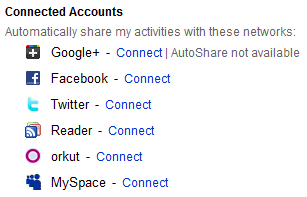 YouTube now allows you to connect your YouTube account to your Google+ account, which would result in that the YouTube videos you shared appears in your Google+ stream, via the AutoShare function of YouTube. However, currently, the AutoShare function is still limited in streaming YouTube videos to your Google+, while the comments of YouTube videos you shared and the YouTube you upload could not be automatically streamed to Google+. Another disadvantage of this AutoShare function is that you need to wait for couple of hours for the activation of this function after you set in Settings > Sharing for automatically streaming. What’s worse is that the shared YouTube videos are seriously hysteretic to be streamed to Google+. That means there might still be a long time for us to fully share online videos between Google+ and other online video sharing sites.
YouTube now allows you to connect your YouTube account to your Google+ account, which would result in that the YouTube videos you shared appears in your Google+ stream, via the AutoShare function of YouTube. However, currently, the AutoShare function is still limited in streaming YouTube videos to your Google+, while the comments of YouTube videos you shared and the YouTube you upload could not be automatically streamed to Google+. Another disadvantage of this AutoShare function is that you need to wait for couple of hours for the activation of this function after you set in Settings > Sharing for automatically streaming. What’s worse is that the shared YouTube videos are seriously hysteretic to be streamed to Google+. That means there might still be a long time for us to fully share online videos between Google+ and other online video sharing sites.Related useful readings
How to upload video to YouTube
How to convert online videos to DVD discs
How to rip and convert Blu-ray to FLV videos for YouTubeзайм на карту rusbankinfo.ru
-
Top 10 Paper-Replacement Apps for iPad and iPhone
Posted on October 14th, 2011 No commentsPaper replacement means more to Pervasent than putting PDFs on a mobile device. Encompassing everything from digital media to enterprise content management, paper replacement is about transforming the way we work with documents. The Paper-Replacement Apps have played a very virtual role for Apple iPad and iPhone. And thanks to the PCWorld writer, Daniel Ionescu, who has figured out some top 10 Paper-Replacement Apps for iPad and iPhone. Check the following content to see what these Top 10 Paper-Replacement Apps are suggested for iPad and iPhone.
These 10 clever apps focus on eliminating your use of paper. Use them to speed up productivity, save money, or just make the stacks of paper on your desk smaller.
Major Paper Savers
Technology is slowly helping companies and individuals reduce their use of paper. For instance, pilots can ditch their flight manuals and maps for iPads, children may soon swap their textbooks for tablets, and Apple is using its famous slates to replace in-store signage.
Decreasing paper usage can save money and increase productivity. So why not try to eliminate some of the paper products in your life by using one or more of these ten apps for the Apple iPad, iPhone, and/or iPod Touch?

Moleskine
If you keep a paper notepad in your bag, replace it with the Moleskine app for your iPad and iPhone. You can choose plain, ruled, or squared paper style.
The app has a sketching tool, and you can geotag and share your notes via email or over social networks. Available for iPad, iPhone, and iPod Touch.
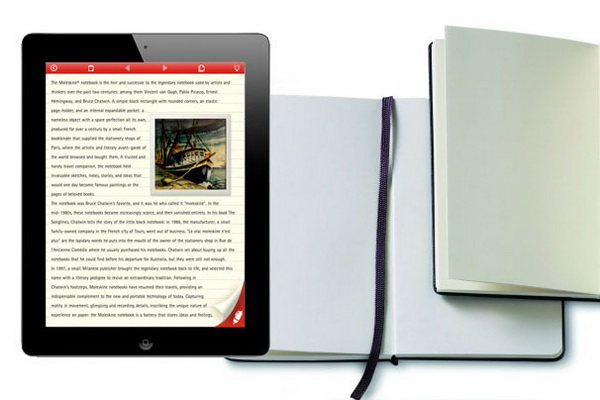
Agendas
Do you stack mountains of meeting agendas on your desk? Agendas for iPad creates an interactive meeting agenda that you can broadcast to other iPads so that everyone is on the same page. Unlike with a paper agenda, you can add large colorful images at no extra cost and you can gather feedback from attendees by including polls.
Attendees can ask questions that others can vote on so that the most critical questions get answered first, and the presenter can promote questions to the live agenda. Available for iPad.
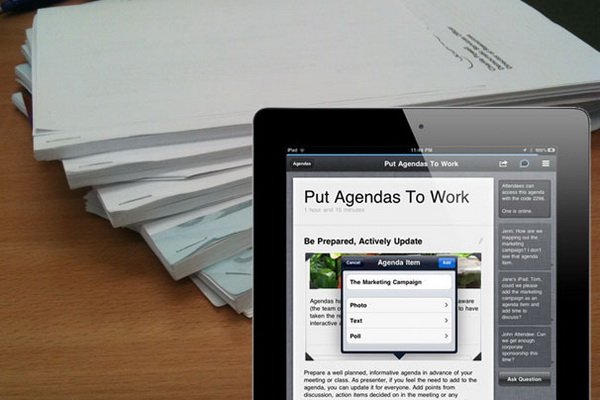
Oxford Dictionary
Is your dictionary gathering dust and taking up precious shelf space?
The Oxford American Dictionary and Thesaurus app contains more than 150,000 entries with synonyms and senses, and it has a “sounds like” feature that lets you search for difficult-to-spell words without the hassle of having to guess how to spell them. Available for iPad, iPhone, and iPod Touch.
Price: $4.99 | Also see: Merriam-Webster Dictionary (free for iPad) | Photo: John Keogh
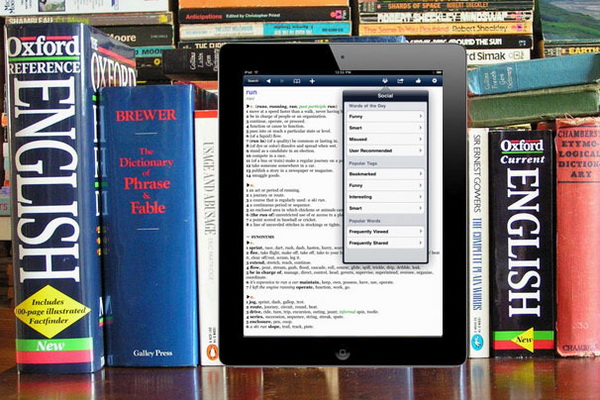
Evernote Peek
Do you have Post-it notes stuck all around your house to help you memorize important facts or to study for exams? Evernote Peek is a one-of-a-kind app that takes advantage of the iPad 2 Smart Cover to do the job of Post-it notes or notecards.
Every time you lift the cover slightly, you’ll see a question from a study notebook that you created earlier on your iPad. Lift the cover a bit more to peek at the answer. Available for iPad 2.
Price: Free
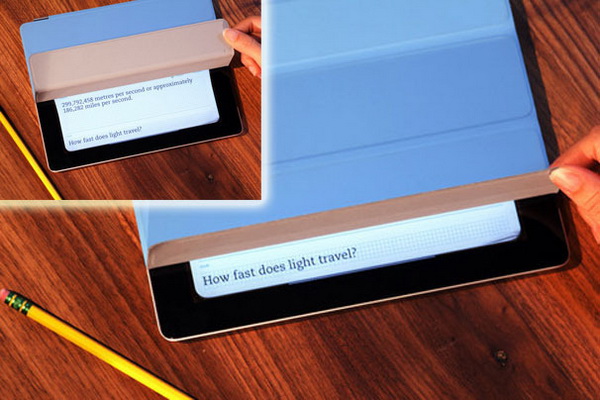
Day One (Journal/Diary)
If blogging isn’t your thing and you want to keep your thoughts to yourself, a dedicated diary app–instead of a general notes app–can help you stay motivated to continue writing. Oh, and you can ditch your paper journal, too.
Day One has a passcode lock for extra privacy. It syncs with Dropbox for backup, and it allows you to set reminders or mark favorite entries with a star. Available for iPad, iPhone, and iPod Touch.
Price: $1.99 | Photo: Shiro Kazan
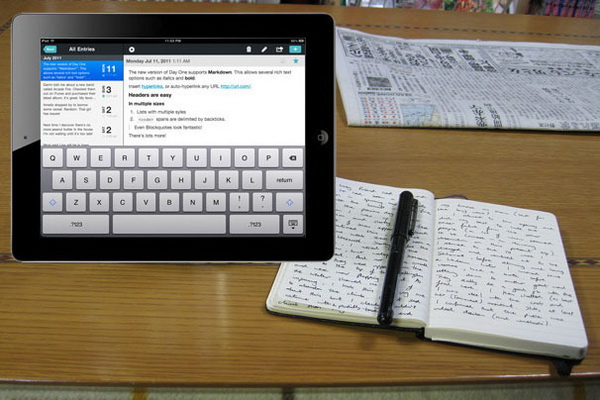
iAnnotate PDF
If you print PDF documents just so you can mark them with highlighters and make colorful annotations, this app could save you a lot of paper. iAnnotate PDF has plenty of tools to choose from, including stamps, typewriter, voice notes, and date stamps; and you can create your own sets of favorite colors and tools.
The app also lets you keep multiple documents open at once with tabs and search through the entire library. Available for iPad.
Price: $9.99 | Photo: Steve Mueller
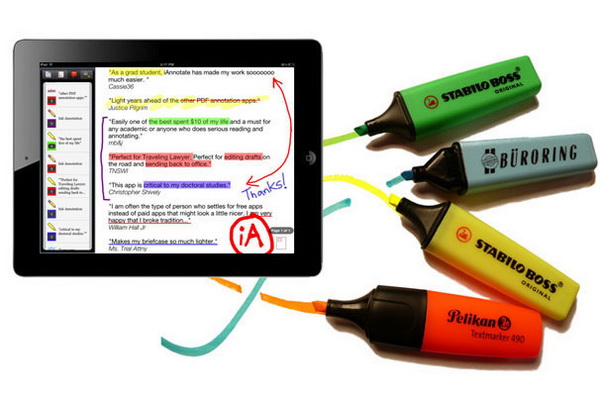
Yellow Pages
If your copy of Yellow Pages mainly serves as a door stop or a booster seat, you’ll find that the iPad version takes up considerably less space and is a lot more useful for making phone calls.
You can use voice search for your queries, and the app also provides a deals section and local movie showtimes integrated with trailers and posters. Available for iPad, iPhone, and iPod Touch.
Price: Free | Photo: Frank Hebbert
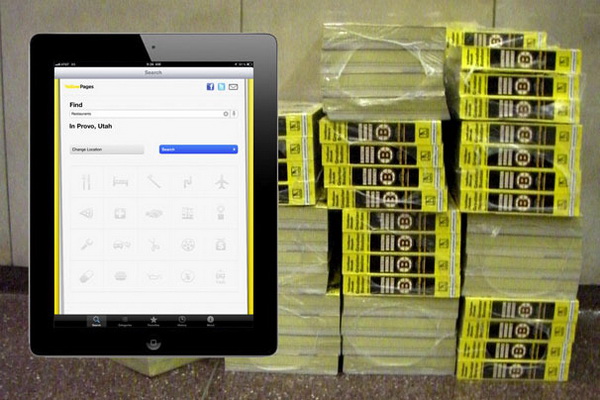
Papers
Do you find yourself being flooded with academic papers? The Papers app can help you get rid of accumulations of research literature. Papers gives you access to millions of academic science articles (including ACM, NASA-ADS, arXiv, and Google Scholar) and lets you download new PDFs to your library for offline reading and annotating.
Papers syncs with its counterpart on your Mac, and it works great as a stand-alone app, too. Available for iPad, iPhone, and iPod Touch.
Price: $14.99 (Universal) | Photo: Alec Couros
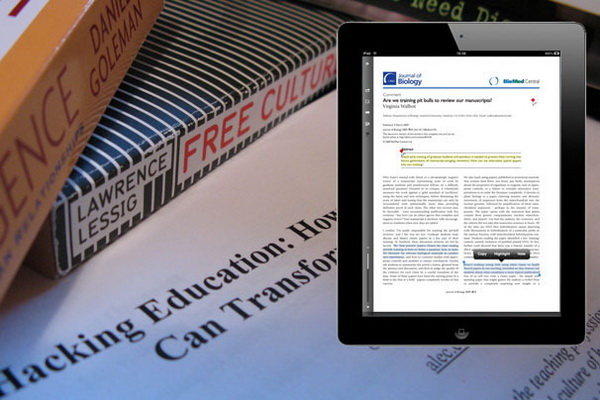
Sketchbook Pro
Creative types can reduce their paper consumption by trading in their sketchbook for SketchBook Pro, a professional paint and drawing app that uses the same paint engine as the popular desktop counterpart from Autodesk.
SketchBook offers more than 60 built-in brushes (including pencils, pens, markers, and brushes), and you can create up to six layers. Available for iPad.
Price: $4.99 | Photo: Caleb Alvarado

Card Flick
If you’re looking to lower your business-card printing costs, you’ll want to look into PCWorld’s roundup of digital business cards app. One of the apps covered there is Card Flick, which offers 14 professional-looking predesigned templates, and imports your information from Facebook.
To share a card with another Card Flick user, simply flick the card to the top of the screen or email it. Available for iPad, iPhone, and iPod touch.
Price: Free
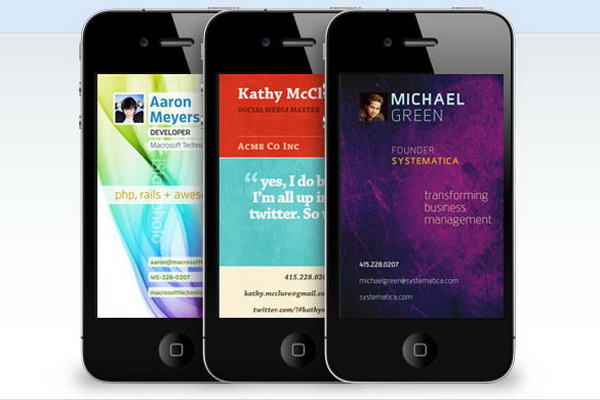 Source from: http://www.pcworld.com/article/241198/top_10_ipad_and_iphone_paperreplacement_apps.html#tk.nl_wbx_h_crawl1
Source from: http://www.pcworld.com/article/241198/top_10_ipad_and_iphone_paperreplacement_apps.html#tk.nl_wbx_h_crawl1You may also want to read:
How to watch video on iPad freely
How to convert Blu-ray/DVD movies to iPhone, iPad, iPodзайм на карту rusbankinfo.ru






Recent Comments