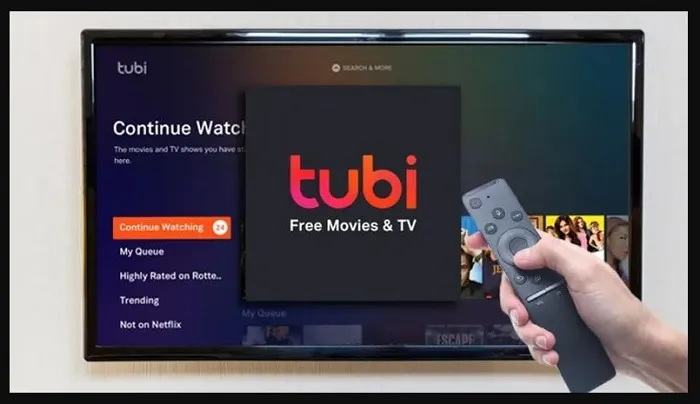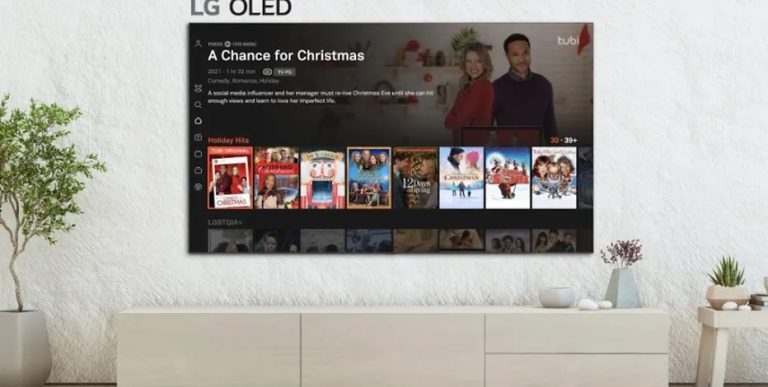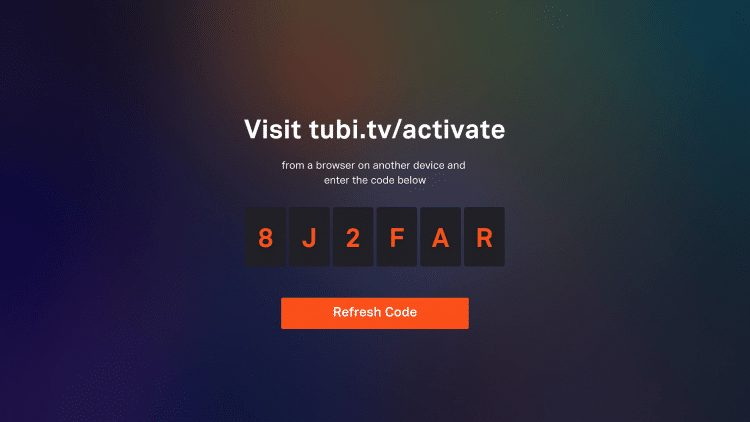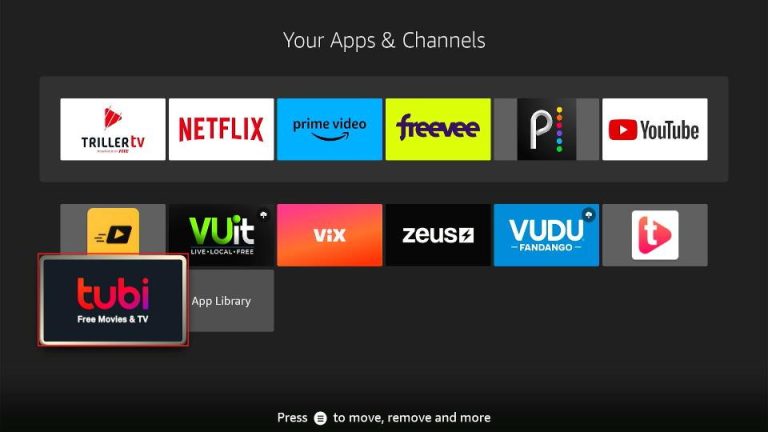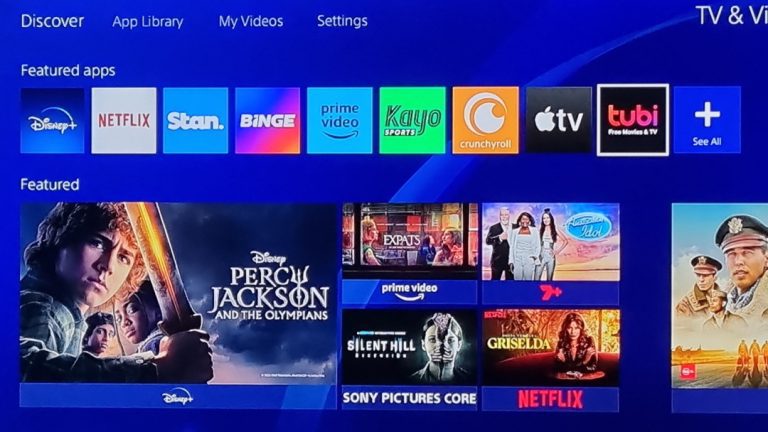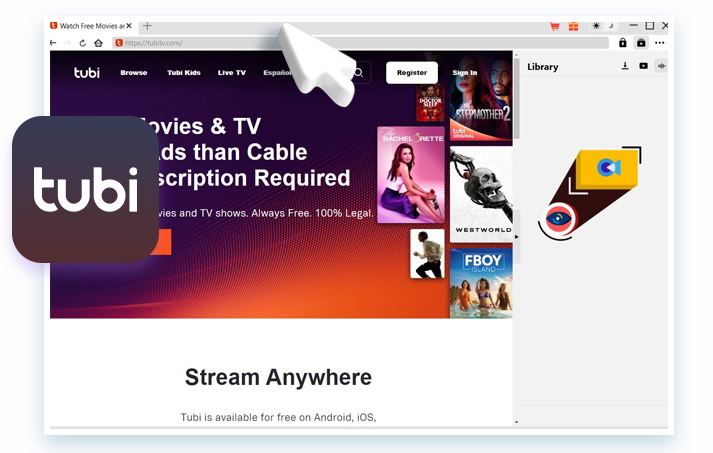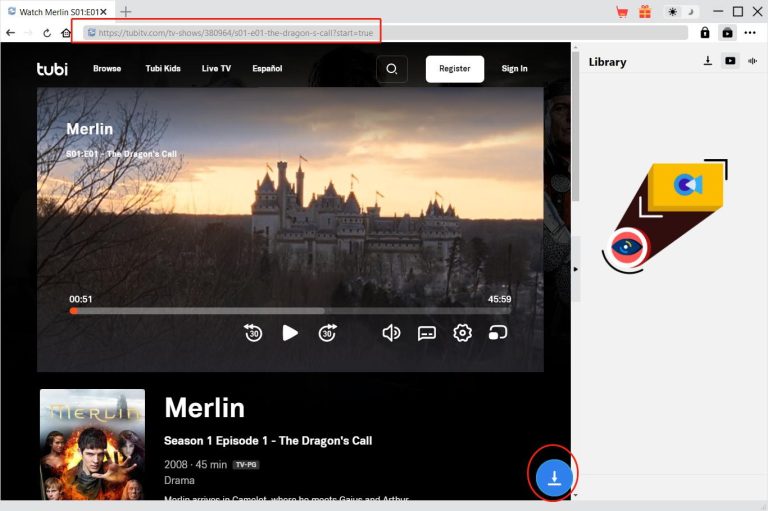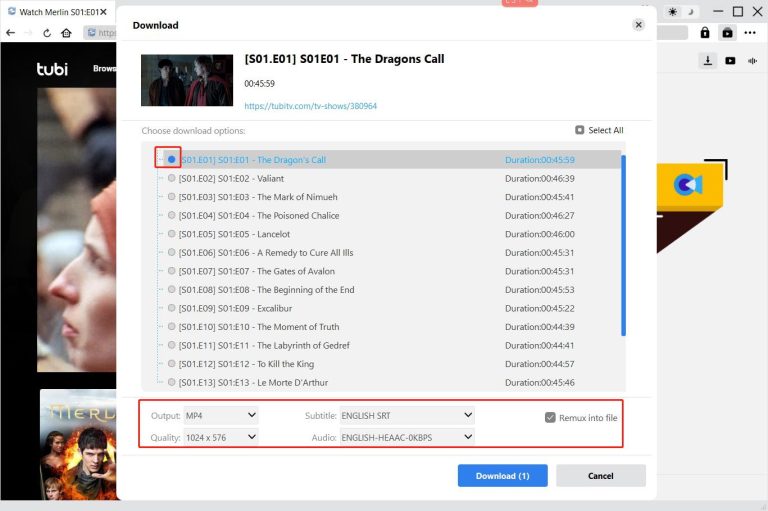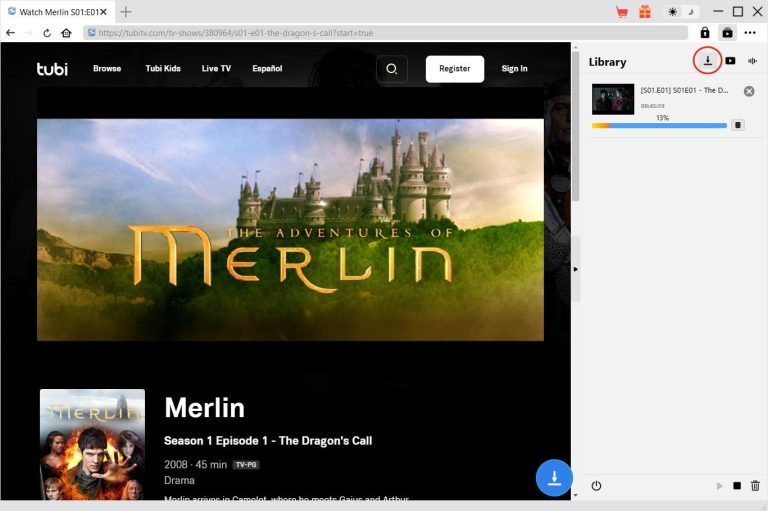Tubi is an ad-supported streaming app that provides thousands of movies and TV shows for free. No subscription required. Whether action, comedy, drama, or kids, Tubi has it all and all for free!
If you want to start watching on your TV, phone, and compatible devices, you need to activate Tubi first. It is fast and simple but may vary slightly with the device you are using. This guide will provide you with a step-by-step process to help you activate Tubi on most popular devices including smart TV’s, Roku, Fire Stick, & more for a quick streaming start. Let’s get started!
OutlineCLOSE
Part 1: What Device Does Tubi TV Support?
You can enjoy your favorite movies/TV shows pretty much anywhere, as Tubi comes in various devices. Tubi has got you either way streaming on a big screen or your phone.
- Smart televisions (Samsung, LG, Sony, and Vizio)
- Roku devices, Amazon Fire TV / Fire Stick, Apple TV, and Chromecast
- PlayStation, Xbox, and other game consoles.
- It works on mobile platforms such well-known platforms such as Android phone, Android tablet, iPhone and iPad.
- Tubi Tv Web browser just directs to the tubitv. com on your computer.
As long as your device has internet access and supports apps or a web browser, there’s a good chance you can watch Tubi on it. No subscription, no hidden fees, just free streaming anytime you want.
Part 2: How to Activate Tubi TV on Smart TVs?
Activating Tubi on your smart TV is quick and easy, but the steps can vary a little depending on the brand. Below are instructions for a couple of popular smart TVs to help you get started.
1. Samsung Smart TV
For those with a Smart TV (2016 model or newer), follow these steps:
Step 1: The first thing you need to do is go turn on TV and make sure it is connected with the internet.
Step 2: Click the Home button on your remote to enter the main menu.
Step 3: Navigate to Apps and search for Tubi.
Step 4: Click on the Tubi app and click on Install.
Step 5: After you have installed it, open the app and click Sign In (if you do not have an account Register).
Step 6: You Will Be Directed by Tubi to An Activation Code.
Step 7: Open your phone on the computer that displays tubitv.com/activate and log in.
Step 8: You will then see a code on your TV screen, type it in, and you are done! Your Samsung TV will be connected to your Tubi account!
2. LG Smart TV
For LG TVs with webOS:
Step 1: Ensure your TV is connected to the internet.
Step 2: Press Home Button from your LG remote.
Step 3: Launch LG Content Store and enter Tubi.
Step 4: Tap Install for the app to download.
Step 5: Click on Tubi and then Sign in. It will show you an activation code.
Step 6: Visit Tubi TV. Log in at com/activate on a different device enter the code.
Step 7: Once done, you’ll be ready to enjoy all the free content on your LG TV.
Tubi is also available on a number of other smart TVs, and the activation process is largely similar, download the app, log in, pull the code and sign in on the web. A TV with an app store and internet access puts you only a few clicks away from free streaming movies and shows.
Part 3: How to Activate Tubi TV on Streaming Devices?
Tubi performs well on your favorite streaming devices such as Roku and Amazon Fire TV/Fire Stick. Here’s how to start each one:
1. On Roku
Step 1: Enable the Roku device and ensure it has been connected with the internet.
Step 2: Secondly, on your home screen, just scroll to Streaming Channels in order to get the Channel Store opened.
Step 3: Look for Tubi Channel and download the channel.
Step 4: Open the Tubi app and click sign in or sign up.
Step 5: You will get an activation code in the screen.
Step 6: On your phone or computer, go to tubitv.com/activate, log in, and enter the code.
Step 7: Your Roku device will pair automatically, and you are now set to watch.
2. Amazon Fire TV / Fire Stick
Step 1: Navigate to the Home screen on your Fire Stick.
Step 2: Search Tubi by the search icon and install Tubi app.
Step 3: Then, launch the app and tap on Sign In.
Step 4: Your TV screen will then show an activation code.
Step 5: Visit tubitv.com/activate on a separate device, sign in, and enter the code.
Step 6: You will successfully activate Tubi on your Fire Stick and be able to start streaming.
Part 4: How to Activate Tubi TV on Gaming Consoles?
Tubi is also available on major gaming consoles like the PlayStation and Xbox. Here’s how to activate it:
1. PlayStation (PS4 and PS5)
Step 1: Go to the PlayStation Store on your console.
Step 2: Find Tubi and install the app.
Step 3: After installing, open the app and click Sign In.
Step 4: An activation code will show up.
Step 5: Go to tubitv.com/activate from your phone or computer, log in, and enter the code.
Step 6: Your PlayStation is now connected to your Tubi account.
2. Xbox (Xbox One, Series X, or Series S)
Step 1: Navigate to the Microsoft Store on your Xbox.
Step 2: Locate and download the Tubi application Then open the app and Click Log In to obtain your activation code.
Step 3: On a separate device, visit tubitv.com/activate, log in, and enter the code.
Step 4: Once entered, your Xbox will be linked and ready for streaming.
Part 5: How to Watch Tubi on Any Device?
Tubi does operate on many platforms, but there are instances when you may want additional freedom for instance when you want to enjoy those favorite shows of yours while travelling, offline, or on a device that doesn’t support Tubi app. In these instances, downloading the video will be the most appropriate solution.
CleverGet Tubi Downloader is an easy-to-use program that allows you to easily download Tubi movies and TV shows in 720p. You can keep the downloaded videos as MP4 or MKV files that you can watch on any device (mobile, tablets, USB flash drive, smart TV, & more). This is how to download Tubi videos and watch them as you want with the help of CleverGet:

-
– Download 720P HD videos without quality loss.
– Support to download TubiTV episodes of certain/all seasons in batches.
– Save desired multi-language audio tracks and subtitles.
– Pack captions into output video file, or save captions as independent SRT/SUP files.
– Easy-to-use UI with multilingual settings.
Step 1: Open and Play the Tubi Video in CleverGet
First, run CleverGet, and head over to Tubi with the built-in browser. If required, log into your account, then navigate to and play the video you wish to download. Playing them makes CleverGet capture the correct video stream.
Step 2: Parse the Tubi Video
After the video begins to play, click on the Parse button (near the address bar or video screen). In the background, CleverGet will start analyzing the video link and will begin fetching the available download options.
Step 3: Choose Video, Subtitle, and Audio Settings
Once the parsing is complete, a window will appear whereby different versions of the video and can be downloaded. Select your desired resolution (up to 720p), plus the subtitle and audio track you want burned into the file. Particularly if the video is offered in various languages or formats.
Step 4: Start Downloading the Video
After that click on Download button to start downloading video on computer. CleverGet will do the rest and download the video at high speed.
Upon completion of the download process, the video will be saved as an MP4 or MKV video file, Let’s now transfer it to your phone, tablet, USB stick nor cast to your smart TV. Since it is downloaded, you will not have to rely for wi-fi and on the buffering factor.
Using CleverGet gives you full control over your Tubi viewing experience. Whether you’re offline, on the go, or just want to build your own video collection, it’s a handy tool for enjoying Tubi content on any device.
Conclusion
Whether you want to stream free movies and TV shows, Tubi is a solid option, and the service is offered across plenty of devices, including smart TVs, streaming sticks, gaming consoles and web browsers. And, it takes only a few simple steps to activate Tubi and stream thousands of titles entirely free of charge in minutes! But if you looking for more freedom, like watching offline, saving shows for devices that do not support the Tubi app, then you can use Tubi Downloaders. Whether you’re travelling, sharing with family or curating your own personal collection of videos, it puts you in control of how and where you consume content.