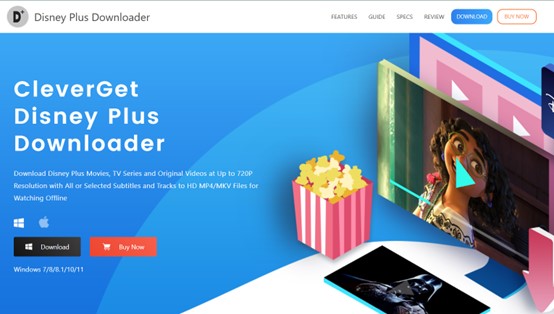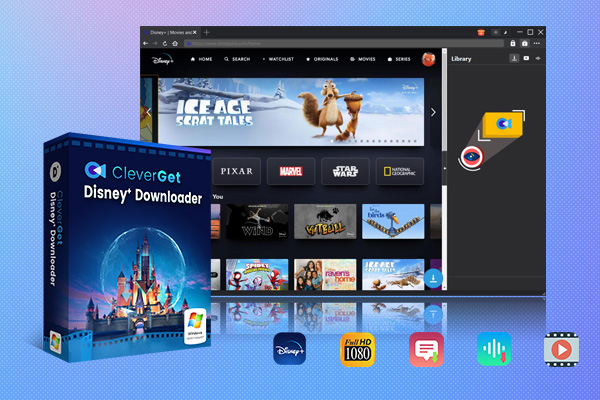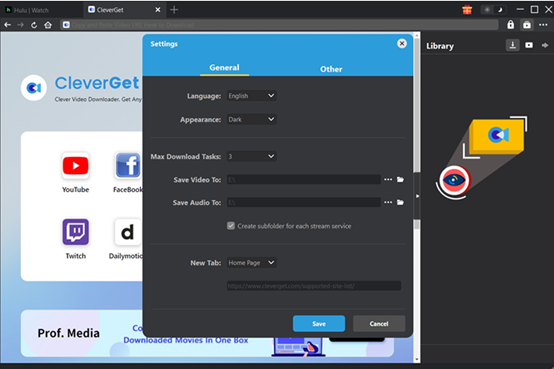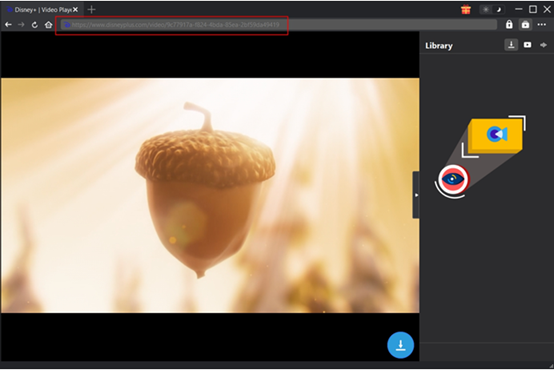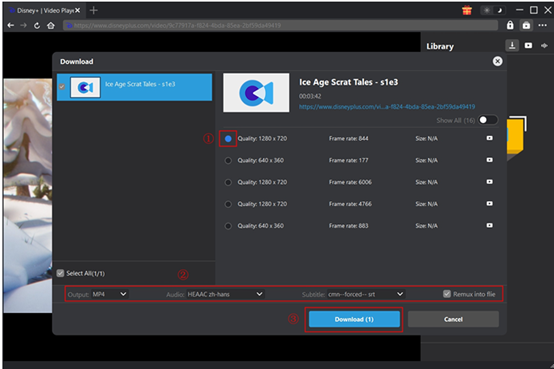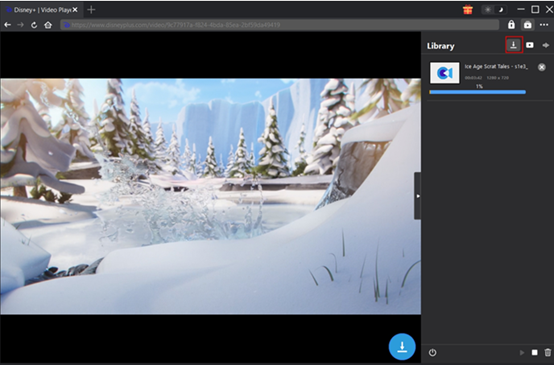Hey, are you a fan of Disney Plus content? Whether you like the IPs of Marvel and Star Wars or the classic anime that have been with us for years, such as Frozen and Toy Story, you can easily fall in love with Disney+. Home to so much great video content, it has gained users of all ages and proves to be the go-to option when you are trying to find a title for a warm family movie night. However, if you have watched Disney Plus on Fire TV, you may find Disney Plus not working on TV from time to time. Why isn’t Disney Plus working on my TV? If you have the same question, this post may help. We will analyze the cause and teach you how to fix them. Scroll down to read more.
Outline
Part 1: Common Reasons Why Disney Plus Is Not Working on Fire TV
While there are different reasons behind the Disney Plus app not working on TV, here are some common issues that you can consider:
Network Issues
Insufficient Internet Speed: The bandwidth for smooth Disney + playback is at least 5 Mbps. If the network is unstable, slow, or interrupted, the video will not play, buffer, or freeze.
Incorrect Network Settings: There may be problems with the device’s network settings, such as IP address conflicts, incorrect DNS settings, etc. These problems may affect the connection to the Disney + server.
Application Issues
Corrupted Cache Files: If the cache files of the Disney + application are corrupted or full, the app may malfunction and fail to play videos properly.
Outdated Application Version: If the application is not updated, there may be compatibility issues.
Device Issues
Fire TV System Issues: The Fire TV device is running an outdated or faulty operating system version, which may be incompatible with the Disney + application.
Insufficient Storage Space: Insufficient storage space on the Fire TV device may cause the application to run slowly or not run properly, thus leading to playback failure.
HDMI connection issues: If Fire TV is connected to a TV via HDMI, a loose, damaged, or improperly connected HDMI cable may cause video not to display properly or audio problems to occur.
Server issues
Disney+ servers may have problems due to maintenance, failure, or a cyber-attack.
Account and permission issues
Account abnormalities: The account may have arrears, freezing, or other abnormalities.
Content restrictions: Some content may be affected by regional restrictions or parental control settings. In this case, this content cannot be played normally.
External interference issues
If a VPN or proxy server is used, Disney+ may block access because it may be considered abnormal access behavior.
Part 2: How to Fix Disney Plus Not Working on Fire TV
What can you do to troubleshoot? Well, for different issues, we have different solutions.
For connection issues:
Test your download speed by visiting fast.com or speedtest.net in your Fire TV’s browser. Disney+ requires at least a bandwidth of 5 Mbps (25 Mbps for 4K content).
If the speed is too low, try switching to 5 GHz Wi-Fi or using a wired network connection.
Restart your router: Unplug the power, wait for 10 seconds, and then plug it back in to reset the network signal.
For app issues:
Force close and restart Disney+: Go to Fire TV Settings > Apps > Manage Installed Apps > Disney+, select Force Stop, wait 5 seconds, and restart the app.
Clear Cache and Data: Repeat the above path. Click Clear Cache. If the problem is not solved, then select Clear Data.
Update Disney + App: Find the Disney + icon on the Fire TV home screen. Press Menu > Update if an update is available.
Enable automatic updates: Go to Settings > Apps > App Store and turn on the Automatic Update feature.
Delete and reinstall the App: Go to Settings > Applications > Manage Installed Applications > Disney+, select Uninstall, then re-download and install from the App Store
For device issues:
Restart the Fire TV with the remote.
Update the Fire TV: Go to Settings > My Fire TV > About > Check for Updates and install the latest version of Fire OS.
Check the HDMI connection: Check if the HDMI cable is loose, try changing the HDMI port or cable.
Free up storage space: Go to Settings > Applications > Manage installed applications and uninstall infrequently used applications.
For server and account issues:
Check the Disney+ server status: Visit DownDetector or the official Twitter account to confirm whether there is a regional outage or maintenance.
Verify account status: Log in to the Disney+ official website to check whether the subscription is valid. If there is any outstanding payment or regional restrictions, the account status is abnormal.
Re-login to the account: In the Disney+ app, go to Settings > Logout, wait 2 minutes, and re-enter the account password.
If after all the efforts, the problem persists, maybe you can go to the Service Center.
Part 3: Alternative Solution – Download Disney+ Content for Offline Viewing
You may realize that troubleshooting can be time-consuming. Is there an easier way to save all the trouble and enjoy a great movie night? Well, you can download Disney Plus movies in advance, so the downloads can be played even the Disney Plus is not working on TV. If you subscribe to the services, you may find a download feature within the app. However, there are some download limits. For example, you can only keep the downloaded videos for a certain period. Also, you can only download the videos on the mobile app.
How to bypass all the restrictions? CleverGet Disney Plus Downloader can help. As a versatile downloader, it can save high-quality videos from the platform at a high speed. Batch download allows you to save a few movies at the same time. Ad-free videos can be expected as the program can block ads smartly during the process. With an intuitive interface and easy operation, CleverGet is considered as the best Disney Plus downloader.
Here is how to download Disney Plus videos with CleverGet. Firstly, install and download the program from the website.

-
CleverGet Disney Plus Downloader
-Support Disney+ Movies and Shows Download
-Download 720p/1080p Disney+ HD Videos Without Quality Loss
-Save Disney Plus Movies in MP4 or MKV Files
-Reserve Multi-Language Audio Track & Subtitles
-Remux Subtitles to Video
Step 1. Set output directory
Run the software on your computer. Click on the three-dot icon to open the Settings section. Then, on the panel, customize the color and language of the interface at will. Choose a folder to save the downloads via the Save Video to box.
Step 2. Play the target video
Key in disneyplus.com in the built-in browser to go to the website. Search for and play the title you want. On the play page, you can see a download button in the bottom right corner. Press it, and CleverGet will analyze and parse to get all accessible content.
Step 3. Download a Disney Plus video
All the accessible versions of the title will be shown. They are in various sizes and resolutions. Choose one, then set the output format as MP4/MKV. Press Download to proceed.
Step 4. Start downloading the Disney Plus video
As the tasks are in progress, you can check them in the right bar. They are easy to manage here. When the tasks are finished, check the downloads in the folder you selected.
The whole process takes you no more than 10 minutes.
FAQs
1. Why is Disney Plus not working on my TV?
There may be device issues, app issues and connection issues that cause Disney Plus not working on Fire TV. Under each category, the reasons may be more concrete. Refer to Part 1 to see all the possibilities.
2. How to fix Disney Plus not working on Fire stick?
Similarly, we provide corresponding solutions for various problems. To locate the specific solution, refer to Part 2.
3. What’s the best way to tackle Disney Plus not working on Fire TV?
If you are not a professional technical guy, it is not easy for you to find the issue directly. Therefore, it is recommended to download Disney Plus videos ahead with CleverGet Disney Plus Downloader. The downloads can be played on your Fire TV directly so you can avoid all the troubles.
Conclusion
In this post, we shared all the reasons why Disney Plus is not working on Fire TV. As mentioned above, there are various causes. Therefore, you have to use various solutions to play Disney Plus on TV. There is a shortcut, however. If you can download the Disney Plus videos you like in advance with CleverGet Disney Plus Downloader, you can smartly avoid all the efforts. As a professional and user-friendly downloader, it is worth a try.