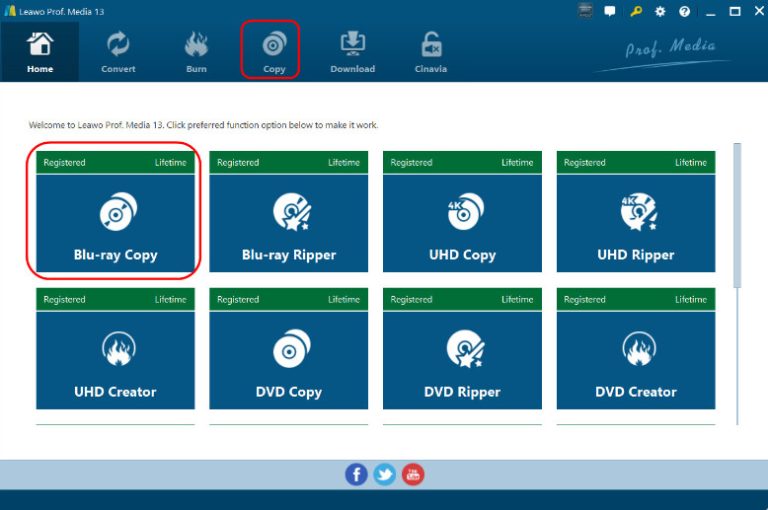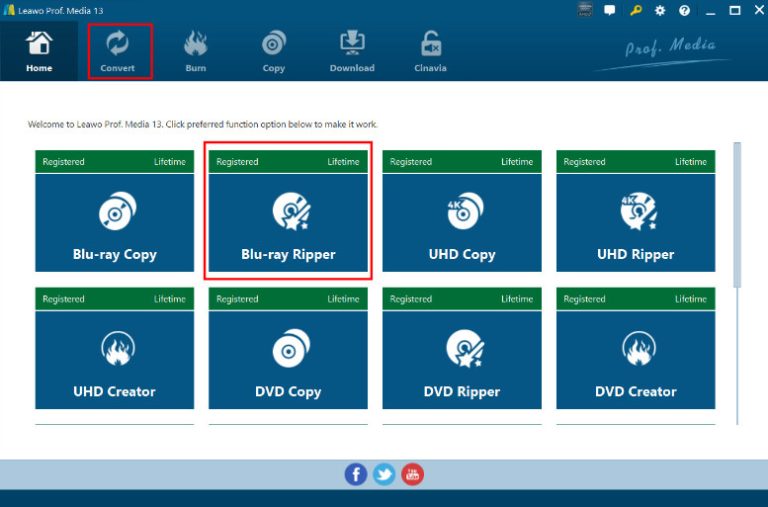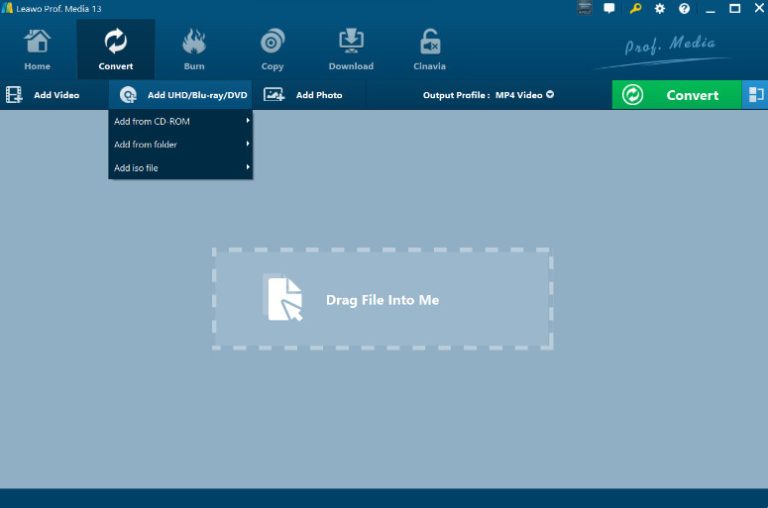We usually think that storing high-quality videos directly on our phones or computers is memory-intensive. However, there are now many external storage devices available, such as optical discs, USB sticks, and portable hard drives. For distribution and sale, many film companies choose Blu-ray discs or DVDs as the carrier. They are durable and can be played normally for a long time if stored properly. In addition, discs can be protected to prevent the outflow of some restricted resources. However, to play DVDs, we absolutely need a DVD drive. Many desktop computers and some laptop models have built-in DVD drives, and some families also buy dedicated DVD players. However, they are not portable, and discs should not be removed frequently as this risks damaging the surface. USB sticks, on the other hand, are more portable and less prone to damage. We can copy the content of a DVD to a USB stick. In this article, we will provide you with three reference solutions with detailed step-by-step instructions.
Outline
Part 1: Why Do You Need to Put DVD onto USB Drive
In the beginning, we mentioned that in order to play the content on a DVD, we need a professional DVD drive, player, or a computer with a built-in DVD drive. However, judging from the current market trend, most laptops no longer come with a DVD drive as standard. Therefore, if you want to watch or share video resources at any time, you need to find a new carrier for the videos on the disc, and that is a USB drive. USB drives are small and very portable. The surface area of a disc is large, and it is easy to leave dust or scratches on it during use. This may damage the data on the disc; in contrast, the port of a USB stick is usually hidden inside a protective cover and is generally not subject to physical damage. In addition, most devices, including stereos, computers, projectors, televisions, etc., have USB ports. This means that it is more adaptable. Taking all these factors into consideration, copying a DVD to a USB flash drive is a very worthwhile option.
To convert a DVD to a USB stick, we need a professional tool and a computer to help us decode the content on the DVD and create a connection between it and the USB stick. In the following, we will introduce three solutions you can refer to, including two of the most professional DVD processing software. You will find the most detailed step-by-step instructions here. We hope that after reading this, you will be able to quickly complete the copy operation and enjoy high-quality video or audio anytime, anywhere.
Part 2: 3 Ways to Copy DVD to USB Drive
Method One: Copy DVD to USB Directly
The first method of copying DVD to USB flash drive is very simple and straightforward. You don’t need to download or install any software. Just make sure you have a computer that can read DVDs and USB drives. Computers usually have multiple USB ports, so there should be no problem reading the USB drive. If your computer has a built-in optical drive, just insert the disc directly into it; if not, you will need to prepare an external DVD drive.
Here is what you need to do to copy Blu-ray/DVD to a USB flash drive on your computer.
Step 1: Insert your DVD into the optical drive of your computer, and insert the USB drive into any of the USB ports on your computer.
Step 2: Then you need to open your active DVD drive on your device. Copy all the contents inside your DVD, and the files like ISO images and video_ts folders.
Step 3: When you plug the USB stick into the computer, it will be sensed and a pop-up window will appear asking you to open the USB stick. Click on it to open the folder. Alternatively, you can also find the USB stick folder directly in the File Explorer of the computer.
Step 4: Paste the content you copied onto the USB flash drive.
The data transfer may take some time, and you will have successfully completed the copy when this process is complete.
- Given that the movie files stored on DVDs are generally quite large, please ensure that the space on your USB stick is sufficient to receive all the data. The above method is only applicable to unprotected DVDs. If your disc has been encrypted to prevent unauthorized copying, this method will not work. When you try to copy, you will find that the DVD is displayed as empty or corrupted. Another point to note is that the DVD files we copy usually cannot be played directly on our devices. To export the content of a DVD to a playable file format, it is best to use a professional DVD-to-USB converter.
Method Two: Copy DVD to USB Flash Drive with Leawo Blu-ray Copy
Although the first method is very simple to use, its limitations are also obvious. We cannot perform any operations on the files on the disc, nor can we choose to copy only some of the files. Therefore, the second solution we would like to introduce to you is to use Leawo Blu-ray Copy to copy the files on the DVD. Leawo Blu-ray Copy is a professional DVD copy software that can well compensate for the limitations of the first method. It can copy discs released in any region, as well as discs of any type produced by any film and television company. When copying, you can choose between multiple modes, including Full Movie, Main Movie, and Custom Mode. If the content of your disc has subtitles or audio tracks, Leawo Blu-ray Copy also allows you to freely select and back them up.
This one of the best Blu-ray/DVD copy software is equipped with a variety of graphics acceleration technologies, which can achieve a DVD copying speed that is 6x faster than other copying methods. Users do not need to have any professional technical knowledge to get started. We can obtain all the files on the disc in three steps. Additionally, Leawo Blu-ray Copy supports multiple languages, and you can customize the copy interface style to match your native language.
Here are the steps you can follow to copy a DVD to a flash drive with Leawo Blu-ray Copy.
Step 1: Download and install Leawo Blu-ray Copy on your computer. Make sure you have prepared an optical drive and a USB drive.

-
Leawo Blu-ray Copy
– Copy Blu-ray/DVD discs in lossless quality.
– Remove Blu-ray/DVD disc protection and region restriction for Blu-ray copy and DVD backup.
– Copy Blu-ray/DVD contents between disc, folder and ISO Image File to computer or blank disc.
– Support 1:1 disc to disc duplication with no quality loss.
– Copy and back up both 2D and 3D Blu-ray/DVD movies with ease.
– 3 different copy modes for multiple Blu-ray/DVD copy purposes.
Step 2: After launching this software on the desktop, go to the Copy tab to enter the DVD copy interface.
Step 3: Insert your DVD into the drive. Then click Add UHD/Blu-ray/DVD > Add from CD-ROM to upload the source DVD file to the program.
Step 4: The program will load the source files. You need to finish some relative settings, including Disc type, copy mode, subtitles, and audio track.
After you have finished setting up, you will see the dimensions of the output files on the screen. Please ensure that you have enough storage space on your USB stick to accommodate them.
Step 5: Click the big green Copy button on the top right corner.
Step 6: Choose the USB drive folder under the Copy to settings, then choose the Disc Label and Save to.
Step 7: Finally, click Copy to start the transferring process.
Method Three: Rip DVD to Video for USB with Leawo Blu-ray Ripper
If we just copy the content of a DVD directly, we will find that the files we get cannot be played on the device, and many players cannot read this data either. At this time, we can use a professional tool like Leawo Blu-ray Ripper to help us convert the DVD into a video that can be played directly. Leawo Blu-ray Ripper supports many popular video formats, including MP4, MKV, AVI, WMV, etc. It can also help us export audio separately and choose from 180+ export formats. Before exporting, we can even freely edit the videos on the disc and perform operations such as trimming, merging, adding 3D effects, and adjusting various parameters. There’s no need to worry about not knowing the quality of the exported video, as Leawo Blu-ray Ripper has a dedicated video player built in, which allows you to watch the content on the DVD directly on the platform.
If you want to transfer the DVD to a USB drive, follow the guide below to rip and copy the files.
Step 1: Get Leawo Blu-ray Ripper on your computer. Choose Convert > Blu-ray Ripper on the main interface.
Step 2: Next, you need to add your source files. Insert your DVD into the computer, and choose Add Blu-ray/DVD > Add from CD-ROM.
Step 3: Choose a rip mode from Full Movie, Main Movie, and Custom Mode. Then click OK.
Step 4: Go to the Output Profile tab and drop down the list next to MP4 Video. Choose Change to launch the Profile panel. Choose an output format for your video.
Step 5: After setting, you will go back to the Convert window. Choose your USB drive folder under Save to. Then click Convert.
Part 3: FAQs
Q1: Can a DVD be transferred to a USB stick?
Of course, you can. You can choose to directly copy the files on the DVD to the USB flash drive, or rip the video files from the DVD and save the videos on the USB flash drive.
Q2: How do I convert a DVD video to a USB?
You can use professional software such as Leawo Blu-ray Ripper, which can help you decode the files in the DVD and save them in a common video format. You can choose the USB flash drive folder as the save path.
Q3: How can I rip a DVD to a USB for free?
There are some free DVD to USB converters available on the market, such as Handbrake, VLC Player, etc. They can all read the contents of a DVD and help you export the video for free.
Q4: How can I convert my DVD to digital for free?
You can try VLC Player, Freemake Video Converter, and other multi-functional video editing tools. They all have a dedicated section for processing.
Part 4: Conclusion
In this article, we offer three solutions to help you copy a DVD to a USB drive. The most basic method is to copy the files on the DVD directly to your computer and paste them onto the USB drive. However, the resulting files cannot be played directly, and you cannot perform any processing operations on the videos. Therefore, we recommend that you use two professional DVD processing tools, Leawo Blu-ray Copy and Leawo Blu-ray Ripper. They can transfer the videos on the disc to other storage devices without loss.