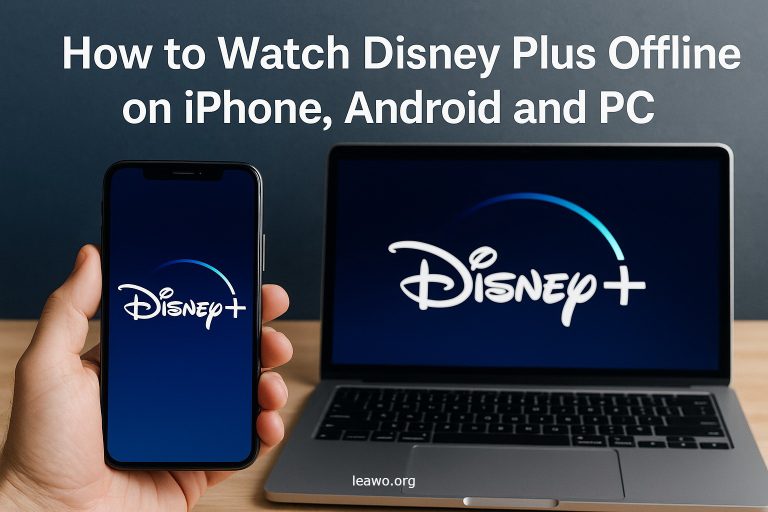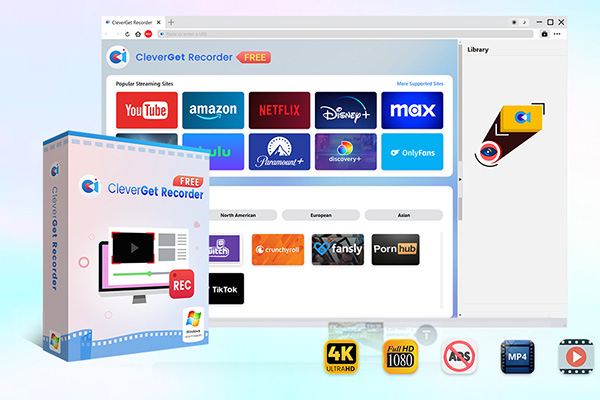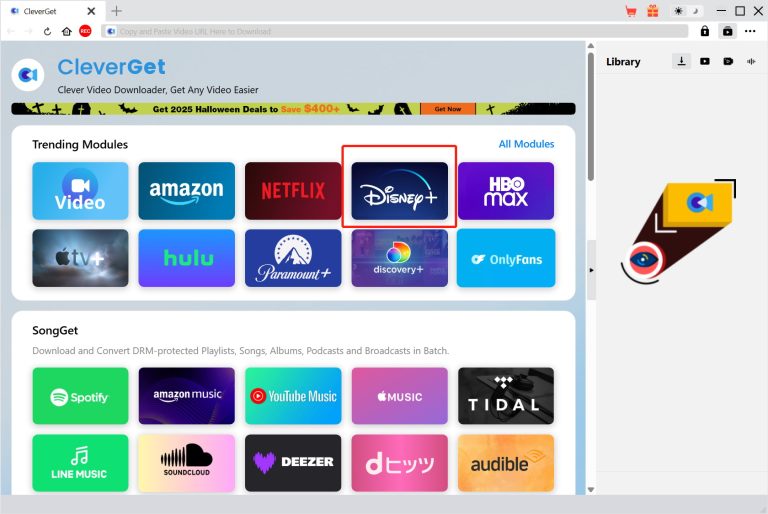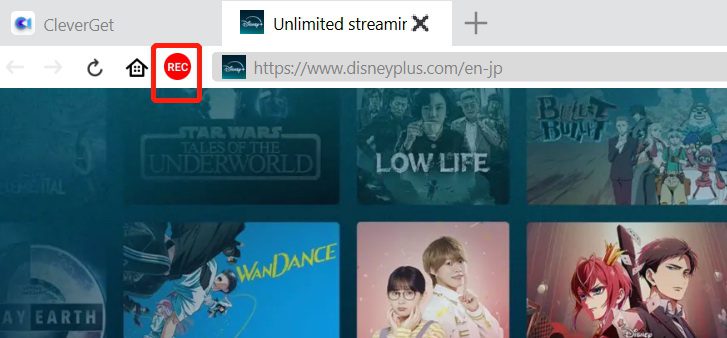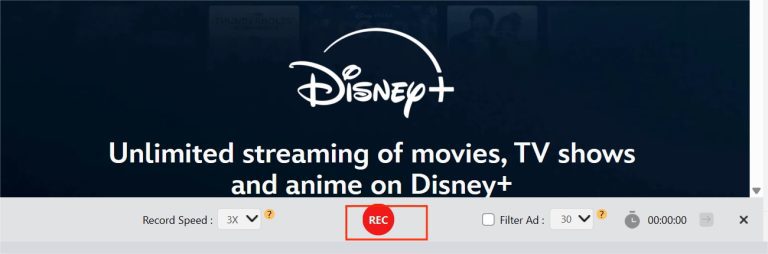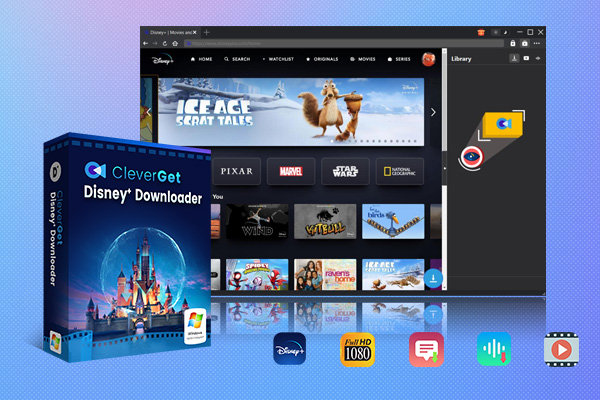Summary:
If you often use Disney Plus to watch movies and have the need to watch offline, then you definitely need to read this article. I will tell you how to watch Disney Plus offline, whether you are using an iPhone, Android, or PC.
MenuCLOSE
Part 1: Can You Watch DisneyPlus Offline?
“Can I watch disney plus offline”? This is a common question among many Disney Plus users. The answer is yes. As a well-known online streaming platform that integrates the film and television content of its brands such as Disney, Pixar, and Marvel, it offers offline viewing options for users like many popular streaming services. For example, it provides an official download feature. However, it should be noted that the official download function of Disney Plus has several limitations. I will elaborate on Disney Plus download limits in the following part of this article. If you are interested, please continue reading.
Part 2: How to Watch Disney Plus Offline on iPhone/Android?
If you want to watch Disney Plus offline on iPhone or Android, then you can use the official Disney Plus download feature. Here are the specific steps to help you watch DisneyPlus offline.
Step 1:Open the downloaded Disney Plus and find the movie or series you want to download.
Step 2:Click the download button on the movie or series details page to start downloading automatically.
Step 3:After the download is complete, you can view and manage it on the downloads page.
Through these very simple steps, you should already have learned how to watch Disney Plus offline by using the official download feature. But as mentioned in the first part, the official Disney Plus download feature has several limitations, so I don’t really recommend that we rely entirely on the official download feature for offline viewing. Please see the detailed explanation in Part Three.
Part 3: Disney Plus Official Download Limits
This part will provide a detailed introduction to the five points of the Disney Plus download limits, which are as follows:
- Limit the use of devices. The official download function is only available for mobile devices such as iPhone and Android, and is not supported on Windows or Mac.
- Limit the download quantity. For an account under Disney Plus, all the devices under it can download a maximum of 25 pieces of content in total.
- Limit the validity period. Once you start playing the content that has been downloaded, Disney Plus stipulates that you need to finish watching it within 48 hours. Otherwise, the content may become invalid. Additionally, Disney Plus also requires that you must connect your device to the internet at least once every 30 days to verify your subscription status. Otherwise, the downloaded content may be automatically deleted.
- Limit the download content. Some parts of the Disney Plus content are not supported for offline saving due to copyright protection reasons.
- Limit the subscription packages. Only the ad-free premium package supports downloading, while the basic package with advertisements does not allow to download content.
Part 4: How to Watch Disney Plus Offline on PC/Mac?
All these restrictions, especially those on the devices, have made many users eager to know if there are other ways to watch Disney Plus offline. In fact, apart from downloading, we can completely watch it offline by using screen recording methods. Here, I recommend a powerful screen recording software called CleverGet Recorder. This software has many features such as recording DRM-protected content and skipping advertisements for recording.

-
Free streaming video recorder to record online on-demand video and live streaming video without quality loss and cost.
- 100% free to use.
- Record movies, TV shows, game streams, lectures, live concerts, etc.
- Record up to 4K video with 60FPS in MP4 or MKV.
- Schedule recording upon preset recording length.
- No watermark, no time limit, and ad-skipping (beta).
Next, I will show you how to watch Disney Plus offline on PC or Mac by using CleverGet Recorder.
Step 1:Download and install CleverGet Recorder from the official website.
Step 2:Click the three dots in the top right corner of the page, then click “settings”, and adjust the format, resolution, etc., according to your personal preferences.
Step 3:Click on the Disney Plus website and open the movie or series you want to record.
Step 4:Click the REC at the top left corner of the page.
Step 5:Finally, click the REC button at the center bottom of the page to start recording. The recorded content can be viewed and managed in “Library” at the top right corner of the interface.
By the way, if you are not used to screen recording and want to know if there is a way to download Disney Plus shows, I recommend you install CleverGet Disney Plus Downloader. It can automatically detect the movies or shows you open and download them.

-
CleverGet Disney Plus Downloader
Professional Disney Plus video downloader to download on-demand videos like movies and series at 720P quality with selected subtitles and audio tracks.
- Download and convert Disney Plus video to MP4/MKV.
- Batch download TV episodes across seasons from Disney+.
Part 5: FAQs
1.Why can’t I download certain movies or shows?
Some films or TV series rights holders, due to copyright protection considerations, stipulate in their licensing agreements with Disney Plus that the content cannot be downloaded.
2.Can I download officially on a Windows PC or Mac?
No. The official download feature from Disney Plus has device restrictions. It only supports mobile devices like iPhone or Android and does not support Windows PC or Mac. But you can use a streaming video recording tool called CleverGet Recorder, which can help you effectively watch Disney Plus offline.
3.Can I share downloaded content with others?
No. Content downloaded through the official website will be strictly locked to your Disney Plus account, so you cannot share the downloaded content with others by copying or transferring it to other devices.
Part 6: Conclusion
Can you watch Disney Plus offline now? Whether using the official download feature or screen recording software, I have provided detailed steps for both methods. Both methods are quite simple, and I believe you have already learned them. However, between the two, I personally strongly recommend using CleverGet Recorder. From my long-term use, I found that it can effectively overcome the limitations of the official download. It not only has no restrictions on the number of downloads but also does not limit the duration of the downloaded content, allowing you to watch offline anytime. Most importantly, you can use CleverGet for free. So, give it a try!