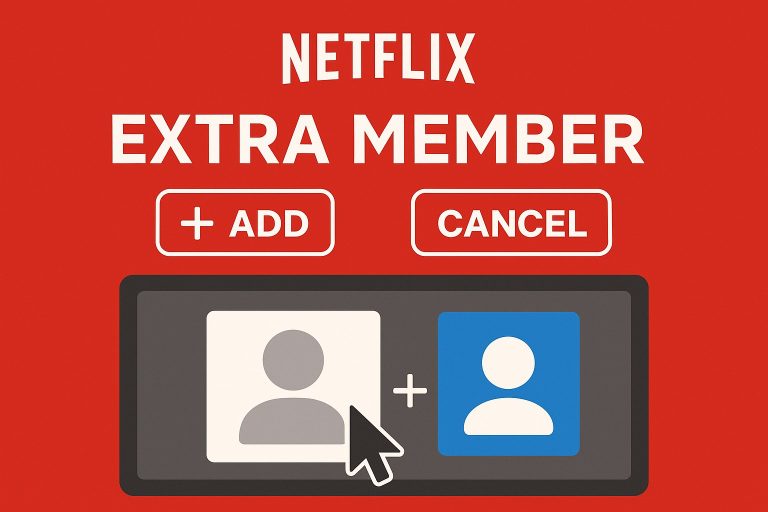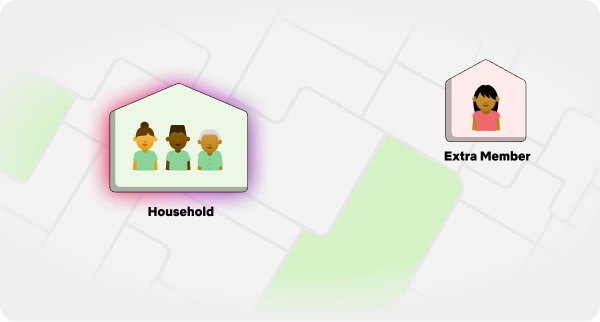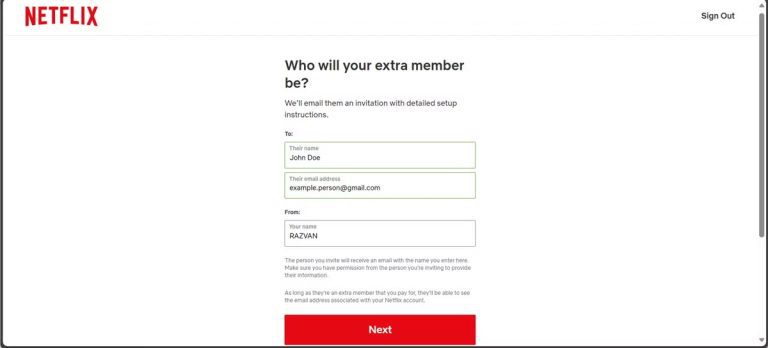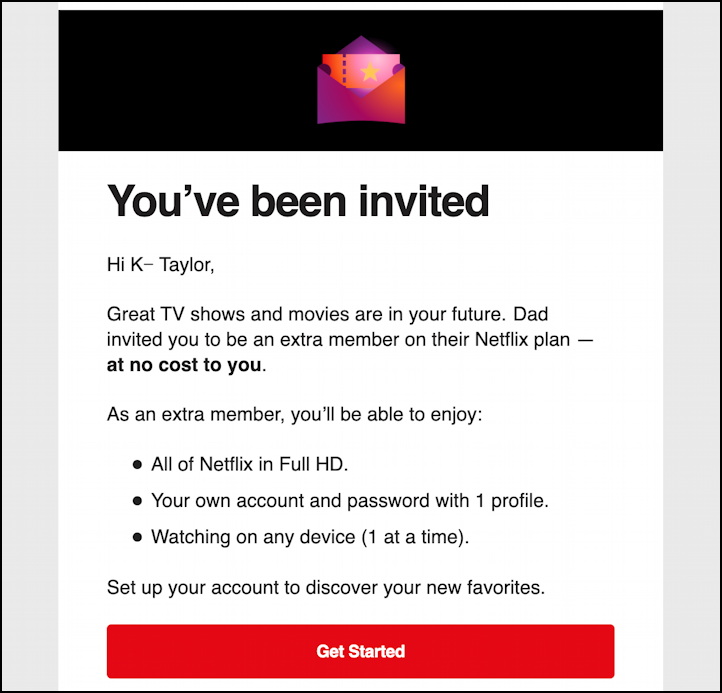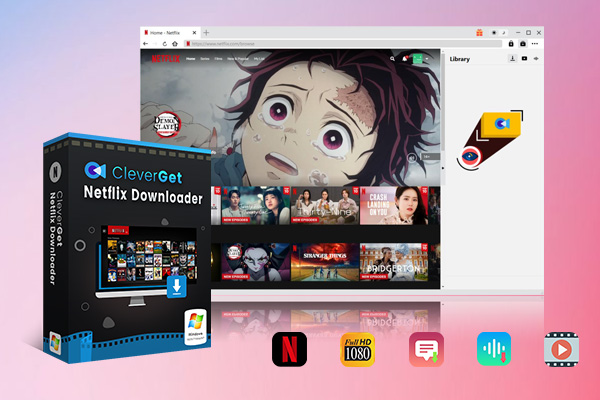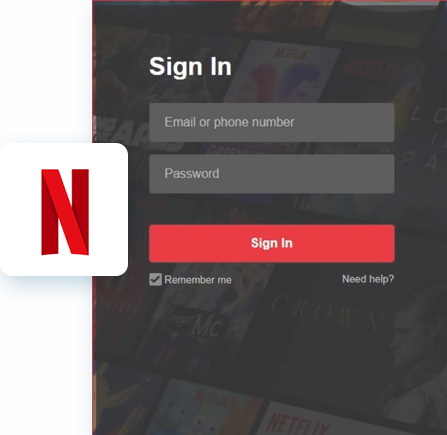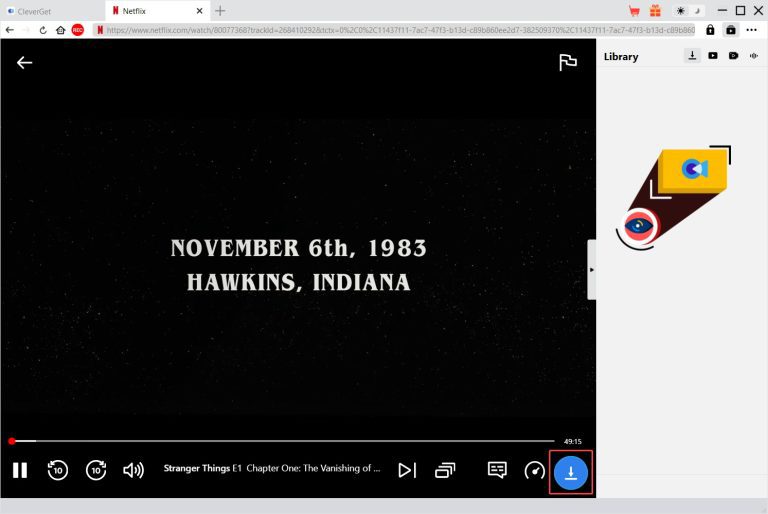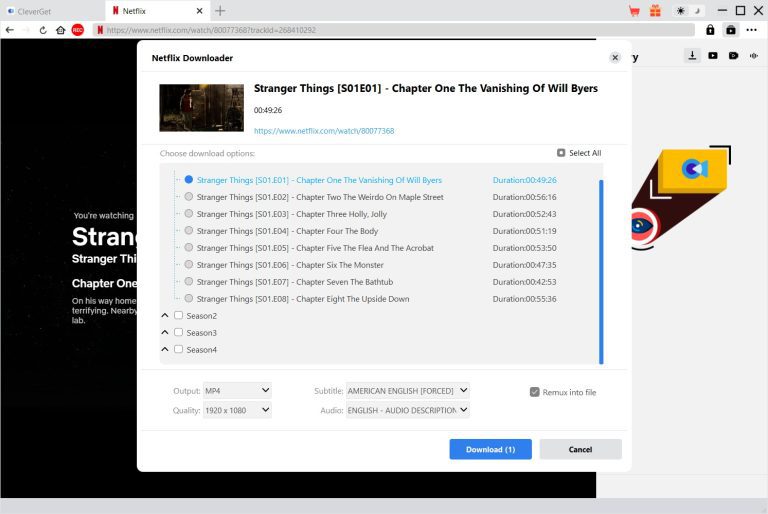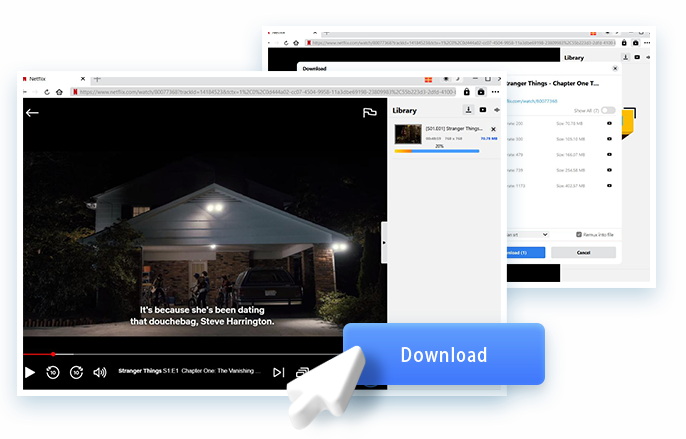Have you heard about the Netflix “Extra Member” feature? It’s a feature of Netflix for those who would like to share Netflix with people outside their household. You can add an extra member to your Netflix account at a lower price. If you are someone who wants to know more about Netflix Extra member price, limits and some troubleshooting tips, then this guide is for you. In this article, I will share with you all the details about the Netflix Extra member feature. The aim is to make the most of the Netflix Extra member feature. So, why wait? Let’s begin.
OutlineCLOSE
- Netflix Extra Member Feature Explained
- How to Add an Extra Member Officially?
- How to Share Content Beyond Limits
- Troubleshooting Extra Member Issues
- FAQs
- Can extra members watch Netflix at the same time as the account holder?
- Does Netflix track location sharing for extra members?
- Can I transfer an existing profile to an extra member slot?
- What happens if the extra member doesn’t accept the invitation?
- Can extra members download shows for offline viewing?
Part 1: Netflix Extra Member Feature Explained
So, as we know, it’s a feature to share Netflix with a member outside of your household. The main objective of this feature is for Netflix to have a balanced policy on sharing passwords with friends and family. So, instead of allowing users to freely share passwords with friends or family outside their household, Netflix now offers the option to officially add someone as an extra member to a Standard or Premium plan. This means the added person gets their account credentials and personalised profile. However, here you need to remember that their access is all linked to the main account holder’s billing and subscription policy.
As for the cost, the fee for an extra member varies depending on your region. Here are some prices:
- Standard with Ads + One extra member: £10.98 per month
- Standard + One extra member: £18.98 per month
- Premium + One extra member: £24.98 per month
- Premium + Two extra members: £30.97 a month
The price and the features are the best. But what about the limitations of the Netflix Extra Member features? There are some limitations you need to be aware of. First and foremost, the extra member should be in the same county as the account holder. Secondly, an extra member only allows one profile, and this profile cannot be set as a kids’ profile. Furthermore, they can stream on one device only, and they can only download on one device. Also, if you are on an ad-supported plan, these limitations are stricter. For instance, you are limited to download only 15 titles each month, and the resolution is 1080p and do not have access to 4K Ultra HD or HDR content. Audio is also simplified; no spatial audio or advanced surround sound options are available, just standard stereo output.
Part 2: How to Add an Extra Member Officially?
In this part, we will see how to add an Extra member officially. To get started, you’ll need a Standard or Premium Netflix subscription (the feature isn’t available on Basic, ad-supported, bundled, DVD-only, or third-party billed accounts).
Step 1: Once assured, visit netflix.com/account and log in with your email and password. Here, make sure you are logged into the profile that manages the subscription.
Step 2: Now, scroll down and see the section. “Manage Extra Members”. Go ahead and click it to start the process.
Step 3: Enter the name and email address of the person you want to add as an extra member. Netflix will use this information to send them a personalised invitation to join your account.
Step 4: Next, you will see the option, “Which profile should they use?”. Here, you need to decide if you want to transfer an existing profile to this new extra member. With this option, new members will retain their personalised recommendations, watch history, My List, saved games, preferences, and more. If you don’t transfer a profile, they can start fresh with a new one.
Step 5: Next, click “Send Invitation”. Your extra member will receive an email with a link to activate their account.
Step 6: You will get a confirmation notification from Netflix. One thing to remember here is that the new member needs to accept the invitation and activate their access by clicking the link in the email they receive within 72 hours. Now it’s all done. Similarly, the additional member must be in the same country as the account owner. So, if your master account is registered to an account in the U.S., then the second cannot be in any other territory; they have to be in the U.S. too. If you ever wish to delete or exchange them, use Account → Manage extra members, where you can cancel slots or activate them once more at the following billing period.
Part 3: How to Share Content Beyond Limits
In the above section, we discussed how Netflix placed several restrictions on Netflix Extra member features. There are some common limitations, like staying in the same country, download limitations, video and audio quality limitations and much more. Above all, once the main account holder cancels their subscription, all the downloaded content will be gone. If you are someone who watched a movie on Netflix and loved it, and now want to share it with some friends or family. Or if you just want to download a movie to watch on the go, then I recommend the CleverGet Netflix downloader.
CleverGet Netflix Downloader is a very powerful workaround to these limitations. With this downloader, you can download Netflix movies, shows, and entire seasons directly from the Netflix website onto your computer. Furthermore, these downloads files are saved as high-quality 1080p MP4 or MKV files. Also, you can complete your download with selectable audio tracks and subtitles. Once downloaded, these files are no longer tied to the Netflix app or subscription, which means you can keep them permanently, even after cancelling your account.
What makes CleverGet especially useful is its batch download feature. With this feature, you can download multiple episodes or full seasons in one go.

-
– Enable users to download Netflix movies, TV shows, serials, etc. to MP4/MKV format.
– Download 720P, 1080P Netflix HD videos on Mac and Windows computer without quality loss.
– Support to download Netflix episodes of all/certain seasons in batches.
– Reserve multilingual subtitles and audio tracks.
Steps to Save Netflix Title to Local Files with CleverGet
Here is how to download your favourite movie with the CleverGet Netflix downloader. First, download and install CleverGet Netflix downloader.
Step 1: Log into Netflix.com within CleverGet
Now use CleverGet’s built-in browser and log in to your Netflix account. With this, CleverGet Netflix downloader will have access to Netflix content.
Step 2: Search and Play Back the Target Netflix Video
Once you’re logged in, use the search bar of Netflix in the CleverGet built-in browser, or you can also copy and paste the link of the movie. After locating the video, begin playing it briefly in the CleverGet browser. This will help CleverGet detect and prepare the stream for download.
Step 3: Parse the Video and Choose Download Options
At the beginning of a video, CleverGet will auto-parse the stream. You will be shown a pop-up to download. You will be able to choose the video resolution (up to 1080p), format (MP4 or MKV), and pick your audio and subtitle tracks.
Step 4: Start Downloading the Netflix Video
After you have all the customisation, just go ahead and hit the download. CleverGet will start to save the video file on your computer. It is then downloaded locally, and it can then be played back whenever you want, regardless of having the Netflix app installed on your device or having an active subscription or not.
After saving the videos to your computer, you can easily transfer them via USB, external drive, or cloud storage to share with friends and family.
Part 4: Troubleshooting Extra Member Issues
In case you run into any issues while setting up or managing your Netflix Extra Member feature, here are some solutions that you can try to fix Netflix Extra member issues.
1. Fix “Not Eligible” Errors
One of the most common issues that you can face is the “Not Eligible” error whenever you try to add an extra member to your Netflix account. The cause of this issue is usually when your subscription plan does not support the Netflix Extra member feature. Remember, you can only add a member if you subscribed to the Netflix Premium and Standard plans. To avoid this issue, you can upgrade your subscription. Also, make sure whoever you are adding should be in the same country as you are.
2. Resolve Invite Delivery Failures
Another frequent problem users experience is, once the extra invitation is sent, the recipients do not get an email. To find an alternate solution, you can also tell another person to look at their spam and junk folders in their email. Some email providers send Netflix invite emails to spam. If they still cannot find it, you can resend the invitation through the settings on your account. Now, keep in mind that you have a limit of two invitation edits per billing cycle, so use them wisely!
3. Handle Profile Sync Problems
Profile syncing issues are also faced by users. This issue commonly happens if you copy the profile to an additional member slot. In that case, a watch history, preferences, content or saved list, etc, will not be visible to the new member. Log out of every device, and then log back in. That should fix the problem. This makes Netflix realign the newest profile data properly.
Part 5: FAQs
Q1. Can extra members watch Netflix at the same time as the account holder?
Yes. Additional members can watch shows at the same time as the primary account holder. However, you can only stream on one device at a time. Last but not least, a maximum of one profile per additional member.
Q2. Does Netflix track location sharing for extra members?
Yes. Netflix takes note of device usage and IP addresses to ensure the additional member lives remotely but in the same country as the paying account holder. Some travel is permissible, but regular use from abroad can result in restrictions or deactivation.
Q3. Can I transfer an existing profile to an extra member slot?
Yes. Netflix allows you to transfer a profile when you ask someone to join as an extra member. This allows the additional member to carry over their watch history, suggestions, preferences, as well as My List.
Q4. What happens if the extra member doesn’t accept the invitation?
The invitation automatically expires after 72 hours unless accepted. You can send an invitation again, but NOTE: Netflix changes only two invitations per billing cycle.
Q5. Can extra members download shows for offline viewing?
Yes, but with limits. For extra members, downloads can only be on a single device and, for those on the ad-supported plan, a capped number of titles per month may be downloaded. The resolution and audio quality are also limited by whatever the main account pays for.