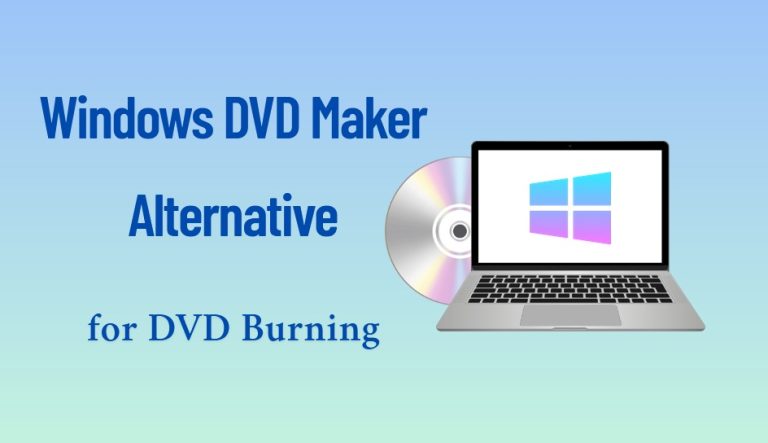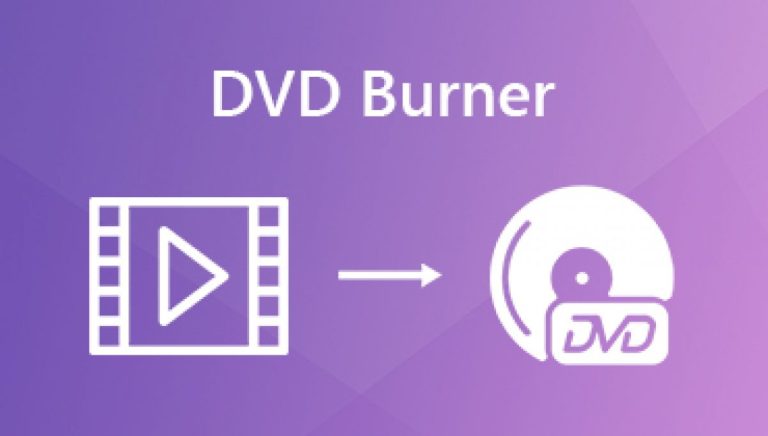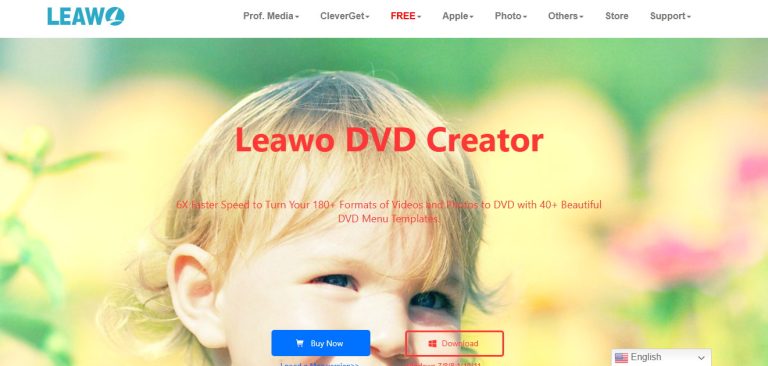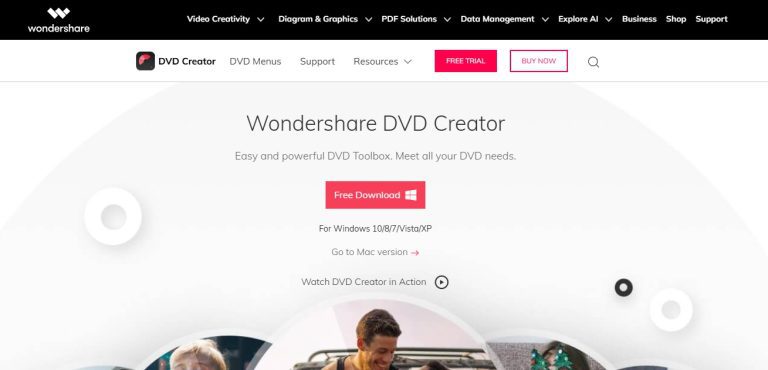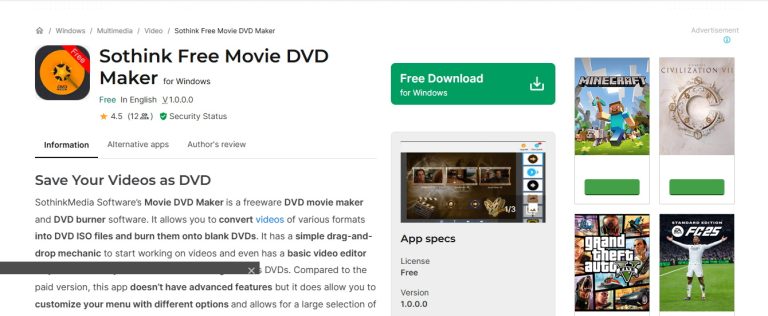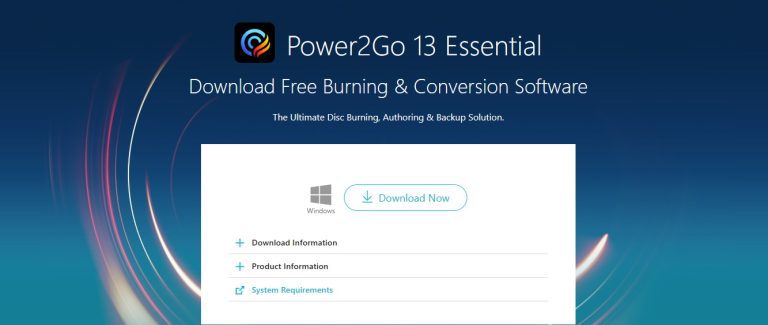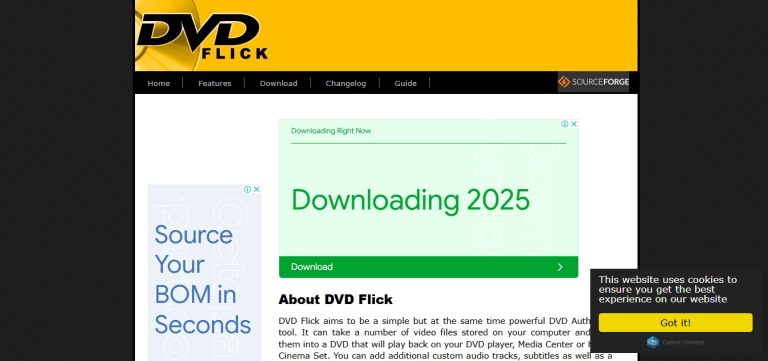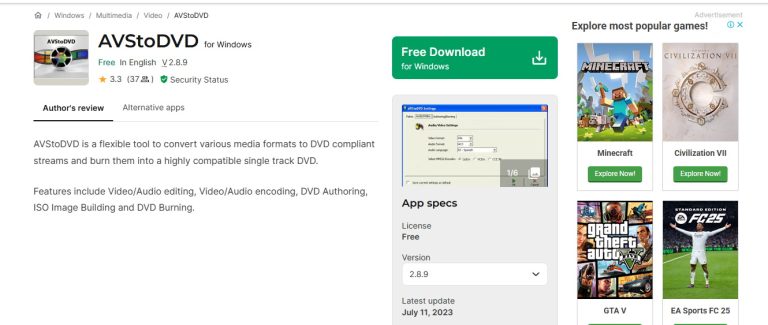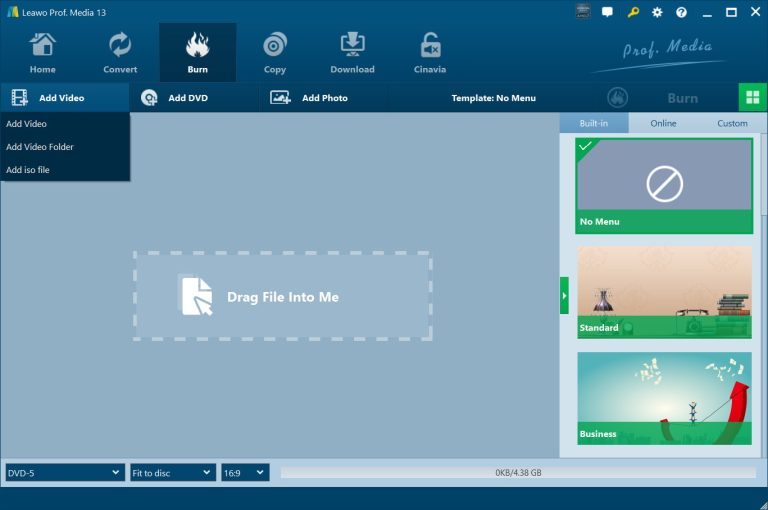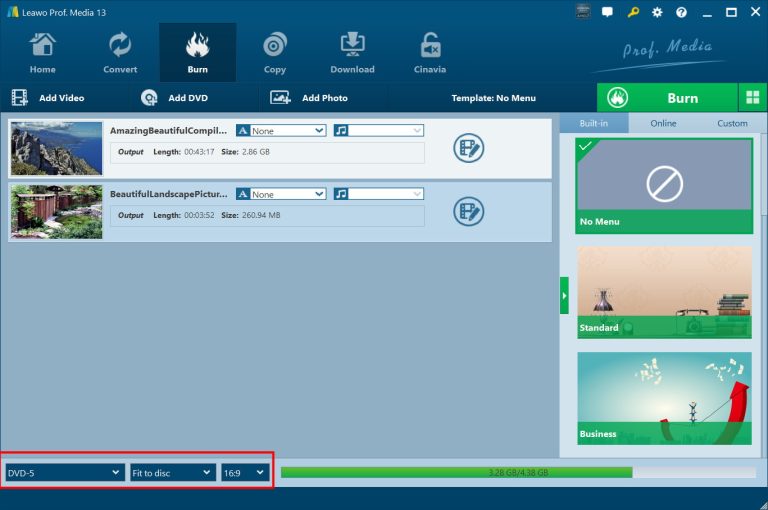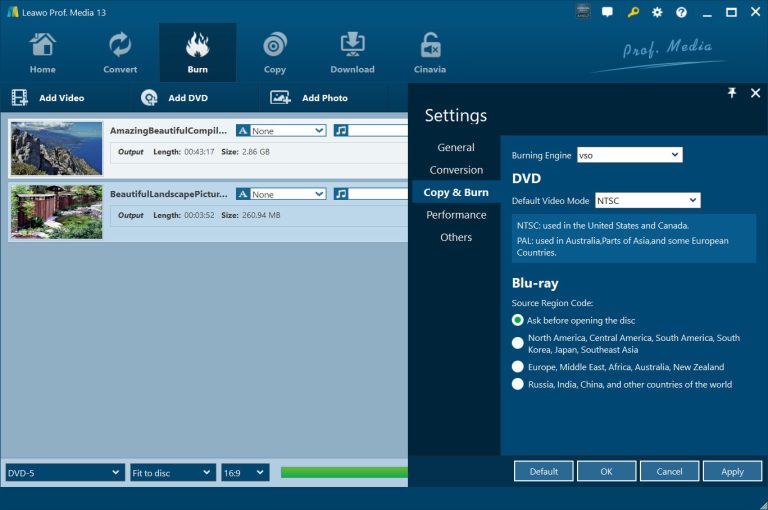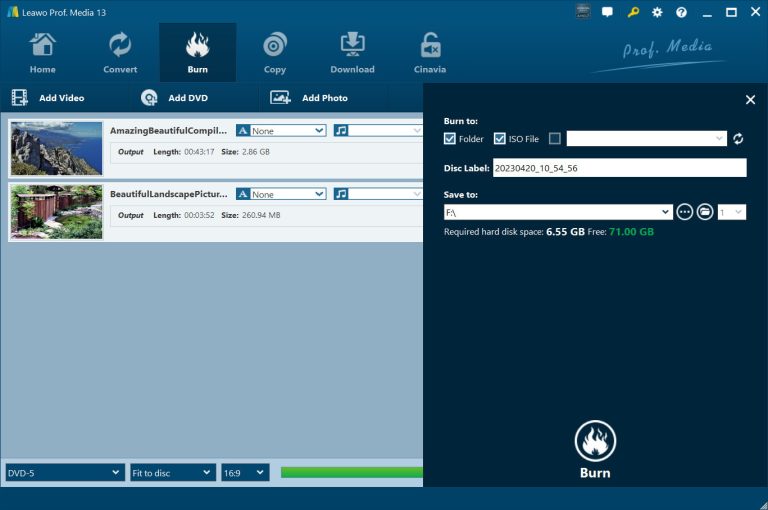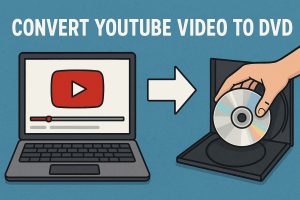Windows DVD Maker used to be a great way to burn videos to DVD, but it discontinued with the release of newer versions of Windows and there’s a lot of demand for other programs to burn DVDs. In this article, we will introduce the top 6 best alternatives of Windows DVD Maker. These are some useful tools for you to burn your videos, photos, and files to DVD. Let’s see the best DVD burning software available today.
OutlineCLOSE
Part 1: Is Windows DVD Maker Still Available?
Windows DVD Maker is not available on newer versions of Windows. The software came in with Windows Vista and Windows 7. Microsoft then removed it from the suite of Windows 8, 10 and 11. That means that you can’t find Windows DVD Maker on most modern PCs and even if you download it from other websites, it will probably not work well and it may also be unsafe. That’s why most people will now use other DVD burning programs instead.
Part 2: How to Choose the Right Windows DVD Maker Alternative for Your Needs?
There are a ton of DVD burning software out there today, some are really easy while others have extra features for more sophisticated users. If you used Windows DVD Maker in the past you might be looking for just that or maybe even better. The first thing you should consider before choosing a DVD maker is what exactly you will be using it for. Do you want something quick and easy to use to just burn videos to? Do you want to edit your videos, create fancy menus, or add subtitles? Knowing these things will help you find the best program to suit your needs. Some fundamental things to look out for when choosing an alternative DVD maker:
How to Choose a DVD maker?
- Ease of Use: The software needs to be intuitive and simple, especially when you’re not terribly experienced. Layout and guidance in the instructions is always a good idea.
- Supported File Formats: I’d also check to see if the software supports the video formats you use. You can use MP4, AVI, MOV, WMV and so on. More formats the better.
- Custom DVD Menus: Some DVD makers will let you create menus for your DVD. This is useful if you want your DVD to look more professional / if you want to organize videos into chapters.
- Burning Speed: It also needs to burn discs quickly, not so fast as to put too much strain on your computer.
- Video Editing Options: Some tools offer basic editing like trimming, cropping, rotating videos, or adding subtitles. This can save you from needing another video editor.
- High Output Quality: The software should keep your video quality as high as possible after burning to DVD.
- Windows Compatibility: Always check if the software works with your version of Windows (10, 11, etc.). Some older programs may not run well on newer systems.
- Price and Licensing: Some DVD makers are free, while others require a one-time payment or subscription. Choose one that fits your budget and gives you the features you need.
Taking a little time to compare options will help you find the best DVD burning software for you.
Part 3: Top 6 Windows DVD Maker Alternatives for DVD Burning Efficiently
When Windows DVD Maker was discontinued, users needed reliable alternatives. These six solutions offer excellent burning capabilities with varying features for different needs. Leading the pack is Leawo DVD Creator, with its exceptional speed and versatility.
1. Leawo DVD Creator (Top Recommendation)
Leawo DVD Creator is a great DVD-burning tool with great performance for burning multiple formats. It supports more than 180 popular video formats such as MP4, MKV, AVI, and more. You can create your own videos or movie clips with this powerful program and burn them into DVDs. Leawo DVD Creator supports 40+ professionally designed DVD menu templates that allows you to easily customize your discs. In addition, it supports editing slideshows with intuitive transitions and easy background music use. The output formats support DVD-5 and DVD-9 formats to ensure perfect playback quality. The free trial leaves a watermark on the disc when the program is installed but when paying, you can access all features. This is a great option for users seeking an efficient tool for burning multi-form media while providing them with more flexibility.
| Pros | Cons |
|
|
2. Wondershare DVD Creator
Wondershare DVD Creator is an easy-to-use drag and drop DVD burning software that offers basic menu templates as well as various common video formats for free. However, its free variant is sometimes choppy. Rendering speed might be sluggish as opposed to Leawo and in order to get more advanced features you need to pay for it.
| Pros | Cons |
|
|
3. Sothink Free Movie DVD Maker
As a totally free tool, Sothink offers a lightweight solution if you have more older PCs available, but its old UI and lack of customization options for the menus might make it less attractive for more serious users. It’ll do good for simple tasks but not for more advanced ones.
| Pros | Cons |
|
|
4. Power2Go
Power2Go is designed for the demanding consumer that wants to burn multi-discs and Blu-rays. It’s a powerful burner but has a high price tag so it may not appeal to casual users. The learning curve is steeper than with Leawo but it’s still a solid choice for experienced burners.
| Pros | Cons |
|
|
5. DVD Flick
DVD Flick is free open-source program that supports integration with subtitling and is quite good for the money. It has somewhat limited pre-defined menus and tends to take way too long to process files if you are creating large quantities of content.
| Pros | Cons |
|
|
6. AVStoDVD
The other option you could use to customize AVStoDVD, the one that uses FFmpeg support, is the AVStoDVD. This one is rather less intuitive and there are often manual steps to perform adjustments, but it isn’t that difficult and free to use.
| Pros | Cons |
|
|
Part 4: How to Make a DVD on Windows with DVD Burning Software?
Among these alternatives, Leawo DVD Creator offers the best combination of speed, well-defined format support, and user-friendly design, therefore it is our top recommendation both for casual and professional DVD-creation. Here’s how to use Leawo DVD-creator to make DVD on windows. Download and install the DVD Creator software on your computer at first.

-
– Create DVD-9/DVD-5 discs playable on various standalone DVD players and computers without region restriction.
– Burn videos in 180+ file formats to DVD disc, folder and/or ISO image file.
– Provide an internal video editor for personalized DVD content.
– Offer 40+ selectable disc menu templates.
Step 1: Import Video Files
Launch the program and go to the DVD Creator module to start your project. It also allows you to add your video content in two different ways. You can either click the green “Add Video” button in the top-left corner of the panel or drop the files directly into the window of the software. Leawo DVD Creator supports more than 180 video formats, including nearly all leading ones like MP4, AVI, MKV, WMV and MOV. After importing the video files into the program you can arrange the files to play your videos as you want.
Step 2: Customize the DVD Menu
This step lets you customize a lot more. First, select your disc type (DVD-5 for standard 4.7GB discs, DVD-9 for dual-layer 8.5GB discs) and select 4:3 or 16:9 aspect ratios (the software will automatically fit video quality into the disk space chosen). Next, you can customize your DVD menu by choosing from 40+ professionally designed templates with the option of adding custom titles, background music, and chapter previews.
In Settings, users can specify their preferences for Burning Engine and Default video mode. Click on the “Settings” button and then select “Copy & Burn”.
Step 3: Burning Settings
When you’re done, click “Burn” to access the final burning settings panel. From here you can choose what kind of disc you want to burn (“physical DVD”, ISO image, or DVD folder) and what type of burning speed you’d like (normal speed is usually recommended for best quality). If you are creating a physical disc, your blank media will be placed here. In Leawo, output file size information is made clearly visible, if you have chosen to burn to digital, you can set the save locations when creating a digital disk (for example). Once all settings are done, click “Burn” again to begin your burning.
Conclusion
Creating professional-quality DVDs on Windows is simple with the right tools. Whether you need to preserve memories, share videos, or create disc backups, a reliable DVD burner makes the process effortless. Among the available options, Leawo DVD Creator stands out for its speed, versatility, and user-friendly interface. With support for 180+ video formats, customizable menus, and fast burning speeds, it delivers excellent results for both beginners and advanced users. If you’re looking for a powerful yet easy-to-use DVD burning solution, Leawo DVD Creator is a top choice. Try it today and enjoy seamless DVD creation!