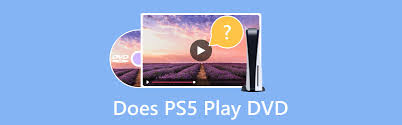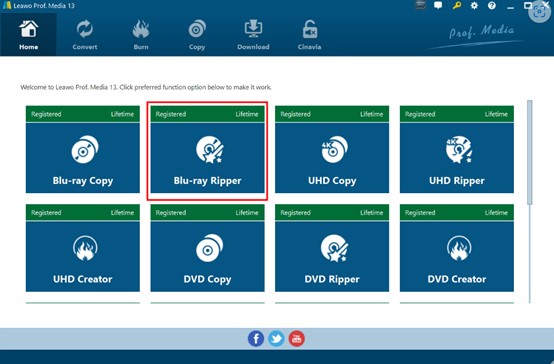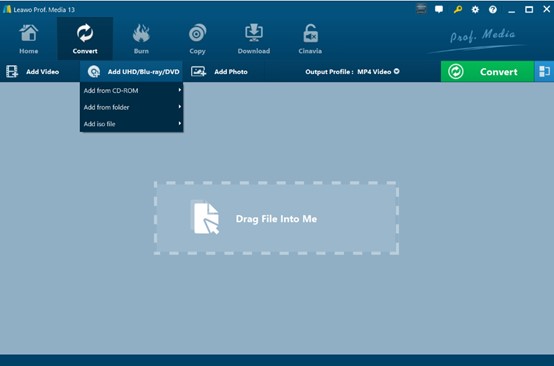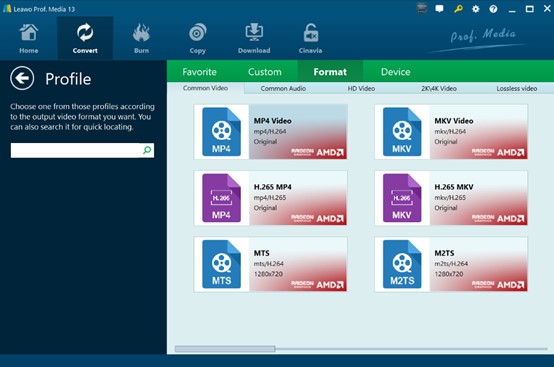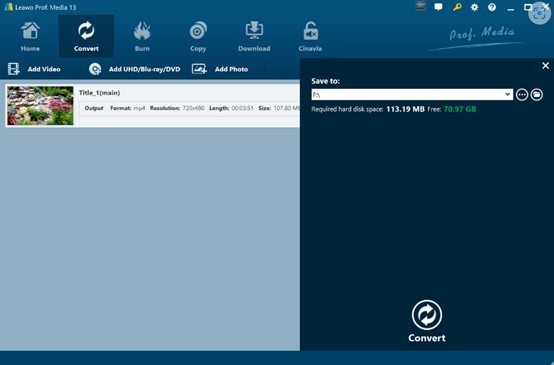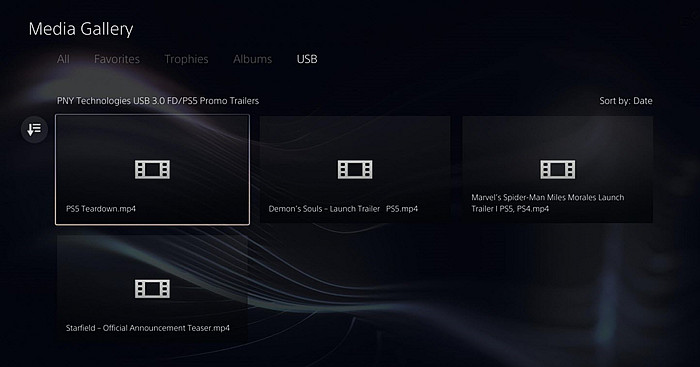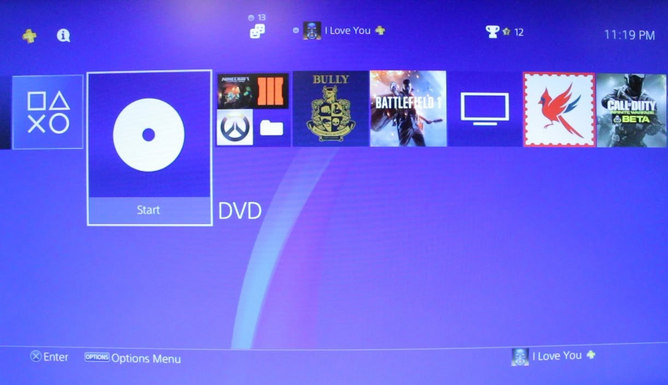PS5 is one of the favorite gaming devices for game lovers around the world. Usually, we put the purchased game disc into the disc drive that comes with PS5, and then we can enjoy the happiness brought to us by digital games. On the other hand, because the PS5 has a built-in disc drive, some people have raised questions about this: since the PS5 can read the contents of the game disc, can PS5 play DVDs? This is an interesting question. Therefore, I searched for the answer to this question and wrote this tutorial. Can a PS5 play DVDs and how do we play DVDs on PS5? You can find the answer in this tutorial.
Outline
Part 1: Does PS5 Play DVD?
Does the PS5 play DVDs? First, we need to know the type of PS5. Currently, there are two versions of PS5, namely PS5 Digital Edition and PS5 Standard Edition. Among them, the PS5 Standard Edition has a built-in optical drive. We can put the game disc into the optical drive of the PS5 Standard Edition. Then, start playing the game in this game disc. For the PS5 Standard Edition, it has the ability to play DVDs and Blu-ray discs. Therefore, the PS5 Standard Edition can be used as a DVD player. We can use it to play movies and videos on DVDs. In addition, the PS5 Digital Edition does not have an optical drive. Therefore, its price is also $100 cheaper than the PS5 Standard Edition. This is because the PS5 Digital Edition does not have an optical drive, so it cannot play DVDs directly. What’s more regrettable is that the PS5 Digital Edition does not support external hard drives, so we cannot expand an optical drive for it. However, this does not mean that we can’t watch DVDs on the PS5 Digital Edition. As for how to watch DVDs on the PS5 Digital Edition, you just need to continue reading this tutorial to get the answer.
Part 2: How to Play DVDs on PS5 Digital Edition
Can you watch DVDs on PS5 Digital Edition? Yes, you can. Although the PS5 Digital Edition cannot play DVDs directly because it does not have an optical drive, it can read and play videos from USB. Therefore, you can convert Blu-ray or DVD to MP4 files. Then, you can transfer the MP4 files to the USB. In this way, you can let the PS5 Digital Edition read and play DVD videos from the USB. But this means that you need the help of third-party software.
Among many DVD rippers, Leawo Blu-ray Ripper has always been my first choice. Leawo Blu-ray Ripper can rip and convert Blu-ray and DVD discs to various video files, whether they are encrypted or not. Leawo Blu-ray Ripper’s functions do not stop there. Leawo Blu-ray Ripper can decrypt, rip and convert discs from all regions regardless of the regional restrictions on Blu-ray and DVD discs. In addition, for Blu-ray ISO files saved in the computer, Leawo Blu-ray Ripper can still convert these Blu-ray ISO files to MKV or other formats of video files. In addition to these functions, Leawo Blu-ray Ripper also allows us to merge, crop and add watermarks to videos on DVDs before converting them to videos. With the help of Leawo Blu-ray Ripper, we can take the following actions to watch DVDs in PS5 Digital Edition:

-
Leawo Blu-ray Ripper
☉ Decrypt and rip Blu-ray/DVD discs with disc protection and region code
☉ Convert Blu-ray/DVD to MP4, MKV, AVI, MOV, FLV, and other 180+ HD/SD formats
☉ Convert Blu-ray/DVD main movie to videos for space saving
☉ Convert 2D Blu-ray/DVD movies to 3D movies with 6 different 3D effects
☉ Fast conversion with NVIDIA CUDA, AMD APP and Intel Quick Sync acceleration technologies
Step 1: Install Leawo Blu-ray Ripper
Download the installation package of Leawo Blu-ray Ripper from Leawo’s official website, and then install it on your computer. After the installation is complete, run it. In the Leawo client program, click the “Convert” icon above or the “Blu-ray Ripper” in the middle to enter the function interface of the Leawo Blu-ray Ripper.
Step 2: Import Source Blu-ray/DVD Files into the Program
Put the DVD you need to convert into the computer’s optical drive. In the conversion interface, click the “Add UHD/Blu-ray/DVD” button to import the DVD file into the Leawo Blu-ray Ripper. When importing DVD movie titles, you can choose to import the longest title or import all titles or freely select the titles to import in custom mode.
Step 3: Choose Output Profile
After importing the DVD movies, you want to convert them into Leawo Blu-ray Ripper, which will display the information of these DVD movies. Click the “Output Profile” button, and then click the “Change” button in the pop-up drop-down box. Leawo Blu-ray Ripper will pop up in the “Profile” panel. In the “Profile” panel, set the output file format and various parameters for the DVD movie. After saving the settings, return to the conversion interface of the Leawo Blu-ray Ripper.
Step 4: Start the Conversion Process
Click the green “Convert” button in the upper right corner. At this time, Leawo Blu-ray Ripper will prompt you to set the output directory for the converted video file. Finally, click the white “Convert” button below to start converting DVD to video.
Step 5: Play DVDs on PS5 Digital Edition
Wait for the Leawo Blu-ray Ripper to complete the conversion task. Then, transfer the converted video files to the USB. Insert the USB into the PS5 Digital Edition. Then, select “Media Library” in the PS5 Digital Edition and select “USB”. The PS5 Digital Edition will read the DVD movies on the USB and start playing them.
Part 3: How to Play DVDs on PS5 Standard Edition
Can the PS5 play DVDs? PS5 Standard Edition can do it easily. However, many people still don’t seem to know how to play DVDs on PS5 Standard Edition. You can read the following steps in detail to play DVDs on PS5 Standard Edition:
Step 1. Before playing DVDs on PS5 Standard Edition, you need to connect your PS5 to the Internet. You can use the controller to click Settings > Network>Set Up Internet Connection to connect your PS5 to the Internet. Then, start your PS5 Standard Edition and log in to your PS5 account.
Step 2. Put the DVD disc into your PS5’s disc drive. Then, in the PS5’s media library, click the “DVD” icon. PS5 will automatically play the movie on the DVD.
FAQs
In addition to answering readers’ questions about how to play DVDs on PS5, I have also collected the following questions that many people have encountered or raised, and given the corresponding answers.
1. Why can’t my PS5 Standard Edition play DVDs normally?
DVD discs are region-restricted and PS5 isn’t a region-free DVD player. If the DVD disc you want to play is not the same as the region code of the PS5, then the PS5 cannot play this DVD disc. Of course, we can change the region code of the PS5 DVD player. However, we only have 4 chances at most. After that, the region code of the PS5 DVD player will be permanently locked.
2. Can PS5 play Blu-ray discs?
Yes. In addition to playing DVDs, PS5 can also play Ultra HD Blu-ray discs, Blu-ray discs, BD-ROM series, DVD+R/RW discs, etc.
3. Can PS5 play 4K videos?
Yes. Unlike PS4, PS5 can support videos with a resolution of up to 3840 x 2160. In addition, the video formats supported by PS5 include MKV, MP4, WebM, etc.
4. Can I use an external DVD drive in PS5 Digital Edition?
No. The only difference between PS5 Digital Edition and PS5 Standard Edition is the lack of a DVD drive. Of course, this also makes it $100 cheaper than PS5 Standard Edition. In addition, PS5 Digital Edition does not have a program installed to recognize DVD files. Therefore, we cannot use an external DVD drive to play DVDs in PS5 Digital Edition. Fortunately, PS5 Digital Edition has a USB port. Even though PS5 Digital Edition cannot play DVDs, we can use Leawo Blu-ray Ripper to convert DVDs to MP4. Then, transfer the MP4 file to USB. In this way, PS5 Digital Edition can play DVD videos on USB.
5. Can I play my disc games on PS5 Digital Edition?
No. PS5 Digital Edition does not have a disc drive. We can only play various digital games on PS5 Digital Edition.
Conclusion
Can you play DVDs on PS5? This tutorial tells you that depending on the type of PS5 you bought, you can take two different approaches to achieve this wish. If you buy the PS5 Digital Edition, you need the help of Leawo Blu-ray Ripper, the best Blu-ray ripper . Leawo Blu-ray Ripper can convert DVDs to various regular video files. After transferring the converted video files to the USB, you can use the PS5 Digital Edition to play these DVD videos. If you bought the PS5 Standard Edition, you just need to log in to your PS5 account and then put the DVD disc into the PS5’s optical drive. The PS5 will automatically play the DVD. In short, these two methods can easily help you realize your wish to watch DVDs on PS5.