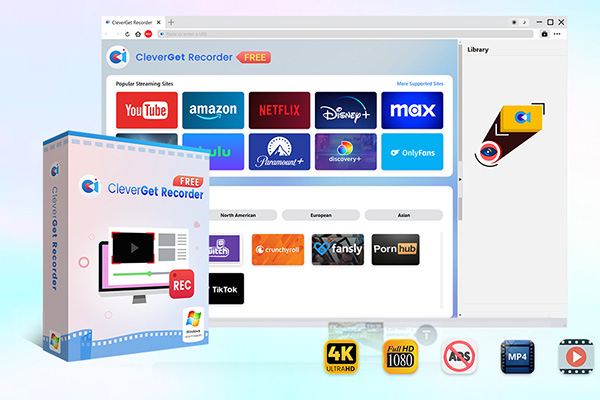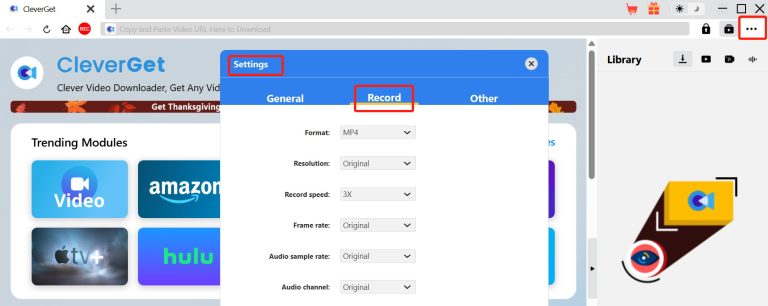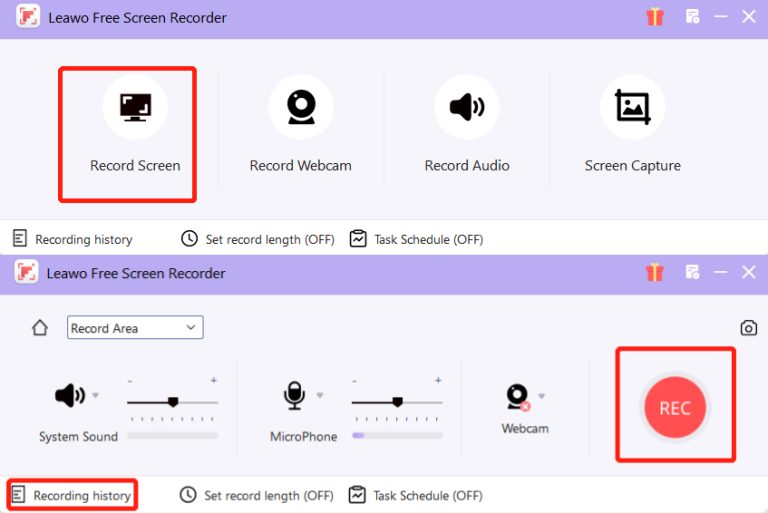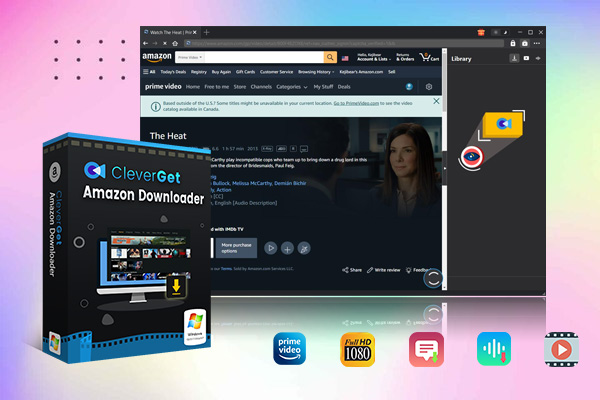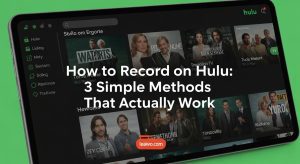Summary:
This is a detailed guide on recording Amazon Prime Video. This article not only helps you understand Amazon Prime’s recording service, but also introduces other recording methods and alternatives to meet your personalized viewing needs.
Prime Video is a streaming video service platform launched by Amazon, covering 200+ countries and regions worldwide. It has an extensive collection of content, including Amazon original works such as “The Marvelous Mrs.Maisel” and “The Punisher”, as well as tens of thousands of authorized movies and TV series from various film and television companies. It offers on-demand viewing of films and TV shows, as well as live broadcasts of sports events. According to statistics, the number of subscribers in the United States for this platform has surpassed that of Netflix, making it the largest streaming platform in the US. If you are one of the many subscribers of this platform, then surely you also have the need to record on Amazon Prime. However, Can you record on Amazon Prime? If not, please keep reading.
MenuCLOSE
Part 1: Can You Record on Amazon Prime?
You can record on Amazon Prime, but Amazon Prime Video does not offer an official recording option, it only provides an official download function. The reason I say you can record on Amazon Prime is that we don’t necessarily have to use the official recording feature, we can use third party recording tools to achieve our goal. In the second part, I will recommend two recording software that I have been using for a long time to show you how to Record on Amazon Prime.
Part 2: How to Record on Amazon Prime Video?
In fact, many third party recording tools have more powerful functions than the official recording options. However, due to various factors such as security and functions, we cannot simply choose any other recording tool at will. The two software I recommend have been personally tested by me to ensure absolute safety and free use, I promise that you can use them to record Amazon without black screen. So please feel free to give it a try.
1. CleverGet Recorder
First of all, I recommend CleverGet Recorder. It is a high performance streaming video recording software that can record playable videos and live streams from almost all video websites, including Amazon Prime Video. It not only supports recording videos protected by DRM, but also can set specific ad filtering times.

-
- 100% free streaming video recorder.
- Record both online on-demand and live streaming videos.
- Record up to 4K 60 FPS video to MP4 or MKV.
- Schedule recording on preset recording length.
- No watermark, no time limit, and ad-skipping (beta).
Here are the specific operation steps:
Steps 1:Download CleverGet Recorder from the official website and launch it.
Steps 2:Click the three dots in the top right corner of the page to open settings, and configure format, resolution, etc., according to your personal preferences.
Steps 3:Enter the official website of Amazon Prime Video at the top of the page and open it, then find the content you want to record and click the “REC” button in the top left corner.
Steps 4:Finally, click the “REC” button at the bottom of the page to start recording. Once the recording is complete, you can find it in the “Library”.
2. Leawo Free Screen Recorder
The second tool I recommend is Leawo Free Screen Recorder, which is also a free multifunctional screen recording software. It features screen recording, webcam recording, audio recording, and screenshot capabilities. Notably, it can be used without an internet connection and records without watermarks, with no functional or time constraints.

-
- Free online recorder to record window, browser tab or entire screen online.
- Free screen recorder to record screen in full-screen or custom area at up to 4K to MP4.
- Free webcam recorder to record webcam video.
- Free audio recorder to record audio from microphone or computer to MP3.
- Free screenshot snapper to snap screenshot to JPG.
Here are the specific steps for operation:
Steps 1:Download and install Leawo Free Screen Recorder from the official website.
Steps 2:Open Amazon Prime Video, find the content you want to record, then click “Record Screen” on the software page and select the area you want to record.
Steps 3:Adjust the system sound and microphone according to your personal needs, then click “REC” to start. After recording, you can find it in “Recording history”.
Part 3: Alternatives to Recording on Amazon
If you don’t want to use third party recording software, I can share some other alternative solutions with you, which can also meet your personalized viewing needs.
1. Use Amazon’s “Watchlist” Feature
You can use Amazon’s “Watchlist” feature to add movies or series you like while browsing Amazon Prime Video. This makes it easy to quickly find them when you want to watch, without spending extra time searching. However, it’s important to note that this method relies on an internet connection.
2. Use Amazon’s Official Download Feature
The “Download” feature on Amazon Prime Video allows users to download videos directly to their devices for offline viewing. Users can also choose the download quality according to their needs to suit different device storage and viewing experiences. However, you need to be aware of Amazon Prime Video download limits. For example, the official download feature is currently not supported on the web version, and downloaded content is only valid for 30 days, and once you start watching it, you must finish within 48 hours.
3. Use CleverGet Amazon Downloader
Considering the limitations of the official download feature, I recommend using CleverGet Amazon Downloader, which is a tool that can quickly download movies on Amazon Prime Video. It also supports batch downloads, which can save a lot of download time. From my experience, I found that the quality of the videos downloaded with this tool is almost identical to the original videos.

-
- Download Amazon Prime Videos at up to 1080P.
- Batch download TV series from Amazon Prime Video.
- Download multiple subtitles and audio tracks.
- Save subtitles as SRT/SUP file or pack into video.
- Remove ads for ad-free offline viewing.
4. Use Other Services with DVR Options
The last method is that you can use other platforms that offer DVR functionality, such as YouTube TV. Users of this platform can use the DVR feature to record their favorite TV shows and video content, and have more flexibility in managing and using the recordings. However, usually, a subscription is required for usage.
Part 4: Legal and Ethical Considerations
For legal and ethical reasons, I need to clarify that regardless of the method used to record or download videos, it is essential to clearly distinguish between legal offline viewing and illegal sharing and dissemination activities. Downloading or recording videos on one’s own device for personal offline viewing is legal, but once the downloaded or recorded video content is uploaded to the internet for dissemination, even for profit or sharing with others, it becomes illegal. Such behavior not only violates copyright laws but also harms the interests of content creators and copyright holders.
Part 5: Concluson
In conclusion, although Amazon Prime Video does not have an official recording option, we can still achieve the purpose of recording through some third party tools. Besides the third arty recording tools, I also shared other alternative methods, but some of these methods still have many limitations. Therefore, I suggest that if you want to record, you can choose a recording tool according to your preferences. If you want to download, you can choose the CleverGet Amazon Downloader. However, no matter how you choose, always keep in mind the legal and ethical boundaries, ensure that your actions are within the bounds of reasonable use, and avoid infringing on copyrights.