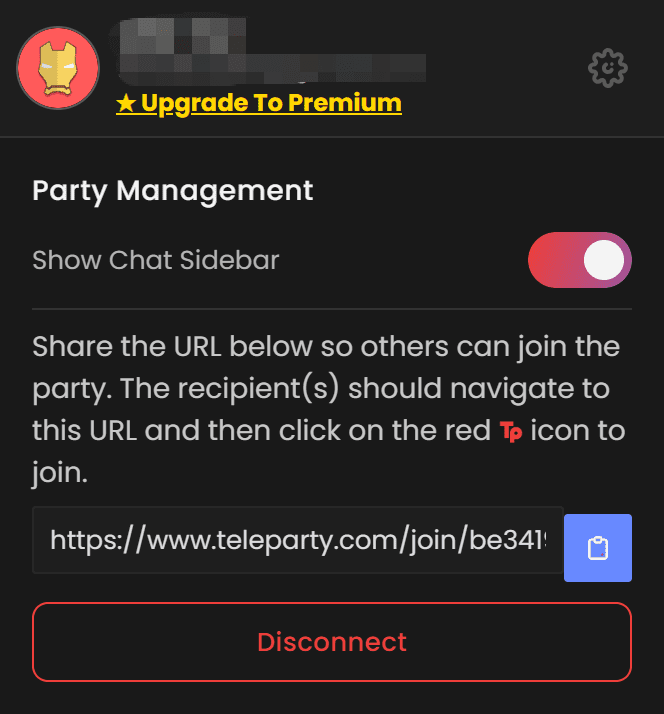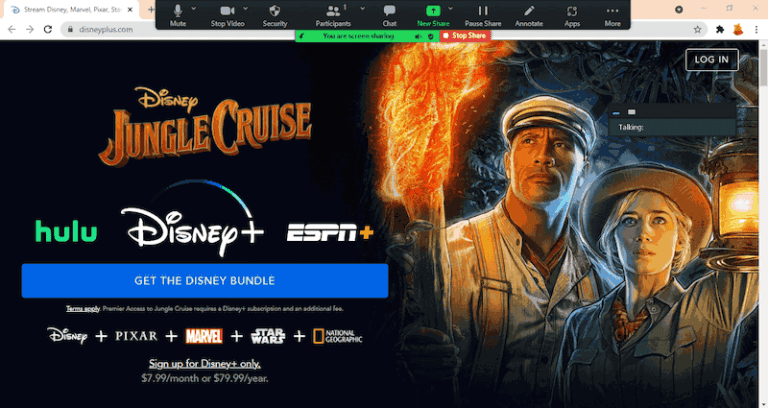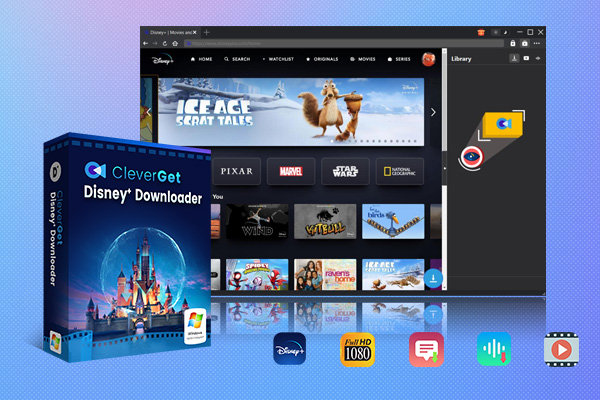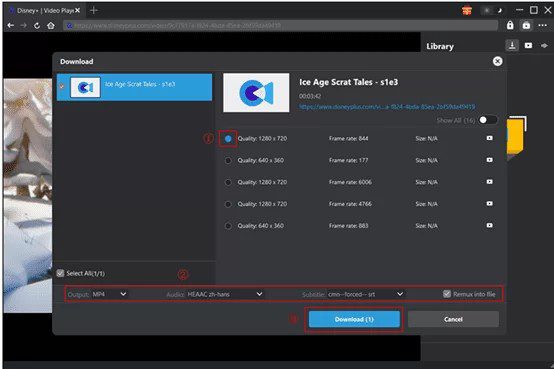Summary:
GroupWatch of Disney Plus was not available, but you can still learn 4 ways to watch Disney Plus with friends in this post without restrictions.
Have you heard of GroupWatch on Disney Plus, a feature that allows you can watch videos with your friends on the Disney Plus platform? It was a great tool, you it is not available anymore. So, if you still want to share videos with friends, you need to pick another way. In this post, I will introduce you to 4 easy ways to share Disney Plus videos with friends without hassles.
Is Disney Plus GroupWatch Gone?
The GroupWatch feature of Disney Plus was stopped in September 2023. With it, you could have watched movies and series with friends, no matter where they were. Just share the link that everybody can join. Why Disney Plus stopped GroupWatch is not disclosed, but probably because the landscape of streaming services is developing, and they want more new subscribers. Anyway, the shutdown of GroupWatch doesn’t mean the virtual party is over. There are still other ways:
How to Watch Disney Plus with Friends
I know how sad you cannot watch your favorite shows and movies with your friends, so that collected some practical ways to do this. Let’s check them out.
1. Watch via Teleparty
Teleparty is formerly Netflix Party. From the name, you can see it is a program that lets you watch videos with friends. But not just Netflix, you can use it on Disney Plus, Max, and other streaming services. It can sync your videos, let you chat with friends, and everybody can interact with each other on what is playing on the screen. It is a free browser extension, so you need to install it on your browser, like Chrome, Edge, etc.
Here is how to install it and use it:
Step 1: Open the browser extension store. Type Teleparty in the search bar. Enter the detailed page of it and click on the install button to install it.
Step 2: Open Disney Plus to play the movies you want.
Step 3: Click on the Teleparty button on the browser bar.
Step 4: Click on the Start the party button.
Step 5: Copy and paste the sharing link to your friends. Once they click the link, they can join you.
Step 6: If you want, you can disconnect anytime.
2. Stream Disney Plus on Discord
I am sure that many people have used Discord. It is a comprehensive tool for you to chat, watch videos, and play games. You can share your screen using this tool so your friends can see what is playing on your screen.
Here is how to use it:
Step 1: Open Disney Plus and play the video you want.
Step 2: Open Discord and log in to your account. Go to the User Settings >Game Activity.
Step 3: Scroll down and find Registered Games. Click on the button Add it button. Choose a browser like Chrome to add it as a registered game so that you can share the browser.
Step 4: Go to the Discord server and join a voice channel. You can also create a new one. Click on the Screen button at the bottom screen.
Step 5: Choose the Disney Plus window that is playing your video. Set your voice channel settings and adjust the resolution/frame rate.
Step 6: Click on the Go Live to start streaming and share the link to your friends to let them join your channel.
3. Host a Watch Party via Zoom or FaceTime
Zoom and FaceTime are two popular video call software, and both can work quite well as a platform for hosting a Disney Plus watch party. If you use Zoom, you can share your screen with friends, which is easy if you have multiple people. On FaceTime, it’s more limited, as it’s meant for Apple devices. The benefit of both services is that most people are familiar with them, and they are easy for users to set up.
Here are the general steps for the two platforms:
Step 1: Open Disney Plus to play the video that you want.
Step 2: Start a Zoom/Face Time call with your friends.
If you are using Zoom, click on the Share Screen at the bottom and choose the Disney Plus window to share.
If you are using FaceTime, On iPhone or Mac, swipe down (on iPhone) or click Screen Share (on Mac) and select the Disney Plus app or browser window you’re using to play the video.
Step 3: Ensure everyone is in the call, and manually press play at the same time so everyone is watching in sync.
4. Download Disney Plus Videos
Besides using the above methods, my favorite method to share videos with friends is to download Disney Plus movies and shows. This way, you can share any content without worrying about the streaming problems. You don’t have to be concerned about the internet, the DRM protections, etc. One of the best Disney Plus downloaders is to use CleverGet Disney Plus Downloader. This is a great software to download Disney Plus videos to MP4/MKV formats at 720P high quality. You have choices to select preferred subtitles and audio tracks. Also, you can download videos in bulk, all seasons, which is very convenient.
Here is how to download movies on Disney Plus:
Step 1: Download and install CleverGet Disney Plus from its official page. Do not install it from third-party sources because that’s not safe.

-
CleverGet Disney Plus Downloader
Professional Disney Plus video downloader to download on-demand videos like movies and series at 720P quality with selected subtitles and audio tracks.
- Download and convert Disney Plus video to MP4/MKV.
- Batch download TV episodes across seasons from Disney+.
Step 2: Open it and from the built-in Disney Plus page, log in to your account.
Step 3: Find and play the video you want. The program will automatically parse the video and present the downloadable resources for you with multiple quality and size choices.
Step 4: Choose one you like and click on the download button, and the video will save on your local device.
Conclusion
If you want to know how to do a watch party on Disney Plus, this post is what I offer you. Although the official GroupWatch was not available anymore, with so many substitutions, you can still share videos with friends. Try Teleparty, Discord, Zoom, FaceTime, and CleverGet Disney Plus Downloader to find which one is fit for your needs.