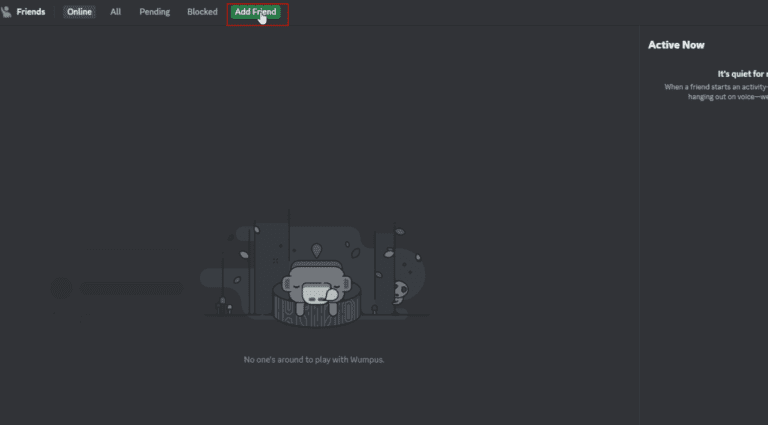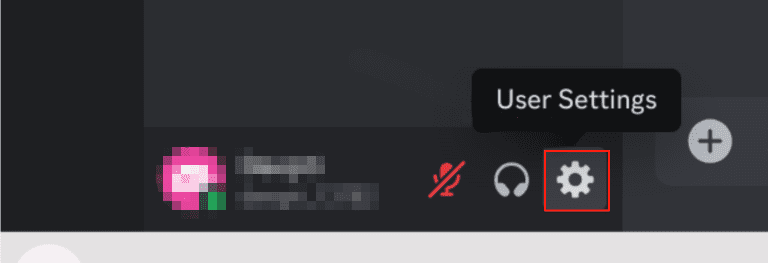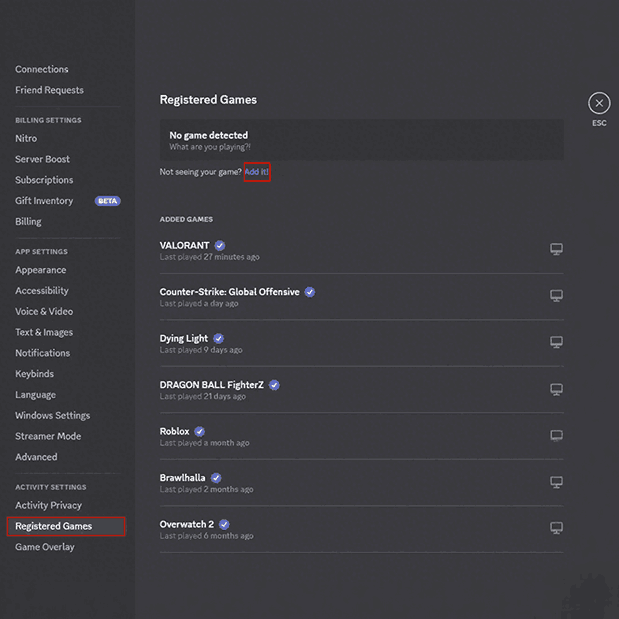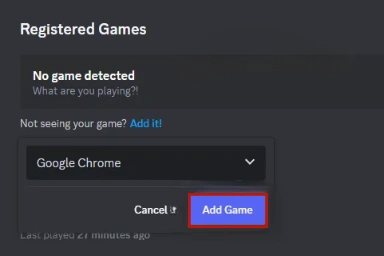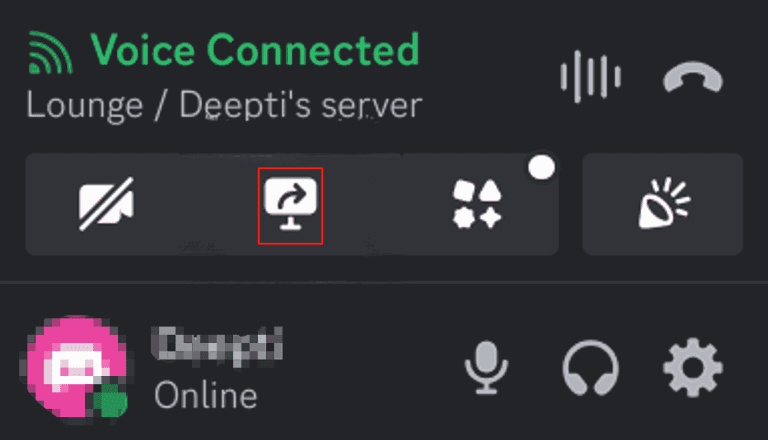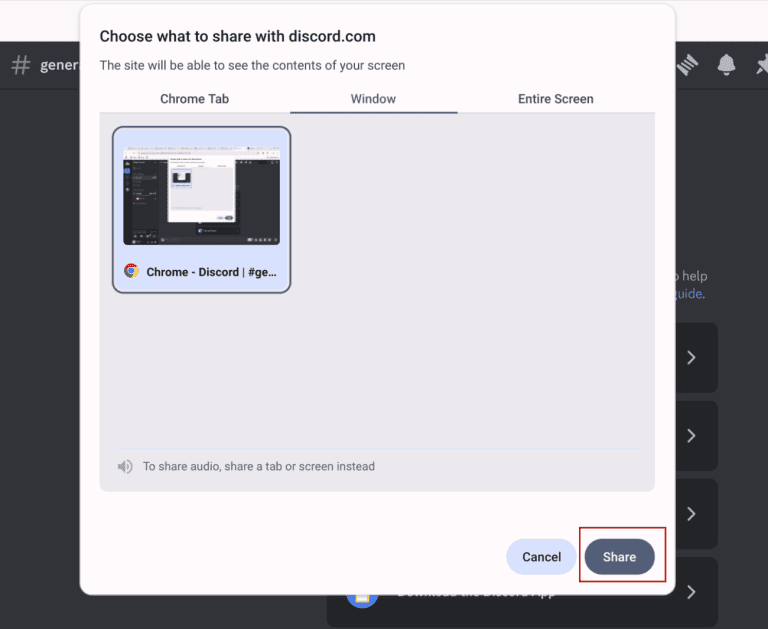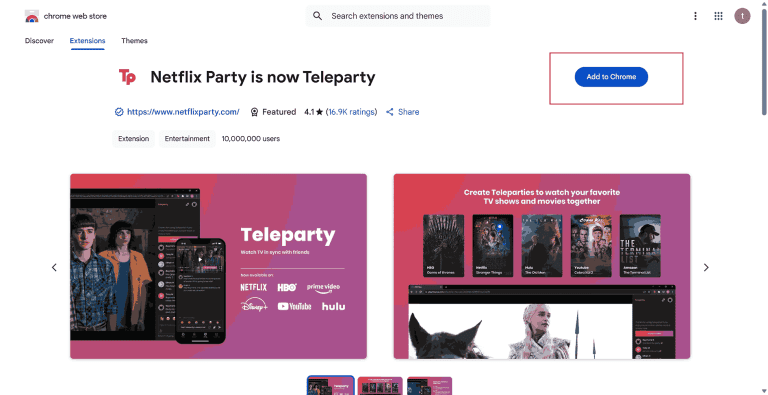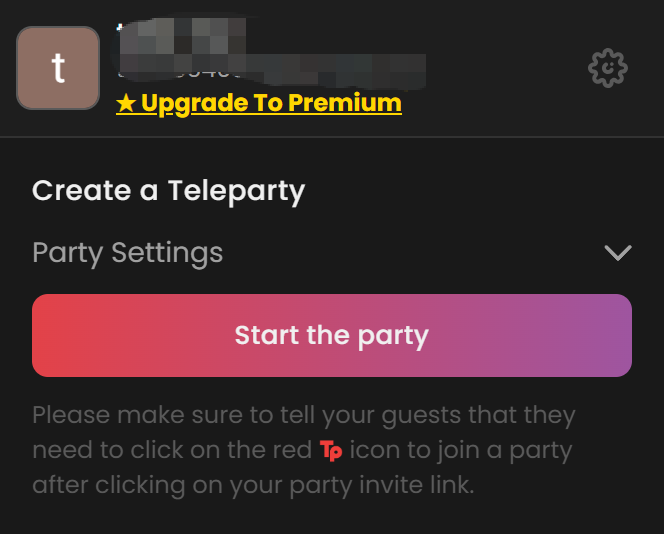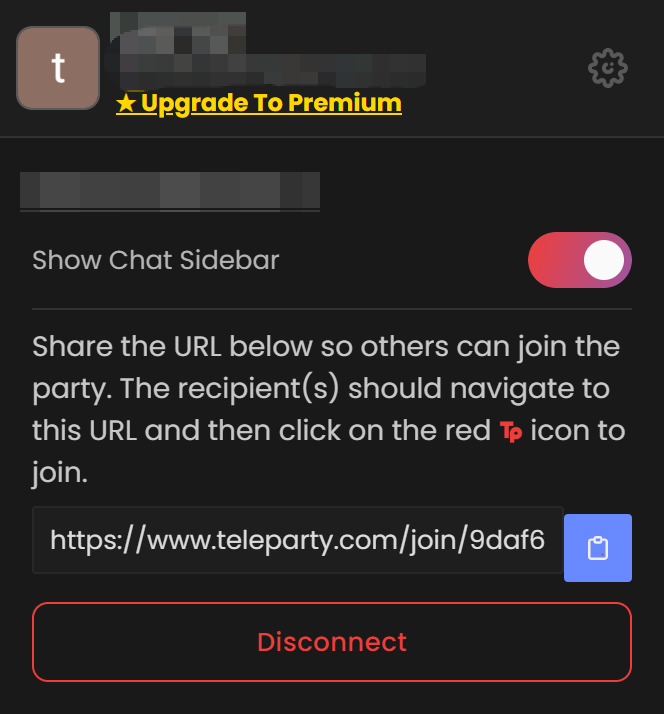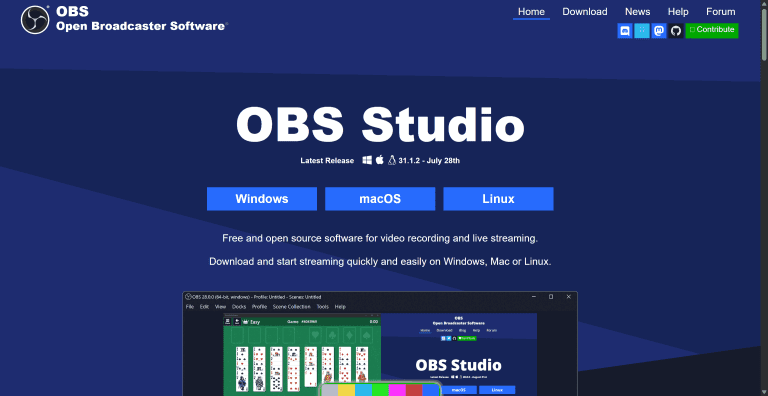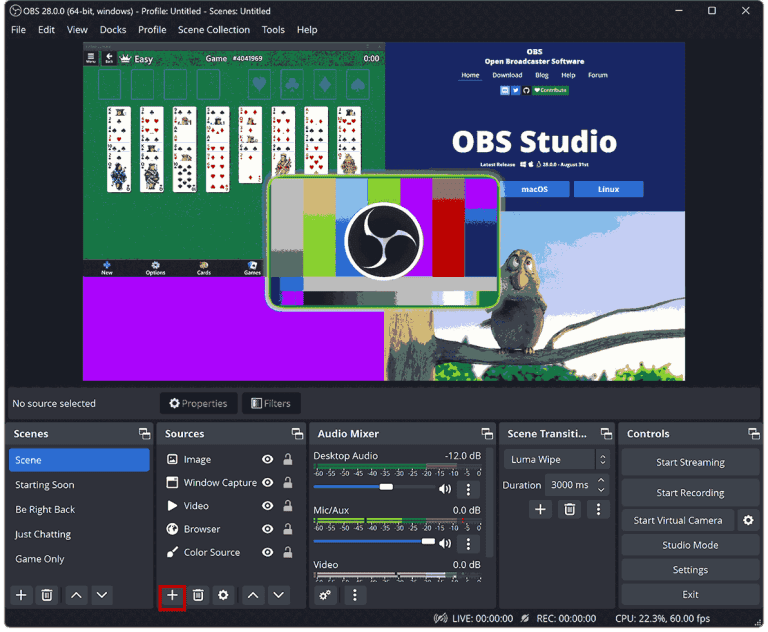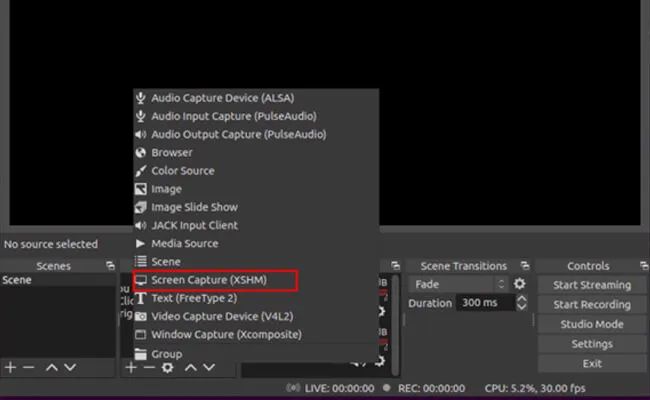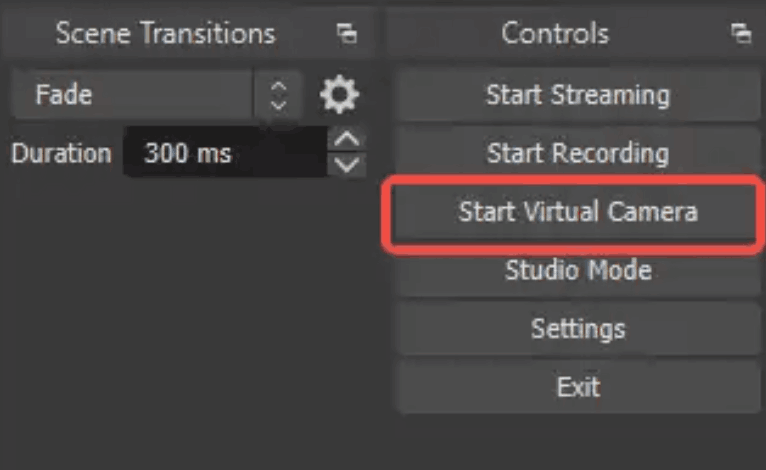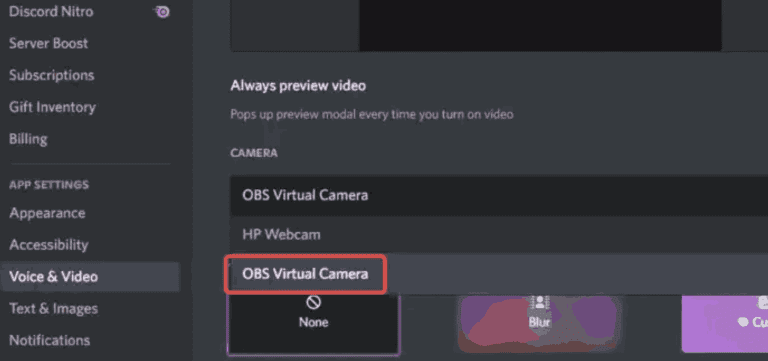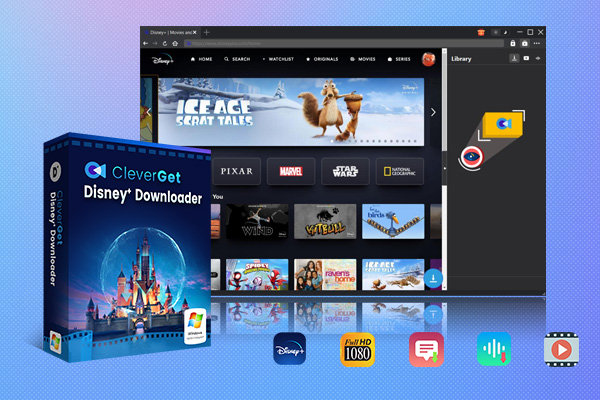Summary:
Learn how to stream Disney Plus on Discord easily with 3 simple methods. Share movies and shows smoothly with friends without playback issues.
Outline
Do you want to watch The Lion King, WandaVision, or other movies on Disney Plus, and share with friends on Discord from different places? Well, it’s easier than you think! Discord isn’t just for gaming. You can also use it to relax and watch your favourite Disney movies or shows together with others.
In this article, I’ll show you 3 ways to stream Disney Plus on Discord and make your movie night with friends much more entertaining.
What You Need Before Streaming
Although streaming Disney Plus on Discord isn’t officially allowed due to the DRM, especially when sharing with a large group, sharing with a small group of friends through screen sharing is generally okay, as long as you stick to Disney Plus’s terms (not for commercial use). Now, before we get into how to stream Disney Plus on Discord, let’s see what you should do to set up.
1. A valid Disney Plus account lets you watch your favourite Disney movies.
2. Install the Discord desktop app. Sorry, you cannot do this on mobile.
3. A stable internet connection to let you stream works best with a solid connection.
4. Make sure you grant the screen sharing permissions for the app in advance.
5. If you’re using the web version of Disney Plus, make sure your browser supports it, and Google Chrome is usually a safe bet.
Method 1: Screen Share via Discord App
So, here’s how I stream Disney Plus on Discord, and it’s fairly simple once you get it:
Step 1: Join a voice channel on Discord. It can be one you created or an existing one. Once you are in the channel, click the invite button at the top of the channel and add your friend.
Step 2: Go into your Discord settings (click the little gear icon located in the bottom-left next to your name).
Step 3: Scroll down on the left until you find Activity Settings and click on Registered Games.
Step 4: Click the blue "Add it" button at the top.
Step 5: Enter your browser (I use Google Chrome) in the search bar and then click Add Game. Now your browser is officially a "game" on your Discord.
Step 6: Open Disney Plus on your browser and pick which Disney Plus movie or show you want to share.
Step 7: Go back to Discord and click the screen share icon at the bottom (it looks like a computer monitor with an arrow icon).
Step 8: Click on your browser window from the list to share its content (as we just added it as a game in step 5).
Step 9: Choose a quality option (I generally prefer to use 720p. Super smooth and works well. Max resolution is 1080p, you can also choose), and you can start watching now.
Method 2: Use Mirror Tools or Extensions
If you’re afraid of accidentally sharing other content on your browser, here is an alternative. Teleparty is a mirroring tool that can synchronize the content on the page with your friends via the link it generates. So, you can use it to share the content from this app to your friends’ screens. Ok, now follow me to use this tool:
Step 1: Go to the browser extension store to install Teleparty on your browser. So, I’m using Chrome and the process is settings > extension> search Teleparty and install it.
Step 2: Open Disney Plus in your browser and choose a movie to watch.
Step 3: Click on the TP icon (the extension icon) in your browser toolbar to prepare it.
Step 4: Click on Start the Party, and Teleparty will generate a link to share with your friends.
Step 5: Share the link in your Discord voice channel, and your friends will be able to join the watch party.
Step 6: Once all friends join the watch party room, Disney Plus will sync up for everyone, and you can watch the movie while talking together.
Method 3: Stream with OBS Virtual Camera
Besides the two methods above, I also tried using OBS virtual camera to stream Disney Plus on Discord. This method is similar to method 1, but with a slight difference, which screenshares the Disney Plus video to OBS and uses OBS as the share source.
What I like this method the most is that OBS lets you add text, frames, and even pics to the sharing content. You can also precisely control which part you want to share to avoid accidentally sharing things you don’t want. Follow me to set it up:
Step 1: Go to the official website to download and install OBS Studio.
Step 2: Open your web browser, sign in to your Disney Plus account, and locate the video you want to watch.
Step 3: Open OBS Studio. At the bottom of OBS, look for the Sources box, and click the + button.
Step 4: From the list, choose one of the options to add your browser that is playing the Disney Plus video as the source.
Step 5: At the bottom right of the OBS bar, click Controls > Start Virtual Camera.
Step 6: Open Discord and join a voice channel.
Step 7: Enable your camera in Discord, and select OBS Virtual Camera. This means the video you are playing through OBS will be used as your camera live stream source to your friends on Discord.
How to Fix Black Screen Issues
At times, streaming Disney Plus on Discord is not that smooth. I’ve encountered it a couple of times, as my friends can only hear the sound and see a black screen. I checked out the information, and the reasons may be due to Disney Plus’s DRM protection, Discord conflict with hardware acceleration, browser compatibility, or even if you minimized the tab.
If you encounter the black screen problem, try these:
1. Turn off the hardware acceleration in the app.
2. Switch to another browser. Each browser has a different performance with Discord.
3. Keep the Disney Plus tab active on your screen.
But honestly, the solutions don’t guarantee the problem will be 100% fixed since I tried. So I switched to the easiest way to share my Disney Plus video with my friends, by downloading movies on Disney Plus for offline viewing. I’ve tried one of the best Disney Plus downloaders, the CleverGet Disney Plus Downloader.

-
CleverGet Disney Plus Downloader
Professional Disney Plus video downloader to download on-demand videos like movies and series at 720P quality with selected subtitles and audio tracks.
- Download and convert Disney Plus video to MP4/MKV.
- Batch download TV episodes across seasons from Disney+.
I used it to save Zootopia and other my favourite Disney Plus movies in MP4/MKV (up to 720p) with the original audio tracks and subtitles kept. For convenience, I transferred the videos to my iPad, and I can watch them anytime. Sometimes, I share the local video files with my friends too on Discord, and I don’t see any playback issues anymore. So, if you cannot get the problem fixed, just try CleverGet to download the videos you want.
Conclusion
Ok, that’s all the information I share about how to stream Disney Plus on Discord in this post. No matter whether you use Discord’s screen share, mirror tools, or OBS virtual camera, they work well and they are for different situations.
But, since an unexpected black screen may occur, I recommend downloading Disney Plus videos before sharing, using the CleverGet Disney Plus Downloader. If you want more like offline viewing, easy access, and no interruptions during streaming, it is the way to go.