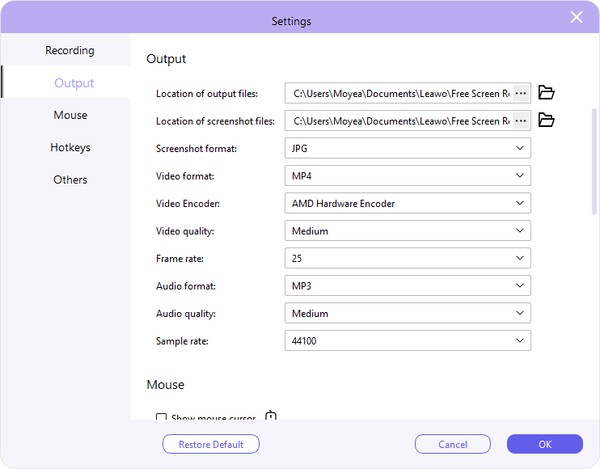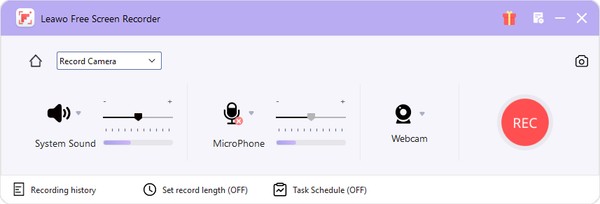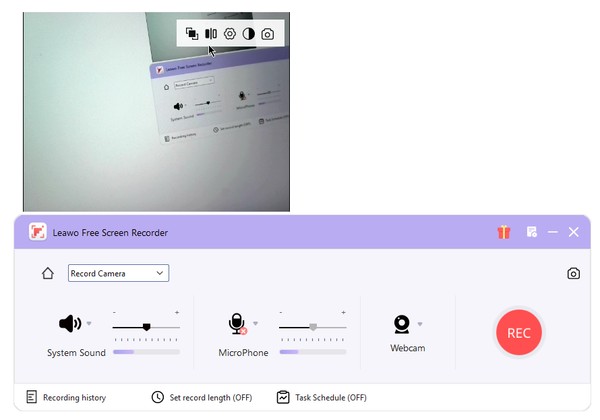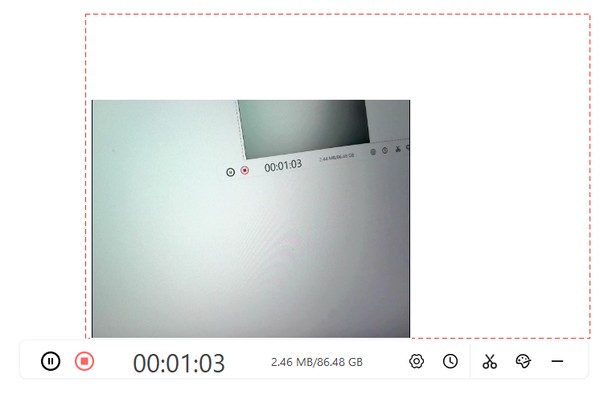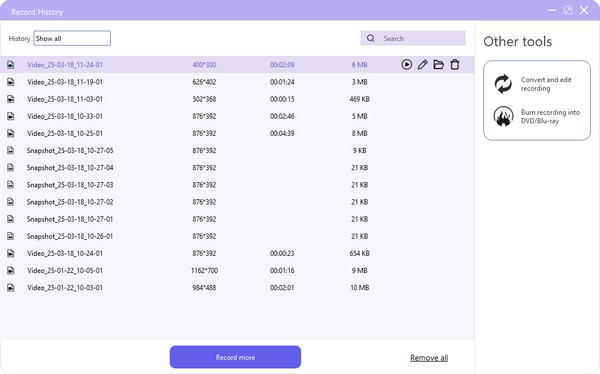How to Use Free Webcam Recorder to Record Webcam
With a free webcam video recorder built in, Leawo Free Screen Recorder helps you record webcam content to MP4 file easily. You could freely and easily create Webinar video and Reaction video with your own voice narration in only a few simple clicks.
Step 1: Set recording preferences
Click the “Menu” button at the top-right corner of Leawo Free Screen Recorder and then choose “Settings” option on the drop-down menu to enter the “Settings” panel, where you could complete settings upon Recording, Output, Mouse, Hotkeys, and Others. Click the “OK” button to save changes and quit the Settings panel.
Step 2: Enter the Webcam Recorder module
Click the “Record Webcam” option to enter the Webcam recorder module. After enter the webcam recorder module, you could set the recording area by clicking the drop-down menu next to the “Go Home” icon (which means you will record your computer screen and webcam content at the same time), choose audio source from System, Microphone or Webcam, and adjust volume, adjust webcam target, etc.
On the webcam recorder interface, you could move mouse to the interface and then see multiple options for webcam recording, respectively: Sticky on Top, Flip Horizontal, Camera Settings, Transparency, Take Photo and quit Webcam recorder.
Step 3: Start to record webcam
After all settings, click the red REC button to start recording webcam video. You will be led to the webcam recording interface, where you could pause/stop recording anytime you like, view recording length and size, click the “Record option” wheel icon to set recording audio source, hit “Recording Length” option to set recording length, etc.
Step 4: View webcam video recordings
Once you complete recording, click the stop button to stop and save webcam video recording. You will be led to the “Record History” interface, where you could play target recording, rename recording, open recording file folder, delete recording, etc.