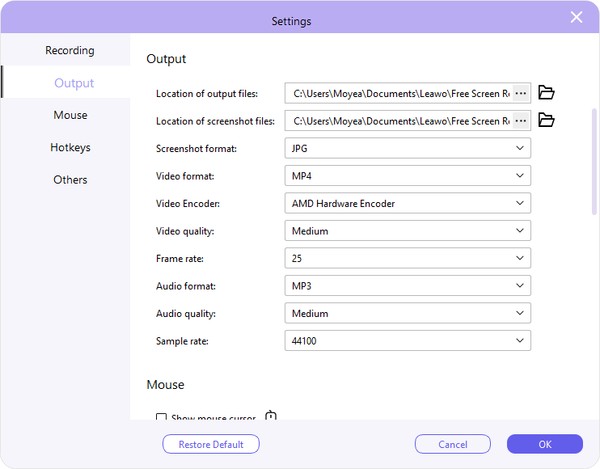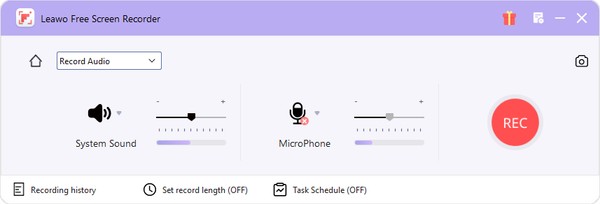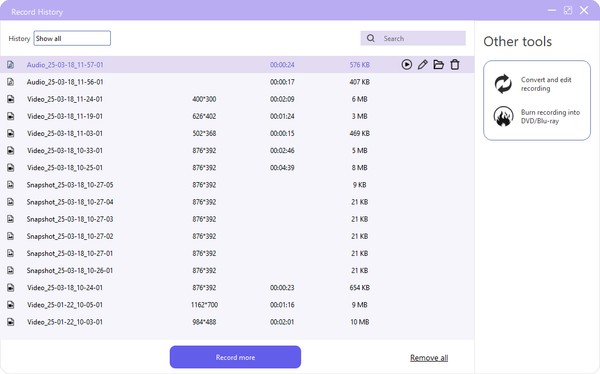How to Use Free Audio Recorder to Record Audio
Via the internal free audio recorder, Leawo Free Screen Recorder enables you to record audio from computer or microphone to save in MP3 file. It could help you record audio only, and record video with audio narration at your will.
Step 1: Complete recording preferences
Click the “Menu” button at the top-right corner of Leawo Free Screen Recorder and then choose “Settings” option on the drop-down menu to enter the “Settings” panel, where you could complete settings upon Recording, Output, Mouse, Hotkeys, and Others. Click the “OK” button to save changes and quit the Settings panel. To record audio, you need to specify the Audio format, Audio quality, and audio Sample rate.
Step 2: Enter Free Audio Recorder module
On the main interface of Leawo Free Screen Recorder, click the “Record Audio” option to enter the free audio recorder module. On the follow-up window, you need to choose to either record System Sound or Microphone audio, adjust the audio volume, choose audio device, mute/enable system sound, mute/enable microphone sound, etc.
Step 3: Start recording audio
After all settings, click the red REC button to start recording audio from your computer or microphone. You could pause/stop recording anytime you like, reset audio source, and set recording length.
Step 4: View audio recordings
Once you stop recording, you will be guided to the “Record History” window, where you could view all recorded audio files, play back audio recording, rename audio recording, open audio recording file folder, delete audio recording, etc.